Busy Lamp Field (BLF) feature allows an end user, such as attendant, to monitor the hook status of a list of users. GXP21xx/17xx/16xx supports Busy Lamp Field (BLF) on the Multi-Purpose Keys and Virtual Multi-purpose keys on the phone. GXP2140 and GXP2170 are expandable with 1 to 4 expansion modules to support BLF feature. This document serves as an end user guide on how to configure Grandstream GXP21xx/17xx/16xx Enterprise IP phones for Busy Lamp Field feature.
OVERVIEW OF FUNCTIONS
Grandstream GXP21xx/17xx/16xx Enterprise IP Phone supports Busy Lamp Field (BLF) feature. GXP21xx/17xx/16xx supports this feature by changing the color and status of the MPK/VPK indicators, associated with the monitored users, on the mounted MPK extensions board or Programmable Keys on the phone body. GXP21xx/17xx/16xx phones support this feature by changing the LED keys color and status on the MPKs/VPKs on phone body, GXP2140 and GXP2170 are expandable with 1 to 4 expansion modules to support BLF feature. Additionally, the phone system is also able to pick up the calls to the monitored extensions.
BLF Key Configurations
To configure the BLF feature on GXP21xx/17xx/16xx phones:
- On the Web GUI, click on “Settings”.
- On the drop-down list, click on “Programmable Keys”, as the figure shows below:
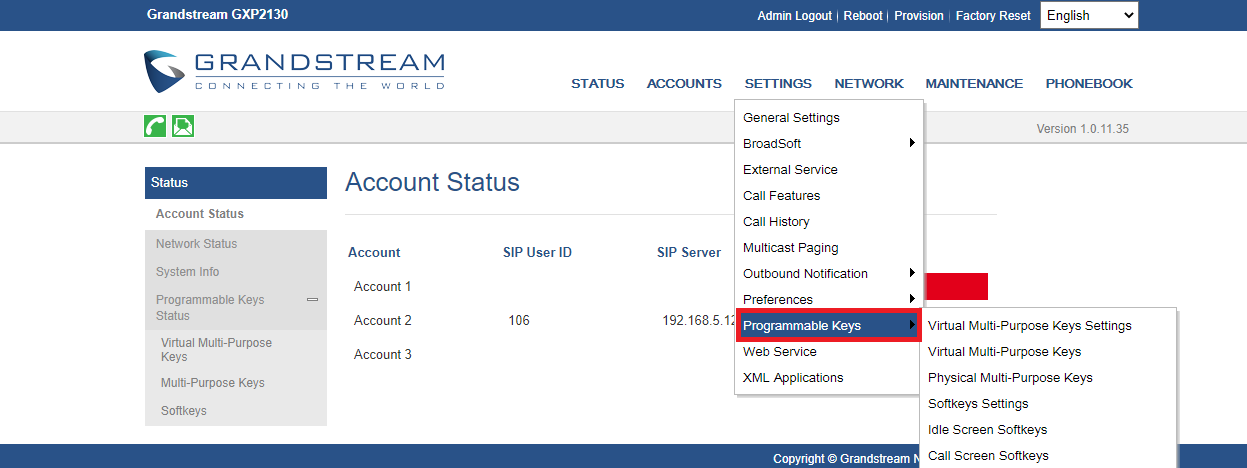
- Go down to the “Multi-Purpose Keys” or “Virtual Multi-Purpose keys” section of the page. Click on the dropdown menu of the key being set up. Scroll down and click on “Busy Lamp Field (BLF)”.
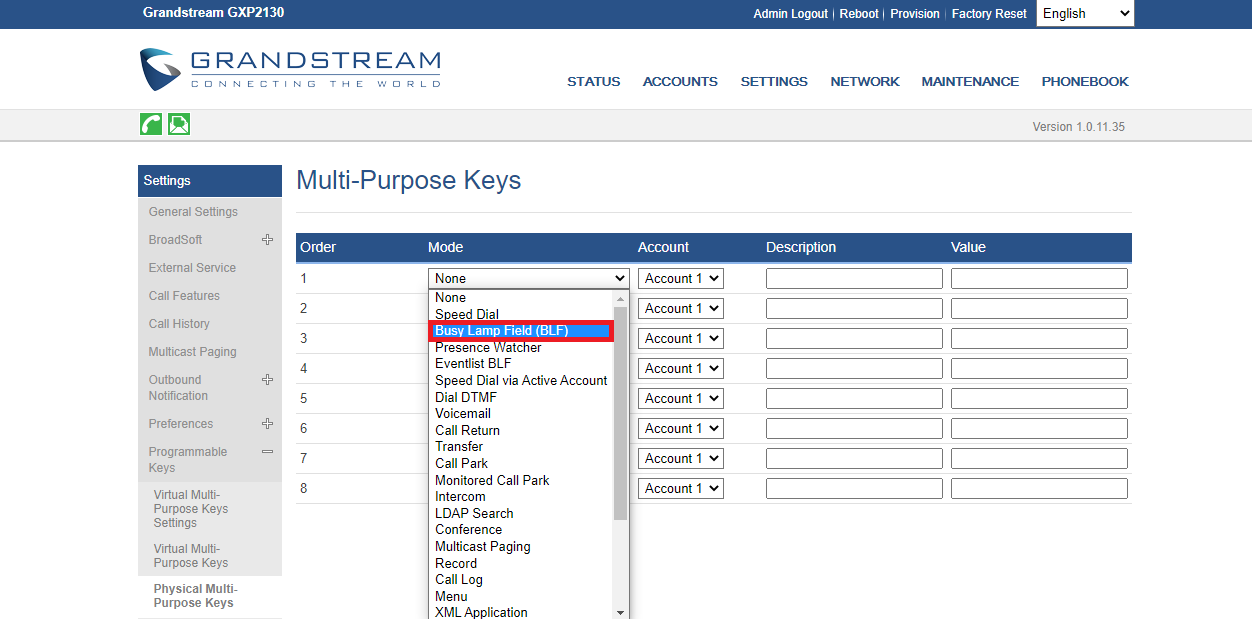
- On the “Account” dropdown menu, select the account associated with the IP PBX that carries the extension being set up.
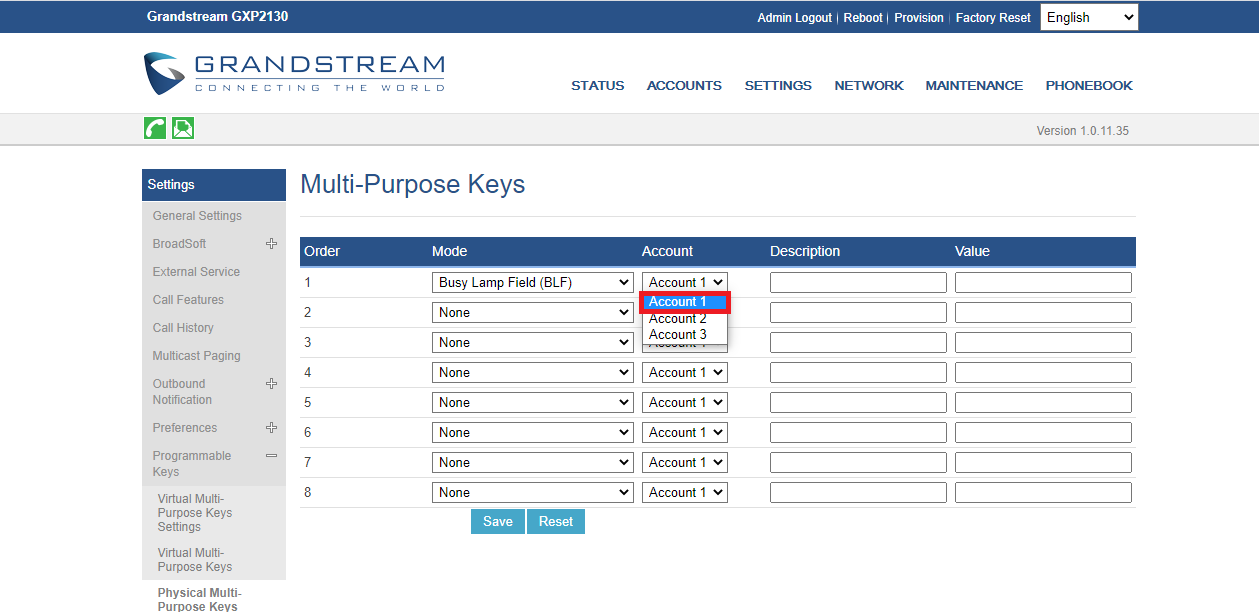
- In the “Description” field, type the name of the individual or department that you want to associate with the extension being set up.
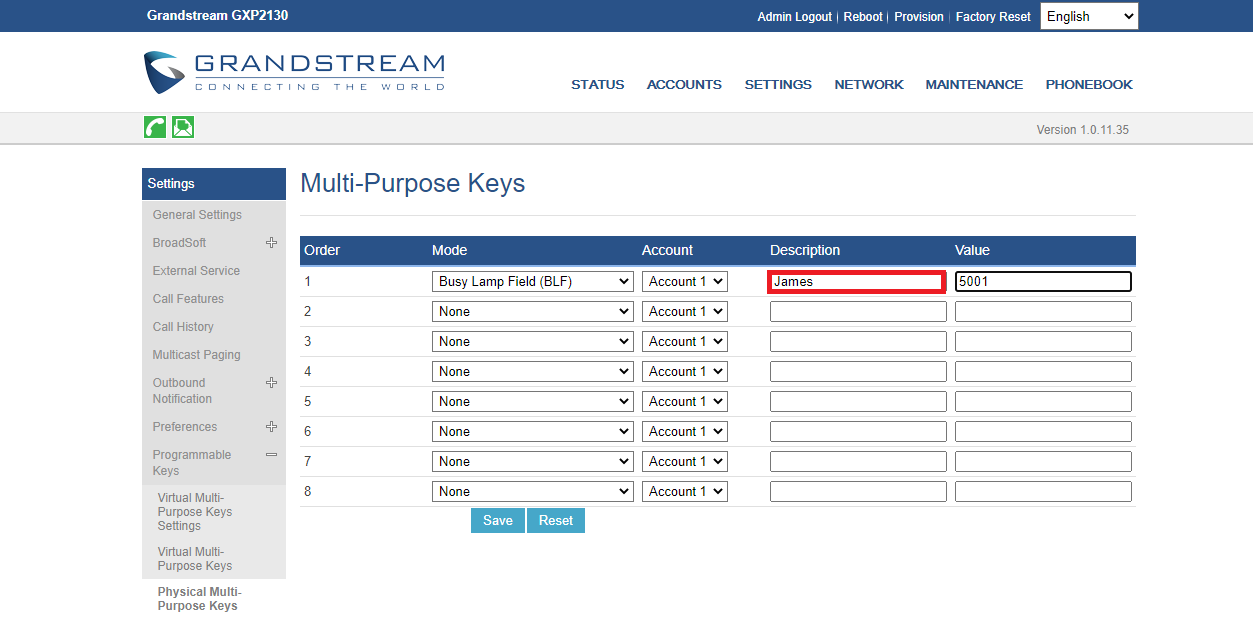
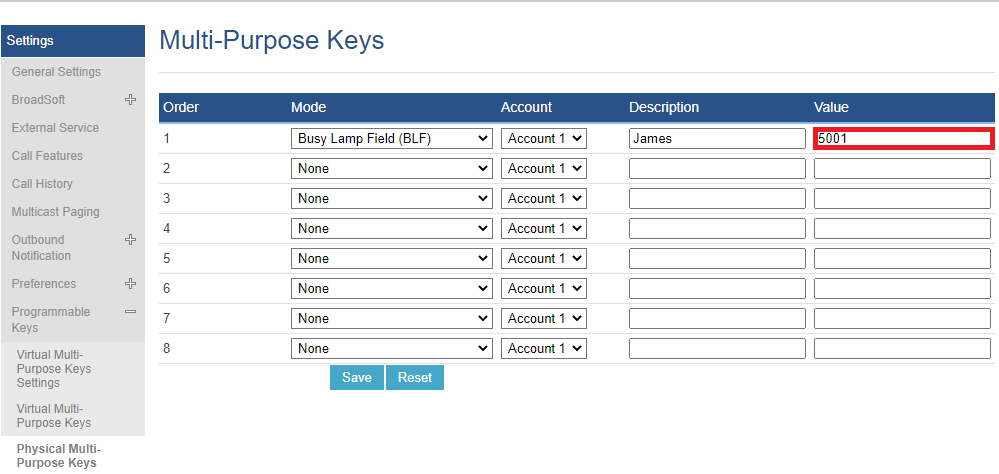
- Go to the bottom of the page and click on “Save”.

Visual Indicators
The phone system is able to notify the end user the hook status of the monitored extension by changing the LED colors.
For example, if the monitored extension is ringing, the BLF indicator status will be changed from solid green to blinking red; and if the monitored extension answers the call, the BLF indicator status will be changed from blinking red to solid red.
The following table shows the BLF indicator status in different scenarios:
| Monitored Extension Behavior | VMPK (BLF Background Status for GXP21xx) | VPKs/MPKs (LED Indicator Status) | Extension Board Key Status (Only for MPK Extension Supported Models) |
|---|---|---|---|
Idle | Solid green | Solid green | Solid green |
Placing a call | Solid red | Blinking green | Blinking green |
Ringing | Solid red | Blinking red | Blinking red |
During a call | Solid red | Solid red | Solid red |
Hold the call | Solid red | Solid red | Solid red |
Call Park | Solid red | Blinking red | Blinking red |
Monitored extension not registered/BLF subscription failed | Solid grey | Off | Off |
Directed Call Pickup
Directed call pickup feature allows GXP21xx/17xx/16xx phone system to be able to answer the calls to the monitored users. This feature is very useful for the attendant to help the specified callees to answer the call if the callees are not available to answer it.
When the monitored user’s indicator is blinking red, that means there is an incoming call on this monitored extension phone, GXP21xx/17xx/16xx phones user should tap the “Busy Lamp Field” MPK/VPK button to answer the call for the monitored user.