Overview
The DP760 is a powerful DECT Repeater that auto associates to Grandstream’s DP750 Base Station to offer extended mobility to business and residential users. It extends additional range of 300 meters outdoors and 50 meters indoors to give users the freedom to move around their work or home space, delivering efficient flexibility. This DECT Repeater relays up to 2 concurrent HD calls. The Ethernet connection provides PoE for convenient installation and variety of remote features including provisioning, status monitoring and firmware upgrade. When paired with Grandstream’s DP750 DECT VoIP base station and DP720 handsets, the DP760 is a powerful DECT Repeater that allows any business or residential user to create a cordless VoIP solution of extended coverage.
DP760 Package Contents
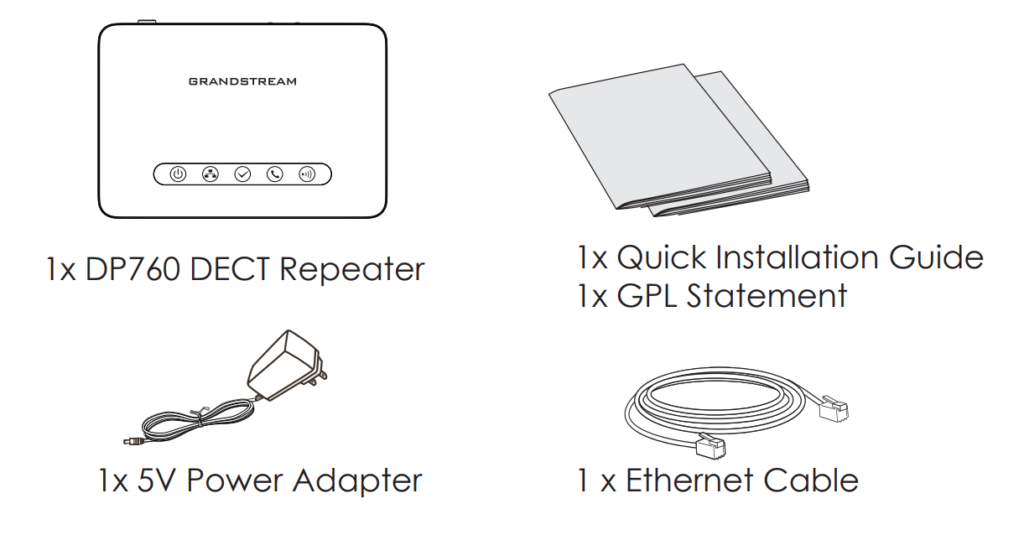
Setting Up the DP760
Please refer to the following steps to set up the DP760.
With PoE
Connect the network socket on the back of the unit to the RJ-45 socket of a PoE Network Switch using the network cable provided or 3rd party network cable.
With AC Power
- Connect the micro-USB connector into the related port on the repeater station and connect the other end of the power adapter into an electrical power outlet.
- Connect the supplied Ethernet cable between the network port on the DP760 DECT Repeater and the Internet port in your network or the switch/hub device port.
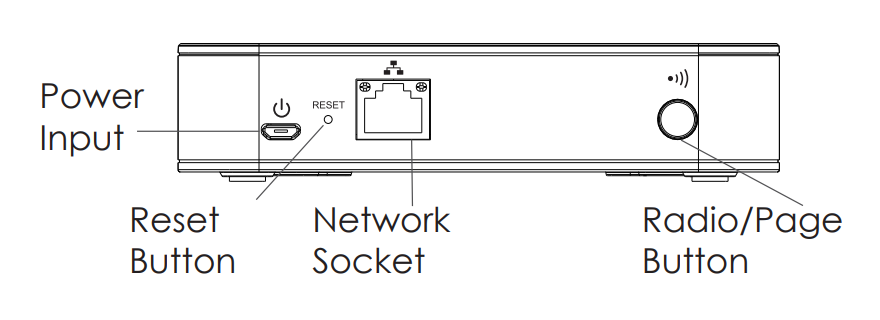
DP760 DECT Repeater Association with DP750
After factory reset, DP760 will be set to “Auto-region” mode. In this mode, the three LEDs of right side keep quick blinking, then the DP760 will search the base signal in the current environment to auto associate with it and then auto switch to the same region (EU, US or BR) of the base station.”
Enabling Repeater Mode on DP750
- Access DP750 Web GUI.
- Navigate to DECT → General Settings and set “Enable Repeater Mode” to “Yes“.
- Press Save and Apply, then reboot the unit to apply the new settings.
DP760 DECT Repeater Association
Using auto/manual association methods, the DP760 repeater will not be listed on DP750 “DECT Repeater Status” page even if “Repeater Management Mode” is enabled on DP750.
Auto Association
- Please put the DP760 DECT Repeater close to DP750, then power on the DP760.
- After boot up, the association LED will start blinking to indicate that the repeater is searching for nearby base stations.
Note: If all the LEDs remain on, it indicates that the DP760 DECT Repeater has successfully associated with a DP750 Base and is ready for use.
- Open subscription on DP750 Base Station using one of following methods:
- Rebooting the Base station.
- Long press on page/subscribe button on the back panel of DP750 for 7 seconds.
- Access DP750 Web GUI and press subscribe button.
- The DP760 DECT Repeater will automatically pair to DP750. Upon successful association with the DP750 Base Station all LEDs will turn ON.
Notes:
- For auto association, the option “Use manually configured RFPI“ under DP760 Web GUI should be disabled (by default disabled).
- The association may take up to a few minutes. Time will vary depending on the number of DP760.
Manual Association
- Access the Web GUI of your DP760.
- Navigate to DECT → General Settings and set “Use Manually Configured RFPI” to “Yes“.
- On “Manually Configured Base RFPI” field, enter DP750 Base Station RFPI address.
Note: The RFPI Address of your DP750 Base Station is available under the Web GUI → Status → DECT Base Status → Base DECT RFPI Address.
- Click Save and Apply to confirm the new settings.
- Go to DECT Repeater Status page and click on “ManualLock to xxxxxxxxxx”.
- The DP760 DECT Repeater will automatically pair to DP750. Upon successful association with the DP750 Base Station all LEDs will turn ON.
Repeater Management Mode on DP750
The repeater management mode on the DP750 allows to associate, dissociate and manage discovered and paired repeater stations from DP750 web GUI.
Enabling Repeater Management Mode on DP750
- Access DP750 Web GUI.
- Navigate to DECT → General Settings and set Enable Repeater Management to “Yes“.
- Press Save and Apply, then reboot the unit to apply the new settings.
Associating DP760 using Repeater Management Mode on DP750
The repeater management mode displays discovered and paired devices using their name, IP and Mac addresses and also gives the possibility of associating the DP750 Base Station with DP760 DECT Repeater.
- Access DP750 Web GUI.
- Navigate to Status → DECT Repeater Status.
- Select the repeater station from “Discovered Devices”.
- Click “Link” to associate the base and repeater stations.
Note: The DP760 Repeater stations associated with DP750 Base Station are displayed and available under Status → DECT Repeater Status → Paired Devices with their status, signal strength, number of active calls and also ability to disconnect them from the paired base station.
DP760 Dissociation
Using DP760 Web GUI
- Access DP760 Web GUI.
- Navigate to Status → DECT Repeater Status and press “Disconnect”.
- The DP760 DECT Repeater will be automatically disconnected.
Using Page Button
Long press on page button on the back panel of DP760 for 7 seconds, it will remove the association values of the previous base station.
Using Repeater Management Mode on DP750
- Access DP750 Web GUI.
- Navigate to Status → DECT Repeater Status.
- Select the repeater station from “Paired Devices”.
- Click on “Unlink” button to dissociate the repeater from the base station.
DP760 Web Configuration
When the DP760 Network icon shows a solid blue light (meaning the network is ready), the user can configure the DP760 by navigating to its IP address via browser.
Accessing the Web UI
- Power on DP760 and connect it to the network.
- Connect a computer to same network as DP760.
- Access “Network” directory on the computer.
- Locate “GRANDSTREAM-DECTREPEATER” device and double click on it to access web GUI.
Note: DP760 supports UPnP feature (by default enabled) for auto discovery by computers in same network.
- Enter admin’s username and password to access the configuration menu. (Starting HW version 1.3A the default admin username is ‘admin’ while the admin password is the random password that can be found on the sticker at the back of the unit. For lower hardware versions; the default username and password are: admin/admin).

Refer to online documents and FAQ for more detailed information: http://www.grandstream.com/our-products
This product is covered by one or more of the U.S. patents (and any foreign patent counterparts thereto) identified at www.cmspatents.com.