The GXV33XX supports a phonebook that can hold up to 1000 records. Entering 1000 phonebook records through the phone keypad is a time-consuming and error-prone task. The GXV33XX supports an XML-based downloadable phonebook that could be easily shared and maintained remotely via its built-in web interface. In addition, the GXV33XX supports importing and exporting of both XML and vCard formats.
For efficient deployment and management, XML phonebook files can be stored on a web server for mobile phone downloads. This allows organizations to have a centralized directory server, and all phones in the organization can periodically synchronize the phonebook from the server.
A sample XML phonebook file is provided at the end of this article. Users can reference the sample XML file to create a phonebook for uploading to the device.
FIRMWARE REQUIREMENTS
Before using the XML phonebook on GXV33XX, please make sure the firmware on the device is upgrade to the latest version. Please refer to the following link for firmware upgrading information:
Link: http://www.grandstream.com/support/firmware
WEB CONFIGURATION
Phonebook Download from Web GUI
XML phonebook can be set up on the web UI under Applications->Contacts->Download Contacts. After configuring the above configuration items, click “Save” and then click “Download” to start downloading the phonebook file.
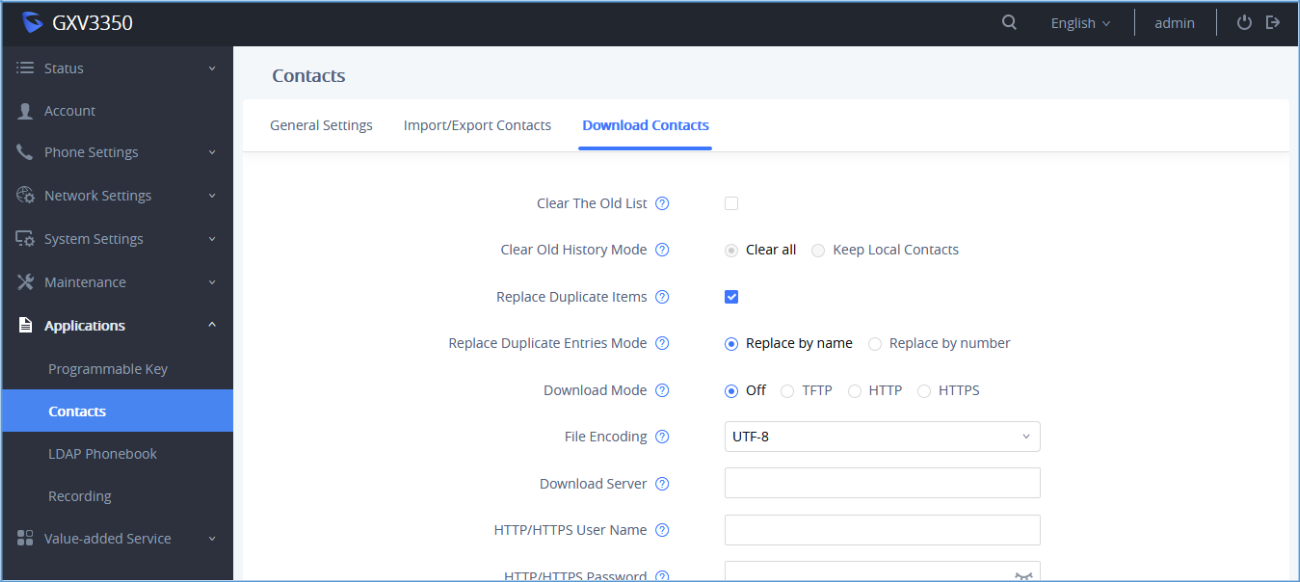
Option | Description |
Clear the Old List | If it sets to "Yes", the phone will clear the old list before downloading the new file. |
Clear Old History Mode | If it sets to "Clear all", the phone will delete all previous records before downloading the new records. If it sets to "Keep Local Contacts", the newly added local new contacts will not be deleted when downloading new records. |
Replace Duplicate Items | If it sets to "Yes", the phone will replace any duplicate items in the phone with the item in the new file. |
Replace Duplicate Entries Mode | If it sets to "Replace by name", replace the records of the same name automatically when downloading new records. If it sets to "Replace by number", replace the records of the same number automatically when downloading new records. |
Download Mode | Select the file download mode for the download server. |
File Encoding | Select the file encoding for import/export. |
Download Server | The URL/IP address of the download server. |
HTTP/HTTPS Username | The username for the config HTTP/HTTPS server. |
HTTP/HTTPS Password | The password for the config HTTP/HTTPS server. |
Automatic Download Interval | The interval at which the phonebook will be downloaded from the download server (in hours). |
Download Now | Device will start downloading the phonebook immediately. |
Table 1: Phonebook Download
Phonebook Download Using Provisioning Config File
When Users can also use the configuration file to set up the above XML phonebook download option for the phone. In this case, the phone may require a reboot before the configuration takes effect. The corresponding p-values are listed in the table below:
P-Value | Description | Possible Values |
P330 | Download Mode | 0 - No, |
P1435 | Clear the Old List | 0 - Disabled, |
P1436 | Replace Duplicate Items | 0 - disabled, |
P1681 | File Encoding | UTF-8, GBK, UTF-16, UTF-32, Big5, Big5-HKSCS, SHIFT-JIS, |
P331 | Download Server | Set the IP address or domain name of firmware server. |
P6713 | HTTP/HTTPS Username | Set the username for the firmware HTTP/HTTPS server. |
P6714 | HTTP/HTTPS Password | Set the password for the firmware HTTP/HTTPS server. |
P332 | Automatic Download Interval | 0 - None, |
Table 2: List of P-Values for Phonebook Download
The phone will use the P-value in the config file to set the corresponding web parameters. It will attempt to download the phonebook XML file located in the download server path and following the configured interval. If the time interval is not set to 0, the device will check the phonebook periodically.
Import/Export Phonebook
In addition to downloading phonebook files from a remote server, users can also import or export phonebook files from the web UI. GXV33XX supports file import and export in two formats: vCard and XML.
This function can be found on the web UI under Applications -> Contact -> Import/Export Contacts:
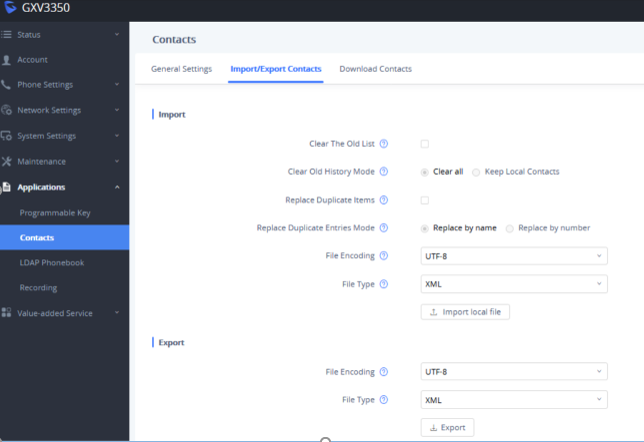
Phonebook Import Settings
Option | Description |
Clear the Old List | If it sets to "Yes", the phone will clear the old list before importing the new file. |
Clear Old History Mode | If it sets to "Clear all", the phone will delete all previous records before importing the new records. If it sets to "Keep Local Contacts", the newly added local new contacts will not be deleted when importing new records. |
Replace Duplicate Items | If it sets to "Yes", the phone will replace any duplicate items in the phone with the item in the new file. |
Replace Duplicate Entries Mode | If it sets to "Replace by name", replace the records of the same name automatically when importing new records. If it sets to "Replace by |
File Encoding | Select the file encoding for import. |
File Type | Select the file type for import. |
Table 3: Phonebook Import Configuration Parameters
After making the desired selections, click “Import local file” and a prompt will display to choose the file to import.
Make sure the file to be imported matches the specified file encoding and file type.
Phonebook Export Settings
Option | Description |
File Encoding | Select the file encoding for export. |
File Type | Select the file type for export. |
Table 4: Phonebook Export Configuration Parameters
After making the desired selections, click “Export” and a prompt will display to export the phonebook.
Note:
XML PHONEBOOK SYNTAX
XML Header
In the first line of the XML document, you can set the following headings to XML declarations. It defines the XML version and encoding. For GXV33XX, UTF-8, GBK, UTF-16, UTF-32, Big5, Big5-HKSCS, SHIFT-JIS, ISO8859-1, ISO8859-15 Windows 1251, EUC-KR can be correctly displayed as an encoding method.

Main Structure of the XML Phonebook
An XML phonebook example for GXV33XX can be found in the last section of this document. The main structure is represented as below:
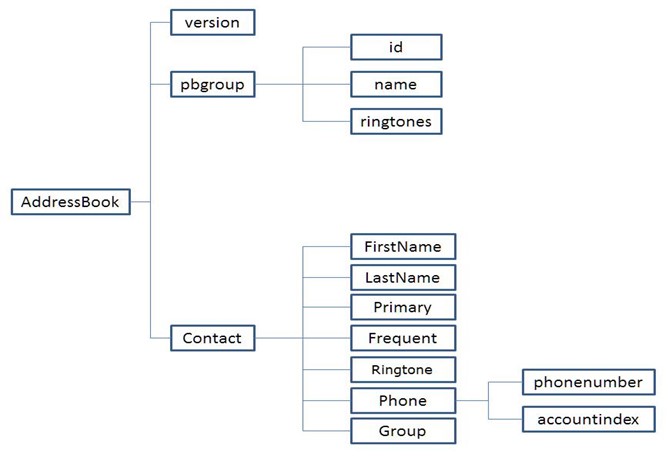
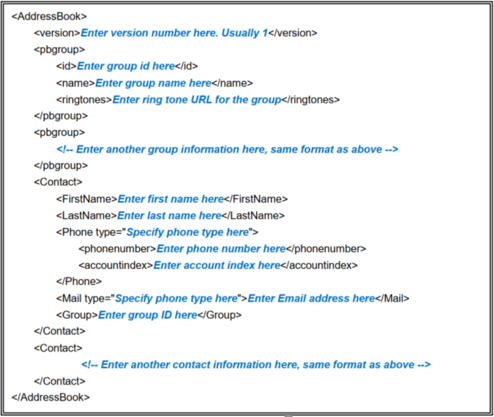
XML Phonebook Elements
This section describes details of the XML element used in GXV33XX XML phonebook file. Please note that the element name is case-sensitive when being used in XML document.
Root Element <AddressBook>
<AddressBook> is the root element of an XML document. This element is mandatory.

Object | Position | Type | Values | Comments |
Address Book | Root Element | Mandatory | - | Root element of the XML document |
version | Child element | Optional | Number | XML format version number. Usually 1. |
pbgroup | Child element | Optional | - | Define groups. |
contact | Child element | Mandatory | - | Each contact is a phonebook entry. |
Table 5: Address Book Element
<pbgroup> Element

Object | Position | Type | Values | Comments |
pbgroup | Element | Optional | - | Each pbgroup is a group. More than 1 group can be defined. |
id | Child Element | Optional | Number | Specify group ID. |
name | Child Element | Mandatory | String | Group name. |
ringtones | Child Element | Optional | String | The directory/path to the ringtone file stored in the GXV33XX. |
Table 6: <pbgroup> Element
<Contact> Element
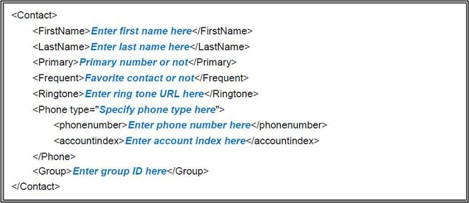
Object | Position | Type | Values | Comments |
Contact | Element | Mandatory | - | Each contact is an entry. |
FirstName | Child Element | Optional | String | Specify the first name and last name. At least one of them has to be specified. |
LastName | Child Element | Optional | String | Group name. |
Primary | Child Element | Optional | Number | Specify the default phone number. For example, the contact has 3 different phone number saved. If value is 0, the first number will be used as default when dialing out. If the value is 1, the second number will be used as default when dialing out. |
Frequent | Child Element | Optional | Number | 0: Default |
Ringtone | Child Element | Optional | String | The directory / path to the ring tone file stored in GXV33XX. |
Phone | Child Element | Optional | - | Phone number information. |
Group | Child Element | Optional | Number | Specify group ID for this contact. |
Table 7: <Contact> Element
<Phone> Element

Object | Position | Type | Values | Comments |
Phone | Element | Mandatory | - | It has attribute "type". Type: Work / Home / Mobile / Fax / Other |
phonenumber | Child Element | Mandatory | Number | Phone number. |
accountindex | Child Element | Mandatory | Number | 0-5: According to account 1 to account 6. |
Table 8: <Phone> Element