OVERVIEW
The HT813 is an analog telephone adapter (ATA) featuring 1 analog telephone FXS port and 1 PSTN line FXO port. The integration of a FXO and FXS port enables remote call origination and termination to and from the PSTN line. The 1 FXS port allows for extension of a VoIP service to 1 analog phone. HT813’s ultra-compact size, voice quality, advanced VoIP functionality, security protection and auto provisioning options enable users to take advantage of VoIP on analog phones and enables service providers to offer high quality IP service.
PACKAGE CONTENTS
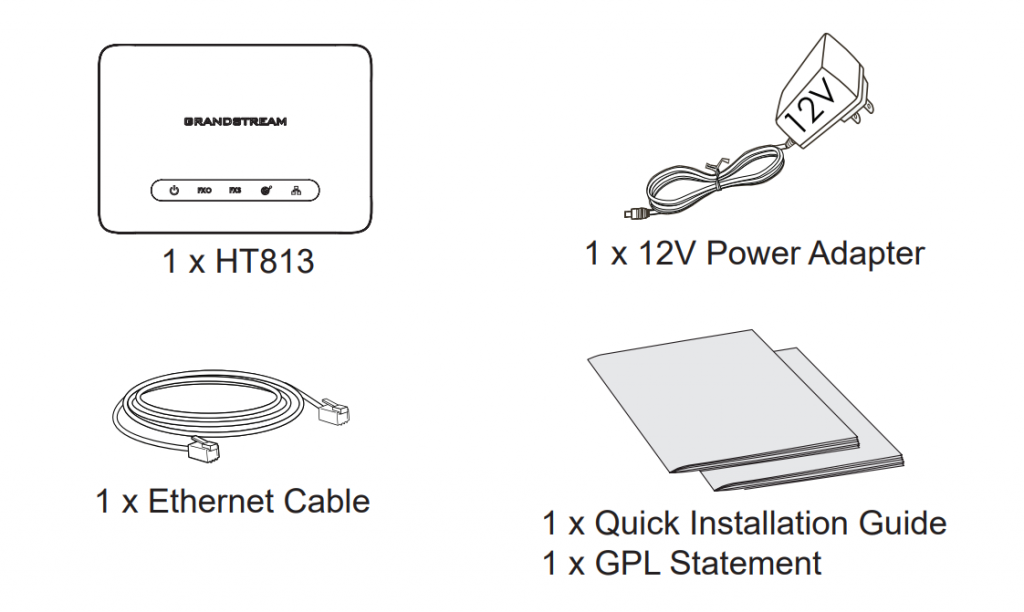
HT813 PORTS
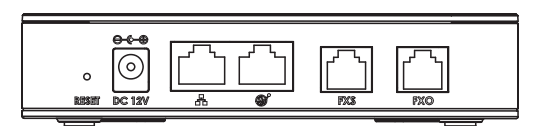
| Port | Description |
|---|---|
| Power socket. Used to power HT813 (12V – 0.5A) | |
| Network LAN port. Used to connect your HT813 to local network when using as router. | |
| Network WAN port. Used to connect HT813 to your router or gateway using an Ethernet RJ45 cable. | |
| FXS port to connect analog phone / fax machine to HT813 using RJ11 telephone cable. | |
| FXO port to be connected to physical PSTN line from a traditional PSTN PBX or PSTN Central Office. | |
| Factory reset button. Press for 7 seconds to reset factory default settings. Quick press will only reboot the unit. |
CONNECTING THE HT813
The HT813 can be connected either via WAN port (DHCP client) or via LAN port (DHCP Server):
Connecting the HT813 using WAN port
- Insert a standard RJ11 telephone cable into the FXS port and connect the other end of the telephone cable to a standard touch-tone analog telephone.
- Connect the WAN port of the HT813 to a router, switch or modem using an Ethernet cable.
- Insert the power adapter into the HT813 and connect it to a wall outlet and make sure to respect the technical specifications of the power adapter used.
- Power, WAN and FXS LED will be solidly lit when the HT813 is ready for use.
Connecting the HT813 using LAN Port
- Insert a standard RJ11 telephone cable into FXS port and connect the other end of the telephone cable to a standard touch-tone analog telephone.
- Connect a computer or switch to the LAN port of the HT813 using an Ethernet Cable.
- Insert the power adapter into the HT813 and connect it to a wall outlet and make sure to respect the technical specifications of the power adapter used.
- Power, LAN and FXS LED will be solidly lit when the HT813 is ready for use.
CONFIGURING THE HT813
Configure via IVR Menu
- Use an analog telephone connected to FXS port of your HT813.
- Press *** (press the star key three times) to access the IVR menu and wait until you hear “Enter the menu option “.
- Follow IVR Menu options to configure your HT813. Move to next option by pressing * or press # to go to main menu.
Configure using Web UI
- Connect the computer to the same network as your HT813 and make sure the HT813 is booted up.
- You may check your HT813 IP address using the IVR on the connected phone.
- Open the Web browser on your computer.
- Enter the HT813’s IP address in the address bar of the browser.
- Enter the administrator’s password to access the Web Configuration Menu. (By default the admin password is admin).
Please download the user manual and FAQ for more detailed configuration instructions: