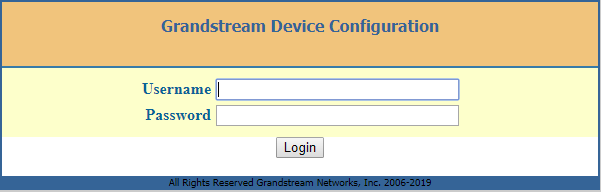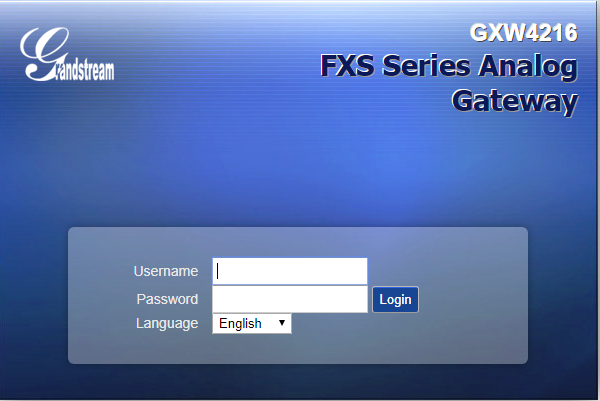This document describes the basic configuration to enhance security for the HT8XX and GXW42XX using a Remote Radius Authentication. This would authenticate multiple user accounts to access the device.
If the Radius authentication is not used, the login username and password are locally authenticated by the device with the locally available user accounts (Admin / User / Viewer).
In case the Radius authentication is used, the Radius server stores different login usernames, passwords, and access levels for each account. Those will be used to authenticate the entered credentials (Username and password) to access the device.
For setting up RADIUS support, the following needs to be done:
- Set up a RADIUS server (third-party) to communicate with the device.
- Configure the device as a RADIUS client for communication with the RADIUS server.
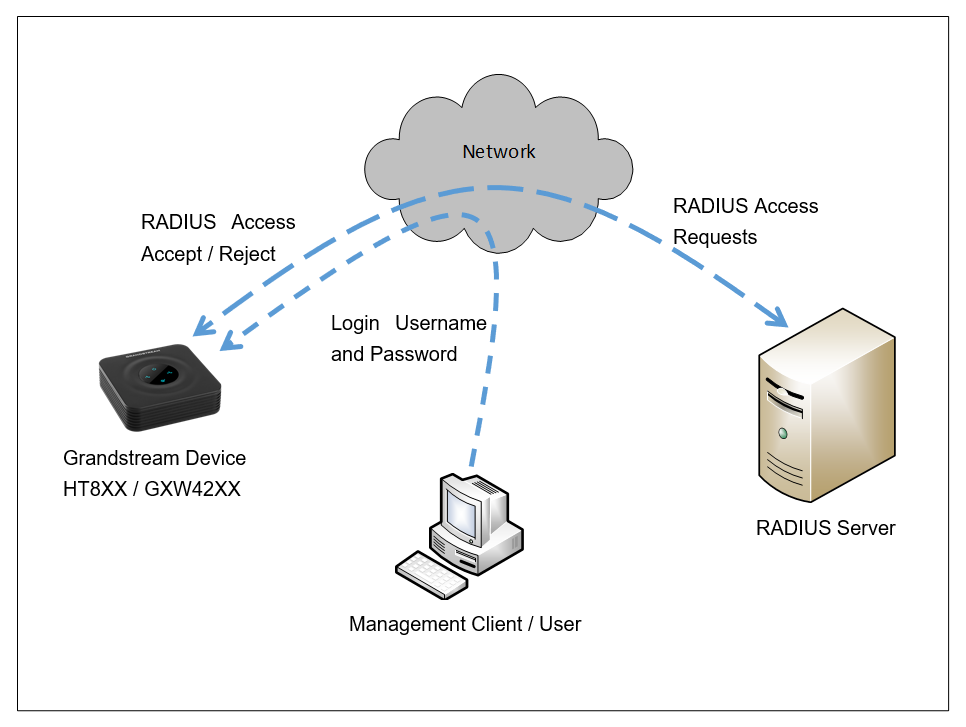
SETTING UP A RADIUS SERVER
This is an example of setting up a RADIUS server, FreeRADIUS. You can follow these instructions to install and configure the server. If you use a RADIUS server from a different vendor, refer to its appropriate documentation.
Create a RADIUS Client
Define the Grandstream devices as authorized clients of the RADIUS server, with the following:
- Predefined shared secret (password used to secure communication between the device and the RADIUS server)
- Vendor ID (42397 for Grandstream Networks Inc.)
Below is an example of the clients.conf file (FreeRADIUS client configuration):
client ht8xx {
ipaddr = 192.168.5.204
secret = Grandstream
}
client GXW {
ipaddr = 192.168.5.195
secret = Grandstream
}
Define Access Levels
If access levels are required, set up a Vendor-Specific Attributes (VSA) dictionary for the RADIUS server and select an attribute ID that represents each user’s access level. The example below shows a dictionary file for FreeRADIUS that defines the attribute “ACL-Auth-Level” with “ID=35”. For the device’s user access levels and their corresponding numeric representation in RADIUS servers, see the below table.
VENDOR Grandstream 42397 ATTRIBUTE ACL-Auth-Level 35 integer Grandstream VALUE ACL-Auth-Level ACL-Auth-UserLevel 50 VALUE ACL-Auth-Level ACL-Auth-AdminLevel 100 VALUE ACL-Auth-Level ACL-Auth-SecurityAdminLevel 200
Device Access Levels | Numeric Representation in RADIUS Server | Privileges |
Security Administrator | 200 | Read-write privileges for all pages. |
Administrator | 100 | Read-write privileges for all pages except security-related pages, which are read-only. |
User Monitor | 50 | No access to security-related and file-loading pages; read-only access to the other pages. This read-only access level is typically applied to the secondary Web user account. |
No Access | 0 | No access to any page. |
Define Users Authorized to use the devices
A list of the different users of the devices needs to be defined using a password authentication method.
The example below shows an example of the users configuration file on FreeRADIUS:
John Auth-Type := Accept, User-Password == "admin"
Service-Type = Login-User,
ACL-Auth-Level = ACL-Auth-SecurityAdminLevel
Jane Auth-Type := Accept, User-Password == "user"
Service-Type = Login-User,
ACL-Auth-Level = ACL-Auth-AdminLevel
Doe Auth-Type := Accept, User-Password == "viewer"
Service-Type = Login-User,
ACL-Auth-Level = ACL-Auth-UserLevel
CONFIGURE RADIUS SETTINGS ON HT8XX/GXW42XX
Access HT8XX/GXW42XX Web Interface and set the following:
- Set “Enable RADIUS Web Access Control” to “Yes”
- Set “Action upon Radius Auth Server Error” to “Authenticate Locally”
- Enter in “RADIUS Auth Server Address” the IP address of the RADIUS server
- Enter in “RADIUS Auth Server Port” the listening port if the RADIUS Server
- Enter the “RADIUS Shared Secret” (e.g. Grandstream as set in the Clients.conf file of the RADIUS Server)
- Enter the “RADIUS VSA Vendor ID” (e.g. 42397 as set in the dictionary file of the RADIUS Server)
- Enter the “RADIUS VSA Access Level Attribute”
- Press “Update” and “Apply”.
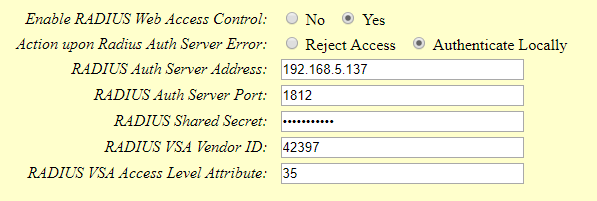
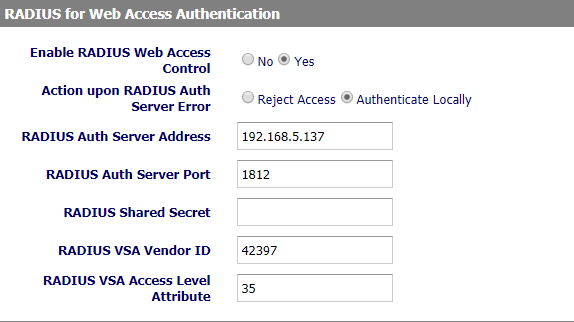
SECURE AND USE RADIUS WEB ACCESS CONTROL AUTHENTICATION
Securing RADIUS Communication
To secure the RADIUS communication with HT8XX/GXW42XX, HTTPS web access needs to be enabled.
HT8XX Web Access Configuration
In the HT8XX web GUI under BASIC SETTINGS:
- Set Web access mode to HTTPS.
- Choose the HTTPS port to use.
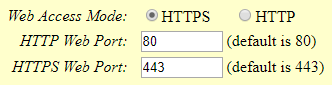
GXW42XX Web Access Configuration
In the GXW42XX Web GUI under Maintenance 🡺 Web/SSH Access:
- Set Web access mode to HTTPS.
- Choose the HTTPS port to use.
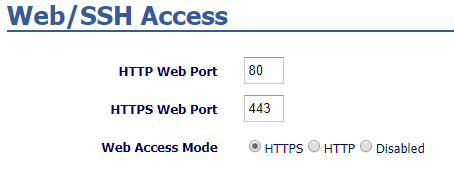
RADIUS Authentication
In the unit’s web interface: RADIUS authentication is done after the user accesses the Web interface by entering only the device’s IP address in the Web browser’s URL field (Example http://192.168.5.204/) and then entering the username and password credentials in the Web interface login screen.