CONFIGURE GVC32XX CONFERENCE CLIENTS
Configure Service IP Address
Before a conference starts on the GVC32xx client, the user has to configure the IP address of the IPVideoTalk server. Please, refer to the following steps the IP address of IPVideoTalk.
- Start GVC32xx device and ensure to connect the GVC32xx client to the network correctly.
-
Click on IPVideoTalk application
.
-
Select “Settings” icon
, and go to the configuration as shown below:
- Input “IPVideoTalk Server” address which is the IP address of IPVT10 server.
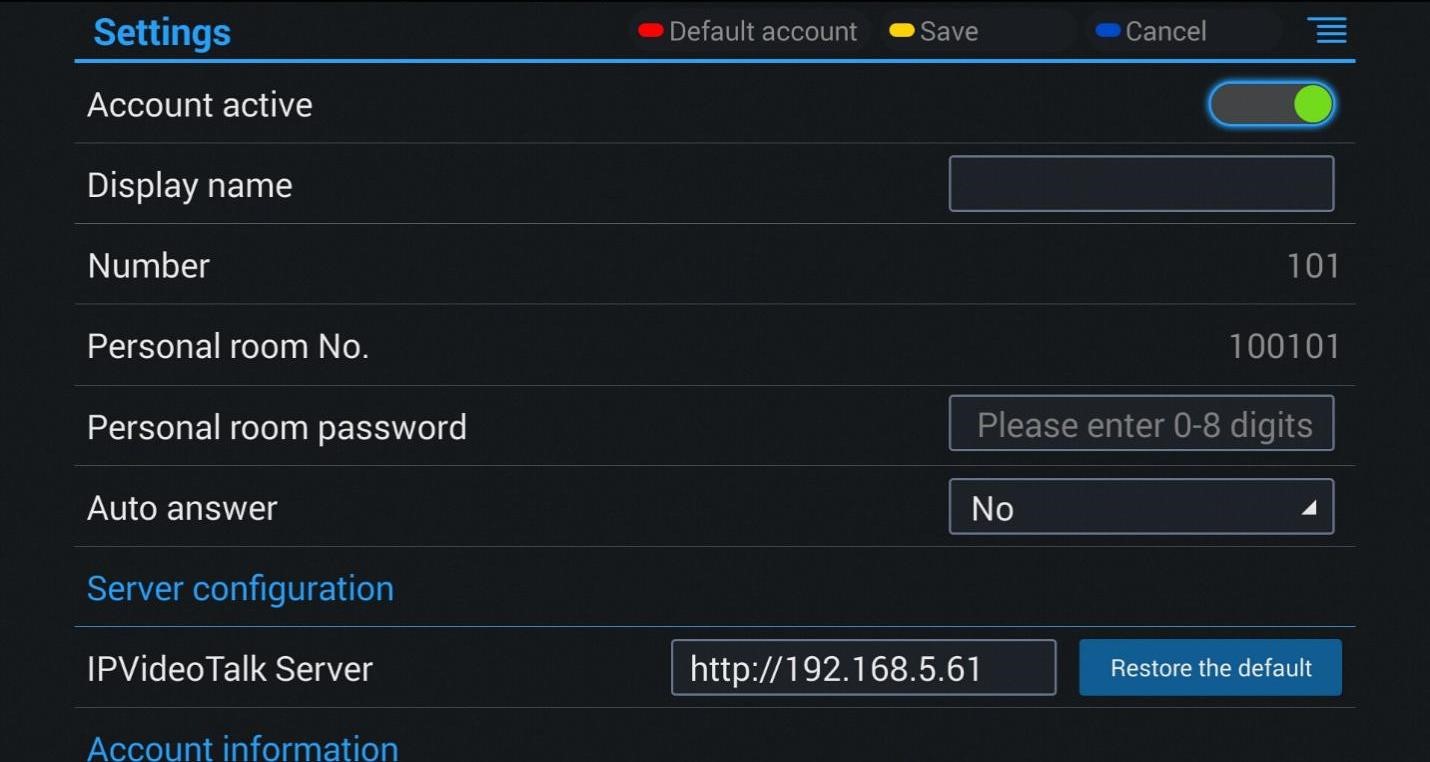
- Click to save the configuration, and the device will connect to the IPVideoTalk server automatically. The device will be automatically assigned an IPVideoTalk ID, starting from “100”. If the IPVideoTalk ID status icon turns green, that means the account could be used normally.
CONFIGURE MOBILE APP CONFERENCE CLIENTS
Configure IPVT10 Server Address
If users want to use IPVT10 service in IPVideoTalk mobile client, users need to configure the IPVT10 server address in the IPVideoTalk mobile client.
- Start IPVideoTalk mobile client on the mobile device.
-
Click on the icon
on left upper corner, open the menu, select “Server address”, and go to the configuration page as the figure shows below:
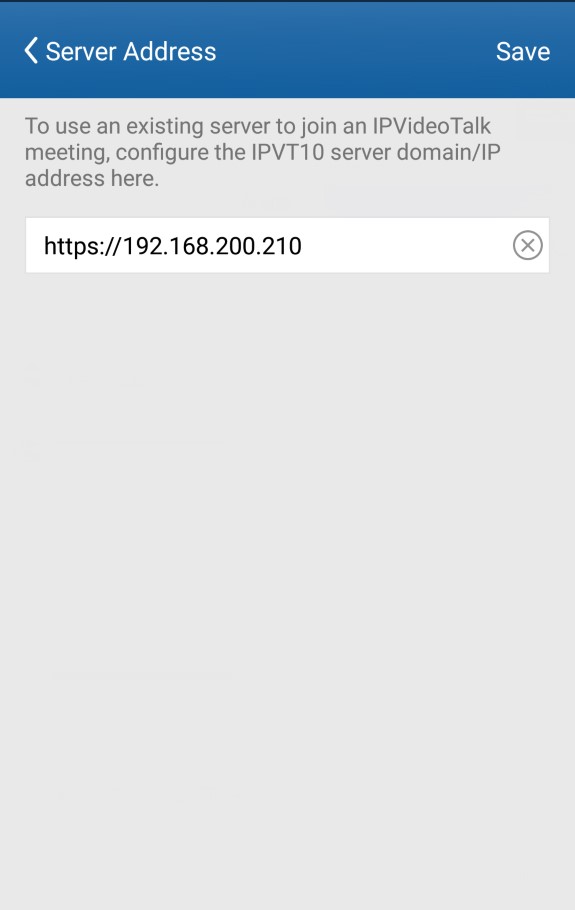
- Enter the IP address or domain name of the Conference Management Platform.
- Click “Save” to save the configuration, and the mobile client will connect to the IPVideoTalk server automatically.
- If the user wants to recover the configuration to default values, please click on “Recover to Default”, and the mobile client will recover the connection with IPVideoTalk cloud conferencing platform.
 .
.