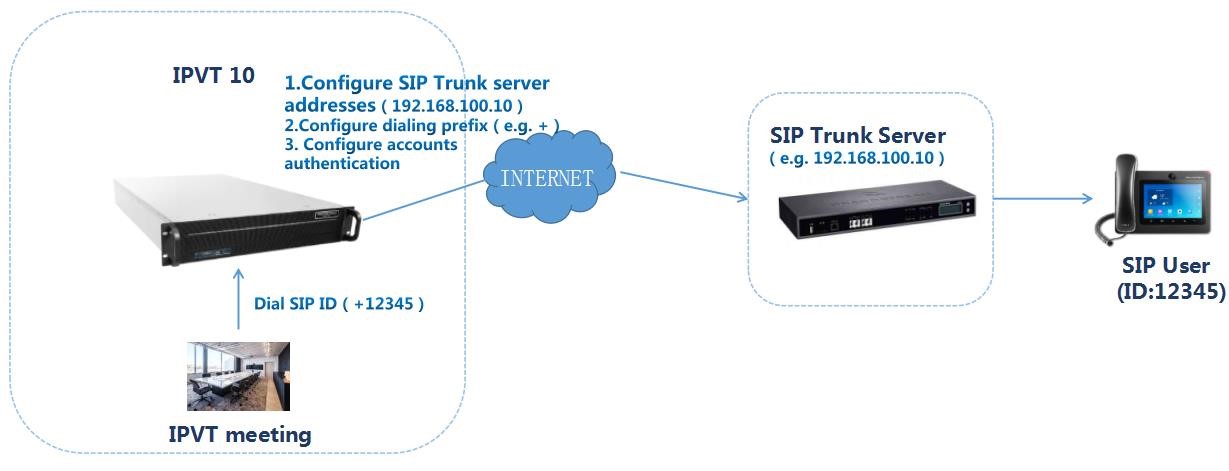Configure SIP Trunk Service Address
Users could configure the SIP Trunk server address based on the actual requirements. If users configure this service, users could use PBX platform or PSTN Trunk server to connect via IPVideoTalk conference system, user also cloud set Dial Plan to dial out the 3rd party PBX platform.
Connect to the IPVideoTalk Conference System with 3rd Party Platform (PBX or PSTN)
In order to connect the IPVideoTalk Conference System with a 3rd party platform, please refer to the following steps:
- Login IPVT10 Web Management UI.
- Click on the “Deployment Services” on the left side of the UI, users will see the page below:
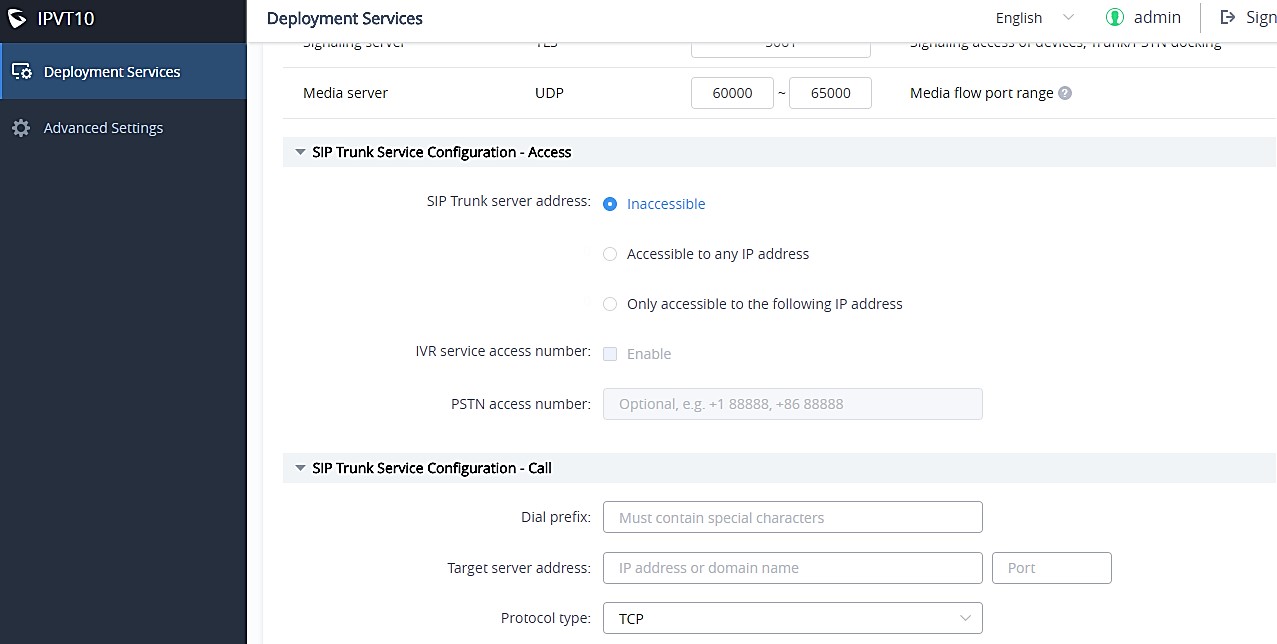
- Configure the SIP Trunk server address. If the option “Accessible to any IP address” is checked, all the IP addresses are able to connect to the IPVT10 server. If the option “Only accessible to the following IP address” is checked, users need to input the certain IP addresses which are allowed to access the IPVT10 server. Users could configure up to 10 IP addresses, and only the candidates are allowed to access the IPVT10 conference system.
- (Optional) Configure the IVR voice access number. If the configured Trunk server connects to the conference via IVR voice access number, users need to configure the IVR voice access number before using the service. If the Trunk server supports to recognize the IPVideoTalk conference ID, and dials to the IPVT10 server via the conference ID, then users do not need to configure the IVR voice access number.
- (Optional) Configure the PSTN access number, this is only used for displaying. If users want to show the PSTN access number in the conference invitation Emails, or the meeting details, users could configure this option. If there are multiple PSTN access numbers, please separate the numbers by comma (e.g. +861234567, +8687654321).
Typical Scenarios
Scenario 1
There are one or more SIP Trunk servers in the enterprise, and the administrator wants the users to dial to the meeting by IPVT10 meeting ID directly.
Example diagram:
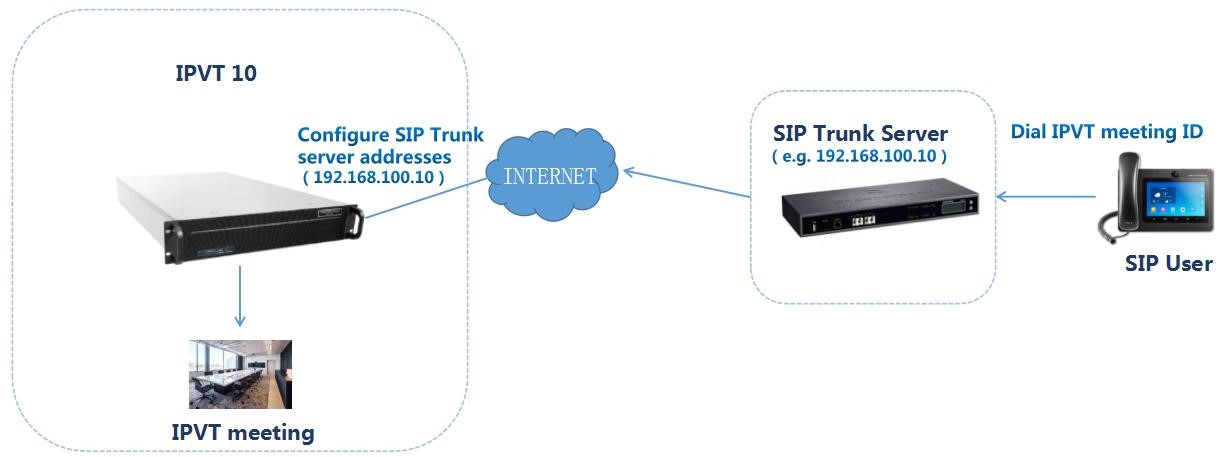
Prerequisites:
SIP Trunk server needs to be able to recognize the conference ID of IPVT10. When users dial this conference ID, users will be connected to IPVT10 server.
Configuration:
Users need to configure one or more SIP Trunk server addresses.
Scenario 2
There are one or more SIP Trunk servers in the enterprise, and the administrator wants the users to dial the unique access number, and follows the IVR to input the conference ID to join into the meeting.
Example diagram:
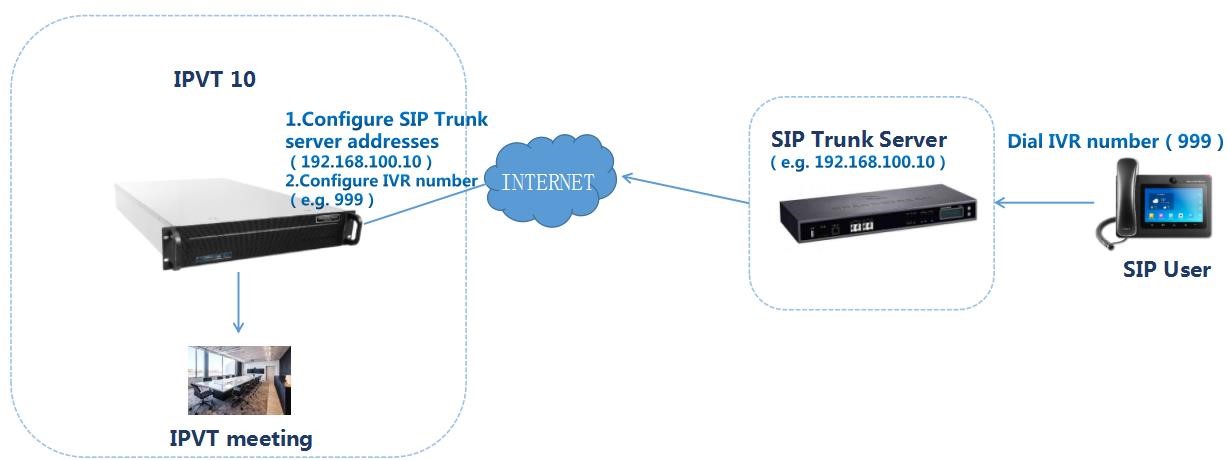
Prerequisites:
SIP Trunk server needs to be able to recognize the IVR access number. When users dial this IVR access number, users will be connected to the IPVT10 server.
Configuration:
- One or more SIP Trunk server addresses
- IVR voice access number
Scenario 3
There are one or more PSTN Trunk servers in the enterprise, and the administrator wants the PSTN users to access to the IPVT10 conference.
Example diagram:
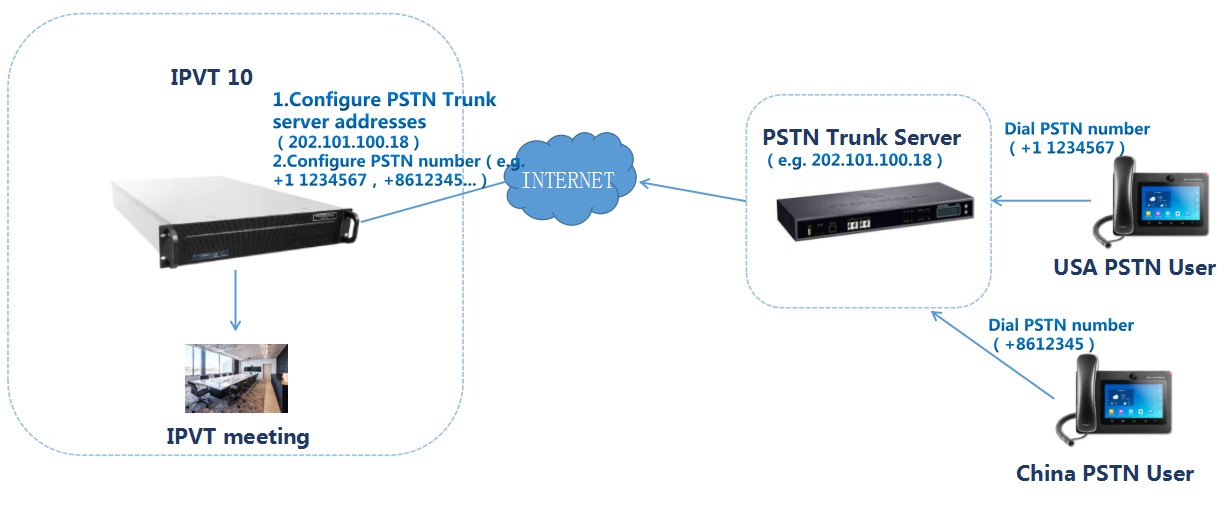
Prerequisites:
Users need to configure the unique accessible PSTN numbers for the PSTN Trunk servers. When users dial the PSTN numbers, users are allowed to connect to IPVT10 server.
Configuration:
- One or more SIP Trunk server addresses
- (Optional) IVR voice access number
- If users want to show the PSTN access number in the invitation Emails, users could configure the PSTN access number option.
Scenario 4
There is one SIP Trunk server and one PSTN Trunk server in the enterprise, and the administrator wants the PSTN users and SIP users both could join into the IPVT10 conference.
Example diagram:
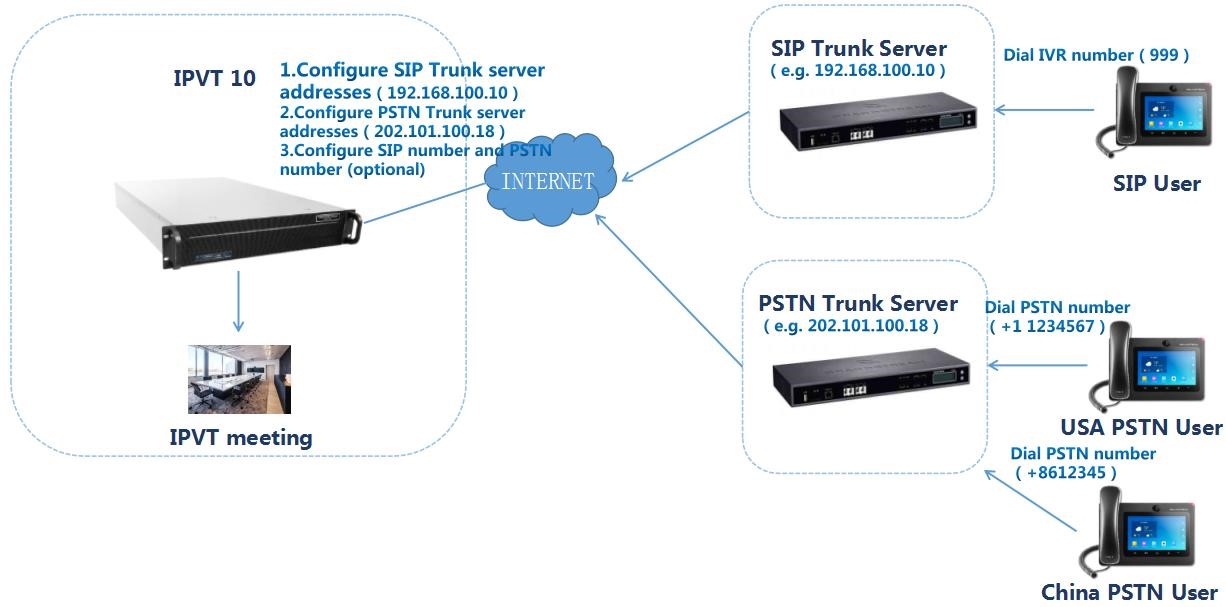
Prerequisites:
- If users connect to the SIP Trunk server via IVR, the IVR access number should be recognized (refer to scenario 2). Otherwise, please kindly refer to scenario 1.
- Users need to configure the unique accessible PSTN numbers for the PSTN Trunk servers. When users dial the PSTN numbers, users are allowed to connect to IPVT10 server.
Configuration:
- One or more SIP Trunk server addresses
- (Optional) IVR voice access number
- If users want to show the PSTN access number in the invitation Emails, users could configure the PSTN access number option.
Dial out to the Accounts on the 3rd Party Platform
If users need to join into the IPVT conference with the 3rd party platform accounts, users need to configure the 3rd party platform accounts rules and server address in the IPVT10. Please, refer to the following steps:
1. Login IPVT10 Web Management UI.
2. Step 2. Click on the “Deployment Services” on the left side of the UI, users will see the page below:
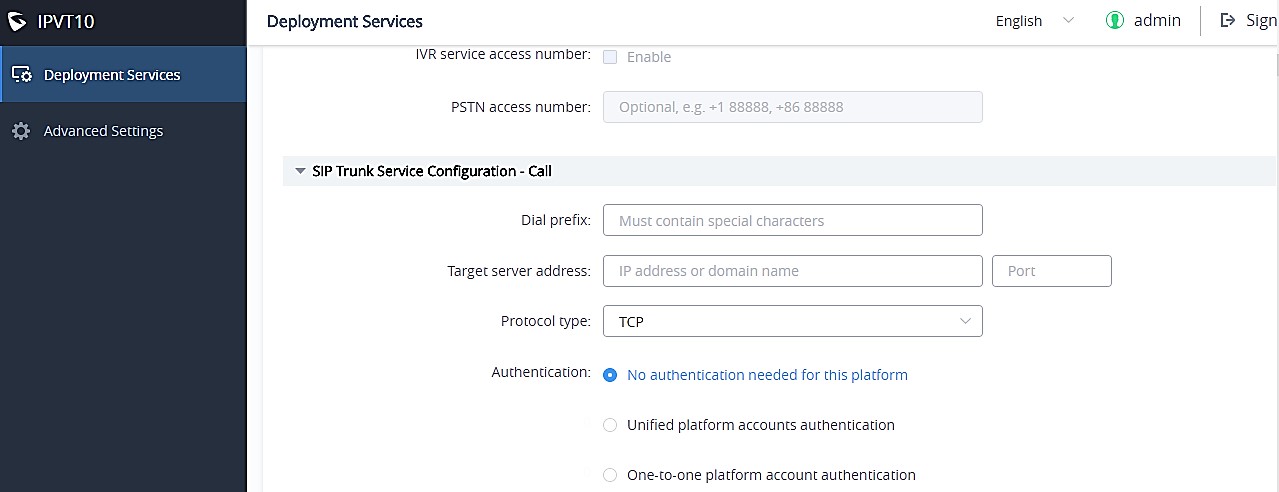
- Input the dialing prefix, and it is used to recognize the accounts in the 3rd party platform. The special characters (e.g. + * #) are necessary. For example, the account in the 3rd party platform is +86 88888, and the +86 is the dialing prefix. The call will be made to the target server including the prefix.
- Configure the server address and port for the target server, which is the server IP address or domain name of the 3rd party platform, and the port number of the target server.
- Select the “Protocol Type” for the 3rd party platform (TCP/TLS/UDP).
-
Select whether if the 3rd party platform requests the authentication. If so, users need to select “Unified platform accounts authentication” or “One-to-one platform account authentication”.
- Unified platform accounts authentication: Users only need to configure 1 SIP account and password on the 3rd party platform, the IPVT10 will always use this SIP account and password authentication to access the 3rd party platform.
- One-to-one platform account authentication: Users need to configure multiple SIP accounts, passwords and mapped IPVT ID on the 3rd party platform. Only the authenticated IPVT IDs are able to access to the 3rd party platform. Users could add multiple accounts, or edit/delete the accounts. Note: The mapped IPVT IDs have to be the existing accounts in the IPVT10 server.
- When the configurations are done, users could click on “Deploy to server” button to apply the changes. The server will reboot to apply the changes.
Example diagram: