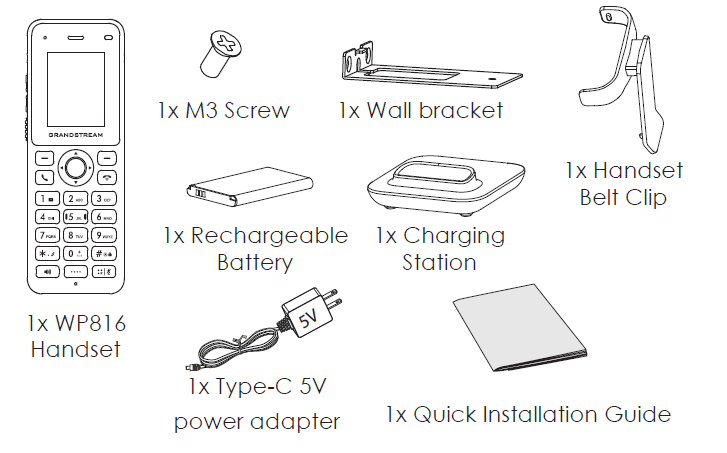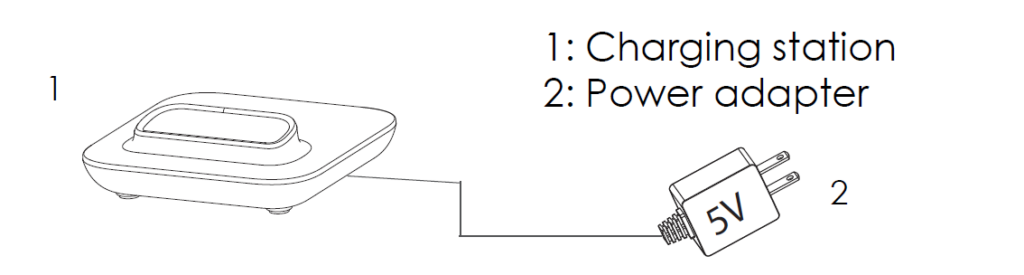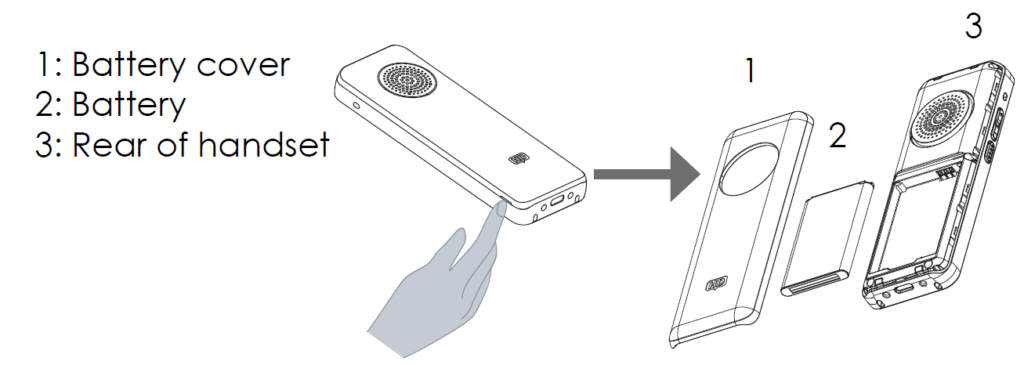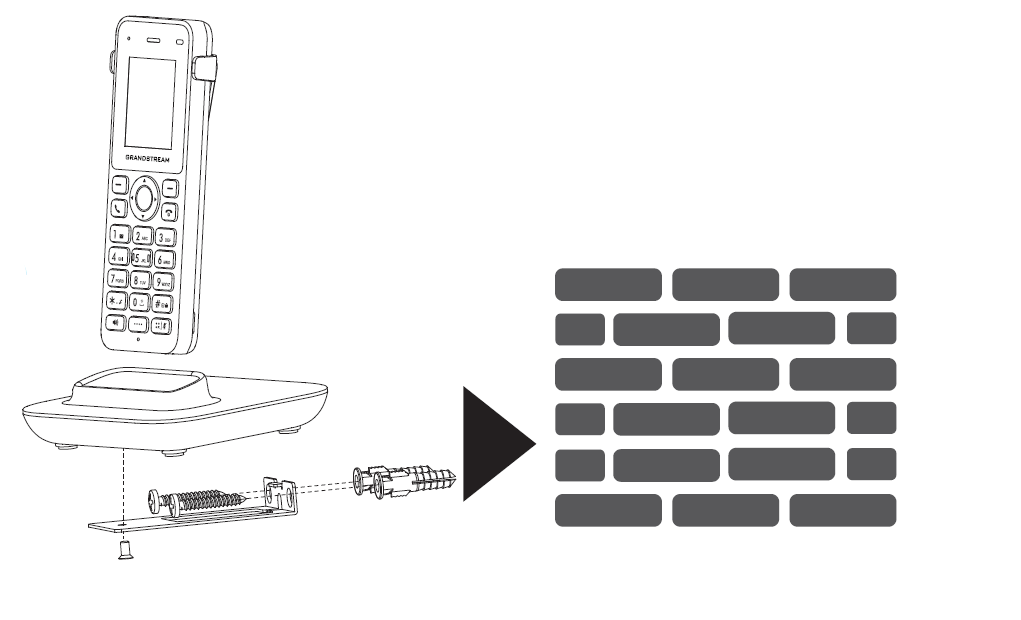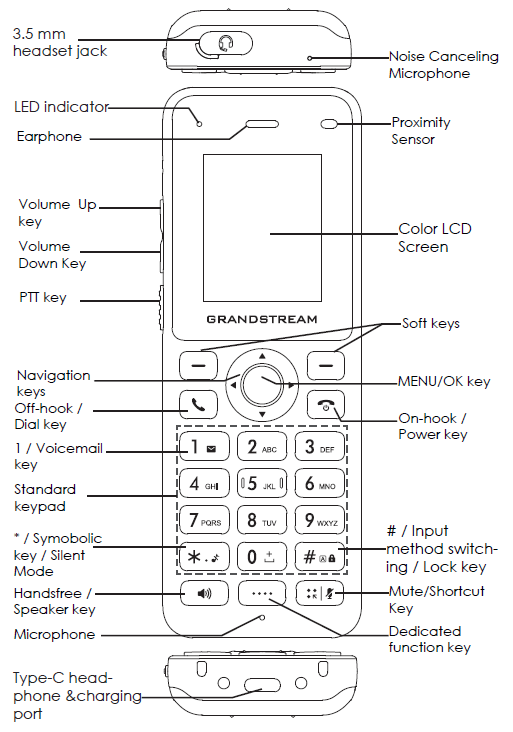Overview
The WP816 is a cordless Wi-Fi IP phone suitable for many enterprise and vertical market applications, including offices, retail, logistics, healthcare, security, and more. This streamlined cordless Wi-Fi phone is equipped with integrated dual band Wi-Fi 6, an advanced antenna design, roaming support, 3-way voice conferencing, and support for the Opus HD voice codec. The WP816 provides 6 hours of talk-time and 120 hours of standby time through a 1500mAh battery. By providing a sleek design, easy-to-use interface, and a variety of practical, customizable features, the WP816 provides mobility and flexibility to all voice solutions.
WP816 Package Contents
Setting up the WP816
Charging Station
Plug the power adapter into a power source socket to start using the charging station.
Handset
- Open the battery cover from the opening port.
- Insert the battery with the electrodes in the top right corner.
- Close the battery cover.
INSTALLING THE WP816 ON THE WALL
- Unscrew the M3 screw of the charge station and take out the wall bracket.
- Drill holes on the wall and insert expansion screws
- Thread the screw through the wall bracket and fix it to the wall
- Place the charge station and wall bracket together
- Fix the charge station and bracket with M3 screw
- Insert into the phone
WP816 Description
CONNECTING WP816 TO WI-FI NETWORK
- On LCD menu, press Menu key and navigate to Settings → Wi-Fi Settings → Wi-Fi Network.
- Set Wi-Fi to “Enable” and navigate to “Wi-Fi Network”. A list of Wi-Fi networks will be displayed.
- Select the desired network to connect to. (Enter the correct password to connect if requested) WP816 will display Wi-Fi icon on top of the main LCD menu if the connection to the Wi-Fi network is successful.
Accessing WP816 Web GUI
- Press the UP button to see the IP address.
- Type the phone’s IP address in your PC browser.
Note: The computer needs to be on same network as WP816. - Enter admin’s username and password to access the configuration menu. (The factory default username is “admin” while the default random password can be found on the sticker at the back of the unit).
Refer to online documents and FAQ for more detailed
information: https://www.grandstream.com/our-products


For Certification, Warranty and RMA information, please visit
www.grandstream.com