This document presents a summary of security measures, factors, and configurations that users are recommended to consider when configuring and deploying our WP810/WP822 Cordless Wi-Fi IP Phone.
The following sections are covered in this document:
- Web UI/SSH Access
Web UI access is protected by username/password and login timeout. Two-level user management is configurable. SSH access is supported for mainly troubleshooting purpose and it is recommended to disable it in normal usage.
- Security for SIP Accounts and Calls
The SIP accounts use specific port for signaling and media stream transmission. It also offers configurable options to block anonymous calls and unsolicited calls.
- Security for WP810/WP822 Services
WP810/WP822 supports service such as HTTP/HTTPS/TFTP/FTP/FTPS and TR-069 for provisioning. For better security, we recommend using HTTPS/FTPS with username/password and using password-protected XML file. We recommend disabling TR-069 if not used to avoid potential port exposure.
- Deployment Guidelines for WP810/WP822
This section introduces protocols and ports used on the WP810/WP822 and recommendations for routers/firewall settings.
This document is subject to change without notice.
Reproduction or transmittal of the entire or any part, in any form or by any means, electronic or print, for any purpose without the express written permission of Grandstream Networks, Inc. is not permitted.
WEB UI/SSH ACCESS
Web UI Access
The WP810/WP822 embedded web server responds to HTTP/HTTPS GET/POST requests. Embedded HTML pages allow users to configure the device through a web browser such as Microsoft IE, Mozilla Firefox, Google Chrome and etc. With this, administrators can access and configure all available WP810/WP822 information and settings. It is critical to understand the security risks involved when placing the Cordless Wi-Fi IP Phones on public networks and it’s recommended not to do so.
Web UI Access Protocols
HTTP and HTTPS are supported to access the WP810/WP822’s web UI and can be configured under web UI 🡪 Maintenance 🡪 Security settings 🡪 Security.
To secure transactions and prevent unauthorized access, it is highly recommended to:
- Use HTTPS instead of HTTP.
- Avoid using well-known port numbers such as 80 and 443.
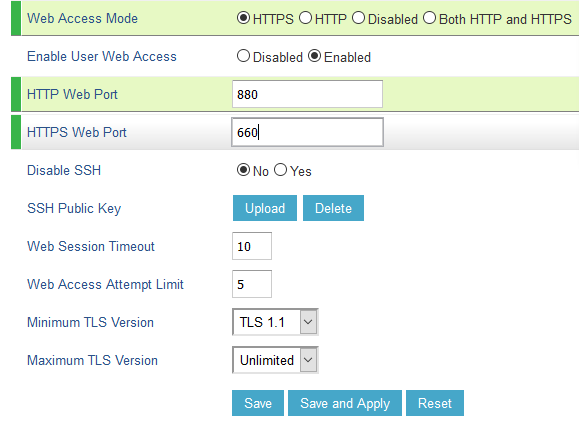
- The WP810/WP822 allows access via SSH for advanced troubleshooting purpose. This is usually not needed unless the administrator or Grandstream support needs it for troubleshooting purpose. SSH access on the device is enabled by default with port 22 used. It’s recommended to disable it for daily normal usage. If SSH access needs to be enabled, changing the port to a different port other than the well-known port 22 is a good practice.
Admin Login
Username and password are required to log in to the WP810/WP822’s web UI.
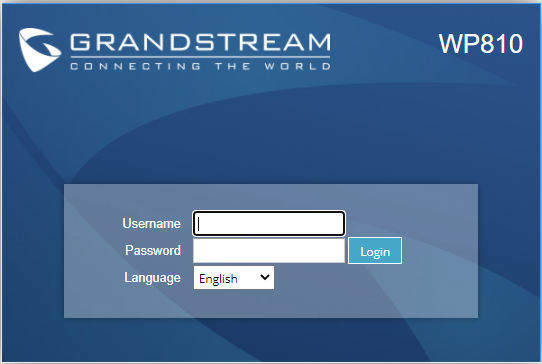
The factory default administrator username is “admin”, and the random password can be found on the sticker at the back of the unit. Changing the default password at first-time login is highly recommended.
When accessing the WP810/WP822 phones for the first time or after a factory reset, users will be asked to change the default administrator password before accessing the WP810/WP822 Web interface.
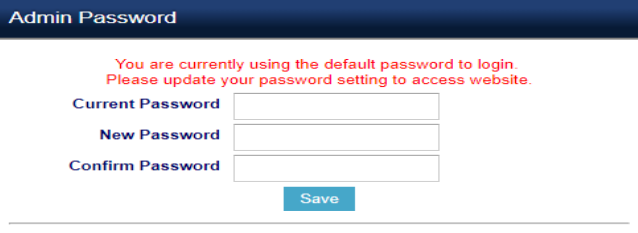
To change the password for the default user “admin”, navigate to Web GUI 🡪 Maintenance 🡪Web Access
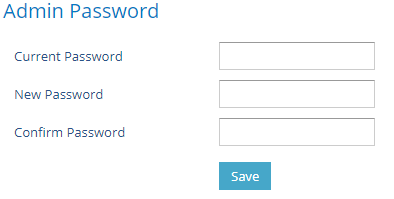
The password length must be between 6 and 25 characters. A strong password with a combination of numbers, uppercase letters, lowercase letters, and special characters is always recommended for security purposes.
User Management Levels
Two user privilege levels are currently supported:
- Admin
- User
User Level | Username | Password | Web Pages Allowed |
User Level | user | 123 | Only Status & Basic Settings |
Administrator Level | admin | Random password available on the sticker at the back of the unit. | All Pages |
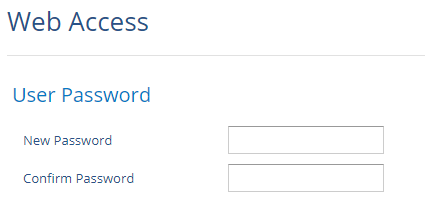
SECURITY FOR SIP ACCOUNTS AND CALLS
Protocols and Ports
By default, after a factory reset, all the accounts are not active. And it is recommended to disable the unused ports. Under Web GUI 🡪 Accounts 🡪 Account X 🡪 General Settings 🡪 Account Active: “No”
- Users can also disable Direct IP calls on all ports under Settings 🡪 Call Features: Set “Disable Direct IP Call:” to “Yes”
- SIP transport protocol:
The WP810/WP822 supports SIP transport protocol “UDP” “TCP” and “TLS”. By default, it’s set to “UDP”. It’s recommended to use “TLS” so the SIP signaling is encrypted. SIP transport protocol can be configured per Account under web UI 🡪 Accounts 🡪 Account X 🡪 SIP Settings 🡪 Basic Settings. When “TLS” is used, we recommend using “sips” instead of “sip” for SIP URI scheme to ensure the entire SIP transaction is secured instead of “best-effort”.
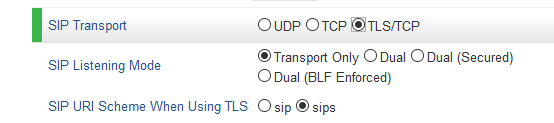
SIP TLS certificate, private key, and password can be configured under the Maintenance 🡪 Security Settings 🡪 Security page:
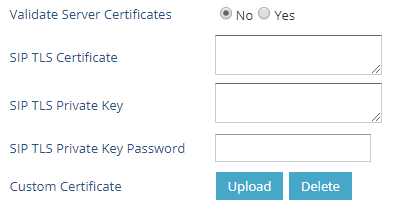
When SIP TLS is used, the WP810/WP822 also offers additional configurations:
- Validate Server Certificates:
This feature allows users to validate server certificates with our trusted list of TLS connections. - Trusted CA Certificates:
Uses the certificate for Authentication under Maintenance 🡪 Security Settings 🡪 Trusted CA Certificates.
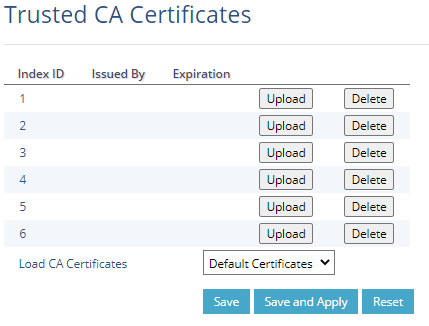
- Local SIP port when using UDP/TCP:
Starting from 5060 for Account 1, the port numbers increase by 2 for each account. For example, 5062 is the default local SIP port for Account 2.
- Local SIP port when using TLS:
The SIP TLS port is the UDP SIP port plus 1. For example, if Account 1 SIP port is 5060, its TLS port would be 5061.
Anonymous/Unsolicited Calls Protection
If the user would like to have anonymous calls blocked, please go to WP810/WP822’s Web GUI 🡪 Account X 🡪 Call Settings and set “Anonymous Call Rejection “to “Yes”: The WP810/WP822 will then reject all incoming calls with anonymous caller ID by sending a “486 Busy here” message.

- Additional SIP security settings:
under Web GUI 🡪 Account X 🡪 SIP Settings 🡪 Security Settings: - Check Domain Certificates:
Defines whether the domain certificates will be checked when TLS/TCP is used for SIP Transport. - Validate Certificate Chain:
Validate certificate chain when TLS/TCP is configured. - Validate Incoming SIP Messages:
Set “Yes” to Validate incoming messages by checking caller ID and CSeq headers. If the message does not include the headers, it will be rejected. - Check SIP User ID for Incoming INVITE:
Set “Yes” to enable checking the SIP User ID in the Request URI of incoming INVITE; if it does not match the WP810/WP822 SIP User ID, the call will be rejected. Direct IP calling will also be disabled if checked. - Accept Incoming SIP from Proxy Only:
Set “Yes” to force the WP810/WP822 to Check SIP address of the Request URI in the incoming SIP message; if it doesn’t match the SIP server address of the account, the call will be rejected. - Authenticate Incoming INVITE:
Set “Yes” to Challenge the incoming INVITE for authentication with “SIP/401 Unauthorized” message
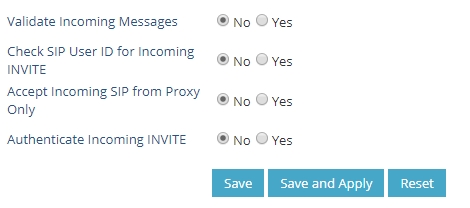
SRTP
To protect voice communication from eavesdropping, the WP810/WP822 support SRTP for media traffic using AES 128&256, AES 128 or only AES 256. It is recommended to use SRTP if it’s supported by the SIP server (Or the service provider). SRTP can be configured under Web GUI 🡪 Account X 🡪 Audio Settings.

Selects SRTP mode to choose (“No”, “Enabled but not forced”, “Enabled and forced”, or “Optional”). Default is No. It uses SDP Security Description to exchange key.
SECURITY FOR WP810/WP822 SERVICES
Firmware Upgrade and Provisioning
The WP810/WP822 Cordless Wi-Fi IP Phones support downloading configuration file via TFTP, HTTP/HTTPS, FTP/FTPS. The below figure shows the related options under Web GUI 🡪 Maintenance 🡪 Upgrade and Provisioning
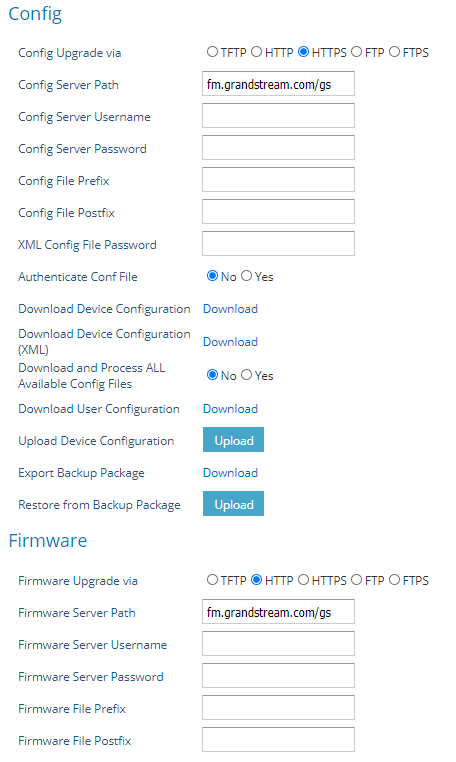
We recommend users consider the following options for added security when deploying the WP810/WP822 with provisioning.
- Upgrade Via: HTTPS:
By default, HTTPS is selected. This is recommended so the traffic is encrypted while travelling through the network. - HTTP/HTTPS/FTP/FTPS User Name and Password:
This can be set up as required on the provisioning server when HTTP/HTTPS/FTP/FTPS is used. Only when the WP810/WP822 has the correct username and password configured, it can be authenticated by the Upgrade/provisioning server and the config file can be downloaded. - Authenticate Config file:
This sets the WP810/WP822 to authenticate the configuration file before applying it. When set to “Yes”, the configuration file must include P-value P1 with WP810/WP822 system’s administration password. If it is missed or does not match the password, the WP810/WP822 will not apply the config file. - XML Config File Password:
The WP810/WP822 XML config file can be encrypted using OpenSSL. When it’s encrypted, the WP810/WP822 must supply the correct password in this field so it can decrypt XML configuration file after downloading it. Then the configuration can be applied. Please note this feature is supported on XML config file instead of the binary config file. Therefore, it’s recommended to use XML config file format and encrypt it with this feature. - Validate Server Certificates: (under Maintenance 🡪 Security settings 🡪 Security)
This configures whether to validate the server certificate when downloading the firmware/config file. If set to “Yes”, the WP810/WP822 will download the firmware/config file only from the legitimate server.
TR-069
TR-069 is enabled by default, it’s recommended to disable it if not used.
When TR-069 is enabled under Maintenance 🡪 TR-069, and the service is to be used, users can set up the following:
- ACS URL: Specifies URL of TR-069 Auto Configuration Servers.
- ACS Username/Password: Enters username/Password to authenticate to ACS.
- Periodic Inform Enable: Sends periodic inform packets to ACS.
- Periodic Inform Interval: Sets frequency that the inform packets will be sent out to ACS.
- Connection Request Username/Password: Enters username/Password for ACS to connect to the WP810/WP822.
- CPE SSL Certificate: Configures the Cert File for the ATA to connect to the ACS via SSL.
- CPE SSL Private Key: Specifies the Cert Key for the ATA to connect to the ACS via SSL
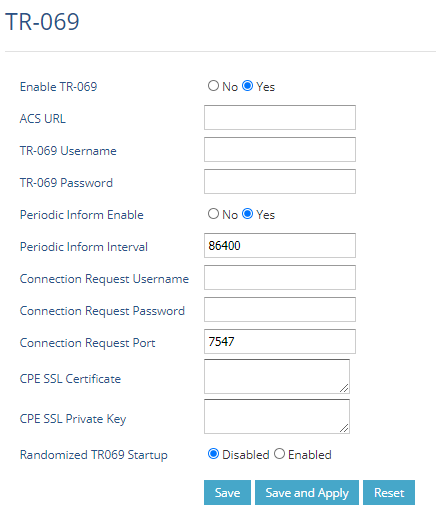
Syslog
The WP810/WP822 supports sending Syslog to a remote Syslog server. By default, it’s sent via UDP and we recommend changing it to “SSL/TLS” so the Syslog messages containing device information will be sent securely over a TLS connection. The setting is under Maintenance 🡪 Syslog.
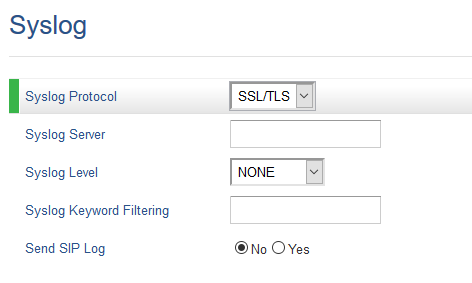
SECURITY GUIDELINES FOR WP810/WP822 DEPLOYMENT
Often times the WP810/WP822 are deployed behind NAT. The network administrator can consider following security guidelines for the WP810/WP822 to work properly and securely.
- Turn off SIP ALG on the router
On the customer’s router, it’s recommended to turn off SIP ALG (Application Layer Gateway). SIP ALG is common in many routers intending to prevent some problems caused by router firewalls by inspecting VoIP packets and modifying them if necessary. Even though SIP ALG intends to prevent issues for VoIP devices, it can be implemented imperfectly causing problems, especially in some cases SIP ALG modifies SIP packets improperly which might cause VoIP devices to fail to register or establish calls. - Use TLS and SRTP for SIP calls
On the WP810/WP822, it’s recommended to use TLS for SIP transport with “sips” in the SIP URL scheme for SIP signaling encryption and use SRTP for media encryption.
Below are the SIP ports and RTP ports used on the WP810/WP822 if the network administrator needs to create firewall rules.
- Under web UI 🡪 Account x 🡪 SIP Settings 🡪 Basic Settings, the feature “Local SIP Port” defines the local SIP port used to listen and transmit. The default value when using the SIP transport protocol UDP/TCP is 5060 for Account 1, and 5062 for Account 2, … The valid range is from 1024 to 65400.
- Under web UI 🡪 Settings 🡪 General Settings, the feature “Local RTP Port” defines the local RTP port used to listen and transmit. Local RTP port ranges from 1024 to 65400 and must be even. It is the base RTP port for channel 0. When configured channel 0 will use this port_value for RTP, and port_value+1 for RTCP. Channel 1 will use port_value+2 for RTP and so on, until reaching the limit and then it will be reset to the first port_value. The default value is 5004 for RTP and 5005 for RTCP.
- Use HTTPS for web UI access
WP810/WP822 Web UI access should be equipped with a strong administrator password in addition to using HTTPS. Also, do not expose the WP810/WP822 web UI access to the public network for normal usage. - Use HTTPS for firmware downloading and config file downloading
Use HTTPS for firmware downloading and provisioning. Besides that, set up a username and password for the HTTP/HTTPS server to require authentication. It’s also recommended to turn on “Validate Server Certificates” so the WP810/WP822 will validate the server certificate when downloading the firmware or config file.