Overview
The DP750 is a powerful DECT VoIP base station that pairs with up to 5 of Grandstream’s DP series DECT handsets to offer mobility to business and residential users. It supports a range of up to 300 meters outdoors and 50 meters indoors to give users the freedom to move around their work or home space, delivering efficient flexibility. This DECT VoIP base station supports up to 10 SIP accounts and 5 concurrent calls while also offering 3-way voice conferencing, full HD audio and integrated PoE. A shared SIP account on all handsets will add seamless unified features that gives users the ability to answer all calls regardless of location in real-time. The DP750 supports a variety of auto-provisioning methods and TLS/SRTP/HTTPS encryption security. When paired with Grandstream’s DP720, DP722
or DP730 handsets, the DP750 offers a powerful cordless DECT solution for any business or residential user.
Package Contents
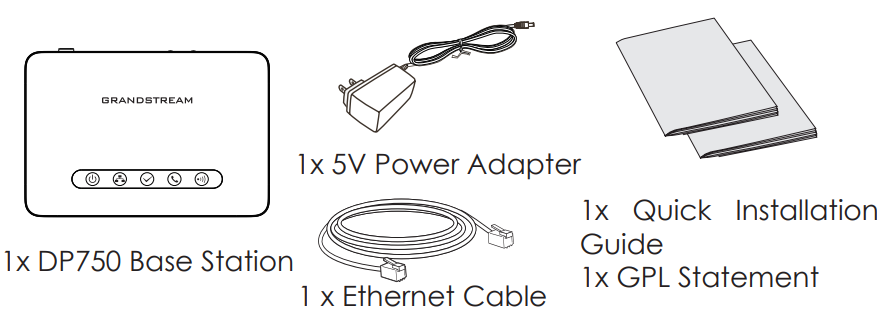
DP750 Base Station Description
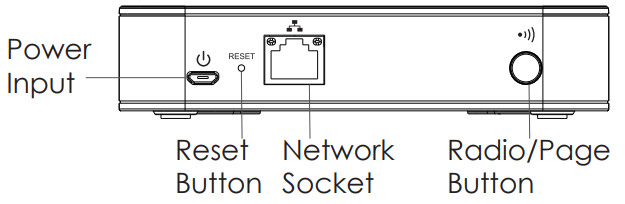
Powering up/Connecting DP750
Power using PoE
Connect the network socket on the back of the unit to the RJ-45 socket of a PoE Network Switch using the network cable provided or 3rd party network cable.
Power using PSU
- Connect the network socket on the back of the unit to the network connection socket using the network cable provided or 3rd party network cable.
- Plug the power supply plug into a power source socket. Plug the micro-USB connector into related socket at the back of the unit.
Subscribe Handsets to DP750 Base Station
1. Open Subscription
- Access DP750 Web GUI and press subscribe button.
Or,
- Press and hold Radio/Page button
on DP750 base station for 7 seconds until the Radio icon starts blinking.
2. Handset Registration
- Access to DP730/DP722/DP720 menu → Registration → Register.
- Select “Base 1” and press “Subscribe” softkey.
- DP730/DP722/DP720 will search for nearby base stations and will display RFPI code and base station name of the discovered DP750.
- Press “Subscribe” to pair with displayed DP750.
Accessing DP750 Web GUI
- Access to DP730/DP722/DP720 menu → Registration → Register.
- Select “Base 1” and press “Subscribe” softkey.
- DP730/DP722/DP720 will search for nearby base stations and will display RFPI code and base station name of the discovered DP750.
- Press “Subscribe” to pair with displayed DP750.
- Enter admin’s username and password to access the configuration menu. (Starting HW version 1.7A the default admin username is ‘admin’ while the admin password is the random password that can be found on the sticker at the back of the unit. For lower hardware versions; the default username and password are: admin/admin).
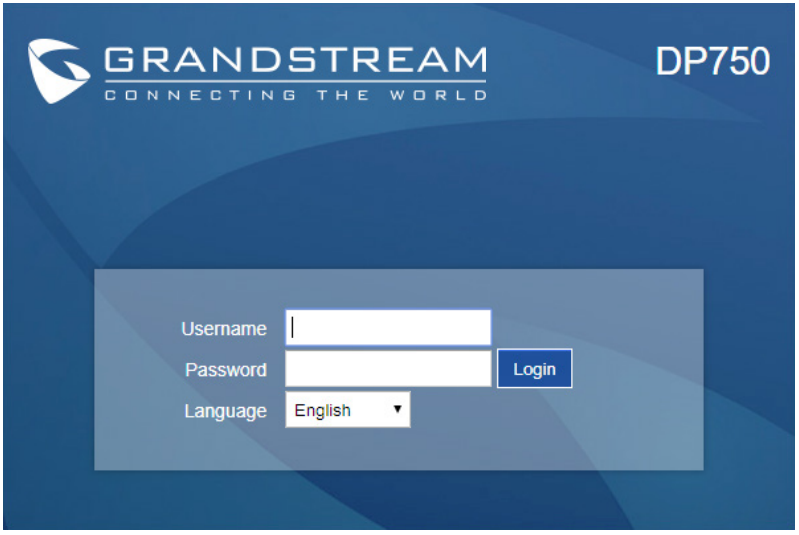
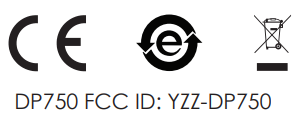
For Certification, Warranty and RMA information, please visit
www.grandstream.com
 Or,
Or,