A firewall is a set of security measures designed to prevent unauthorized access to a networked computer system. It is like walls in a building construction, because in both cases their purpose is to isolate one “network” or “compartment” from another.
To protect private networks and individual machines from the dangers of Internet, a firewall can be employed to filter incoming or outgoing traffic based on a predefined set of rules called firewall policies.
Traffic Rules: Used to control incoming/outgoing, traffic in customized scheduled times, and taking actions for specified rules such as accept; reject and drop.
This guide will help you to understand and configure Traffic Rules features on the GWN7000.
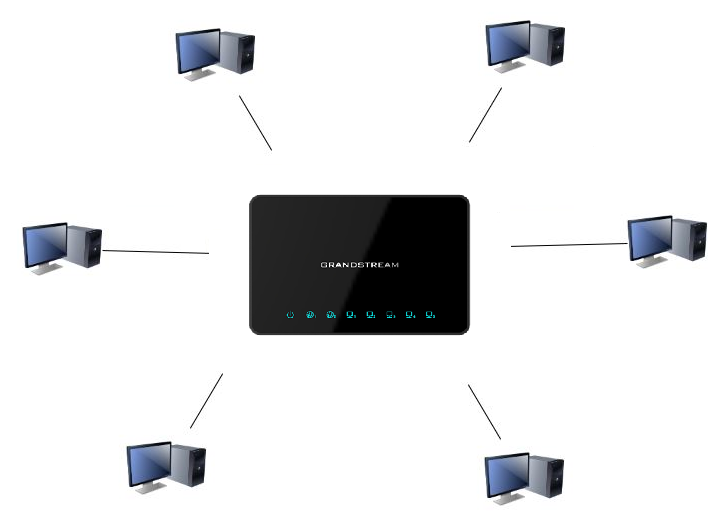
TRAFFIC RULES
GWN7000 offers the possibility to fully control incoming/outgoing traffic for different protocols in customized scheduled times, and taking actions for specified rules such as Accept; Reject and Drop.
Input
The GWN7000 allows to filter incoming traffic to networks group or port WAN1 or WAN2 and apply rules such as:
- Accept: To allow the traffic to go through.
- Reject: A reply will be sent to the remote side stating that the packet is rejected.
- Drop: The packet will be dropped without any notice to the remote side.
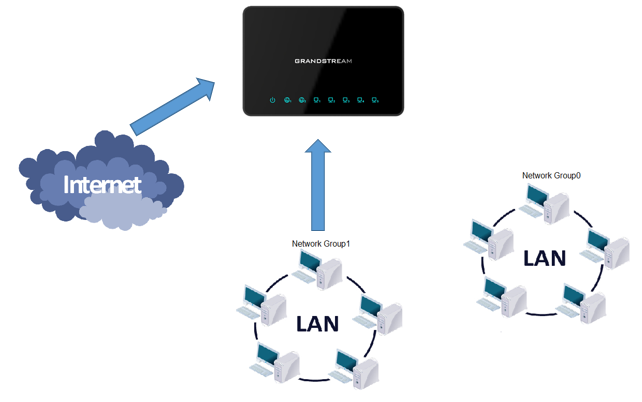
Following actions are available to configure Input rules on the GWN7000 under “Firewall →Traffic Riles → Input” for configured protocols.
-
To add new rule, Click on
-
To edit a rule, Click on
- To delete a rule, Click on
The following example rejects incoming ICMP request to WAN port 1, this means that whenever the GWN7000 receives and incoming ICMP request on WAN port 1 the destination IP address will receive a message stating that the destination IP address is unreachable.
Below screenshot shows configuration example:
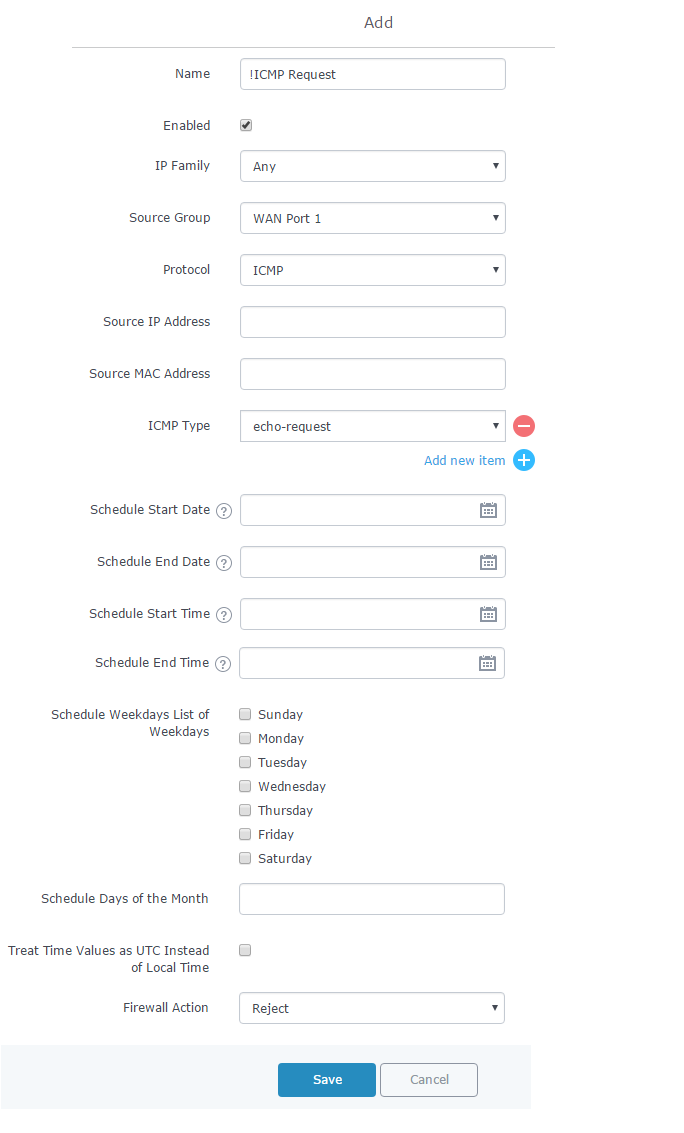
- Enter a name in the “Name” to identify the rule.
- Click on “Enable” to activate the input rule.
- Choose the IP version from “IP Family” whether it’s IPv4 or IPv6 or Any for both.
- Select the source of incoming traffic from “Source Group” dropdown list, it could be an internal network group or external traffic from WAN port 1 or 2.
- Choose the protocol you want to allow or reject.
In this example: ICMP.
- Select the protocol type you want to process.
In our example: echo-request.
- On the “Firewall Action” dropdown list chooses to allow, reject or drop.
In our example: we selected reject so that incoming “echo-request” packets to the GWN7000 will be rejected.
For more details about other fields please refer to [TRAFFIC RULES TABLE].
Output
The GWN7000 allows to filter outgoing traffic from the local network group to outside networks and apply rules such as:
- Accept: To allow the traffic to go through.
- Reject: A reply will be sent to the remote side stating that the packet is rejected.
- Drop: The packet will be dropped without any notice to the remote side.
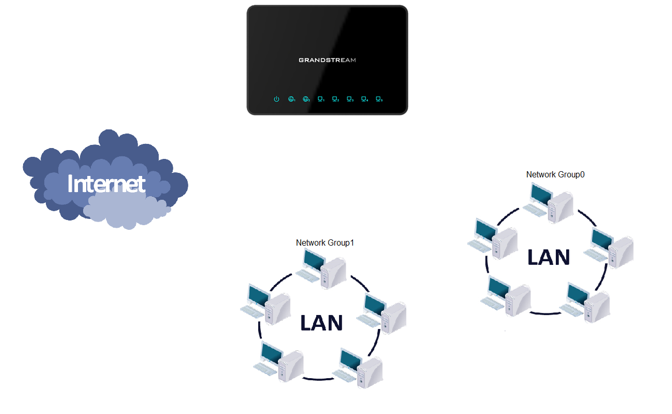
Following actions are available to configure Output rules on the GWN7000 under “Firewall → Traffic Riles → Output” for configured protocols.
-
To add new rule, Click on .
-
To edit a rule, Click on .
- To delete a rule, Click on
The following example will reject every outgoing ICMP request from GWN7000 to network Group1, this means that whenever the GWN7000 receives an ICMP “echo-request” from another network group or from WAN port 1 or 2 sent to network group 1 will be rejected.
Below screenshot shows configuration example:
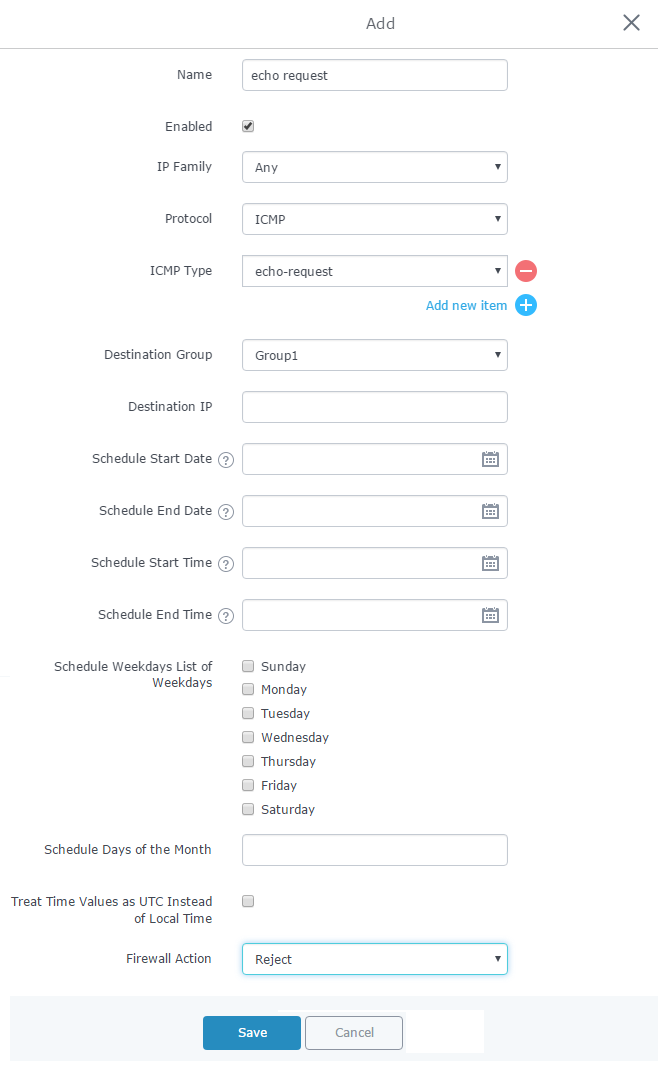
- Enter a name in the “Name” to identify the rule.
- Click on “Enable” to activate the output rule.
- Choose the IP version from “IP Family” whether IPv4 or IPv6 or Any for both.
- Choose the protocol you want to allow or reject.
In this example: ICMP.
- Select the protocol type you want to process.
In this example: echo-request.
- Select the Destination Group
- On the “Firewall Action” dropdown list chooses to allow, reject or drop.
In this example: we selected reject so that incoming “echo-request” packets to the GWN7000 will be rejected.
For more details about other fields please refer to [TRAFFIC RULES TABLE].
Forward
The GWN7000 allows to filter traffic passing through it, from a group or a WAN port to another one and apply rules such as:
- Accept: To allow the traffic to go trough
- Reject: A reply will be sent to the remote side stating that the packet is rejected.
- Drop: The packet will be dropped without any notice to the remote side.
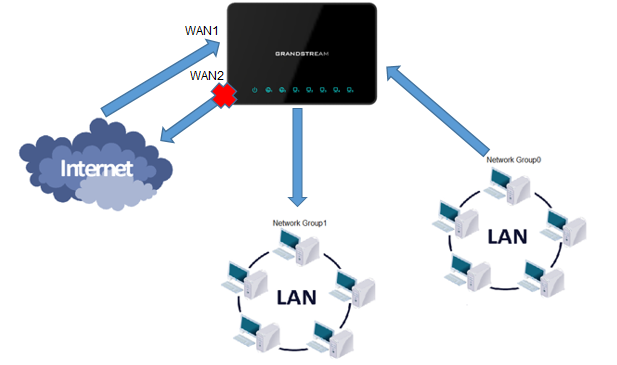
Following actions are available to configure Forward rules on the GWN7000 under “Firewall → Traffic Riles → Forward” for configured protocols.
-
To add new rule, Click on .
-
To edit a rule, Click on .
- To delete a rule, Click on
The following example will reject every incoming ICMP request from WAN port 1 that has for destination WAN port 2, this means that whenever there is an ICMP “echo-request” passing through the GWN7000 from WAN port 1 to WAN port 2 the GWN700 will reject this packet.
Below screenshot shows configuration example:
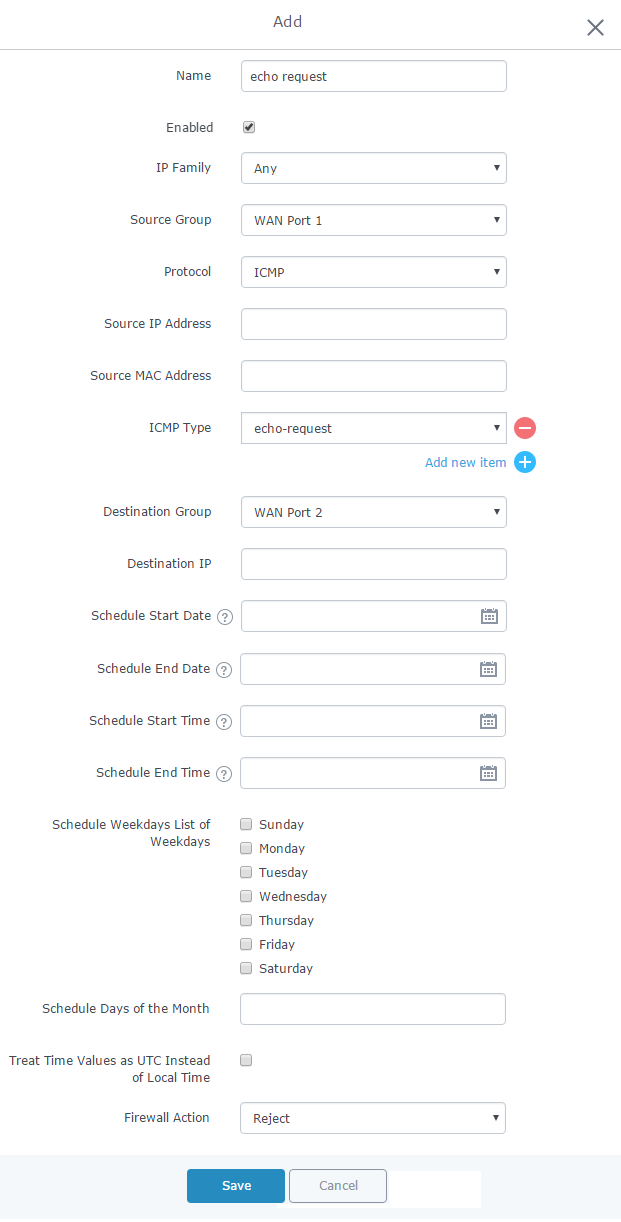
- Enter a name in the “Name” to identify the rule.
- Click on “Enable” to activate the forward rule.
- Choose the IP version from “IP Family” whether IPv4 or IPv6 or Any for both.
- Select the source of incoming traffic from “Source Group” dropdown list, it could be an internal network group or external traffic from WAN port 1 or 2.
- Choose the protocol you want to allow or reject.
In this example: ICMP.
- Select the protocol type you want to process.
In this example: echo-request.
- Select the Destination Group
- On the “Firewall Action” dropdown list chooses to allow, reject or drop, in our example we selected reject so that incoming “echo-request” packets to the GWN7000 will be rejected.
For more details about other fields please refer to [TRAFFIC RULES TABLE].
TRAFFIC RULES TABLE
The following table provides explanation about each field related to traffic rules feature.
Field | Description |
Name | Specify a name for the traffic rule. |
Enabled | Check to enable this rule. |
IP Family | Select the IP version. Three options are available: IPv4, IPv6 or Any. |
Source Group | Select a WAN interface or a LAN group for Source Group, or select All. |
Protocol | Select one of the protocols from dropdown list or All. Available options are: UDP, TCP, TCP/UDP, UDP-Lite, ICMP, AH, SCTP, IGMP and All. |
Source IP Address | Set the source IP address. It can be an IPv4 or IPv6 address. |
Source Port(s) | Set the source port. It can be one or many ports separated by spaces. |
Source MAC address | Set the source MAC address. |
Destination Port(s) | Set the destination port. It can be one or many ports separated by spaces. |
Schedule Start Date |
Click on
|
Schedule End Date |
Click on
|
Schedule Start Time |
Click on
|
Schedule End Time |
Click on
|
Schedule Weekdays List of Weekdays | Select the days when the traffic rule will be applied. Unselected days will ignore this rule. |
Schedule Days of the Month | Enter the days of the months (separated by space) when the traffic rule will be applied. Example: 5 10 15 This will be applied only on 5th, 10th and 15th day monthly. |
Treat Time Values as UTC Instead of Local Time | Check to use UTC as time zone for the specified times, instead of using GWN7000’s local time. |
Firewall Action | Select which action to perform for the given traffic rule. Three options are available: Accept, Reject or Drop. |