OVERVIEW
GBX20 delivers additional functionality, versatility, and flexibility to Grandstream-compatible phones. The GBX20 module features a large 480×272 graphic color LCD and 20 programmable buttons (each with dual color LED). In addition, it allows up to 40 extensions per module by using the 2-page switch keys and up to 160 buttons when 4 extension modules are daisy-chained together. The GBX20 module is connected, powered, and controlled by Grandstream-compatible phones, providing the benefits of the additional keys instantly. The GBX20 supports the traditional call features on each of its programmable buttons, including BLA (bridged line appearance)/SCA (shared call appearance), BLF (busy lamp field, standard or eventlist), Call Park/Pick-up, Speed Dial, Presence, Intercom, and conference/transfer/forward. The GBX20 is the ideal solution for offices that manage high call volumes or for an office receptionist. By using the GBX20, the telephone attendant can ensure maximum office productivity by efficiently monitoring and dispatching multiple incoming calls.
PACKAGE CONTENT
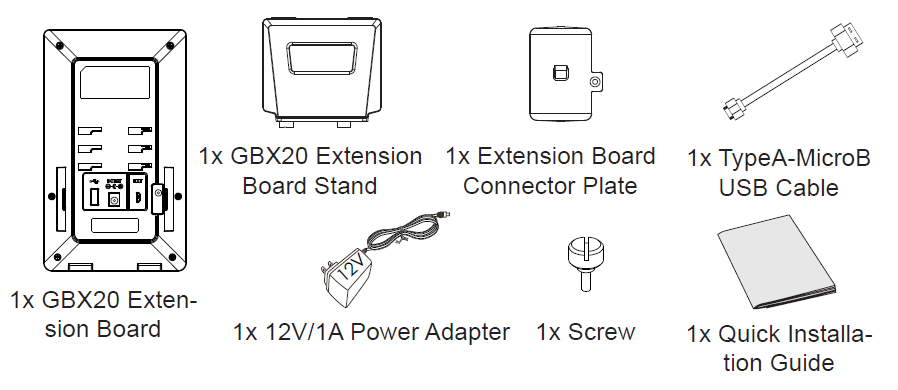
INSTALLING THE GBX20 EXTENSION MODULE
- On the back of the GBX20 and the Grandstream-compatible phones, there are slots for the connector plate. Attach the connector plate between the slots for GBX20 and the extension board.
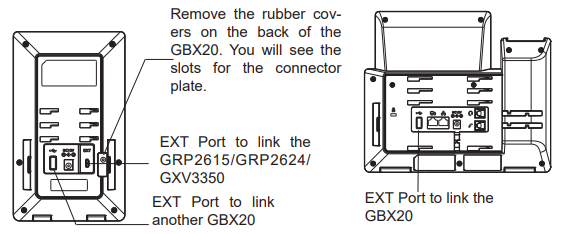
- Apply the screw provided and securely tighten it in.
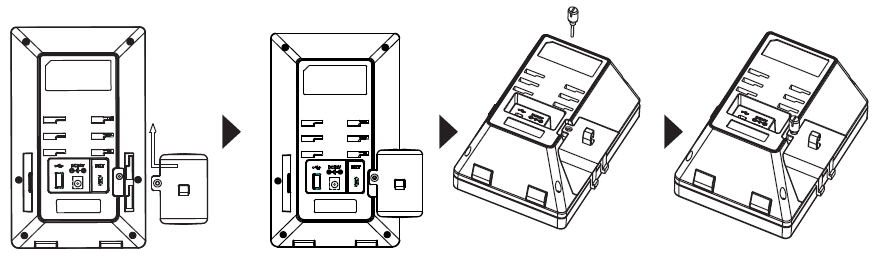
- Connect the extension board to the phone via the EXT port using the USB cable provided.
- Install both stands on the phone and the GBX20 board.
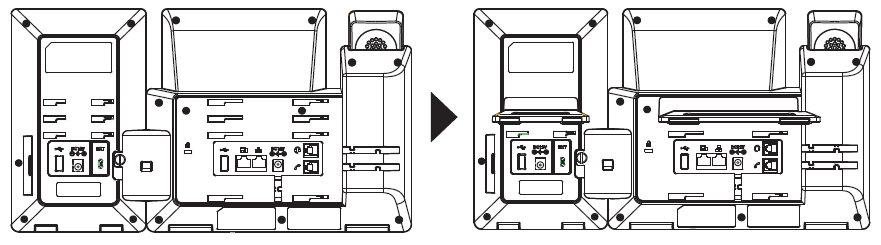
Tips for using the GBX20
- Power up the phone, and the GBX20 extension board will show the booting-up screen with version information and connecting status.
- After successfully booting up, the extension board will stay idle. Press the Right and Left keys at the same time to check the version information and status.
- Do the same operation as step 2 to return to the normal display.
- Press the Left or Right key to switch between two pages if there are multi-purpose keys configured on both pages.
- Press the multi-purpose key to perform the assigned function.
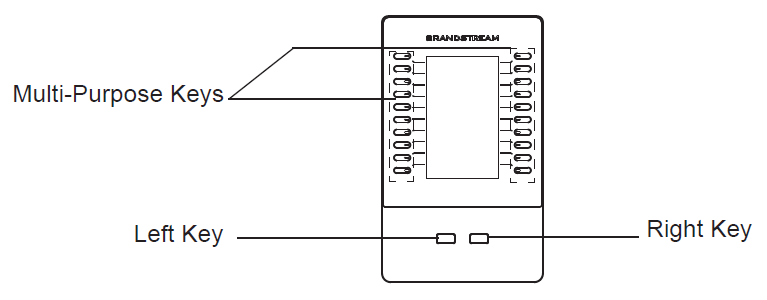
Configuring the GBX20 Extension Module
After the GBX20 is successfully booted up and connected to the phone, the GBX20 can be configured via the host phone’s web GUI.
- Log in to the phone web GUI and configure multi-purpose keys for extension board 1/2/3/4 under web GUI :
- GXV3350/GXV3450: Applications → Programmable Keys → GBX20 Settings page.
- GRP2615/GRP2624/GRP2650/GRP2670: Settings → Extension boards → EXT settings.
- On the phone extension board (i.e., GBX20), press the LEFT or RIGHT button to browse all the MPK → Programmable Keys’ statuses on different pages.
- For more configuration information, please refer to the GRP261x or GXV3xxx’s user manual.
GRANDSTREAM-COMPATIBLE PHONES
- GRP2615
- GRP2624
- GRP2650
- GRP2670
- GXV3350
- GXV3450
Refer to online documents and FAQ for more detailed information:
https://www.grandstream.com/our-products
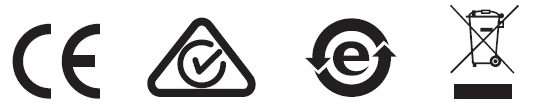
For Warranty and RMA information, please visit
www.grandstream.com