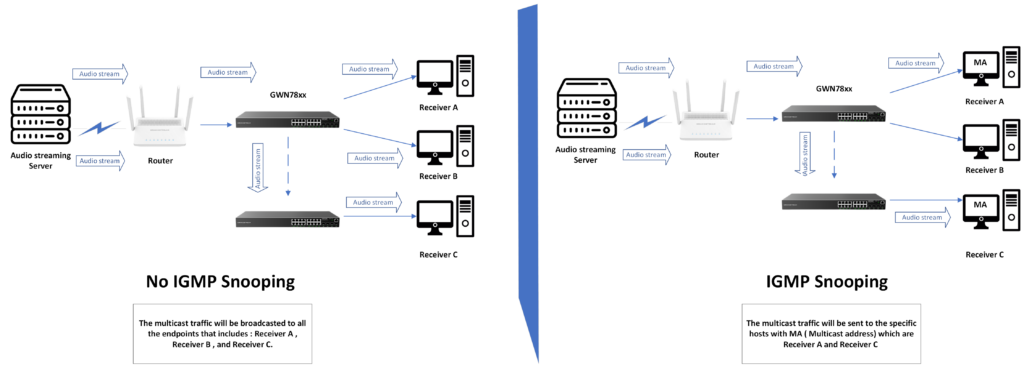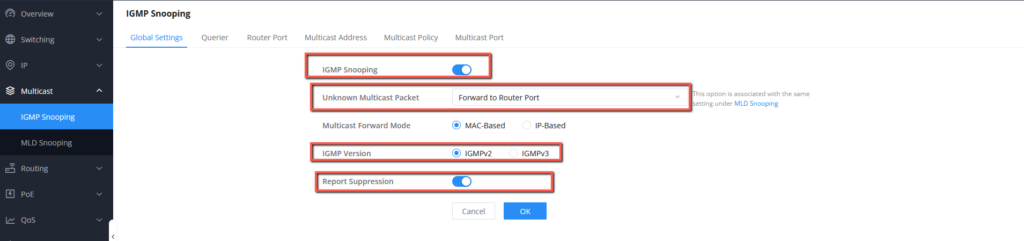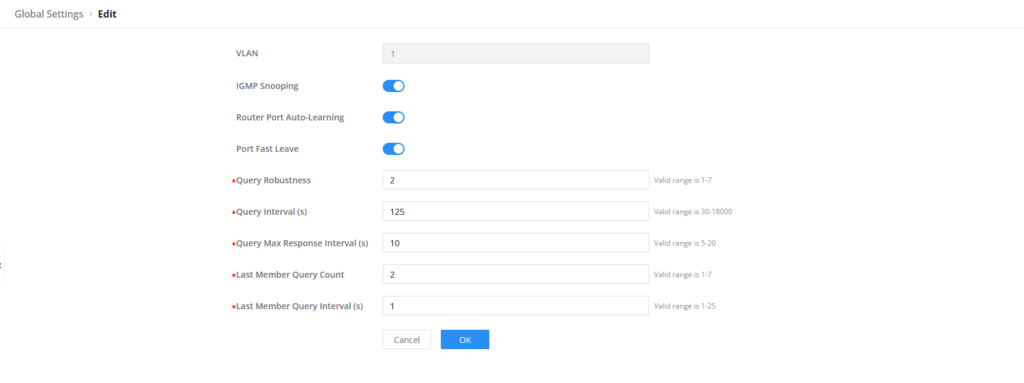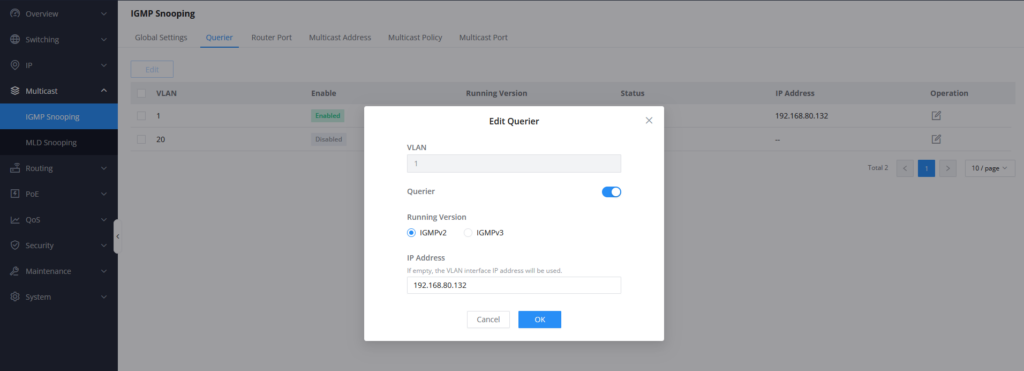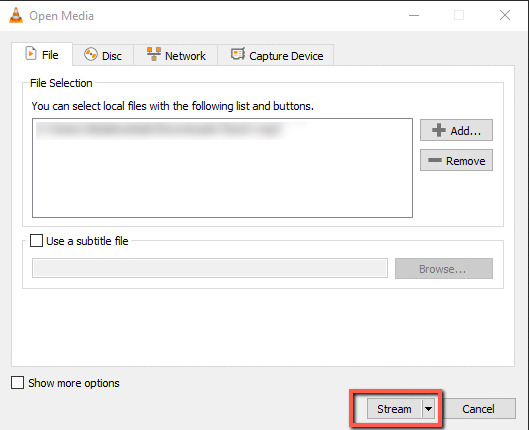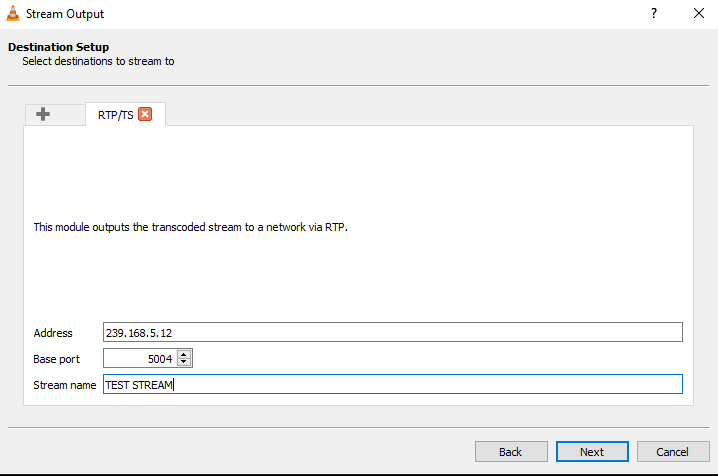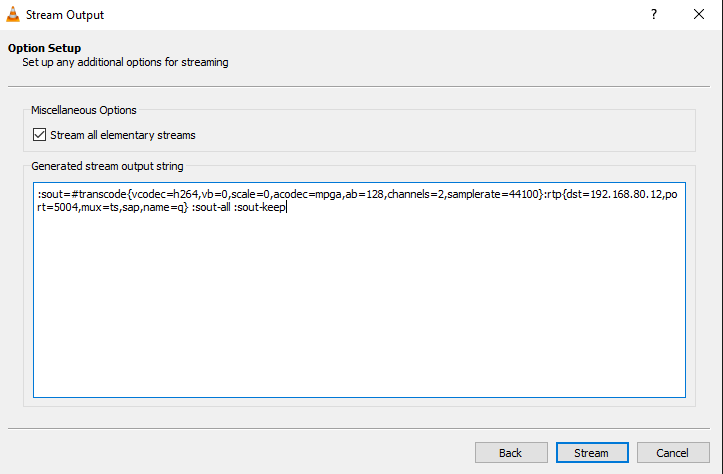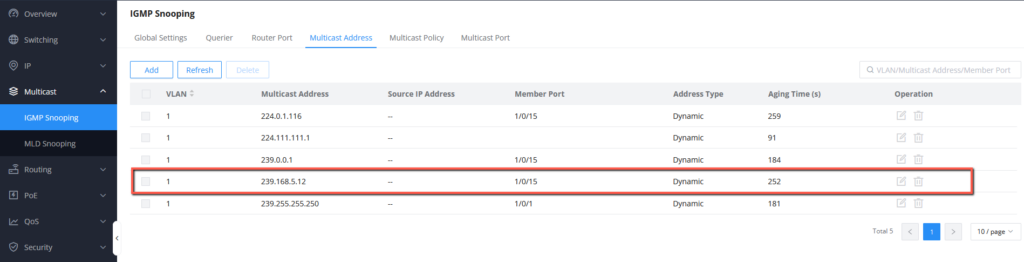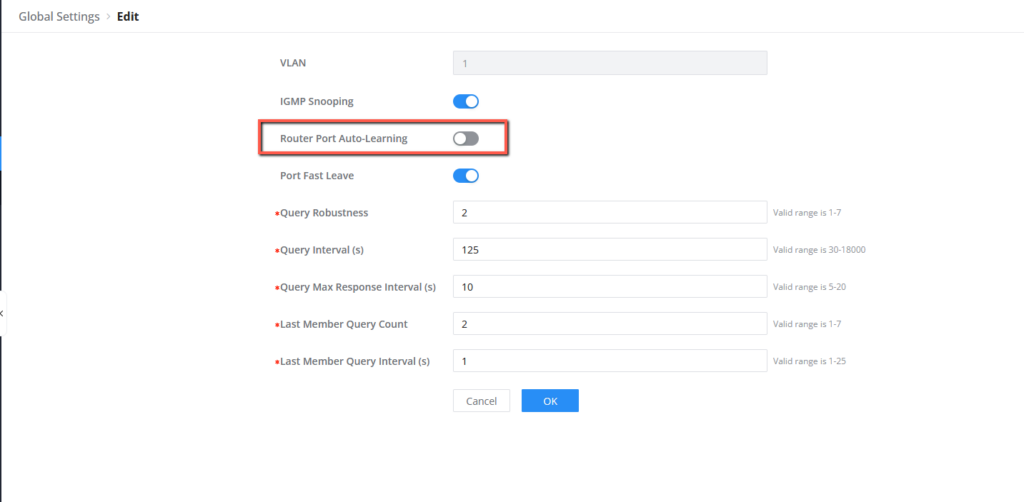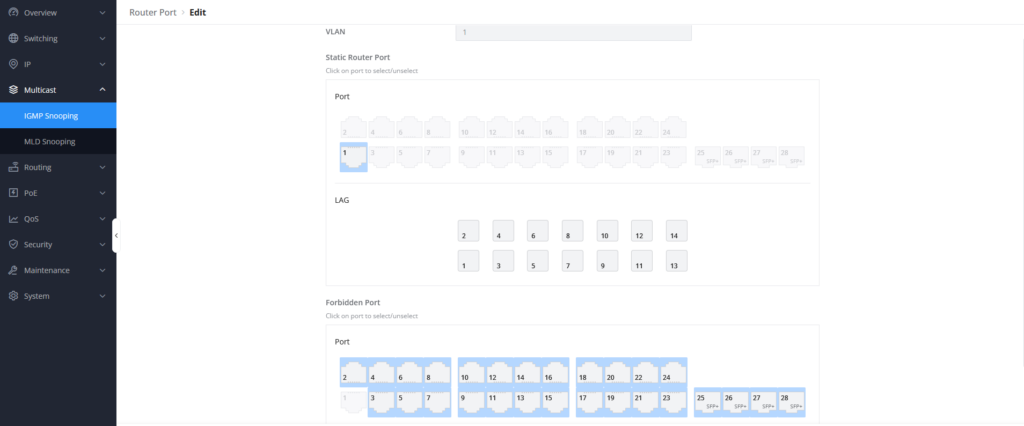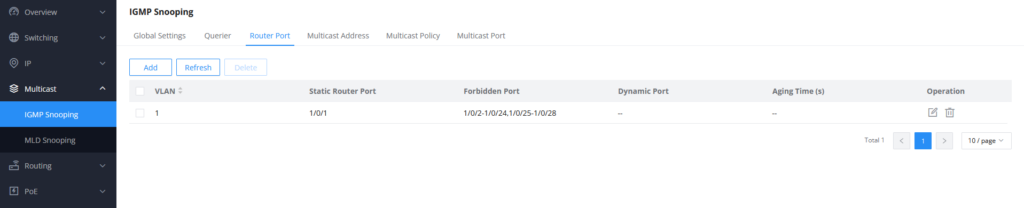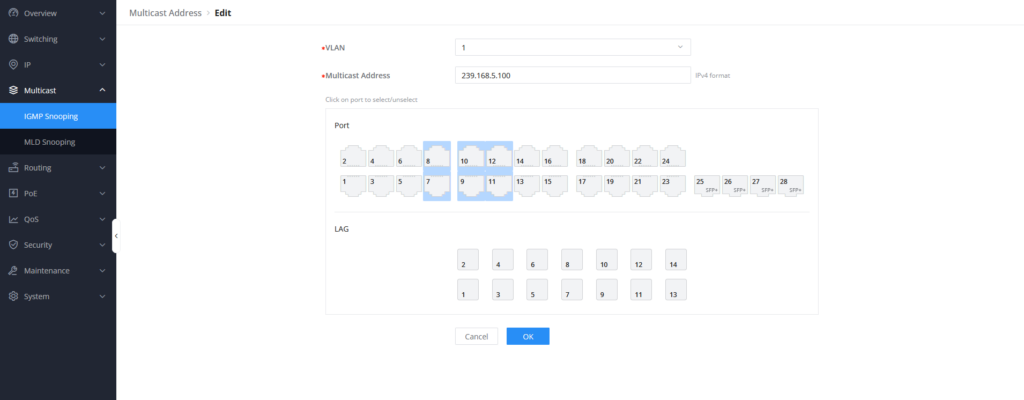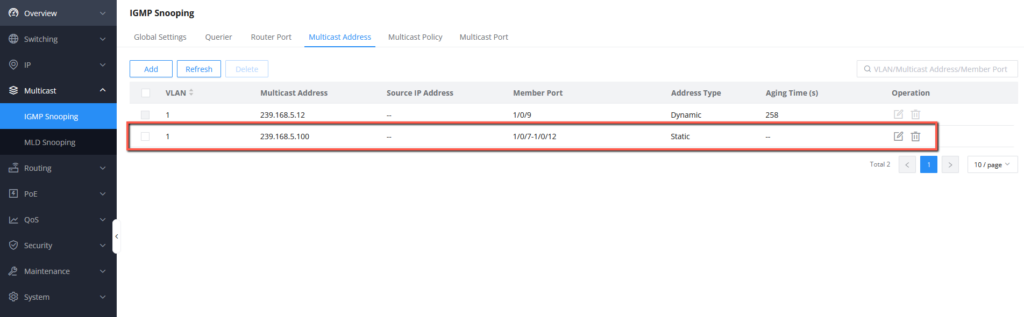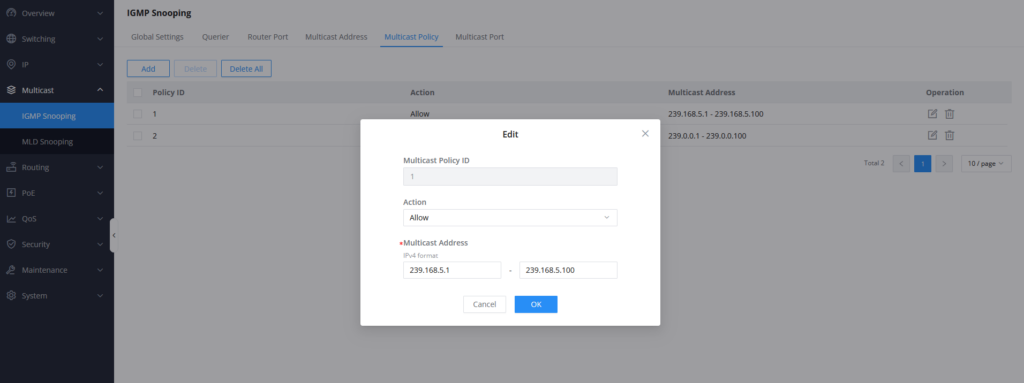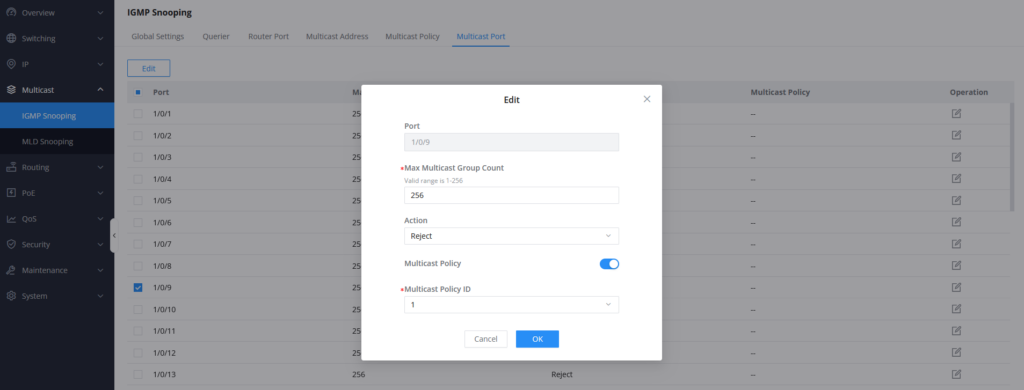Overview
When working in a network that includes multiple receivers or endpoints, multicast traffic is used. It improves unicast in terms of efficiency since it lets traffic be transmitted only once instead of sending traffic to each endpoint individually, saving significant bandwidth. In addition, it outperforms broadcast by delivering traffic exclusively to receivers who are interested in the incoming traffic, avoiding traffic flooding.
IGMP snooping is the method that allows the GWN78xx network switches to identify multicast groups, these groups will all receive the same traffic based on a specified multicast address, and the multicast address helps the switch to forward incoming traffic to the concerned devices in the network, to avoid flooding and to optimize the network traffic.
To manage multicast traffic, GWN78xx uses the Internet Group Management Protocol (IGMP) for IPv4 networks and the Multicast Listener Discovery (MLD) for IPv6 networks, to learn about which multicast groups are being used on the network and which hosts are members of those group.S
IGMP Snooping Configuration Example
In this section of the guide, we will present an example of how to configure IGMP snooping on a GWN78XX(P) network switch.
- Switch Configuration for IGMP Snooping
Consider the following scenario, we want to stream a music file to different users connected on a network via a GWN78xx switch.
To do that please follow the below steps :
1. Go to Multicast → IGMP snooping → Global settings, and enable IGMP snooping globally
2. Set the Unknown multicast traffic to “Forward to Router Port“, this will forward all the traffic that is not part of the multicast streaming to the trunk port.
3. Keep the IGMP version to IGMPv2.
4. Enable “Report Suppression“, this option is useful to suppress the number of multicast reports sent by the connected endpoints to the switch, it limits the membership reports sent to the querier from different devices of the same multicast group.
5. Under Multicast → IGMP Snooping → VLAN Settings, select the VLAN on which the Multicast will be applied and click the edit button.
6. Enable the IGMP Snooping for the specific VLAN
7. We will enable Port Fast Leave, this will reduce the time it takes to block unlisted IGMP traffic sent to the device port.
8. Go to Multicast → IGMP Snooping → Querier, select the Multicast VLAN, enable the switch to act as a Querier for that specific VLAN, and set the IP Address to the switch’s IP Address.
- Audio Streaming from the Server
Once the configuration is completed, any device connected to the multicast port will have its multicast address dynamically learned.
We can now verify the multicast traffic output by using a media player server such as VLC to stream audio, to do so:
- Open the VLC media player, and go to Media → Stream.
- Select the track that you want to stream and choose “stream”
3. Choose the RTP / MPEG Transport stream option, then click “Add”. In the address, you can enter a multicast address of your choice with base port 5004.
4. Activate Transcoding and set the Audio codec necessary for streaming music.
5. Choose all elementary stream options and finally click stream.
Under multicast address, we can see the multicast addresses that have been dynamically learned by the switch through IGMP messages.
After all of this is configured, any subscriber who joined the stream will see the multicast group address defined reflecting.
Additional Settings
Additional configuration for the IGMP snooping can be applied on the GWN78xx network switches, among these configurations:
Static Router Port Configuration
There are cases where you will need to manually configure the router port, this is usually configured when the router port is not dynamically learned, and the router port auto-learning is disabled.
To configure this:
- First, make sure the Router port auto-learning is disabled on the multicast VLAN used.
- Go to Multicast → IGMP Snooping → Router Port and click
to add a new static router port, we will set port 1/0/1 as our router port.
- For added security we can define the ports that are not allowed to be set as router ports and can only connect host devices, this can be defined in the forbidden ports section
- Click save, and now the router port will be statically defined to port 1/0/1.
Set Static Multicast Address
In a situation where you have a host device that does not support IGMP snooping connected to a switch interface, you can statically define the multicast address for that host, to do that:
- Go to Multicast → IGMP Snooping → Multicast Address
- Click on
to add a new device multicast address.
- Define the VLAN and the multicast IP Address for the device, and select the interfaces that will connect the host device, this way the switch will always forward the multicast traffic to the selected interfaces. this means that the connected host will receive the multicast traffic from the defined multicast address, even if it hasn’t been subscribed to it.
- Click save, the static multicast address will be displayed
Set Multicast Policy
In case you need to define a specific range of multicast addresses that can be used on your network, you can define this in the Multicast policy section, to do this:
- Go to Multicast → IGMP Snooping → Multicast Policy
- Click
to add a new policy.
- Define the multicast range where hosts can or can not join the multicast stream. For example, we will allow the multicast stream to come only from addresses 239.168.5.1 to 239.168.5.100, if a stream is coming from a different multicast address, it will be blocked.
- Go to Multicast → IGMP Snooping → Multicast Port
- Apply the policy created on the specific port where the multicast traffic receiver is connected, in our example, the connected endpoint on port 1/0/9 will receive only traffic coming from the multicast address range 239.168.5.1 to 239.168.5.100, any other multicast traffic will be rejected.
Supported Devices
Device Name | Supported | Firmware Required |
GWN7801 | Yes | 1.0.1.20 or higher |
GWN7801P | Yes | 1.0.1.20 or higher |
GWN7802 | Yes | 1.0.1.20 or higher |
GWN7802P | Yes | 1.0.1.20 or higher |
GWN7803 | Yes | 1.0.1.20 or higher |
GWN7803P | Yes | 1.0.1.20 or higher |
GWN7811 | Yes | 1.0.1.8 or higher |
GWN7811P | Yes | 1.0.1.8 or higher |
GWN7812P | Yes | 1.0.1.8 or higher |
GWN7813 | Yes | 1.0.1.8 or higher |
GWN7813P | Yes | 1.0.1.8 or higher |
GWN7806 | Yes | 1.0.1.14 or higher |
GWN7806P | Yes | 1.0.3.3 or higher |
GWN7830 | Yes | 1.0.3.3 or higher |
GWN7831 | Yes | 1.0.3.3 or higher |
GWN7832 | Yes | 1.0.3.3 or higher |
List of supported devices