Thank you for purchasing Grandstream GXP1760/GXP1760W/GXP1780/GXP1782 mid-range IP phones.
The GXP1760W is a mid-range IP phone with integrated dual-band Wi-Fi (GXP1760W only), a sleek design and moderate call-volume features. It comes equipped with 6 lines, 3 SIP accounts, 6 dual-color line keys and 4 XML programmable context sensitive soft keys on a 200 x 80 pixel (3.3”) back-lit LCD display screen. For added personalization the GXP1760W features personalized ring tone/ring back tone music and integration with advanced web and enterprise applications. The GXP1760W features dual auto-sensing 10/100Mbps network ports and offers automated provisioning features with media access control. This mid-range IP phone delivers outstanding performance and design to users worldwide at a budget-friendly price point.
The GXP1780/1782 is a powerful mid-range IP phone with advanced telephony features. This mid-range IP phone comes equipped with 8 lines, 4 SIP accounts, 8 dual-color line keys and 4 XML programmable context sensitive soft keys on a 200 x 80 pixel (3.3”) back-lit LCD display screen. For added personalization the GXP1780/1782 features personalized ring tone/ring back tone music and integration with advanced web and enterprise applications. It is also one of the first Grandstream phones to come equipped with a Kensington Security Slot— one of the most popular anti-theft solutions on the market. The GXP1780/1782 supports the fastest possible connection speeds with dual auto-sensing Gigabit network ports (on GXP1782 only) as well as automated provisioning features with media access control. The GXP1780/1782 is the perfect fit for users looking for a featured-pack IP phone that delivers high performance and design at an affordable price point.
PRODUCT OVERVIEW
Feature Highlights
The following table contains the major features of the GXP1760W & GXP1780/82:

GXP1760/GXP1760W |
|
GXP1780/GXP1782 |
GXP1760/GXP1760W Technical Specifications
The following table defines all the technical specifications including the protocols / standards supported, voice codecs, telephony features, languages, and upgrade/provisioning settings for GXP1760W.
Protocols/Standards | SIP RFC3261, TCP/IP/UDP, RTP/RTCP, HTTP/HTTPS, ARP, ICMP, DNS (A record, SRV, NAPTR), DHCP, PPPoE, TELNET, TFTP, NTP, STUN, SIMPLE, LLDP, LDAP, TR-069, 802.1x, TLS, SRTP, IPv6. |
Network Interface | Dual switched auto-sensing 10/100 Mbps Ethernet ports with integrated PoE. |
Wi-Fi | Yes, integrated dual-band Wi-Fi 802.11 a/b/g/n/ac (2.4Ghz & 5Ghz).(GXP1760W only) |
Graphic Display | 200×80-pixel (3.3”) backlit LCD display. |
Features Keys | 6 line keys with up to 3 SIP accounts, 4 XML programmable context sensitive Softkeys, 5 navigation/menu keys, 8 dedicated function keys for: PHONEBOOK, TRANSFER, CONFERENCE, HEADSET, MUTE, SEND/REDIAL, SPEAKERPHONE, VOLUME. |
Voice Codecs | Support for G.729A/B, G.711µ/a-law, G.726, G.722 (wide-band), G.723, iLBC, OPUS, in-band, and out-of-band DTMF (in audio, RFC2833, SIP INFO). |
Auxiliary Ports | RJ9 headset jack (allowing EHS with Plantronics headsets), USB, and a separate EHS port reserved for external EHS adapter in the future. |
Telephony Features | Hold, transfer, forward, 5-way conference, call park, call pickup, shared-call-appearance (SCA) / bridged-line-appearance (BLA), downloadable phonebook (XML, LDAP, up to 2000 items), call waiting, call log (up to 500 records), XML customization of screen, off-hook auto dial, auto answer, click-to-dial, flexible dial plan, Hot Desking, personalized music ringtones and music on hold, server redundancy and fail-over. |
HD Audio | Yes, HD handset and speakerphone with support for wideband audio. |
Base Stand | Yes, 2 angle positions available. Wall Mount stand sold separately. |
QoS | Layer 2 QoS (802.1Q, 802.1p) and Layer 3 (ToS, DiffServ, MPLS) QoS. |
Security | User and administrator level passwords, MD5 and MD5-sess based authentication, 256-bit AES encrypted configuration file, SRTP, TLS, 802.1x media access control, Kensington Security Slot (Kensington Lock) support. |
Multi-Language |
LCD Language: Arabic Czech German English Spanish French Croatian Hungarian Italian Japanese Korean Dutch Polish Portuguese Russian Turkish Traditional Chinese Simplified Chinese Hebrew |
Upgrade/Provisioning | Firmware upgrade via TFTP / HTTP / HTTPS, mass provisioning using TR-069 or AES encrypted XML configuration file. |
Power & Green Energy Efficiency | Universal power adapter included, Input: 100-240V, Output +5V, 1A. Integrated Power-over-Ethernet (802.3af). Max power consumption: 5W. |
Physical | Dimension: 231mm(W) x 167mm(L) x 86mm(H). Unit weight: 0.925kg. Package weight: 1.55kg. |
Temperature and Humidity | Operation: 0°C to 40°C. Storage: -10°C to 60°C. Humidity: 10% to 90% Non-condensing. |
Package Content | GXP1760W phone, handset with cord, base stand, universal power supply, network cable, Quick Installation Guide, GPL license. |
Compliance | FCC: Part 15 (CFR 47) Class B. CE: EN55022 Class B, EN55024 Class B, EN61000-3-2, EN61000-3-3, EN60950-1. RCM: AS/ACIF S004, AS/NZS CISPR22/24, AS/NZS 60950.1 |
GXP1780/GXP1782 Technical Specifications
The following table defines all the technical specifications including the protocols / standards supported, voice codecs, telephony features, languages, and upgrade/provisioning settings for GXP1780/GXP1782.
Protocols/Standards | SIP RFC3261, TCP/IP/UDP, RTP/RTCP, HTTP/HTTPS, ARP, ICMP, DNS (A record, SRV, NAPTR), DHCP, PPPoE, TELNET, TFTP, NTP, STUN, SIMPLE, LLDP, LDAP, TR-069, 802.1x, TLS, SRTP, IPv6. |
Network Interface | Dual switched Ethernet ports with integrated PoE. Auto-sensing 10/100Mbps (GXP1780), 10/100/1000Mbps (GXP1782). |
Graphic Display | 200*80 pixel backlit LCD display. |
Features Keys | 8 line keys with up to 4 SIP accounts, 4 XML programmable context sensitive Softkeys, 5 navigation/menu keys, 8 dedicated function keys for: PHONEBOOK, TRANSFER, CONFERENCE, HEADSET, MUTE, SEND/REDIAL, SPEAKERPHONE, VOLUME. |
Voice Codecs | Support for G.729A/B, G.711µ/a-law, G.726, G.722(wide-band), G.723, iLBC, in-band and out-of-band DTMF (in audio, RFC2833, SIP INFO). |
Auxiliary Ports | RJ9 headset jack (allowing EHS with Plantronics headsets). |
Telephony Features | Hold, transfer, forward, 5-way conference, call park, call pickup, shared-call-appearance (SCA) / bridged-line-appearance (BLA), downloadable phonebook (XML, LDAP, up to 500 items), call waiting, call log (up to 500 records), XML customization of screen, off-hook auto dial, auto answer, click-to-dial, flexible dial plan, Hot Desking, personalized music ringtones and music on hold, server redundancy and fail-over. |
HD Audio | Yes, HD handset and speakerphone with support for wideband audio. |
Base Stand | Yes, 2 angle positions available. Wall Mount stand sold separately. |
QoS | Layer 2 QoS (802.1Q, 802.1P) and Layer 3 (ToS, DiffServ, MPLS) QoS. |
Security | User and administrator level passwords, MD5 and MD5-sess based authentication, 256-bit AES encrypted configuration file, SRTP, TLS, 802.1x media access control. |
Multi-Language |
LCD Language: Arabic Czech German English Spanish French Croatian Hungarian Italian Japanese Korean Dutch Polish Portuguese Russian Turkish Traditional Chinese Simplified Chinese Hebrew |
Upgrade/Provisioning | Firmware upgrade via TFTP / HTTP / HTTPS, mass provisioning using TR-069 or AES encrypted XML configuration file. |
Power & Green Energy Efficiency | Universal power adapter included, Input: 100-240V, Output +5V, 1A. Integrated Power-over-Ethernet (802.3af). Max power consumption: 5W. |
Physical | Dimension: 231mm(W) x 167mm(L) x 86mm(H). Unit weight: 0.925kg. Package weight: 1.55kg. |
Temperature and Humidity | Operation: 0°C to 40°C. Storage: -10°C to 60°C. Humidity: 10% to 90% Non-condensing. |
Package Content | GXP1780/GXP1782 phone, handset with cord, base stand, universal power supply, network cable, Quick Installation Guide, GPL license. |
Compliance | FCC: Part 15 (CFR 47) Class B. CE: EN55022 Class B, EN55024 Class B, EN61000-3-2, EN61000-3-3, EN60950-1. RCM: AS/ACIF S004, AS/NZS CISPR22/24, AS/NZS 60950.1 |
CONFIGURATION GUIDE
The GXP1760/GXP1760W/GXP1780/GXP1782 can be configured via two ways:
- LCD Configuration Menu using the phone’s keypad.
- Web GUI embedded on the phone using PC’s web browser.
Configuration via Keypad
To configure the LCD menu using phone’s keypad, follow the instructions below:
- Enter MENU options: When the phone is in idle, press the round MENU button to enter the configuration menu.
- Navigate in the menu options: Press the arrow keys up/down/left/right to navigate in the menu options.
- Enter/Confirm selection: Press the round MENU button or “Select” softkey to enter the selected option.
- Back: Press “Back” softkey to exit to the previous menu.
- Return to Home page: In any menu, press “Back” softkey to return to idle screen.
Note: The phone automatically exits MENU mode in these situations: An incoming call when the phone is off hook or the MENU mode if left idle for more than 60 seconds.
The MENU options are listed in the following table.
The following diagram shows the keypad MENU configuration flow:
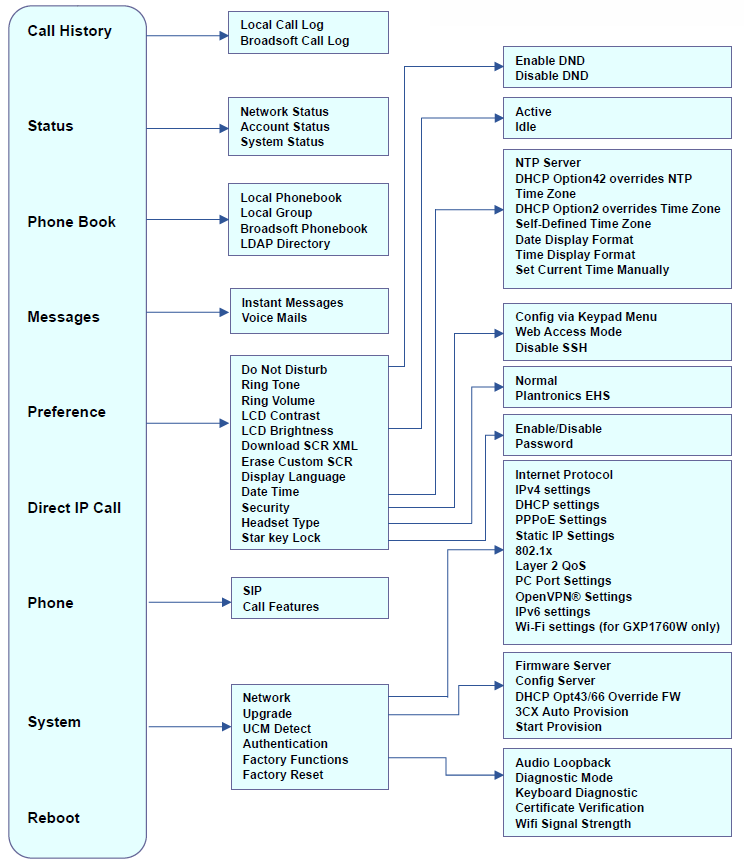
Configuration via Web Browser
The GXP1760/GXP1760W/GXP1780/GXP1782 embedded Web server responds to HTTP/HTTPS GET/POST requests. Embedded HTML pages allow a user to configure the IP phone through a Web browser such as Google Chrome, Mozilla Firefox, and Microsoft’s IE.
To access the Web GUI:
- Connect the computer to the same network as the phone.
- Make sure the phone is turned on and shows its IP address. You may check the IP address by pressing up arrow button when phone is at idle state.
- Open a Web browser on your computer.
- Enter the phone’s IP address in the address bar of the browser.
- Enter the administrator’s login and password to access the Web Configuration Menu.
Notes:
- The computer must be connected to the same sub-network as the phone. This can be easily done by connecting the computer to the same hub or switch as the phone connected to. In absence of a hub/switch (or free ports on the hub/switch), please connect the computer directly to the PC port on the back of the phone.
- If the phone is properly connected to a working Internet connection, the IP address of the phone will display in MENU🡪Status🡪Network Status. This address has the format: xxx.xxx.xxx.xxx, where xxx stands for a number from 0-255. Users will need this number to access the Web GUI. For example, if the phone has IP address 192.168.40.154, please enter “http://192.168.40.154” in the address bar of the browser.
- There are two access levels for the login page:
User Level | User | Password | Web Pages Allowed |
End User Level | user | Set by admin | Only Status page, Basic Settings in Advanced Settings page, and some settings in maintenance page. |
Administrator Level | admin | admin | Browse all pages |
The password is case sensitive with maximum length of 25 characters.
- When accessing the phone for the first time or after factory reset, users will be asked to change the default Administrator Password before accessing GXP17xx Web interface.
- The new password field is case sensitive with a maximum length of 25 characters. Using strong password including letters, digits and special characters is recommended for better security.
- Since end user level access is disabled by default, administrators will have to enable user web access under Maintenance 🡪 Web Access, and set a new user password on the same page to enable users to access the Web UI.
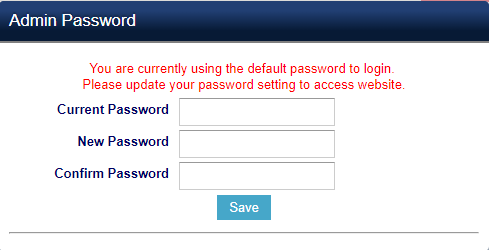
- When changing any settings, always SUBMIT them by pressing the “Save” or “Save and Apply” button on the bottom of the page. If the change is saved only but not applied, after making all the changes, click on the “APPLY” button on top of the page to submit. After submitting the changes in all the Web GUI pages, reboot the phone to have the changes take effect if necessary (All the options under “Accounts” page and “Phonebook” page do not require reboot. Most of the options under “Settings” page do not require reboot).
Definitions
This section describes the options in the phone’s Web GUI. As mentioned, you can log in as an administrator or an end user.
- Status: Displays the Account status, Network status, and System Info of the phone.
- Account: To configure the SIP account.
- Settings: To configure call features, ring tone, audio control, LCD display, date and time, Web services, XML applications, programmable keys, etc.
- Network: To configure network settings.
- Maintenance: To configure web access, upgrading and provisioning, syslog, language settings, TR-069, security, etc.
- Phonebook: To manage Phonebook and LDAP.
Status Page Definitions
Status 🡪 Account Status | |
Account | Account index. For GXP1760: up to 3 SIP accounts. For GXP1760W: up to 3 SIP accounts. For GXP1780: up to 4 SIP accounts. For GXP1782: up to 4 SIP accounts. |
Displays the configured SIP User ID for the account. | |
SIP Server | Displays the configured SIP Server address, URL or IP address, and port of the SIP server. |
SIP Registration | Displays SIP registration status for the SIP account, it will display Yes/No with Green/Red background. |
Status 🡪 Network Status | |
MAC Address | Global unique ID of device, in HEX format. The MAC address will be used for provisioning and can be found on the label coming with original box and on the label located on the back of the device. |
IP Setting | Configured address type: DHCP, Static IP or PPPoE. |
IPv4 Address | Displays the IPv4 address obtained on the phone. |
IPv6 Address | Displays the IPv6 address obtained on the phone. |
OpenVPN® IP | The OpenVPN® IP obtained on the phone. |
Subnet Mask | Displays the subnet mask obtained on the phone. |
Gateway | Displays the gateway address obtained on the phone. |
DNS Server 1 | Displays the DNS server address 1 obtained on the phone. |
DNS Server 2 | Displays the DNS server address 2 obtained on the phone. |
PPPoE Link Up | PPPoE connection status. |
NAT Type | Displays the type of NAT connection used by the phone. |
NAT Traversal | Displays the status of NAT connection for each account on the phone. |
Status 🡪 System Info | |
Product Model | Product model of the phone. |
Part Number | Product part number. |
Software Version |
|
IP Geographic Information |
|
System Up Time | System up time since the last reboot. |
System Time | Current system time on the phone system. |
Service Status | GUI and Phone service status. |
Core Dump | Displays the core dump file when available and which could be downloaded for troubleshooting purpose. |
Accounts Page Definitions
Account x 🡪 General Settings | |
Account Active | Indicates whether the account is active. |
Account Name | Configures name associated with each account to be displayed on the LCD. |
SIP Server | Specifies the URL or IP address, and port of the SIP server. This should be provided by VoIP service providers (ITSP). |
Secondary SIP Server | Specifies the URL or IP address, and port of the SIP server. |
Outbound Proxy | Configures the IP address or the domain name of the primary outbound proxy, media gateway, or session border controller. |
Backup Outbound Proxy | Configures secondary outbound proxy which will be used when the primary proxy cannot be connected. |
BLF Server | Configures the optional server used for SUBSCRIBE requests to indicate other extensions status on the SIP server. |
SIP User ID | Configures user account information provided by your VoIP service provider (ITSP). It is usually in the form of digits similar to phone number or actually a phone number. |
Authenticate ID | Configures the SIP service subscriber’s Authenticate ID used for authentication. It can be identical to or different from the SIP User ID. |
Authenticate Password | Configures the account password required for the phone to authenticate with the ITSP (SIP) server before the account can be registered. |
Name | Specifies SIP server subscriber’s name (optional) that will be used for Caller ID display. |
Voice Mail Access Number | Sets if the phone system allows users to access the voice messages by pressing the MESSAGE key on the phone. |
Account Display | Indicates whether to display the User Name or the User ID of the account. When set to “User Name”, LCD will display User Name if it is not empty; |
Account x 🡪 Network Settings | |
DNS Mode | Defines which parameter will control how the Search Appliance looks up IP addresses for hostnames. There are four modes: A Record, SRV, NATPTR/SRV, Use Configured IP. The default setting is “A Record”. If the user wishes to locate the server by DNS SRV, the user may select “SRV” or “NATPTR/SRV”. If “Use Configured IP” is selected, please fill in the three fields below: Primary IP If the SIP server is already an IP address, the phone will use it directly even if “User Configured IP” is selected. |
NAT Traversal | Specifies which NAT traversal mechanism will be enabled on the phone system. Users could select the mechanism from No, STUN, Keep-alive, UPnP, Auto or VPN. The default setting is “No”. If set to “STUN” and STUN server is configured, the phone will route according to the STUN server. If NAT type is Full Cone, Restricted Cone or Port-Restricted Cone, the phone will try to use public IP addresses and port number in all SIP & SDP messages. The phone will send empty SDP packet to the SIP server periodically to keep the NAT port open if it is configured to be “Keep-alive”. Configure this to be “No” if an outbound proxy is used. “STUN” cannot be used if the detected NAT is symmetric NAT. Set this to “VPN” if OpenVPN® is used. |
Support Rport (RFC 3581) | This option enables the utilization of symmetric response routing. When enabled, the "rport" field gets appended to the Via header in the SIP Request. The necessary data is then extracted from the SIP 200OK Response during a SIP Register operation, allowing the rewriting of SIP Contact information and its application in subsequent SIP Requests. |
Proxy-Require | Determines a SIP Extension to notify the SIP server that the phone is behind a NAT/Firewall. Do not configure this parameter unless this feature is supported on the SIP server. |
Account x 🡪 SIP Settings 🡪 Basic Settings | |
TEL URI | Determines if the phone has an assigned PSTN telephone number. This field should be set to “User=Phone”, so that the “User=Phone” parameter will be attached to the Request-Line and “TO” header in the SIP request to indicate the E.164 number. If set to “Enable”, “Tel:” will be used instead of “SIP:” in the SIP request. |
SIP Registration | Selects whether or not the phone will send SIP Register messages to the proxy/server. The default setting is “Yes”. |
Unregister On Reboot | Allows the SIP user’s registration information to be cleared when the phone reboots. The SIP REGISTER message will contain “Expires: 0” to unbind the connection. Three options are available: If set to “All“, the SIP user’s registration information will be cleared when the phone reboots. The SIP Contact header will contain “*” to notify the server to unbind the connection. |
Register Expiration | Specifies the time interval (in minutes) in which the phone refreshes its registration with the specified registrar. The default value is 60 minutes. The maximum value is 64800 minutes (about 45 days). |
Subscribe Expiration | Specifies the frequency (in minutes) in which the phone refreshes its subscription with the specified registrar. The maximum value is 64800 (about 45 days). |
Reregister Before Expiration | Specifies the time interval (in seconds) that the phone sends a re-registration request before the Register Expiration. |
Enable OPTIONS Keep Alive | Select whether or not the phone will keep sending a message to check the connection with the server. |
OPTIONS Keep Alive Interval | Specifies the time interval (in second) in which the phone will send the Keep Alive message to the server. |
OPTIONS Keep Alive Max Lost | Specifies the maximum number of allowed lost packet before the phone will refresh its registration. |
Local SIP Port | Defines the local SIP port used to listen and transmit. The default value is 5060 for Account 1, 5062 for Account 2, 5064 for Account 3, and 5066 for Account 4. |
SIP Registration Failure Retry Wait Time | Specifies the time interval to retry registration if the process is failed. |
SIP T1 Timeout | SIP T1 Timeout is an estimate of the round-trip time of transactions between a client and server. If no response is received the timeout is increased, and request re-transmit retries would continue until a maximum amount of time define by T2. |
SIP T2 Timeout | SIP T2 Timeout is the maximum retransmit time of any SIP request messages (excluding the INVITE message). The re-transmitting and doubling of T1 continues until it reaches the T2 value. The default setting is 4 seconds. |
SIP Transport | Determines the network protocol used for the SIP transport. Users can choose from TCP, UDP and TLS. The default setting is “UDP”. |
SIP URI Scheme when using TLS | Specifies if “sip” or “sips” will be used when TLS/TCP is selected for SIP Transport. The default setting is “sips”. |
Use Actual Ephemeral Port in Contact with TCP/TLS | This option is used to control the port information in the Via header and Contact header. If set to No, these port numbers will use the permanent listening port on the phone. Otherwise, they will use the ephemeral port for the particular connection. The default setting is “No”. |
Outbound Proxy Mode | Configures which mode will be placed in route header in sending SIP messages or to be always sent to the outbound proxy. |
Support SIP Instance ID | Defines whether SIP Instance ID is supported or not. |
SUBSCRIBE for MWI | When set to “Yes”, a SUBSCRIBE for Message Waiting Indication will be sent periodically. The phone supports synchronized and non-synchronized MWI. The default setting is “No”. |
SUBSCRIBE for Registration | When set to “Yes”, a SUBSCRIBE for Registration will be sent out periodically. The default setting is “No”. |
Enable 100rel | The use of the PRACK (Provisional Acknowledgment) method enables reliability to SIP provisional responses (1xx series). This is very important in order to support PSTN internetworking. To invoke a reliable provisional response, the 100rel tag is appended to the value of the required header of the initial signaling messages. |
Caller ID Display | When set to “Auto”, the phone will look for the caller ID in the order of P-Asserted Identity Header, Remote-Party-ID Header and From Header in the incoming SIP INVITE. |
Callee ID Display | The phone supports Callee ID display as follows: When set to “Auto” (Default), the phone will update the callee ID in the order of P-Asserted Identity Header, Remote-Party-ID Header and To Header in the 180 Ringing. |
Add Auth Header On Initial Register | When this option is enabled, the device will send Authentication Header on the first Register instead of second Register |
Use Privacy Header | Controls whether the Privacy header will be present in the SIP INVITE message and if the header will contain the caller info. If set to “Yes”, the Privacy Header will always be shown on the INVITE. |
Use P-Preferred-Identity Header | Controls whether the P-Preferred-Identity Header will present in the SIP INVITE message. The default setting is “default”. If set to “Yes”, the P-Preferred-Identity Header will always show in INVITE. If set to “No”, the P-Preferred-Identity Header will not show in INVITE. |
Ignore Alert-Info Header | Selects whether default ringtone will be played by ignoring alert-info header. |
Account x 🡪 SIP Settings 🡪 Custom SIP Headers | |
Use Privacy Header | Controls whether the Privacy header will present in the SIP INVITE message or not, and whether the header contains the caller info. If set to “Yes”, the Privacy Header will always show in INVITE. If set to “No”, the Privacy Header will not show in INVITE. The default setting is “Default”. |
Use P-Preferred-Identity Header | Controls whether the P-Preferred-Identity Header will be present in the SIP INVITE message. |
Use X-Grandstream-PBX Header | Controls whether the P-Preferred-Identity Header will be present in the SIP INVITE message. The default setting is “default”: If set to “Yes”, the P-Preferred-Identity Header will always show in INVITE. If set to “No”, the P-Preferred-Identity Header will not show in INVITE. |
Use P-Access-Network-Info Header | Enables / disables the use of P-Access-Network-Info header in SIP request. When disabled, the SIP message sent from the phone will not include the selected header. Default setting is “No”. |
Use P-Emergency-Info Header | Enables / disables the use of P-Emergency-Info header in SIP request. When disabled, the SIP message sent from the phone will not include the selected header. Default setting is “No”. |
Use MAC Header | Indicates whether to put or not the MAC address of the phone on the sip header. If Yes, the sip message for register or unregister will contains MAC address in the header. |
Account x 🡪 SIP Settings 🡪 Advanced Features |
|
Line Seize Timeout | For Shared Call Appearance, phone must send a SUBSCRIBE-request for the line-seize event package whenever a user attempts to take the shared line off hook. “Line Seize Timeout” is the line-seize event expiration timer. The default value is 15 seconds. The valid range is from 15 to 60. |
Eventlist BLF URI | Configures the Eventlist BLF URI on the phone to monitor the extensions in the list with Multi-Purpose Key. If the server supports this feature, users need to configure an Eventlist BLF URI on the service side first (i.e., BLF1006@myserver.com) with a list of extensions included. On the phone, in this “Eventlist BLF URI” field, fill in the URI without the domain (i.e., BLF1006). To monitor the extensions in the list, under WebGUI🡪Settings🡪Programmable Keys page, please select “Eventlist BLF” in the key mode, choose account, enter the value of each extension in the list. |
Auto Provision Eventlist BLFs | When option is enabled, empty multi-purpose keys will be automatically provisioned to the monitored extensions in the Eventlist BLF. The default setting is “Disabled”. |
Conference URI | Configures Conference URI for N-way conference (Broadsoft Standard). |
Music On Hold URI | Configures Music On Hold URI to call when a call is on hold. This feature has to be supported on the server side. |
Force BLF Call-pickup by prefix | Configures to always use the prefix for BLF Call-pickup. The default setting is “No”. |
BLF Call-pickup Prefix | Configures the prefix prepended to the BLF extension when the phone picks up a call with BLF key. The default setting is **. |
Call Pickup Barge-In Code | Set Feature Access Code of Call Pickup with Barge-In feature. |
PUBLISH for Presence | Enables presence feature on the phone. The default setting is “No”. |
Omit charset=UTF-8 in MESSAGE | Omit charset=UTF-8 in MESSAGE content-type. |
Special Feature | Different soft switch vendors have special requirements. Therefore, users may need select special features to meet these requirements. Users can choose from Standard, Nortel MCS, Broadsoft, CBCOM, RNK, Sylantro, and PhonePower depending on the server type. The default setting is “Standard”. |
Broadsoft Call Center | Default setting is “No”. When set to “Yes”, a softkey “BSCCenter” is displayed on LCD. User can access different Broadsoft Call Center agent features via this softkey. Please note that “Feature Key Synchronization” will be enabled regardless of this setting. |
Hoteling Event | Broadsoft Hoteling event feature. Default setting is “No”. With “Hoteling Event” enabled, user can access the Hoteling feature option by pressing the “BSCCenter” softkey. |
Call Center Status | When set to “Yes”, the phone will send SUBSCRIBE to the server to obtain call center status. The default setting is “No”. |
Feature Key Synchronization | This feature is used for Broadsoft call feature synchronization. When it is enabled, DND, Call Forward features and Call Center Agent status can be synchronized between Broadsoft server and phone. The default setting is “Disabled”. |
Broadsoft Call Park | When enabled, it will send SUBSCRIBE to Broadsoft server to obtain Call Park notifications. The default setting is “Disabled”. |
Account x 🡪 SIP Settings 🡪 Session Timer |
|
Enable Session Timer | Enable/Disable session timer support. |
Session Expiration Min-SE | The SIP session timer expiration (in seconds) that enables SIP sessions to be periodically “refreshed” via a SIP request (UPDATE, or re-INVITE). If there is no refresh via an UPDATE or re-INVITE message, the session will be terminated once the session interval expires. |
Caller Request Timer | If set to “Yes” and the remote party supports session timers, the phone will use a session timer when it makes outbound calls. The default setting is “No”. |
Callee Request Timer | If set to “Yes” and the remote party supports session timers, the phone will use a session timer when it receives inbound calls. The default setting is “No”. |
Force Timer | If Force Timer is set to “Yes”, the phone will use the session timer even if the remote party does not support this feature. |
UAC Specify Refresher | As a Caller, select UAC to use the phone as the refresher, or select UAS to use the Callee or proxy server as the refresher. The default setting is “Omit”. |
UAS Specify Refresher | As a Callee, select UAC to use caller or proxy server as the refresher, or select UAS to use the phone as the refresher. |
Force INVITE | The Session Timer can be refreshed using the INVITE method or the UPDATE method. |
Account x 🡪 SIP Settings 🡪 Security Settings |
|
Check Domain Certificates | Choose whether the domain certificates will be checked or not when TLS/TCP is used for SIP Transport. The default setting is “No”. |
Validate Certificate Chain | Validate certification chain when TCP/TLS is configured. The default setting is “No”. |
Validate Incoming Messages | Choose whether the incoming messages will be validated or not. The default setting is “No”. |
Check SIP User ID for incoming INVITE | If set to “Yes”, SIP User ID will be checked in the Request URI of the incoming INVITE. If it does not match the phone’s SIP User ID, the call will be rejected. The default setting is “No”. |
Accept Incoming SIP from Proxy Only | When set to “Yes”, the SIP address of the Request URL in the incoming SIP message will be checked. If it does not match the SIP server address of the account, the call will be rejected. The default setting is “No”. |
Authenticate Incoming INVITE | If set to “Yes”, the phone will challenge the incoming INVITE for authentication with SIP 401 Unauthorized response. Default setting is “No”. |
Account x 🡪 Audio Settings |
|
Preferred Vocoder | Multiple vocoder types are supported on the phone, the vocoders in the list is a higher preference. Users can configure vocoders in a preference list that is included with the same preference order in SDP message. |
Use First Matching Vocoder in 200OK SDP | When it is set to “Yes”, the device will use the first matching vocoder in the received 200OK SDP as the codec. The default setting is “No”. |
Disable Multiple m line in SDP | When it is set to “No”, the device will reply with multiple m lines, Otherwise, it will reply 1 m line. The default setting is “No”. |
SRTP Mode | Enable SRTP mode based on your selection from the drop-down menu. |
Crypto Life Time | Enable or disable the crypto life time when using SRTP. If users are set to disable this option, the phone does not add the crypto life time to the SRTP header. |
Symmetric RTP | Defines whether symmetric RTP is supported or not. The default setting is “No”. |
Silence Suppression | Controls the silence suppression/VAD feature of the audio codecs except for G.723 (pending) and G.729. If set to “Yes”, a small quantity of RTP packets containing comfort noise will be sent during the periods of silence. If set to “No”, this feature is disabled. Default setting is “No” |
Jitter Buffer Type | Selects either Fixed or Adaptive for jitter buffer type, based on network conditions. The default setting is “Adaptive”. |
Jitter Buffer Length | Selects jitter buffer length from 100ms to 800ms, based on network conditions. The default setting is “300ms”. |
Voice Frames Per TX | Configures the number of voice frames transmitted per packet. When configuring this, it should be noted that the “ptime” value for the SDP will change with different configurations here. This value is related to the codec used and the actual frames transmitted in payload during the call. For end users, it is recommended to use the default setting, as incorrect settings may influence the audio quality. |
G723 Rate | Configure encoding rate for G723.1 codec. |
G.726-32 Pack Mode | Selects “ITU” or “IETF” for G726-32 packing mode. The default setting is “ITU”. |
iLBC Frame Size | Configure iLBC packet frame size. |
iLBC Payload Type | Specify iLBC payload type. |
OPUS Payload Type | Specifies OPUS payload type. Valid range is 96 to 127. Cannot be the same as iLBC or DTMF Payload Type. |
DTMF Payload Type | Configures the payload type for DTMF using RFC2833. Cannot be the same as iLBC or OPUS payload type |
Send DTMF | This parameter specifies the mechanism to transmit DTMF digits. There are 3 supported modes:
The default setting is “RFC2833”. |
Account x 🡪 Call Settings |
|
Early Dial | Selects whether or not to enable early dial. If set to “Yes”, the SIP proxy must support 484 responses. Early Dial means that the phone sends for each pressed digit a SIP INVITE message to SIP server. SIP server looks into its extensions and, if no match happened yet, it sends back a “484 Address Incomplete” message. Otherwise, it executes the action. |
Dial Plan Prefix | Configures the prefix to be added to each dialed number. |
Dial Plan | A dial plan establishes the expected number and pattern of digits for a telephone number. This parameter configures the allowed dial plan for the phone. Default setting is “{ x+ | +x+ | *x+ | *xx*x+ }”. Dial Plan Rules: Accepted Digits: 1,2,3,4,5,6,7,8,9,0 , *, #, A,a,B,b,C,c,D,d; Grammar: xx+ – at least 2-digit numbers xx – only 2-digit numbers ^ – exclude [3-5] – any digit of 3, 4, or 5 [147] – any digit of 1, 4, or 7 <2=011> – replace digit 2 with 011 when dialing | – the OR operand {X123} – match Z123, e123, 5123, … Flag T when adding a “T” at the end of the dial plan, the phone will wait for 3 seconds before dialing out. This gives users more flexibility on their dial plan setup. E.g. with dial plan 1XXT, phone will wait for 3 seconds to let user dial more than just 3 digits if needed. Originally the phone will dial out immediately after dialing the third digit. Back slash “” Character can be used to escape specific letters. e.g. if { park+60 } dial plan is configured, park+60 should be able to pass dial plan check. This also can be used to escape Mark and User-unreserved characters. Example 1: {[369]11 | 1617xxxxxxx} Example 2: {^1900x+ | <=1617>xxxxxxx} Example 3: {1xxx[2-9]xxxxxx | <2=011>x+} Example 4: If we set the dial plan with {*123}, it should allow input *123 to pass dial plan check. Example 7: If we set the dial plan with {+123}, it should allow input +123 to pass dial plan check. ^1900x. – prevents dialing any number started with 1900; |
Call Log | Configures Call Log setting on the phone. You can log all calls, only log incoming/outgoing calls (missed calls will not be logged) or disable call log. The default setting is “Log All Calls”. |
Send Anonymous | If set to “Yes”, the “From” header in outgoing INVITE messages will be set to anonymous, essentially blocking the Caller ID to be displayed. |
Anonymous Call Rejection | If set to “Yes”, anonymous calls will be rejected. |
Auto Answer | If set to “Yes”, the phone will automatically turn on the speaker phone to answer incoming calls after a short reminding beep. |
Allow Auto Answer by Call-Info | If set to “Yes”, the phone will automatically turn on the speaker phone to answer incoming calls, based on the SIP info header sent from the server/proxy. |
Custom Call-Info for Auto Answer | Used in addition to match the contents of the info parameter in the Call-Info header for auto answer. |
Refer-To Use Target Contact | If set to “Yes”, the “Refer-To” header uses the transferred target’s Contact header information for attended transfer. |
Transfer on Conference Hangup | If set to “Yes”, when the phone hangs up as the conference initiator, the conference call will be transferred to the other parties so that other parties will remain in the conference call. |
Disable Recovery on Blind Transfer | Disable recovery to the call to the transferee on failing blind transfer to the target. |
No Key Entry Timeout (s) | Defines the timeout (in seconds) for no key entry. If no key is pressed after the timeout, the digits will be sent out. |
Use # as Dial Key | Allows users to configure the “#” key as the “Send” key. If set to “Yes”, the “#” key will immediately dial out the input digits. In this case, this key is essentially equivalent to the “Send” key. If set to “No”, the “#” key is included as part of the dialing string and please make sure the dial plan is properly configured to allow dialing # out. |
On Hold Reminder Tone | Plays 3 beep tones as reminder when call is on hold. It plays the three beeps after 1 minute and then every 30 seconds. Default is “Disabled”. |
Account Ring Tone | Allows users to configure the ringtone for the account. Users can choose from different ringtones from the dropdown menu. |
Match Incoming Caller ID | Specifies matching rules with number, pattern, or Alert-Info text. When the incoming caller ID or Alert Info matches the rule, the phone will ring with a selected distinctive ringtone. Matching rules: Specific caller ID number. For example, 8321123. xx : only 2-digit number. [345]xx: 3-digit number with the leading digit of 3, 4 or 5. [6-9]xx: 3-digit number with the leading digit from 6 to 9. Alert Info text The custom ring tone will be used if the phone receives SIP INVITE with Alert-Info header in the following format: Alert-Info: <http://127.0.0.1>; info=priority. Selects the distinctive ring tone for the matching rule. When the incoming caller ID or Alert Info matches the rule, the phone will ring with the selected ring. |
Ring Timeout | Defines the timeout (in seconds) for the rings on no answer. |
Account x 🡪 Feature Codes | |
Enable Local Call Features | When enabled, Do Not Disturb, Call Forwarding and other call features can be used via the local feature codes on the phone. Otherwise, the provisioned feature codes from the server will be used. User configured feature codes will be used only if server provisioned feature codes are not provided. And once feature codes are configured, either via server provisioning or local setting, a softkey named “Features” will show on the LCD screen. |
Do Not Disturb (DND)-On | Configures DND feature code to turn on DND. |
Do Not Disturb (DND)-Off | Configures DND feature code to turn off DND. |
Delayed Call Forward Wait Time | Defines the timeout (in seconds) before the call is forwarded on no answer. The default value is 20 seconds. The valid range is 1 to 120. |
Settings Page Definitions
Settings 🡪 General Settings | |
Local RTP Port | This parameter defines the local RTP port used to listen and transmit. It is the base RTP port for channel 0. When configured, channel 0 will use this port _value for RTP, channel 1 will use port_value+2 for RTP. Local RTP port ranges from 1024 to 65400 and must be even. The default value is 5004. |
Use Random Port | Forces random generation of both the local SIP and RTP ports. This is usually necessary when multiple phones are behind the same full cone NAT. The default setting is “Yes”. Note: This parameter must be set to “No” for Direct IP Calling to work. |
Keep-alive Interval | Specifies how often the phone sends a blank UDP packet to the SIP server in order to keep the “ping hole” on the NAT router to open. The default setting is 20 seconds. The valid range is from 10 to 160. |
Use NAT IP | The NAT IP address used in SIP/SDP messages. This field is blank at the default settings. It should ONLY be used if it is required by your ITSP. |
STUN Server | The IP address or Domain name of the STUN server. STUN resolution results are displayed in the STATUS page of the Web GUI. Only non-symmetric NAT routers work with STUN. |
Public Mode | Configures to turn on/off the public mode for Hot Desking feature. The default setting is “No”. |
Only allow password with these constraints to ensure better security: The password has to be more than 9 characters/digits and has to fulfill at least 3 options among 4 options below: 1) Numeric (0-9) 2) Capital letters (A-Z) 3) Lower case (a-z) 4) Special characters (!, @, #, $, %, ^, &, *, (, ), etc) Default setting is “No”. | |
Settings 🡪 Call Features | |
Onhook Dial Barging | When the option is set to “Disabled”, onhook dialing will not be interrupted by an incoming call. Default is “Enabled” |
Off-hook Auto Dial | Configures a User ID/extension to dial automatically when the phone is off hook. The phone will use the first account to dial out. The default setting is “No”. |
Off-hook Timeout | If configured, when the phone is off-hook, it will go on-hook after the timeout (in seconds). The default value is 30 seconds. The valid range is from 10 to 60. |
If enable, phone will automatically redial when called number is busy. Default is No. | |
Automatic Redial Times | The total times that need to be redial if Automatic Redial is enabled. Range between 1 and 200. |
Automatic Redial Interval | The interval between each time redial if Automatic Redial is enabled. Range between 1 and 360. |
Bypass Dial Plan Through Call History and Directories | Enable/Disable the dial plan check while dialing through the call history and any phonebook directories. The default setting is “No”. |
Disable Call Waiting | Disables the call waiting feature. The default setting is “No”. |
Disable Call Waiting Tone | Disables the call waiting tone when call waiting is on. The default setting is “No”. |
Ringing instead of playing call-waiting tone when audio is on handset or headset | |
Disable Busy Tone on Remote Disconnect | Disable the busy tone heard in the handset when call is disconnected remotely. The default setting is “No”. |
Disable Direct IP Call | Disables Direct IP Call. The default setting is “No”. |
Use Quick IP Call mode | When set to “Yes”, users can dial an IP address under the same LAN/VPN segment by entering the last octet in the IP address. To dial quick IP call, off hook the phone and dial #XXX (X is 0-9 and XXX <=255), phone will make direct IP call to aaa.bbb.ccc.XXX where aaa.bbb.ccc comes from the local IP address REGARDLESS of subnet mask. #XX or #X are also valid so leading 0 is not required (but OK). No SIP server is required to make quick IP call. The default setting is “No”. |
Disable Conference | Disables the Conference function. The default setting is “No”. |
Disable in-call DTMF Display | When it is set to “Yes”, the DTMF digits entered during the call will not be displayed on phone LCD. The default setting is “No”. |
Mute Key Functions While Idle | Specifies the function of mute key in idle. Default setting is “DND”. When select “Idle Mute” and press Mute key while idle, the future incoming call will be answered with mute. When select “Disabled”, Mute key will not take effect while idle. |
If the option is enabled, automatically unmute phone when user unholds the call or establishes a new call. Default is Yes. | |
Disable Transfer | Disables the Transfer function. The default setting is “No”. |
In-call dial number on pressing transfer key | Configures the number for the phone to dial as DTMF during the call using TRAN button. |
When Attended Transfer Mode is set to “Static”, only Blind Transfer softkey is available on LCD after the user presses TRANSFER button and enters the number for transferring call. When Attended Transfer Mode is set to “Dynamic”, both Blind Transfer and Attended Transfer softkeys are available. | |
Do Not Escape # as %23 in SIP URI | Specifies whether to replace # by %23 or not for some special situations. The default setting is “No”. |
Click-To-Dial Feature | Enables Click-To-Dial feature. If this feature is enabled, user could click the green dial button on left top corner of phone’s Web GUI, then choose the account and dial to the target number. The default setting is “Disabled”. |
Call History Flash Writing: Write Timeout | Defines the interval (in seconds) to save the call history to phone’s flash. 0 means this option is disabled. The default value is 300 seconds. |
Max Unsaved Log | Defines the number of unsaved logs before written to phone’s flash. 0 means this option is disabled. The default value is 200 entries. |
Default call log type | This option is used for users to set the default call log list after select MENU🡪CALL HISTORY. Broadsoft Call Log or Local Call Log option will only show its own list. Default option will keep both call log lists. |
Return Code When Refusing Incoming Call | Send selected type of SIP message to the call when refusing the incoming call.
Default is “Busy (486)”. |
Return Code When Enable DND | Send selected type of SIP message when enabling DND.
Default is “Busy (486)”. |
Local Call Recording Feature | Enables/Disables the ability to record calls locally while on the call screen. The default setting is “Disabled” |
Saved Local Call Recording Location | Defines the location where the recordings will be stored, either on the internal storage or on the connected USB. Default setting is “Internal Storage” |
Download Local Call Recordings | Allows users to download the available local call recording. |
User-Agent Prefix | Configure the prefix in the “User-Agent” header. |
Enables/Disables predictive dialing feature. While dialing, the phone will predict and list candidates of the target number based on the entered digits. If the target number exists in the phonebook/call history, the phone will display a list of matched numbers and the user could select the number using the Up/Down key and dial out. The default setting is “Enabled”. | |
Enables/Disables Pound(#) key for redial, if set to “No” the pound key will not act as redial when it is pressed in idle screen. | |
When “Enable Diversion Information Display” is set to “Yes”, Diversion info will be displayed if the device receives INVITE with Diversion header. | |
Used to choose to enable or disable the echo canceller on the phone in speaker mode. | |
Settings 🡪 Multicast paging | |
Paging Barge | During active call if incoming multicast page is higher priority (1 being the highest) than this value the call will be held and multicast page will be played. The default setting is “Disabled”. |
Paging Priority Active | If enabled, during a multicast page if another multicast is received with higher priority (1 being the highest) that one will be played instead. The default setting is “Disabled”. |
Multicast Paging Codec | The codec for sending multicast pages, there are 5 codecs could be used: PCMU, PCMA, G.726-32, G.729A/B, G.722 (wide band), G.723 and iLBC. The default setting is “PCMU”. |
Multicast Listening | Defines multicast listening addresses and labels. For example: “Listening Address” should match the sender’s Value such as “237.11.10.11:6767” “Label” could be the description you want to use. For details, please check the “Multicast Paging User Guide” on our Website. |
Settings 🡪 Ring Tone | |
Call Progress Tones:
| Configures ring or tone frequencies based on parameters from local telecom. The default value is North American standard. Frequencies should be configured with known values to avoid uncomfortable high pitch sounds. Syntax: f1=val,f2=val[,c=on1/off1[-on2/off2[-on3/off3]]].
ON is the period of ringing (“On time” in ‘ms’) while OFF is the period of silence. To set a continuous ring, OFF should be zero. Otherwise it will ring ON ms and a pause of OFF ms and then repeat the pattern. Up to three cadences are supported. |
Call Waiting Tone Gain | This adjusts the call waiting tone volume. Users can select “Low”, “Medium” or “High”. The default setting is “Low”. |
Speaker Ring Vol | Configures speaker ring volume. Valid range is 0 to 7. |
Configure notification Tone Volume. Valid range is 0 to 7. Note: This option helps the user to adjust the volume for paging, intercom, auto answer call and call hold reminder beep notification. | |
Settings 🡪 Audio Control | |
Headset Key Mode | When headset is connected to the phone, users could use the HEADSET button in “Default Mode” or “Toggle Headset/Speaker”.
|
Headset Type | Selects whether the connected headset is normal RJ11 headset, or Plantronics EHS headset. |
Always Ring Speaker | Configures to enable or disable the speaker to ring when headset is used on “Toggle Headset/Speaker” mode. If set to “Yes”, when the phone is in Headset “Toggle Headset/Speaker” mode, both headset and speaker will ring on incoming call. The default setting is “No”. |
Configures the transmission gain of the headset. Available values are: -15dB, -12dB, -9dB, -6dB, 0dB, 6dB, 9dB. The default value is 0dB. | |
Configures the reception gain of the headset. Available values are: -9dB, -6dB, 0dB, 6dB, 9dB. The default value is 0dB. | |
Handset TX gain | Configures the transmission gain of the handset. Available values are: -6dB, 0dB, 6dB. The default value is 0dB. |
Settings 🡪 LCD Display | |
Backlight Brightness: Active | Configures the LCD brightness when the phone is active. Valid range is 0 to 8 where 8 is the brightest. Default value is 6. |
Backlight Brightness: Idle | Configures the LCD brightness when the phone is idle. Valid range is 0 to 8 where 8 is the brightest. Default value is 2. |
Configures the minute of active backlight timeout. The valid range is 1 to 90. Default value is 1. | |
Disable Missed Call Backlight | If set to “Yes”, the screen will turn off the LCD backlight when there is a missed call on the phone. The default setting is “No”. |
Hide System Softkey on Main Page | Check to hide the system generated Softkey on main page. |
Users can turn off LCD blacklight when having a missed call and also get missed call notification by flash MWI LED by set this option to “Yes, but flash MWI LED”. In this case when missed call exists, MWI will be flashing to notify users. | |
Settings 🡪 LED Control | |
Configures the ON/OFF of voicemail light flash. If select the choice yes, the VM/MSG light cannot flash even though there is an unread voice mail or message. | |
Settings 🡪 Date and Time | |
NTP Server | Defines the URL or IP address of the NTP server. The phone may obtain the date and time from the server. The default setting is us.pool.ntp.org. |
NTP Update Interval | Time interval for updating time from the NTP server. Valid time value is in between 5 to 1440 minutes. The default setting is “1440” minutes. |
Allow DHCP Option 42 override NTP Server | Defines whether DHCP Option 42 should override NTP server or not. When enabled, DHCP Option 42 will override the NTP server if it is set up on the LAN. The default setting is “Yes”. |
Configures the date/time used on the phone according to the specified time zone. | |
Allow DHCP Option 2 override Time Zone Setting | Defines whether DHCP Option 2 should override Time Zone setting or not. When enabled, DHCP Option 2 will override the Time Zone setting if it is set up on the LAN. The default setting is “Yes”. |
Self-Defined Time Zone | This parameter allows the users to define their own time zone. The syntax is: std offset dst [offset], start [/time], end [/time] Default is set to: MTZ+6MDT+5,M4.1.0,M11.1.0 MTZ+6MDT+5 This indicates a time zone with 6 hours offset with 1 hour ahead (when daylight saving) which is U.S central time. If it is positive (+) if the local time zone is west of the Prime Meridian (A.K.A: International or Greenwich Meridian) and negative (-) if it is east. M4.1.0,M11.1.0 The 1st number indicates Month: 1,2,3.., 12 (for Jan, Feb, .., Dec) The 2nd number indicates the nth iteration of the weekday: (1st Sunday, 3rd Tuesday…) The 3rd number indicates weekday: 0,1,2,..,6 (for Sun, Mon, Tues, … ,Sat) Therefore, this example is the DST which starts from the First Sunday of April to the 1st Sunday of November. |
Date Display Format | Configures the date display format on the LCD. The following formats are supported and the default setting is yyyy-mm-dd:
|
Time Display Format | Configures the time display in 12-hour or 24-hour format on the LCD. The default setting is in 12-hour format. |
Settings 🡪 Web Service | |
Use Auto Location Service | Enables/disables auto location services on the phone. Default setting is “Yes”. |
Idle Screen XML Download | Configures to enable idle screen XML download. Users could select HTTP/HTTPS/TFTP to download the XML idle screen file. Default setting is “No”. |
Download Screen XML at Boot-up | If set to “Yes”, the idle screen XML file will be downloaded when the phone boots up. The default setting is “No”. |
Use Custom Filename | Specifies the custom file for the idle screen XML file to be downloaded. |
Idle Screen XML Server Path | Configures the server path to download the idle screen XML file. This field could be IP address or URL, with up to 256 characters. |
Settings 🡪 Programmable Keys | |
Virtual Multi-Purpose Keys Settings | Call Screen Settings 🡪 Key Mode: Defines the key mode used. Two modes are available:
Advantage: Easy to manage. Disadvantage: Limited line space.
Advantage: Multiple calls per key. Disadvantage: Can get a bit complicated Call Screen Settings 🡪 Transfer Mode via VPK: Defines whether to perform blind transfer, attended transfer, or a new call with the specific in the Value field when a user presses “Transfer” virtual multiple-purpose key. Call Screen Settings 🡪 Enable transfer via non-Transfer MPK: When set to Yes, MPK with type BLF, Speed dial, etc, will perform as transfer MPK under active call. |
The phone is able to display longer label in idle screen. Phone will support up to 16 characters in the label. If there are 17+ characters, 16th character will be replaced as “…” | |
Users can choose to Show/Hide information of VPK when dialing. If “Hide” is selected, while dialing, VPK will only display “1, 2, 3, 4”. | |
Assigns a function to the corresponding VPK. The key mode options are:
Regular line key to open up a line and switch line. The Value field can be left blank.
Share line for Shared Line Appearance feature. Select the Account registered as Shared line for the line key. The Value field can be left blank.
Select the Account to dial from. And enter the Speed Dial number in the Value field to be dialed or enter the IP address to set the Direct IP call as Speed Dial.
Select the Account to monitor the BLF status. Enter the extension number in the Value field to be monitored.
This option has to be supported by a presence server and it is tied to the “Do Not Disturb” status of the phone’s extension.
This option is similar to the BLF option but in this case the PBX collects the information from the phones and sends it out in one single notify message. PBX server has to support this feature.
Similar to Speed Dial but it will dial based on the current active account. For example, if the phone is offhook and account 2 is active, it will call the configured Speed Dial number using account 2.
Enter a series of DTMF digits in the Value field to be dialed during the call. “Enable MPK Sending DTMF” has to be set to “Yes” first.
Select Account and enter the Voice Mail access number in the Value field.
The last answered calls can be dialed out by using Call Return. The Value field should be left blank. Also, this option is not binding to the account and the call will be returned based on the account with the last answered call.
Select Account and enter the number in the Value field to be transferred (blind transfer) during the call.
Select Account and enter the call park extension in the Value field to park/pick up the call.
Select account from Account field and enter the call park extension in the Value field to park/pick up the call, and also monitor the parked call via Line Key’s light.
Select Account and enter the extension number in the Value field to do the intercom.
This option is to narrow the LDAP search scope. Enter the LDAP search base in the Description field. It could be the same or different from the Base in LDAP configuration under Advanced Settings. The Base in LDAP configuration will be used if the Description field is left blank. Enter the LDAP Name/Number filter in the Value field. For example: If users set MPK 1 as “LDAP Search” for “Account 1”, and set filters: Description 🡪 ou=video,ou=SZ,dc=grandstream,dc=com Value 🡪 sn=Li Since the Base for LDAP server configuration is “dc=grandstream,dc=com”, “ou=video,ou=SZ” is added to narrow the LDAP search scope. “sn=Li” is the example to filter the last name.
This option is for multicast sending. Enter Line key description in Description field and multicast sending address in Value field.
This option is for Recording calls. Enter Line key description in Description filed and the recorded extension number in Value field. Please make sure whether your VOIP provider supports this feature before using it.
Select Account and enter account number in the Value field to allow configuration of call log for other extension.
This option is to take users to the main menu screen directly.
Display system information such as IP address, MAC address and software version. Display information about instant messages and voice mails received for the programmed account. Used for VPK/Softkey to trigger provision process | |
Idle Screen Softkeys | Assigns a function to the corresponding Softkeys. The key mode options are:
Select the Account to dial from. And enter the Speed Dial number in the Value field to be dialed.
Similar to Speed Dial but it will dial based on the current active account. For example, if the phone is offhook and account 2 is active, it will call the configured Speed Dial number using account 2.
Select Account and enter the Voice Mail access number in the Value field.
The last answered calls can be dialed out by using Call Return. The Value field should be left blank. Also, this option is not binding to the account and the call will be returned based on the account with the last answered call.
Select Account and enter the extension number in the Value field to do the intercom.
This option is to narrow the LDAP search scope. Enter the LDAP search base in the Description field. It could be the same or different from the Base in LDAP configuration under Advanced Settings. The Base in LDAP configuration will be used if the Description field is left blank. Enter the LDAP Name/Number filter in the Value field. For example: If users set MPK 1 as “LDAP Search” for “Account 1”, and set filters: Description 🡪 ou=video,ou=SZ,dc=grandstream,dc=com Value 🡪 sn=Li Since the Base for LDAP server configuration is “dc=grandstream,dc=com”, “ou=video,ou=SZ” is added to narrow the LDAP search scope. “sn=Li” is the example to filter the last name.
Select Account and enter account number in the Value field to access to the Call Log of that selected account.
Shortcut for Menu button.
Display system information such as IP address, MAC address and software version.
Display information about instant messages and voice mails received for the programmed account. Users can manually setup this feature to provision the phone by pressing either VPK keys or softkeys. |
Settings 🡪 Broadsoft 🡪 Broadsoft XSI | |
XSI | Configures XSI Directory.
Configure the BroadWorks Xsi server URI. If the server uses HTTPS, please add the header “HTTPS” ahead of the Server URI. For instance, “https://SERVER_URI”.
Configure the BroadWorks Xsi server port. The default port is 80. If the server uses HTTPS, please configure 443.
Select the authentication type to use to authenticate against the Broadsoft server. User can choose the Login credentials, SIP Credentials, or use the existing Accounts to authenticate.
Configure the Username for the BroadWorks XSI feature.
Configure the password for the BroadWorks XSI feature.
Configure SIP Username for the BroadWorks XSI server.
Configure SIP User ID for the BroadWorks XSI server.
Configure SIP Password for the BroadWorks XSI server. |
Network Directories | Enable/Disable Broadsoft Network directories and defines the directory name. The directory types are:
Enable/Disable and rename the BroadWorks XSI Group Directory features on the phone. If keep the Name box blank, the phone will use the default name “Group” for it.
Enable/Disable and rename the BroadWorks XSI Enterprise Directory features on the phone. If keep the Name box blank, the phone will use the default name “Enterprise” for it.
Enable/Disable and rename the BroadWorks XSI Group Common Directory features on the phone. If keep the Name box blank, the phone will use the default name “Group Common” for it.
Enable/Disable and rename the BroadWorks XSI Enterprise Common Directory features on the phone. If keep the Name box blank, the phone will use the default name “Enterprise Common” for it.
Enable/Disable and rename the BroadWorks XSI Personal Directory features on the phone. If keep the Name box blank, the phone will use the default name “Personal” for it.
Enable/Disable and rename the BroadWorks XSI Missed Call Log features on the phone. If keep the Name box blank, the phone will use the default name “Missed” for it.
Enable/Disable and rename the BroadWorks XSI Placed Call Log features on the phone. If keep the Name box blank, the phone will use the default name “Outgoing” for it.
Enable/Disable and rename the BroadWorks XSI Placed Call Log features on the phone. If keep the Name box blank, the phone will use the default name “Incoming” for it. |
Settings 🡪 External Service | |
Allows GXP17xx to send open door command to GDS3710. Authentication is required to make commands to GDS3710 for some actions. To perform authentication with GDS3710 and show Open Door softkey, the GXP17xx needs to be configured as follows:
Notes:
| |
Settings 🡪 Outbound Notification | |
Action URL | For detailed instructions, please refer to: [Outbound Notification Support]
|
Settings 🡪 Affinity Settings | |
Affinity Support | Allows communication with GS Affinity CTI application to manage telephone calls from computer. If enabled, a reboot is required to establish the communication. Default is “Disabled”. GS Affinity CTI Application is available HERE and its User Guide from HERE. |
Preferred Account | Chooses the account on which CTI support is enabled. |
Enable E911 | Enable Enhanced 911 call. Defaul is disabled. |
HELD Protocol | Configure HELD transport protocol. HTTP or HTTPS. Default is HTTP |
HELD Synchronization Interval | The valid synchronization interval is between 30 to 1440 minutes. The synchronization is off when the interval is 0. |
Location Server | Configure the primary Location Information Server (LIS) address |
Location Server Username | Configure the user name of the primary Location Information Server (LIS) |
Location Server Password | Configure the password of the primary Location Information Server (LIS) |
Seconday Location Server | Configure the seconary Location Information Server (LIS) address |
Secondary Location Server Username | Configure the user name of the secondary Location Information Server (LIS) |
Secondary Location Server Password | Configure the password of the secondary Location Information Server (LIS) |
HELD Location Types | Configure "locationType" element in the location request. "geodetic", "civic", "locationURI" |
HELD Use LLDP Information | If "Yes", the information from LLDP-suport switch is used to generate ChassisID and PortID; otherwaise, the mac address of gateway and phone is used as default. |
HELD NAI | If "Yes", Network Access Identifier (NAI) is included as a device identity in the location request sent to the Location Information Server (LIS) |
HELD Identity HELD Identity Value | Enter HELD Identity/Value |
E911 Emergency Numbers | A user can configure multiple emergency numbers separated with the delimiter symbol ";". Default is 911 |
Geolocation-Routing Header | If "Yes", E.911 INVITE message includes the "Geolocation-Routing" header with the value "Yes" |
Priority Header | If "Yes", E.911 INVITEE message includes the "Priority" header with the value "emergency" |
Network Page Definitions
Network 🡪 Basic Settings | |
Internet Protocol | Selects “IPv4 Only”, “IPv6 Only”, “Both, prefer IPv4” or “Both, prefer IPv6”. Default setting is “IPv4 Only”. |
IPv4 Address | Allows users to configure the appropriate network settings on the phone to obtain IPv4 address from DHCP server. Users could select “DHCP”, “Static IP” or “PPPoE”. By default, it is set to “DHCP”. |
DHCP Host name (Option 12) | Specifies the name of the client. This field is optional but may be required by some Internet Service Providers. |
DHCP Vendor Class ID (Option 60) | Used by clients and servers to exchange vendor class ID. The default setting is “Grandstream GXP1760W” for GXP1760W, ”Grandstream GXP1780” for GXP1780, “Grandstream GXP1782” for GXP1782. |
PPPoE Account ID | Enter the PPPoE account ID. |
PPPoE Password | Enter the PPPoE Password. |
PPPoE Service Name | Enter the PPPoE Service Name. |
Statically configured as | Select to apply the static configuration set for the IP address. |
IPv4 Address | Enter the IP address when static IP is used. |
Subnet Mask | Enter the Subnet Mask when static IP is used for IPv4. |
Gateway | Enter the Default Gateway when static IP is used for IPv4. |
DNS Server 1 | Enter the DNS Server 1 when static IP is used for IPv4. |
DNS Server 2 | Enter the DNS Server 2 when static IP is used for IPv4. |
Preferred DNS Server | Enter the Preferred DNS Server for IPv4. |
IPv6 Address | Allows users to configure the appropriate network settings on the phone to obtain IPv6 address. Users could select “Auto-configured” or “Statically configured” for the IPv6 address type. |
Static IPv6 Address | Enter the static IPv6 address when Full Static is used in “Statically configured” IPv6 address type. |
IPv6 Prefix Length | Enter the IPv6 prefix length when Full Static is used in “Statically configured” IPv6 address type. |
Prefix Static | Select to apply the prefix set on IPv6 Prefix when using “Statically configured” IPv6 address type. |
IPv6 Prefix (64 bits) | Enter the IPv6 Prefix (64 bits) when Prefix Static is used in “Statically configured” IPv6 address type. |
DNS Server 1 | Enter the DNS Server 1 for IPv6. |
DNS Server 2 | Enter the DNS Server 2 for IPv6. |
Preferred DNS server | Enter the Preferred DNS Server for IPv6. |
Network 🡪 Advanced Settings | |
802.1X mode | Allows the user to enable/disable 802.1X mode on the phone. The default value is disabled. To enable 802.1X mode, this field should be set to EAP-MD5, users may also choose EAP-TLS, or EAP-PEAP. |
802.1X Identity | Enter the Identity information for the 802.1x mode. |
MD5 Password | Enter the MD5 Password for the 802.1X mode. |
802.1X CA Certificate | Upload 802.1X CA certificate to the phone or delete existed 802.1X CA certificate from the phone. |
802.1X Client Certificate | Upload 802.1X Client certificate to the phone or delete existed 802.1X Client certificate from the phone. |
HTTP Proxy | Specifies the HTTP proxy URL for the phone to send packets to. The proxy server will act as an intermediary to route the packets to the destination. |
HTTPS Proxy | Specifies the HTTPS proxy URL for the phone to send packets to. The proxy server will act as an intermediary to route the packets to the destination. |
Layer 3 QoS for SIP | Defines the Layer 3 QoS parameter for SIP. This value is used for IP Precedence, Diff-Serv or MPLS. The default value is 26. |
Layer 3 QoS for RTP | Defines the Layer 3 QoS parameter for RTP. This value is used for IP Precedence, Diff-Serv or MPLS. The default value is 46. |
Layer 2 QoS 802.1Q/VLAN Tag | Assigns the VLAN Tag of the Layer 2 QoS packets. The default value is 0. |
Layer 2 QoS 802.1p Priority Value | Assigns the priority value of the Layer2 QoS packets. The default value is 0. |
PC Port Mode | Configure the PC port mode “Enabled”, “Disabled” or “Mirrored”. When set to “Mirrored”, the traffic in the LAN port will go through PC port as well and packets can be captured by connecting a PC to the PC port. The default setting is “Enabled”. |
PC Port VLAN Tag | Assigns the VLAN Tag of the PC port. The default value is “0”. |
PC Port Priority Value | Assigns the priority value of the PC port. The default value is “0”. |
Enable LLDP | Control LLDP (Link Layer Discovery Protocol) service. Default setting is “Enabled”. |
Network 🡪 Remote Control | |
CSTA Control | Indicates whether CSTA Control feature is enabled. Change of this configuration will need the system reboot to make it take effect. |
Network 🡪 OpenVPN® Settings | |
OpenVPN® Enable | Enable/Disable OpenVPN® feature. Default is No. |
OpenVPN® Server Address | Specifies the IP address or FQDN for the OpenVPN® Server. |
OpenVPN® Port | Specifies the listening port of the OpenVPN® server. |
OpenVPN® Transport | Specifies the Transport Type of OpenVPN® whether UDP or TCP. |
OpenVPN® CA | Uploads the Certification Authority of OpenVPN®. For a new upload, users could click on “Delete” to erase the last certificate, and then upload a new one. |
OpenVPN® Certificate | Click on “Upload” to upload OpenVPN® certificate. For a new upload, users could click on “Delete” to erase the last certificate, and then upload a new one. |
OpenVPN® Client Key | Click on “Upload” to upload OpenVPN® Key. For a new upload, users could click on “Delete” to erase the last certificate, and then upload a new one. |
Network 🡪 Wi-Fi Settings (Available on GXP1760W only) | |
Enable/Disable Wi-Fi | Enables / Disables the Wi-Fi on the phone. Default setting is “No”. |
Access Point | SSID |
Password | Configures the authentication password to access Wi-Fi Network. |
Security Type | Specifies the Wi-Fi encryption type. The available options are the following: None, WEP, WPA, WPA Enterprise and Auto. Default settings is None. |
Maintenance Page Definitions
Maintenance 🡪 Web Access | |
Enable User Web Access | Administrator can disable or enable user web access. The default Setting is "Disabled". |
User Password | |
New Password | Set new password for web GUI access as User. This field is case sensitive. |
Confirm Password | Enter the new User password again to confirm. |
Admin Password | |
Current Password | The current admin password is required for setting a new admin password. |
New Password | Set new password for web GUI access as Admin. This field is case sensitive. |
Confirm Password | Enter the new Admin password again to confirm. |
Maintenance 🡪 Upgrade and Provisioning | |
Upgrade Firmware | Allows users to upload the firmware file locally by pressing Start, after selecting the correct firmware file from the local storage, the phone will start the firmware upgrade automatically. |
Firmware Upgrade and Provisioning | Specifies how firmware upgrading and provisioning request to be sent: Always Check for New Firmware, Check New Firmware only when F/W pre/suffix changes, Always Skip the Firmware Check. The default setting is “Always Check for New Firmware”. |
Always Authenticate Before Challenge | Only applies to HTTP/HTTPS. If enabled, the phone will send credentials before being challenged by the server.
The default setting is “No”. |
Allow DHCP Option 43 and Option 66 Override Server | Default setting is “Yes”. DHCP option 66 originally was only designed for TFTP server. And then was extended to support an HTTP URL.
GXP phones support both TFTP and HTTP server via option 66. Users can also use DHCP option 43 vendor specific option to do this. DHCP option 43 approach has priorities. |
Additional Override DHCP Option | When enabled, users could select Option 150 or Option 160 to override the firmware server instead of using the configured firmware server path or the server from option 43 and option 66 in the local network. Please note this option will be effective only when option “Allow DHCP Option 43 and Option 66 to Override Server” is enabled. The default setting is “None”. |
Allow DHCP Option 120 to override SIP Server | Enables DHCP Option 120 from local server to override the SIP Server on the phone. The default setting is “No”. |
3CX Auto Provision | Enables automatic provision feature on the phone when 3CX is used as the SIP server. The default setting is “Yes”. |
Automatic Upgrade | Enables automatic upgrade and provisioning. The default setting is “No”. |
Randomized Automatic Upgrade | Randomizes Automatic Upgrade within the range of hours of the day or postpone the upgrade every X minute(s) by random 1 to X minute(s) |
Hour of the Day (0-23) | Defines the period of the day to check the HTTP/TFTP server for firmware upgrades or configuration files changes. The default value is starting at 1 and ending at 0. |
Day of the Week (0-6) | Defines the day of the week to check HTTP/TFTP server for firmware upgrades or configuration files changes. The default value is 1.
|
Disable SIP NOTIFY Authentication | Device will not challenge NOTIFY with 401 when set to “Yes”. The default setting is “No”. |
Config | |
Config Upgrade Via | Determine the config upgrade method via TFTP, HTTP or HTTPS.
The default setting is “HTTP”. |
Config Server Path | Defines the server path for provisioning. It could be different from the firmware server for upgrading.
Default is “fm.grandstream.com/gs”. |
Config HTTP/HTTPS User Name | Defines user name for the HTTP/HTTPS server. |
Config HTTP/HTTPS Password | Defines password for HTTP/HTTPS server. |
Config File Prefix | Enables your ITSP to lock configuration updates. If configured, only the configuration file with the matching encrypted prefix will be downloaded and flashed into the phone. |
Config File Postfix | Enables your ITSP to lock configuration updates. If configured, only the configuration file with the matching encrypted postfix will be downloaded and flashed into the phone. |
XML Config File Password | Defines the password for encrypting the XML configuration file using OpenSSL. This is required for the phone to decrypt the encrypted XML configuration file. |
Authenticate Conf File | Sets the phone system to authenticate configuration file before applying it. When set to “Yes”, the configuration file must include value P1 with phone system’s administration password. If it is missed or does not match the password, the phone system will not apply it. Default setting is “No”. |
Download Device Configuration | Click to download phone’s configuration file in .txt format. |
Upload Device Configuration | Upload configuration file to phone. |
Firmware | |
Firmware Upgrade Via | Allows users to choose the firmware upgrade method: TFTP, HTTP or HTTPS. The default setting is “HTTP”. |
Firmware Server Path | Defines the server path for the firmware server. It could be different from the configuration server for provisioning. Default is “fm.grandstream.com/gs”. |
Firmware HTTP/ HTTPS User Name | Defines user name for the HTTP/HTTPS server. |
Firmware HTTP/ HTTPS Password | Defines password for HTTP/HTTPS server. |
Firmware File Prefix | Enables your ITSP to lock firmware updates. If configured, only the firmware with the matching encrypted prefix will be downloaded and flashed into the phone. |
Firmware File Postfix | Enables your ITSP to lock firmware updates. If configured, only the firmware with the matching encrypted postfix will be downloaded and flashed into the phone. |
Maintenance 🡪 Syslog | |
Syslog Protocol | If set to SSL/TLS, the syslog messages will be sent through secured TLS protocol to syslog server. Default setting is UDP.
Note: The CA certificate is required to connect with the TLS server. |
Syslog Server | The URL or IP address of the syslog server for the phone to send syslog to. Note: By adding port number to the Syslog server field (i.e 172.18.1.1:1000), the phone will send syslog to the corresponding port of that IP. |
Syslog Level | Selects the level of logging for syslog. The default setting is “None”. There are 4 levels: DEBUG, INFO, WARNING and ERROR.
Syslog messages are sent based on the following events:
|
Send SIP Log | Configures whether the SIP log will be included in the syslog messages. The default setting is “No”. |
Auto Recover From Abnormal | If set to “Yes”, the phone will automatically recover when running abnormal. The default setting is “Yes”. |
Maintenance 🡪 Language | |
Display Language | Selects display language on the phone. There are 21 languages that can be set as display language, user could also choose “Auto” or “Downloaded Language” as display language.
The default setting is “Auto”. |
Maintenance 🡪 TR-069 | |
ACS URL | URL for TR-069 Auto Configuration Servers (ACS). |
TR-069 Username | ACS username for TR-069. |
TR-069 Password | ACS password for TR-069. |
Periodic Inform Enable | Enables periodic inform. If set to “Yes”, device will send inform packets to the ACS. The default setting is “No”. |
Periodic Inform Interval | Sets up the periodic inform interval to send the inform packets to the ACS. |
Connection Request Username | The user name for the ACS to connect to the phone. |
Connection Request Password | The password for the ACS to connect to the phone. |
Connection Request Port | The port for the ACS to connect to the phone. |
CPE SSL Certificate | The Cert File for the phone to connect to the ACS via SSL. |
CPE SSL Private Key | The Cert Key for the phone to connect to the ACS via SSL. |
Maintenance 🡪 Security Settings🡪 Security | |
Configuration via Keypad Menu | Configures the access control for the users to configure from keypad Menu. There are three different options. The default setting is “Unrestricted”:
All the options can be accessed in keypad Menu.
The SIP option under Phone submenu, and Network, Upgrade, UCM Detect and Factory Reset options under System submenu will not be available in LCD Menu.
The phone will require administration password to change the Network, Upgrade and Factory Reset options under System submenu, and SIP option under Phone submenu as well.
When “Locked Mode” is selected, after locking the phone, Menu option of DUT will be completely disabled. |
Enable STAR key Keypad Locking | If set to “Yes”, the keypad can be locked by pressing and holding the STAR * key for about 4 seconds. A lock icon will show indicating the keypad is locked. The default setting is “Yes”.
Note: When the keypad is locked, users would need press and hold the STAR * key for about 4 seconds again and then enter the password to unlock it. |
Password to Lock/ Unlock | Configures the password to lock/unlock the keypad. |
Validate Server Certificates | Validates server certificates with our trusted list for TLS connections. If set to “No”, device will bypass certificate validation (not recommended). |
SIP TLS Certificate | Upload or Delete SSL Certificate used for SIP Transport in TLS/TCP. |
SIP TLS Private Key | Upload or Delete SSL Private key used for SIP Transport in TLS/TCP. |
SIP TLS Private Key Password | SSL Private key password used for SIP Transport in TLS/TCP. |
Custom Certificate | The uploaded custom certificate will be used for SSL/TLS communication instead of the GXP phone default certificate |
Web Access Mode | Sets the protocol for Web interface “HTTPS” or “HTTP” or both.
If set to “Disabled”, the Web Access for the phone will be disabled.
The default setting is “HTTP”. |
Disable SSH | Disables SSH access. The default setting is “No”. |
Web/Keypad/Restrict mode Lockout Duration | Specifies the time in minutes that the web or LCD login interface will be locked out to user after five login failures. This lockout time is used for web login, STAR keypad unlock and LCD restrict mode admin login.
Range is 0-60 minutes. |
Minimum TLS Version | The function allows users to choose minimum TLS version for HTTPS provisioning and SIP transport. This setting requires reboot to take effect on HTTPS web access. Provisioning and SIP transport do not need reboot. |
Maximum TLS Version | The function allows users to choose maximum TLS version for HTTPS provisioning and SIP transport. This setting requires reboot to take effect for HTTPS web access. Provisioning and sip transport do not need reboot. |
Enable/Disable Weak Ciphers | Allows users to enable Weak TLS Ciphers Suite or disable weak ciphers DES/3DES and RC4, Symmetric Encryption SEED, Symmetric Authentication MD5, Protocol Version SSLv2/SSLv3 or Disable All of The Above Weak TLS Ciphers Suites. This feature could force the TLS version/Cipher suites for HTTPS provisioning and the TLS version for sip transport (TLS/TCP) and HTTPS web access. |
Maintenance 🡪 Security Settings🡪 Trusted CA Certificates | |
Trusted CA Certificates | Users can specify which CA certificate the phone needs to trust.
|
Maintenance 🡪 Packet Capture | |
Capture Location | Choose location where the capture will be stored, either on the internal storage or on the connected USB.
Default is “Internal Storage”. |
With RTP Packets | Defines whether packet capture file contains RTP or not.
Default setting is “No”. |
USB File Name | Defines the filename of the capture. Only required for USB. |
Start/Stop/Download | Click to Start/Stop and Download the packet capture. |
GXP17xx Maintenance Page Definitions
Phonebook Page Definitions
NAT Settings
If the devices are kept within a private network behind a firewall, we recommend using STUN Server. The following settings are useful in the STUN Server scenario:
- STUN Server
Under Settings🡪General Settings, enter a STUN Server IP (or FQDN) that you may have, or look up a free public STUN Server on the internet and enter it on this field. If using Public IP, keep this field blank.
- Use Random Ports
It is under Settings🡪General Settings. This setting depends on your network settings. When set to “Yes”, it will force random generation of both the local SIP and RTP ports. This is usually necessary when multiple GXPs are behind the same NAT. If using a public IP address, set this parameter to “No”.
- NAT Traversal
It is under Accounts X🡪Network Settings. Default setting is “No”. Enable the device to use NAT traversal when it is behind firewall on a private network. Select Keep-Alive, Auto, STUN (with STUN server path configured too) or other option according to the network setting.
Editing Contacts and Click-To-Dial
From GXP1760/GXP1760W/GXP1780/GXP1782 Web GUI, users could view contacts, edit contacts, or dial out with Click-to-Dial feature
on the top of the Web GUI. In the following figure, the Contact page shows all the added contacts (manually or downloaded via XML phonebook). Here users could add new contact, edit selected contact, or dial the contact/number.
Before using the Click-To-Dial feature, make sure the option “Click-To-Dial Feature” under web GUI🡪Settings🡪Call Features is turned on. By default, it is disabled and the dialing icon in web GUI is in grey
.
When clicking on the
icon on the top menu of the Web GUI, a new dialing window will show for you to enter the number. Once Dial is clicked, the phone will go off hook and dial out the number from selected account. Please see Figure 11 in the following pages for more details.
Additionally, users could directly send the command for the phone to dial out by specifying the following URL in PC’s web browser, or in the field as required in other call modules.
http://ip_address/cgi-bin/api-make_call?phonenumber=1234&account=0&login=admin&password=admin
In the above link, replace the fields with:
- ip_address:
Phone’s IP Address.
- phonenumber=1234:
The number for the phone to dial out.
- account=0:
The account index for the phone to make call. The index is 0 for account 1, 1 for account 2, 2 for account 3, and etc.
- password=admin/123:
The admin login password or user login password of phone’s Web GUI.
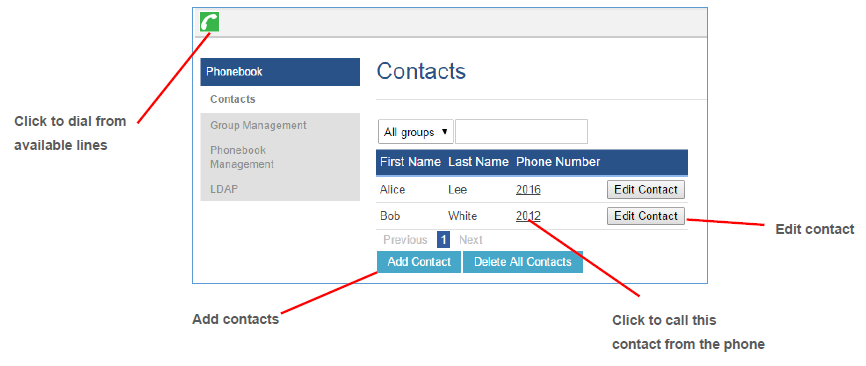
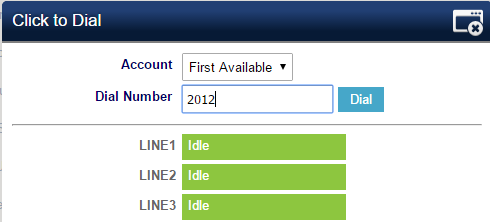
Saving Configuration Changes
After users makes changes to the configuration, press the “Save” button will save but not apply the changes until the “Apply” button on the top of web GUI page is clicked. Or users could directly press “Save and Apply” button. We recommend rebooting or powering cycle the phone after applying all the changes.
Rebooting from Remote Locations
Press the “Reboot” button on the top right corner of the web GUI page to reboot the phone remotely. The web browser will then display a reboot message. Wait for about 1 minute to log in again.
Packet Capture
GXP1760/GXP1760W/GXP1780/GXP1782 is embedded with packet capture function on firmware 1.0.0.38 or greater. The related options are under Maintenance 🡪 Packet Capture.
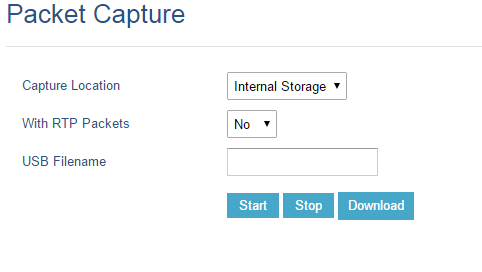
Users need to choose first the capture location either the internal storage or the connected USB and then press Start button to start packet capture. Press Stop to end capture.
User can press Download button to download capture file to local PC.
Notes:
- User can also define whether RTP packets will be captured or not using With RTP Packets option.
- USB Filename is only required for USB and it defines the capture filename.
Multicast Paging
GXP1760/GXP1760W/GXP1780/GXP1782 supports multicast paging, including sending and listening. On the phone, users could send multicast page by setting the multicast address and port. Also, users can listen to at most 10-different multicast IP address.
Multicast sender related settings are under Web UI, Settings 🡪 Programmable keys. Select Multicast paging as the key mode for dial page call. Multicast paging listening related settings are under Web UI Settings 🡪 Multicast Paging.
Configuring Eventlist BLF
Grandstream GXP1760/GXP1760W/GXP1780/GXP1782 Enterprise IP Phones support both Grandstream UCM Busy Lamp Filed and Eventlist BLF features and allows end users, such as attendant, to monitor the call status of users in the list. GXP1760/GXP1760W/GXP1780/GXP1782 supports this feature by sending out the subscription request to the UCM and changing the indicator status of the Line keys, MPKs, or virtual MPKs that associated with the monitored users. Additionally, the phone is also able to pick up the calls to the monitored extensions by using a pre-defined feature code called BLF- Call-pickup Prefix.
For more details, refer to: https://documentation.grandstream.com/knowledge-base/how-to-configure-eventlist-blf/
Configuring VPK Keys
Grandstream GXP1760/GXP1760W/GXP1780/GXP1782 Enterprise IP Phones support VPK (“Virtual Multi-Purpose Keys”) feature to add more flexibility and provide better user experience using Multi-Purpose Keys modes. With the new VPK feature design, line keys can be assigned with multiple functions. Users have also the ability to add more VPKs which will be displayed on different screens.
For more details on VPK configuration, please refer to following guide: VPK Configuration Guide
Outbound Notification Support
Outbound notification option can be found under device web UI🡪Settings🡪Outbound Notifications. In the web UI, under Outbound Notifications: “Action URL” can be found.
To use Outbound Notification🡪Action URL, users need to know the supported events and the dynamic variables for the supported events. The dynamic variables for the supported events will be replaced by the actual values on the phone in order to notify the event to SIP server.
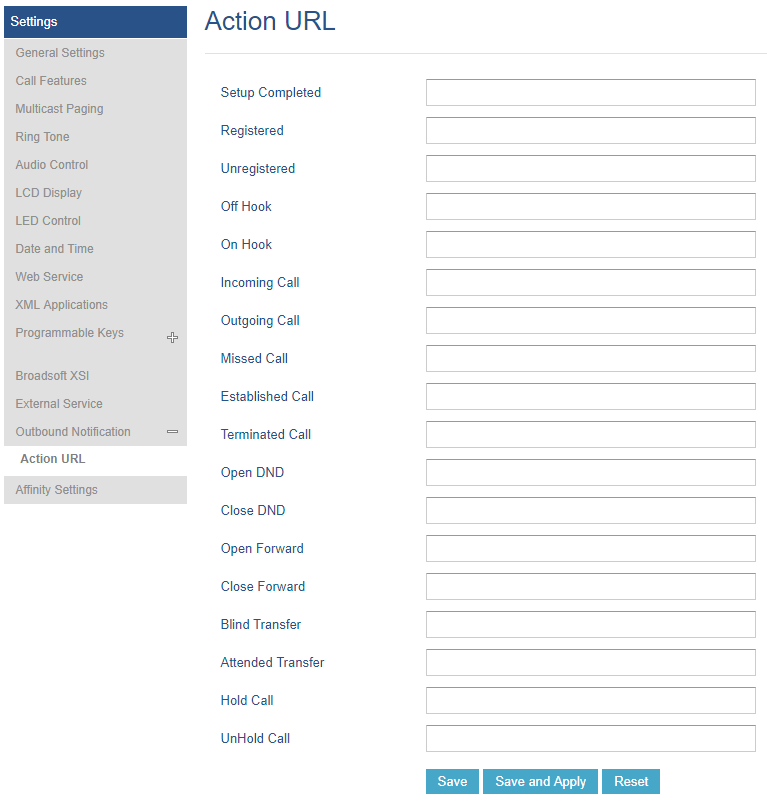
| Supported Events | P-values | Valid Format |
|---|---|---|
Setup Completed | P8304 | String |
Registered | P8305 | |
Unregistered | P8306 | |
Off Hook | P8308 | |
On Hook | P8309 | |
Incoming Call | P8310 | |
Outgoing Call | P8311 | |
Missed Call | P8312 | |
Established Call | P8313 | |
Terminated Call | P8314 | |
Open DND | P8316 | |
Close DND | P8317 | |
Open Forward | P8318 | |
Close Forward | P8319 | |
Blind Transfer | P8320 | |
Attended Transfer | P8321 | |
Hold Call | P8324 | |
UnHold Call | P8325 |
| Dynamic Variable | Description |
|---|---|
$phone_ip | The IP address of the phone. |
$mac | The MAC address of the phone. |
$product | The product name of the phone. |
$program_version | The software version of the phone. |
$hardware_version | The hardware version of the phone. |
$language | The display language of the phone. |
$local | The called number on the phone. |
$display_local | The display name of the called number on the phone. |
$remote | The call number on the remote phone. |
$display_remote | The display name of the call number on the remote phone. |
$active_user | The account number during a call on the phone. |
After the user finishes setting Action URL on phone’s web UI, when the specific phone event occurs on the phone, phone will send the Action URL to the specified SIP server. The dynamic variables in the Action URL will be replaced by the actual values.
Here is an example:
Configure the following Action URL on the phone’s web UI🡪Settings🡪Outbound Notification🡪Action URL:
Incoming Call: 192.168.5.250/mac=$mac&display_remote =$display_remote
Outgoing Call: 192.168.5.250/remote=$remote&phone_ip=$phone_ip
On Hold: 192.168.5.250/program_version=$program_version
During incoming call, outgoing call, and call hold, capture the trace on the phone and check the packets. We can see the phone send Action URL with actual values to SIP server to notify phone events. In the following screenshot, from top to bottom, the phone events for each HTTP message are: Incoming Call, hold call and Outgoing Call in the format of the defined action URL with the parameters replaced with actual values.
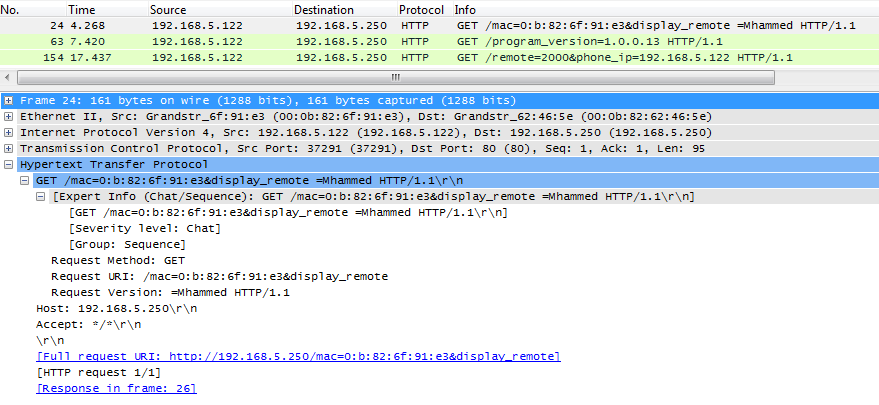
UPGRADING AND PROVISIONING
The GXP1760/GXP1760W/GXP1780/GXP1782 can be upgraded via TFTP/HTTP/HTTPS by configuring the URL/IP Address for the TFTP/HTTP/HTTPS server and selecting a download method. Configure a valid URL for TFTP or HTTP/HTTPS, the server name can be FQDN or IP address.
Examples of valid URLs:
firmware.grandstream.com
fw.ipvideotalk.com/gs
There are two ways to setup a software upgrade server: The LCD Keypad Menu or the Web Configuration Interface.
Upgrade via Keypad Menu
Follow the steps below to configure the upgrade server path via phone’s keypad menu:
- Press MENU button and navigate using Up/Down arrow to select System.
- In the System options, select Upgrade.
- In the Upgrade options, select Firmware Upgrade Via.
- Select the upgrade method and press “OK”.
- In the Upgrade options, select Firmware Server.
- In the Firmware Server options, select Self-defined Firmware Server.
- Enter the firmware server path and press the “OK” softkey.
- The device may prompt for reboot to upgrade.
Note: If not using DHCP option 66/43, please set the setting to “No”.
When upgrading starts, the screen will show upgrading progress. When done, you will see the phone restarts again. Please do not interrupt or power cycle the phone when the upgrading process is on.
Upgrade via Web GUI
Open a web browser on PC and enter the IP address of the phone. Then, login with the administrator username and password. Go to Maintenance🡪Upgrade and Provisioning page, enter the IP address or the FQDN for the upgrade server in “Firmware Server Path” field and choose to upgrade via TFTP or HTTP/HTTPS. Update the change by clicking the “Save and Apply” button. Then “Reboot” or power cycle the phone to update the new firmware.
When upgrading starts, the screen will show upgrading progress. When done, you will see the phone restart again. Please do not interrupt or power cycle the phone when the upgrading process is on.
Firmware upgrading takes around 60 seconds in a controlled LAN or 5-10 minutes over the Internet. We recommend completing firmware upgrades in a controlled LAN environment whenever possible.
No Local TFTP/HTTP Servers
For users that would like to use remote upgrading without a local TFTP/HTTP server, Grandstream offers a NAT-friendly HTTP server. This enables users to download the latest software upgrades for their phone via this server. Please refer to the webpage:
Alternatively, users can download a free TFTP or HTTP server and conduct a local firmware upgrade. A free windows version TFTP server is available for download from :
http://www.solarwinds.com/products/freetools/free_tftp_server.aspx
Instructions for local firmware upgrade via TFTP:
- Unzip the firmware files and put all of them in the root directory of the TFTP server.
- Connect the PC running the TFTP server and the phone to the same LAN segment.
- Launch the TFTP server and go to the File menu🡪Configure🡪Security to change the TFTP server’s default setting from “Receive Only” to “Transmit Only” for the firmware upgrade.
- Start the TFTP server and configure the TFTP server in the phone’s web configuration interface.
- Configure the Firmware Server Path to the IP address of the PC.
- Update the changes and reboot the phone.
Note: Please disable any firewall on your PC to ensure proper connection with external devices.
End users can also choose to download a free HTTP server from http://httpd.apache.org/ or use Microsoft IIS web server.
Configuration File Download
Grandstream SIP Devices can be configured via the Web Interface as well as via a Configuration File (binary or XML) through TFTP or HTTP/HTTPS. The “Config Server Path” is the TFTP or HTTP/HTTPS server path for the configuration file. It needs to be set to a valid URL, either in FQDN or IP address format. The “Config Server Path” can be the same or different from the “Firmware Server Path”.
A configuration parameter is associated with each particular field in the web configuration page. A parameter consists of a Capital letter P and 2 to 3 (Could be extended to 4 in the future) digit numeric numbers. i.e., P2 is associated with the “New Password” in the Web GUI🡪Maintenance🡪Web Access page🡪Admin Password. For a detailed parameter list, please refer to the corresponding firmware release configuration template.
When the GXP1760/GXP1760W/GXP1780/GXP1782 boots up or reboots, it will issue a request to download a configuration XML file named “cfgxxxxxxxxxxxx.xml” followed by a file named “cfgxxxxxxxxxxxx”, where “xxxxxxxxxxxx” is the MAC address of the phone, i.e., “cfg000b820102ab.xml” and “cfg000b820102ab”. If the download of “cfgxxxxxxxxxxxx.xml” file is not successful, the provision program will download a generic cfg.xml file. The configuration file name should be in lower case letters.
Note: (Attempt to download Config File again)
When doing provision on the phone, if your first config file contains p-values listed below, phone will try to download the potential second cfg.xml file and apply the second file without rebooting. Maximum 3 extra attempts.
Those P-values are:
*212 — Config upgrade via
*234 — Config prefix
*235 — Config postfix
*237 — Config upgrade Server
*240 – Authenticate Config File
*1359 – XML Config File Password
*8463 – Validate Server Certificate
*8467 – Download and process ALL Available Config Files
*20713 – Always authenticate before challenge
*22011 – Bypass Proxy For
*22030 – Enable SSL host verification for provision
Note: (P-values that trigger Auto-Provision)
If the p-values listed below are changed while managing configuration on web UI or LCD, the provision process will be triggered:
* 192 — Firmware upgrade server
* 232 — Firmware prefix
* 233 — Firmware postfix
* 6767 — Firmware Upgrade Via
* 6768 — Firmware HTTP/HTTPS Username
* 6769 — Firmware HTTP/HTTPS Password
* 237 — Config upgrade Server
* 212 — Config upgrade via
* 234 — Config prefix
* 235 — Config postfix
* 1360 — Config HTTP/HTTPS username
* 1361 — Config HTTP/HTTPS password.
For more details on XML provisioning, please refer to:
RESTORE FACTORY DEFAULT SETTINGS
Please follow the instructions below to reset the phone:
- Press MENU button to bring up the keypad configuration menu.
- Select “System” and enter.
- Select “Factory Reset”.
- A warning window will pop out to make sure a reset is requested and confirmed.
- Press “OK” softkey to confirm and the phone will reboot. To cancel the Reset, press “Back” softkey instead.
CHANGE LOG
This section documents significant changes from previous versions of administration guide for GXP1760/GXP1760W/GXP1780/GXP1782. Only major new features or major document updates are listed here. Minor updates for corrections or editing are not documented here.
Firmware Version 1.0.1.128
- No major changes.
Firmware Version 1.0.1.127
- Disabled User web access by default. [Enable User Web Access]
Firmware Version 1.0.1.126
- Added Support Rport (RFC 3581). [SUPPORT RPORT (RFC 3581)]
Firmware Version 1.0.1.125
- Added E911 compliance and HELD protocol support [Settings Page Definitions]
- Added Support of character “+” in the dial plan [Accounts Page Definitions]
Firmware Version 1.0.1.123
Firmware Version 1.0.1.119
- No major changes.
- No major changes.
- No major changes.
- Added ability to configure Minimum TLS version. [Minimum TLS Version]
- Added ability to configure Maximum TLS Version. [Maximum TLS Version]
- Add ability to Enable/Disable Weak TLS Ciphers suites. [Enable/Disable Weak Ciphers]
- Added Support of Central Africa Time zone “CAT”. [Time Zone]
- Add Callee ID display. [Callee ID Display]
- Added Ability to specify which certificate to trust. [Trusted CA Certificates]
- Added Support of more custom ringtones. [Account Ring Tone]
- Added Support of Pound (#) key acting as redial. [Use Pound (#) For Redial]
- Added Support to upload SIP TLS Private Key from web UI. [SIP TLS Certificate]
- Added Support to flash MWI LED for missed call notification. [Disable Missed Call Backlight]
- Added Support of locked mode for configuration via keypad. [Locked Mode]
- Added Ability to display Diversion info. [Enable Diversion Information Display]
- Increased the size of display name on LCD. [Use Long Label]
- Added Support of Auth Header on Initial REGISTER. [Add Auth Header On Initial Register]
- Added Support to hide VPK information when dialing. [Show Key Label]
- Added Support to enable or disable Acoustic Echo Cancellation. [Enable Enhanced Acoustic Echo Canceller]
- Added Support of “Provision” mode for VPK/Softkey to trigger provisioning. [Provision]
- Added Ability to download certificate files during provisioning.
- Added Support to allow more special characters to be used in SIP account via keypad. [SIP User ID]
- Added Ability to allow @ character in SIP user ID. [SIP User ID]
- Added Support to configure two Passwords for the same GDS. [Grandstream Door System]
- Added Support to edit VPKs using device’s keypad [Configuring VPK Keys]
- Added Support for the new OUI (C0:74:AD). (Note: GXP1760W with new MAC address will not be able to downgrade to previous versions)
- Added Support to prevent users from accessing the network settings. [Configuration via Web Browser]
- Added Support to synchronize phonebook through SIP Notify. [SIP NOTIFY]
- Added Support to auto redial if callee is busy. [Enable Automatic Redial]
- Added Support to configure VPK/Softkey to launch provisioning process. [Provision]
- Added Headset gain options. [Headset TX gain] [Headset RX gain]
- Improved to display more Cyrillic characters on local phonebook of phone’s LCD screen.
- Added Option to choose either to override or accumulate groups when uploading a new XML phonebook. [Import Group Method]
- Added Support to configure device with custom certificate signed by custom CA certificate. [Custom Certificate]
- Added More fields for Distinctive Ring Tone. [Match Incoming Caller ID]
- Added Support to unmute device manually if it is muted manually. [Enable Auto Unmute]
- Improved Device to support 802.1x with special symbols such as “-” and “@”. [802.1X Identity] [MD5 Password]
- Added Support to dial an abbreviated number instead of the whole number for BLF call pick-up.
- Added Support more characters for password input from LCD: “<,>,?, {, }, [, ], ^” using key “1”.
- Enhanced syslog to run on other ports instead of default port. [Syslog Server]
- Added Auto provision starts when certain p-values are changed. [P-values that trigger Auto-Provision]
- Added Attempt to download config files. [Attempt to download Config File]
- Added support for 3CX Auto Provision. [3CX Auto Provision]
- Added Support for TLS version 1, 1.1, and 1.2 for SIP.
- Add HTTP/HTTPS Username/Password fields for firmware and provisioning paths in LCD menu. [HTTP/HTTPS Server]
- Added Dial plan flag T support. [Flag T]
- Add Country code modification.
- Added option in LCD menu to test Wi-Fi Signal Strength for GXP1760W. [Wi-Fi Signal Strength]
- Added popup at first web GUI access to notify the admin to change the default password. [Administrator Password]
- Added Let’s Encrypt Root CA to Trusted CA.
- Added SIP support for 3CX hot desking feature.
- Added Host name of the phone on the DHCP INFORM using DHCP option 12.
- Added automatically log in web UI from 3CX server interface.
- Added “Account Display” option. [Account Display]
- Added MAC header support in SIP header. [Use MAC Header]
- Added Test Password Strength. [Test Password Strength]
- Added ability to enable/disable Ring for Call Waiting. [Ring for Call Waiting]
- Added a timeout for the Active Backlight. [Active Backlight Timeout]
- Added Set Config upgrade via HTTPS & Firmware upgrade via HTTP as default values.
- Added ability to enable/disable VM/MSG power light flash. [Disable VM/MSG power light flash]
- Added option to specify the transfer mode via VPK. [Transfer Mode via VPK]
- Added Enable/Disable for transfer via non-transfer MPK. [transfer via non-Transfer MPK]
- Added option to enable/disable CSTA Control. [CSTA Control]
- Added option to randomize the Automatic Upgrade. [Randomized Automatic Upgrade]
- Added option to schedule the Automatic Upgrade for a period instead of a fixed hour of the day. [Hour of the Day (0-23)]
- Added ability to validate server certificates. [Validate Server Certificates]
- Added option to get web access via both HTTP and HTTPS. [Web Access Mode]
- Added new “use SBC” account networking configuration option to control whether phone sends out BYE SIP message right after it receives INVITE with Replaces header in call queue scenario.
- Added Send SIP unregister for all accounts when factory reset the phone.
- This is the initial version for GXP1760W.
- Added Call Hold reminder option. [On Hold Reminder Tone]
- Added notification tone volume configuration in web UI. [Notification Tone Volume]
- Added support to provisioning “Trusted CA Certificates”. [Trusted CA Certificates]
- Added GDS Surveillance Action Key Support Integration. [Grandstream Door System]
- Added Static/Dynamic auto-attended transfer support. [Attended Transfer Mode]
- Added option to enable/disable web UI access. [Web Access Mode]
- Added “Account Mode”. [Account Mode]
- Added ability to disable PANI and PEI header. [Custom SIP Headers]
- Added “Subscribe Expiration” option. [Subscribe Expiration]
- Added support for provisioning “Trust CA Certificate”. [Trusted CA Certificates]
- Added Pvalue for VPK mode in string format support in XML configuration file.
- Allow certificate upload for OpenVPN®. [OpenVPN® Settings]
- Added OpenVPN® copyright and trademark.
- Added support for concurrent G.729 calls. [Preferred Vocoder].
- Added option for Predictive Dial Feature. [Predictive Dialing Feature].
- No major changes.
- No major changes.
- This is the initial version for GXP1780/GXP1782.
