INTRODUCTION
Grandstream GXP2130/GXP2135/GXP2140/GXP2160/GXP2170 SIP phone supports the BroadCloud Instant Messaging & Presence service. This User Guide describes how to configure and use the BroadCloud Instant Messaging & Presence service on your phones. To learn more about GXP2130/GXP2135/GXP2140/GXP2160/GXP2170 features, please visit https://www.grandstream.com/support to download the latest “GXP2130/GXP2135/GXP2140/GXP2160/GXP2170 User Guide” and “GXP2130/GXP2135/GXP2140/GXP2160/GXP2170 Administration Guide”.
BROADCLOUD IM&P INTRODUCTION
BroadCloud Instant Messaging & Presence (BroadCloud IM&P) service is a multi-tenant Instant Message & Presence service based on the Extensible Messaging and Presence Protocol (XMPP) and works with any XMPP compatible client.
BroadCloud IM&P is delivered from a BroadSoft-managed data center and accepts connections from XMPP-based clients anywhere on the public internet. It accepts authenticated connections from a service provider’s BroadWorks system to facilitate the assignment of the service on a per-user basis. This provides seamless integrated management of user service assignment and service delivery with minimal enhancements to the service provider’s open-source software (OSS).
The end-user would benefit from the following aspects:
- Real-Time Communication – Allows for the exchange of information and decision-making in real-time, improving organizational responsiveness and customer retention.
- Mobility – Send and receive instant messages, monitor and set presence from any device on any network- whether it is from your desktop, mobile device, or tablet.
- Accessibility – Communicate across the building or around the world without difficulty.
- Unified Communication – Brings together communications tools into a single interface.
- Flexibility – Click-to-Call to originate phone calls from a desk phone, mobile phone, or any other phone on the network.
Instant Messaging & Presence Features
- Contact Lists – Create a custom directory with the option to communicate through preferred mediums, such as instant messaging, phone, or email, to one or more chosen contacts.
- Instant Messaging – Stay in immediate contact with a quick, efficient instant message to those both within and outside of the user’s network. Send messages to one individual or to a group.
- Chat – Create a public or private chat room and invite people in. Exchange IMs with multiple people simultaneously.
- Presence – Allows users to share their phone presence (on the phone) with others. Use any BroadWorks-connected device, mobile, or desk phone, and share presence status automatically.
- Click-to-Call – Automatically “click-to-call” from your contact list using your desktop, computer, or mobile phone.
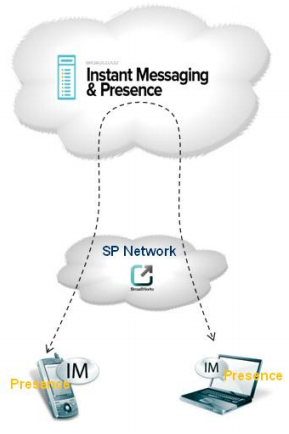
BROADCLOUD IM&P CONFIGURATION
BroadWorks Server Configuration
The BroadWorks server administrator needs to create and use a specific device profile, which can provide BroadWorks Device Management solution to GXP2130/2135/2140/2160/2170. Also, the administrator needs to enable the Integrated IM&P service and assign a Shared Call Appearance (SCA) account by using Business Communicator – PC device profile.
Before users implement the BroadCloud IM&P feature on GXP phones, the server administrator must provide the BroadWorks SIP account credentials and the IM&P credentials to users.
Desktop Client Installation and Configuration
- Download the BroadTouch Business Communicator for Desktop (BTBC) and install it on your desktop.
- Launch BTBC and provide login credentials.
- URL: Fill in the BroadWorks Xsp address. (example: http://xsp1.iop1.broadworks.net)
- Username: Fill in the BroadWorks SIP account. (example: 1001@as.iop1.broadworks.net)
- Password: Fill in the BroadWorks SIP password.
The following figure is an example of the BTBC desktop client signing-in interface:
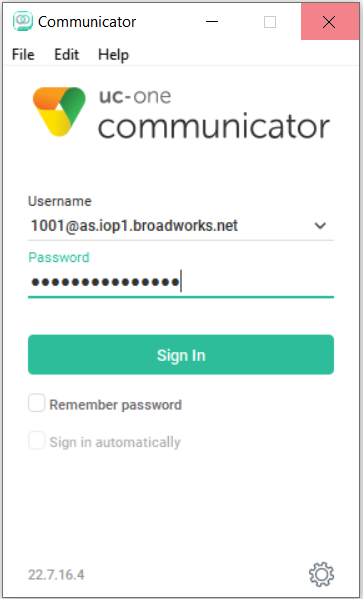
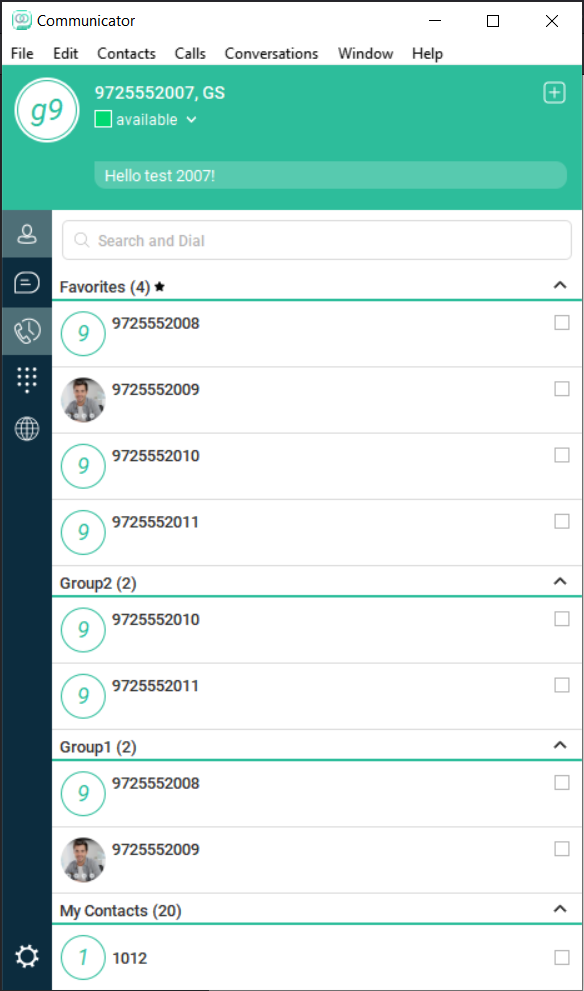
By BTBC desktop client, users can edit XMPP contact, non-XMPP contacts, and conference contact. The contact will be updated with BroadCloud servers. Users can also set contacts as Favorites and can create groups and edit contacts in different groups.
Phone Configuration
- Log in to Web GUI and register your BroadWorks Account on the phone.
- Browse to Settings🡪BroadSoft🡪BroadSoft IM&P to set configuration for BroadSoft IM&P service:
- Fill in the BroadCloud Server address in the Server blank. It is usually not necessary to configure if the BroadCloud address is the same as the domain name in the BroadCloud IM&P username.
- Fill in the XMPP port number in the Port box. The default port number is 5222.
- Fill in the IM&P credentials in the Username and Password boxes. (example: 1001@imp1iop1.BroadSoft.com)
- Enable the BroadSoft IM&P service.
- Select a BroadWorks SIP account registered on the phone from the Associated BroadSoft Account list.
- If the Auto Login setting is enabled, the phone will bypass the login page and log in with the configured IM&P account automatically after booting up.
- If the Display Non-XMPP Contacts setting is enabled, the Buddy List would display all contacts, including non-XMPP contacts.
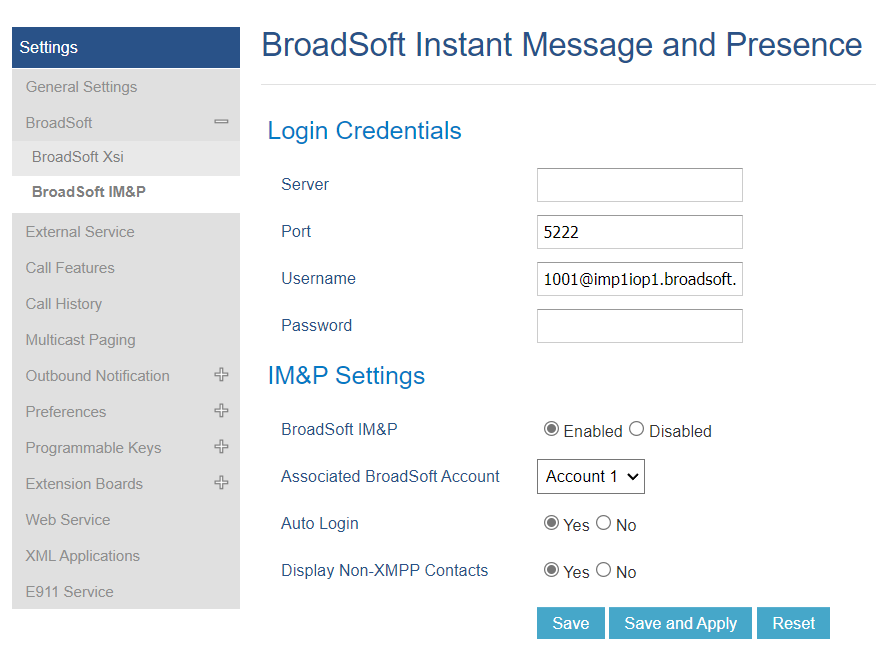
FEATURE SHOW ON THE PHONE
Login to IM&P Account from the Phone
After finishing configuring, users can use BroadCloud IM&P features on GXP phones by the following steps.
- Press the BS-IM&P key from the phone to enter the BroadCloud Instant Message & Presence Client page.
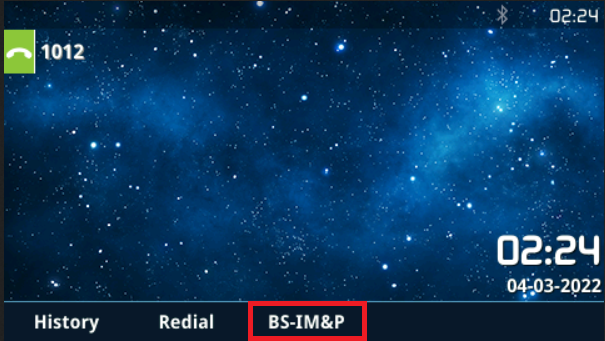
2. Press the LogIn key to log in BroadCloud Instant Message & Presence account.
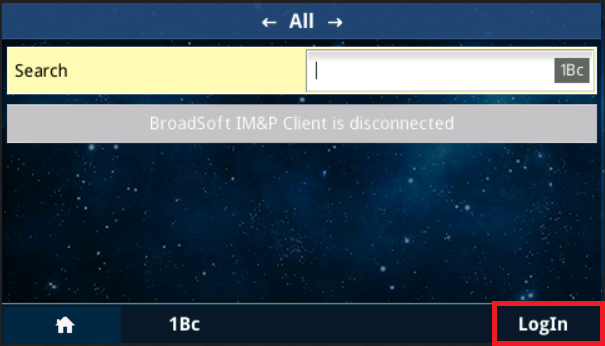
3. After login, the GXP phone would display Buddies List (all contacts) in the account. On this page, press the ◀ or ▶ key on the phone to change the page to Favorites or Groups to view the contacts.
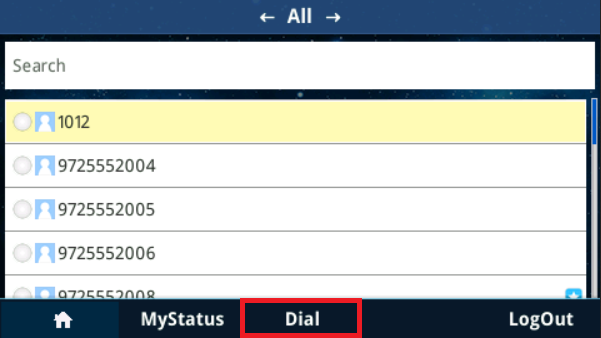
Users can press the Dial key to dial the contact.
If there is a round icon at the head of a contact, the contact is an XMPP contact. The round icon with different color is to display the contact’s IM&P presence state.

The following table lists the relationship between the icon’s color and the contact’s IM&P presence state.
Color | Icon | Presence State |
Gray | Log out / Invisible | |
Green | Available | |
Orange | Away | |
Red | Busy |
4. In the Buddies List page, press ▲ or ▼ key on the phone to highlight a contact. Press the ● key on the phone to check the contact detail information. The following figure shows an example of a contact’s detailed information.
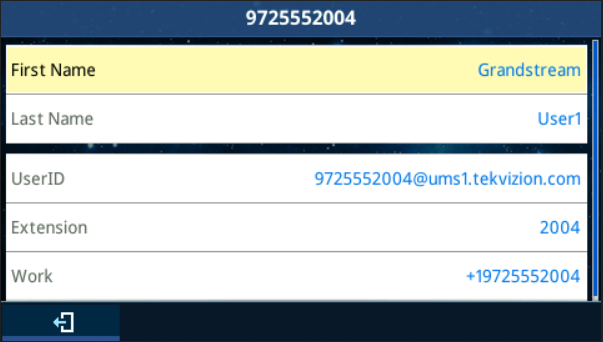
5. Press the MyStatus Key, the phone will then open the MyStatus window to display the current IM&P account presence state. Users can press the ◀ or ▶ key and Submit key on the phone to change the presence status to Available, Invisible, Busy, or Away. The following figure is an example of checking and changing the IM&P presence state.
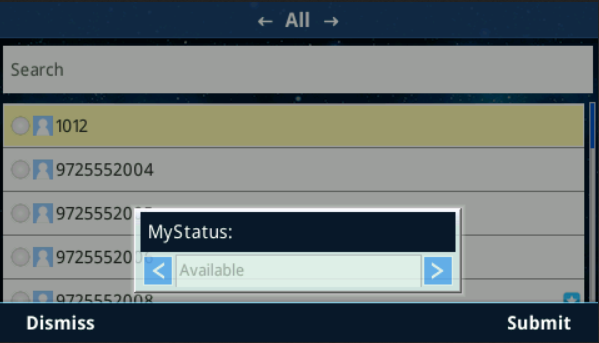
6. In the MyStatus window, GXP phones can also display the user’s IM&P presence status. User needs to type the status from the BTBC client. For example, type “keep calm and carry on!” It will display on the MyStatus window.
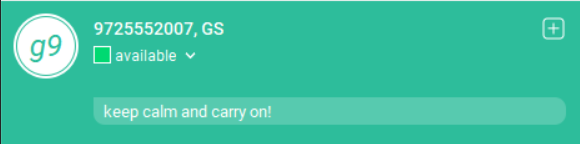
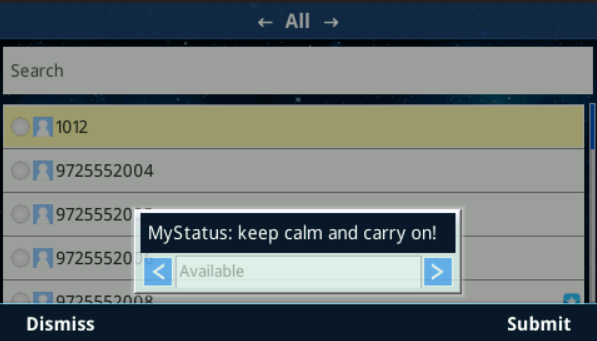
Simultaneously, the IM&P presence status would be shown on other GXP phones.
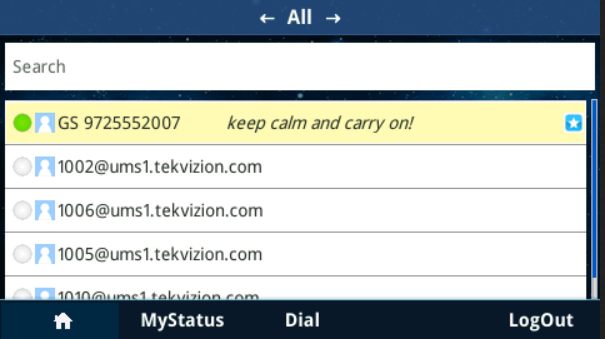
Login Invisible
GXP phone supports login invisible feature. The default presence state is invisible when the GXP phone login to BroadCloud IM&P account. Thus, when the user login the IM&P account, the GXP phone will not publish the presence state. Both the BTBC desktop client and other BroadCloud IM&P accounts would not be notified of the user’s login.