INTRODUCTION
Grandstream GXP2130/GXP2135/GXP2140/GXP2160/GXP2170 SIP phone supports the BroadWorks Xtended Services Interfaces (Xsi) Directories and Call Log features. This User Guide will describe how to configure and use the BroadWorks Xsi Directories and Call Logs features on GXP2130/2135/2140/2160/2170. To learn more about GXP2130/GXP2135/GXP2140/GXP2160/GXP2170 features, please visit https://www.grandstream.com/support to download the latest “GXP2130/GXP2135/GXP2140/GXP2160/GXP2170 User Guide” and “GXP2130/GXP2135/GXP2140/GXP2160/GXP2170 Administration Guide”.
BROADWORKS XTENDED SERVICES INTRODUCTION
BroadWorks Xtended Services Interfaces (Xsi interfaces) is a set of application programming interfaces supporting the integration of BroadWorks functions with Internet services to create Web Applications or mashups. Currently, service providers offer a voice service consisting of connectivity, features, phone numbers, and usage or minutes. Adding a public web service interface to the offering can integrate voice services with existing Internet services. This integration is done outside of BroadWorks. It can be done by end users, service providers, or third-party developers to provide applications that normally could not be offered in a mainstream offering.
The Xsi-Actions are a set of RESTful APIs that allows resources to be defined and addressed over HTTP with simple XML. This approach requires less client-side software to be written than other approaches and is the overwhelming choice for developers to create Web Applications. These APIs allow a remote application to control and query BroadWorks.
Architecture and Messaging
The Xsi-Action is a Web Application that runs in a container like the BroadWorks Xtended Service Platform (Xsp). Xsi-Action is responsible for authenticating the requests received from the remote applications. It is also responsible for providing requests and response mapping and for routing events received from the BroadWorks core.
When an HTTP request is received from the remote application and successfully authenticated, then the request is processed by the BroadWorks core and an appropriate response is generated.
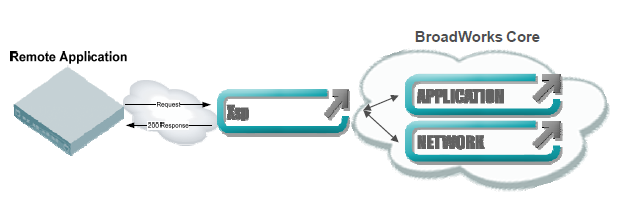
The BroadWorks Xsi Directories and Xsi Call Logs feature allow users to access the phonebook and call log entries managed by BroadWorks Servers via the Xsp server.
BROADWORKS XSI DIRECTORY AND CALL LOGS CONFIGURATION
BroadWorks Server Configuration
The BroadWorks Xsi Directories and Call Logs configuration is completed by the BroadWorks server administrator or service provider. End users should be given Xsp server URI and user credentials to access the service.
GXP Phone Configuration
- Log in to Web GUI and register the BroadWorks account on the phone.
- Browse to Settings🡪BroadSoft🡪BroadSoft Xsi to set configuration for BroadWorks Xsi Directories and Call Logs service:
- Fill the BroadWorks XSP server address in the Server blank. If the BroadWorks Xsp server requires the use of HTTPS, please add the header “https://” ahead of the BroadWorks Xsp server URI. For example, “https://xsp1.iop1.broadworks.net”.
- Fill in the XMPP port number in the Port blank. The default port number is 80. If the BroadWorks Xsp server requires the use of HTTPS, please fill in the HTTPS port number “443” in the blank.
- Fill in the BroadWorks Xsi credentials in BroadWorks User ID and Login Password fields. After configuration from the web UI, the login information will be saved. If some field is left blank, the user can also fill it in from the LCD before login.
- If users need to use the selected Directory or Call Log categories, please set the categories’ setting “Enabled”.
- The GXP phone assigned end-user rights to rename each directory or call log category. If the user files customized names into a blank, it will override the default name. For example, the Group Directory’s default name is “Group Directory” if it keeps blank. If the user files “Grandstream” into the blank, the phone will display “Grandstream” to for the Group Directory.
The following figure shows an example of how to configure the BroadSoft Directories settings on the GXP2130/2135/2140/2160/2170 phones:
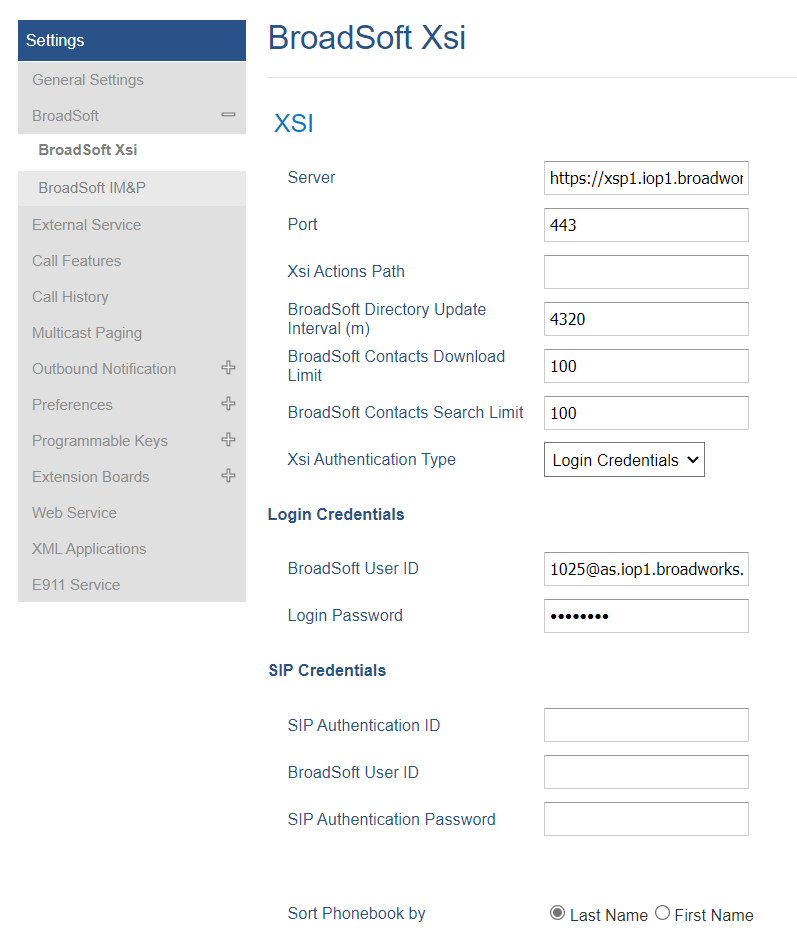
BroadWorks Xsi Directories
After configuration, users can use BroadSoft Xsi Directories features on GXP phones. Please follow the following steps:
- Press the Menu button on the pad to enter the configuration menu.
- Select the “Contacts” icon.
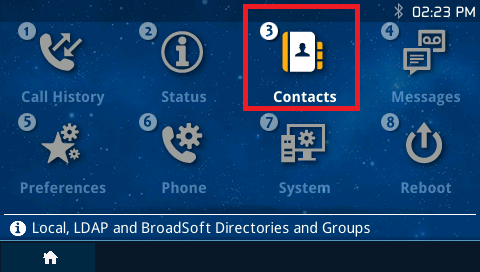
3. Select BroadSoft Directory to enter the Directory page.
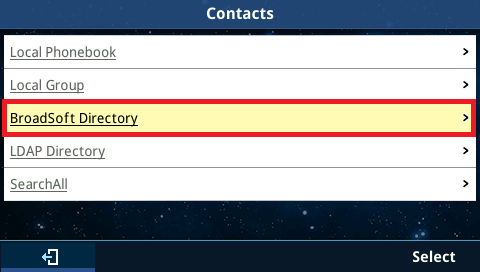
4. After entering the BroadSoft phonebook page, the LCD screen will display the enabled BroadWorks Xsi directories. The following figure shows the GXP phone display of the Group directory entries. It is also able to select one of the entries and press the “Dial” button to make an outbound call to the contact via the Account 1 registered on the phone.
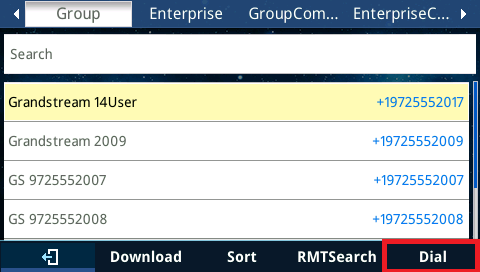
5. Select a contact and press the Menu/OK button to view more details about the contact. The following figure shows an example of the details of a contact:
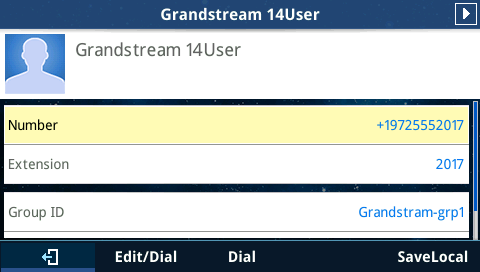
6. On the phonebook entry page, scroll the page down to the bottom and select the “SaveLocal” button, and press the Save button on the keypad to save the contact to the phone’s local phonebook. Please make sure the contact’s number is not blank before saving.
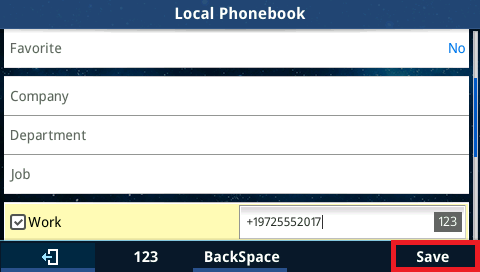
7. You are able to search the contact entries in Group Directory, Group Common, Enterprise, and Enterprise Common Directories. The keyword is case-insensitive. The following figures show that the user types “Danny” to search for a contact whose first name matches “Danny” in the Group Directory. The phone will show the matched results. If the phone displays “No Available Item”, it indicates there are no directory entries that match the keyword.
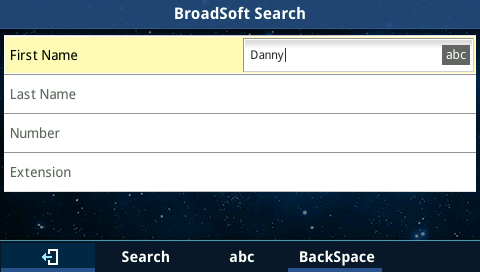
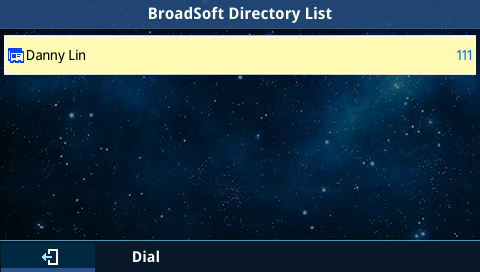
BroadWorks XSI Call Logs
After configuration, users can use BroadSoft Xsi Call Logs features on GXP phones. Please follow the following steps:
- Press the Menu button on the pad to enter the configuration menu.
- Select the “Call History” icon.
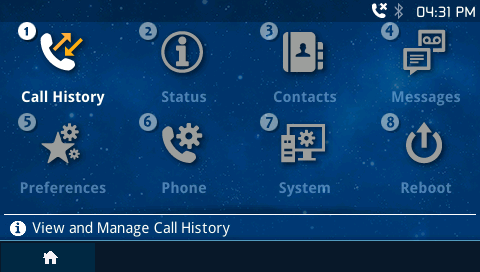
3. Select the “BroadSoft Call Log”.
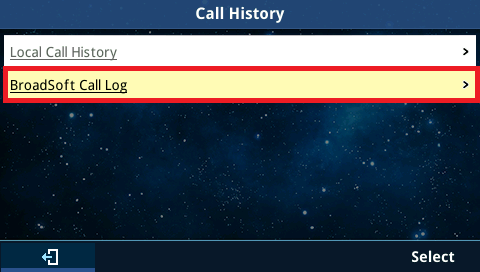
4. After entering the BroadSoft Call Log page, the LCD screen will display the enabled BroadSoft Call Logs.
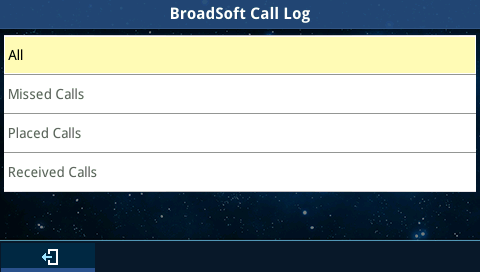
5. Select the desired Call Logs directory and press the Menu/OK button. The phone will download the call log entries from the BroadWorks server and will traverse to show them on the LCD screen. The following figure shows that the GXP phone displays the Missed Call Logs. It is also able to select one of the entries and press the “Dial” button to make an outbound call to the contact via the Account 1 registered on the phone.
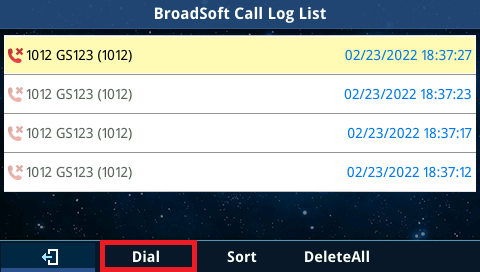
6. Select a call log and press the Menu/OK button to view more details about the call log. The following figure shows an example of the details of a call log.
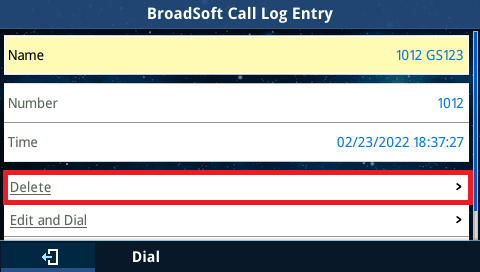
7. On this page, select the “Delete” button and press the Menu/OK button; then the phone will send a delete request to the BroadWorks server to remove the call log entry from it. After deleting, the GXP phone will update the Call Logs automatically.