This document will help to learn how to synchronize your GVC32XX with Google accounts, and schedule meetings via Google Calendar.
To learn the basic and advanced functions of the GVC32XX, please visit http://www.grandstream.com/support to download the latest GVC32XX User and Administration Guides.
WELCOME
Thank you for purchasing Grandstream GVC32XX AndroidTM Video Conferencing System.
GVC32XX is a ground-breaking solution that offers small-to-medium businesses a revolutionary video conferencing system with unprecedented flexibility and the power of support for multiple popular video conferencing protocols and platforms right out of the box. The GVC32XX supports Grandstream’s robust IPVideoTalk cloud platform for plug and play video conferencing while also being interoperable with any 3rd party SIP/H.323 video conferencing platform – thus offering a great option to expand or implement a 3rd party platform. Additionally, since it is based on AndroidTM 4.4, the GVC32XX offers full access to all video conferencing apps in the Google PlayTM Store.
The GVC32XX sports an innovative, patent-pending embedded MCU that supports conferencing with local mixing between SIP/H.323 and 3rd party Android applications (e.g. Skype, Hangouts…):
- The GVC3200 supports 9-way conferencing with local mixing between SIP/H.323.
- The GVC3202 supports 3-way conferencing with local mixing between SIP/H.323.
In comparison to Grandstream’s GVC3200, the GVC3202 offers a slightly lower capacity option for businesses looking for up to 3-way video-conferencing and support for up to 2 Full HD monitors.
The GVC32XX eliminates the traditional barriers to video conferencing and sets a new bar for business-class video conferencing solutions by offering industry-leading flexibility, interoperability, system compatibility, application richness and ease of use.
SYNC GOOGLE ACCOUNT WITH GVC32XX
To add and sync a Google account with GVC32XX, users need first to install Google PlayStore, please follow the below steps:
- Access GVC32XX LCD menu->Applications->GS Market.
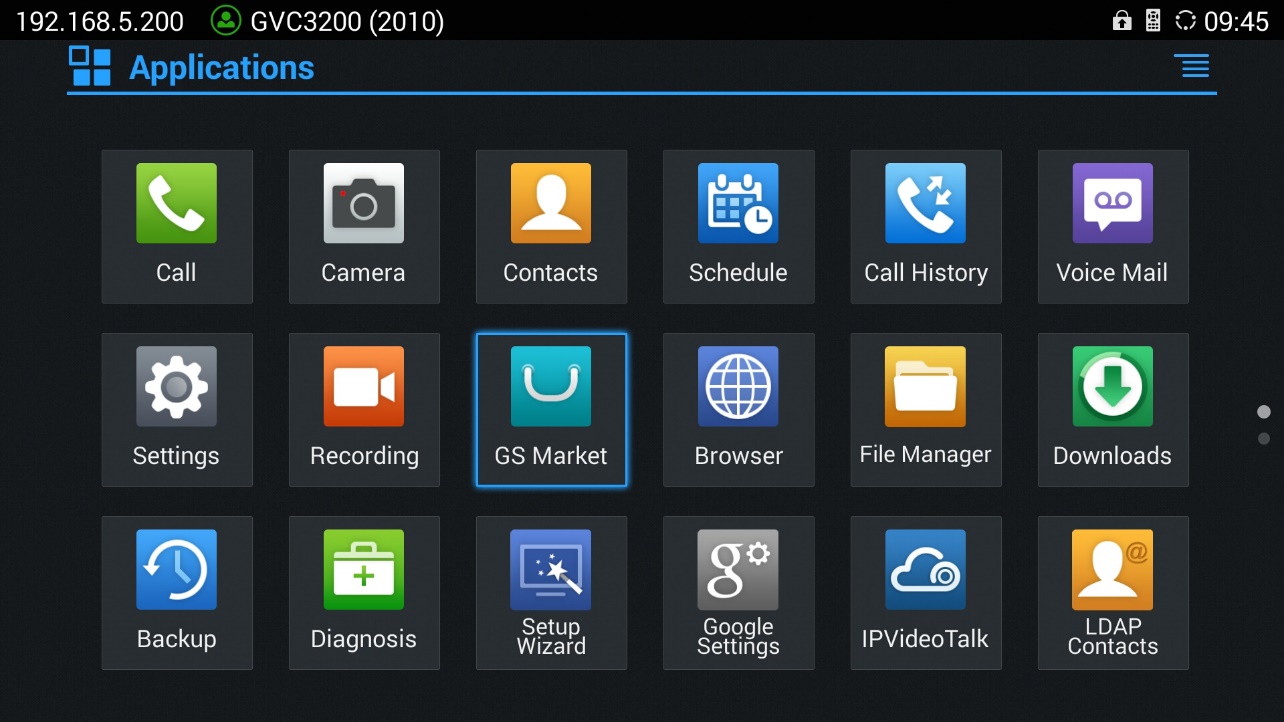
-
Select Google Play, and press the blue button
on the remote control to download and install it.
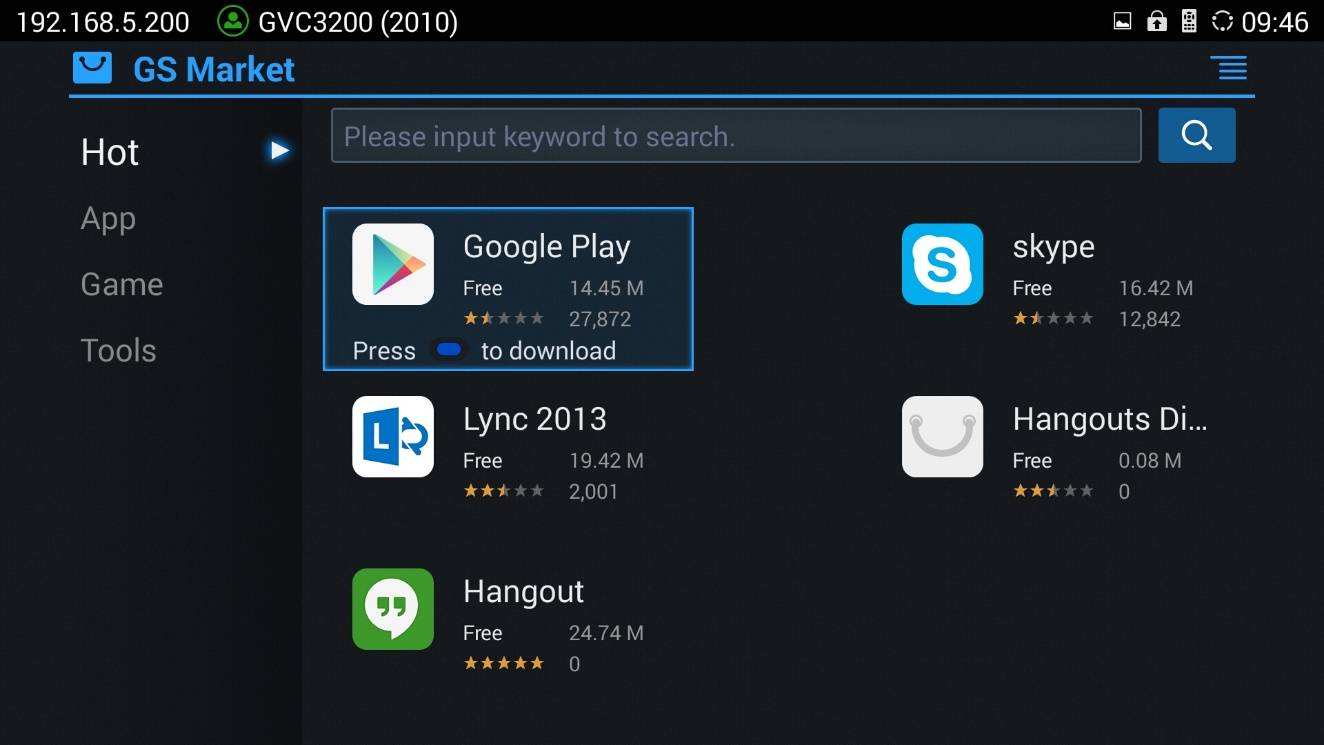
- Open Google Playstore, and sign in using a valid Google Account.
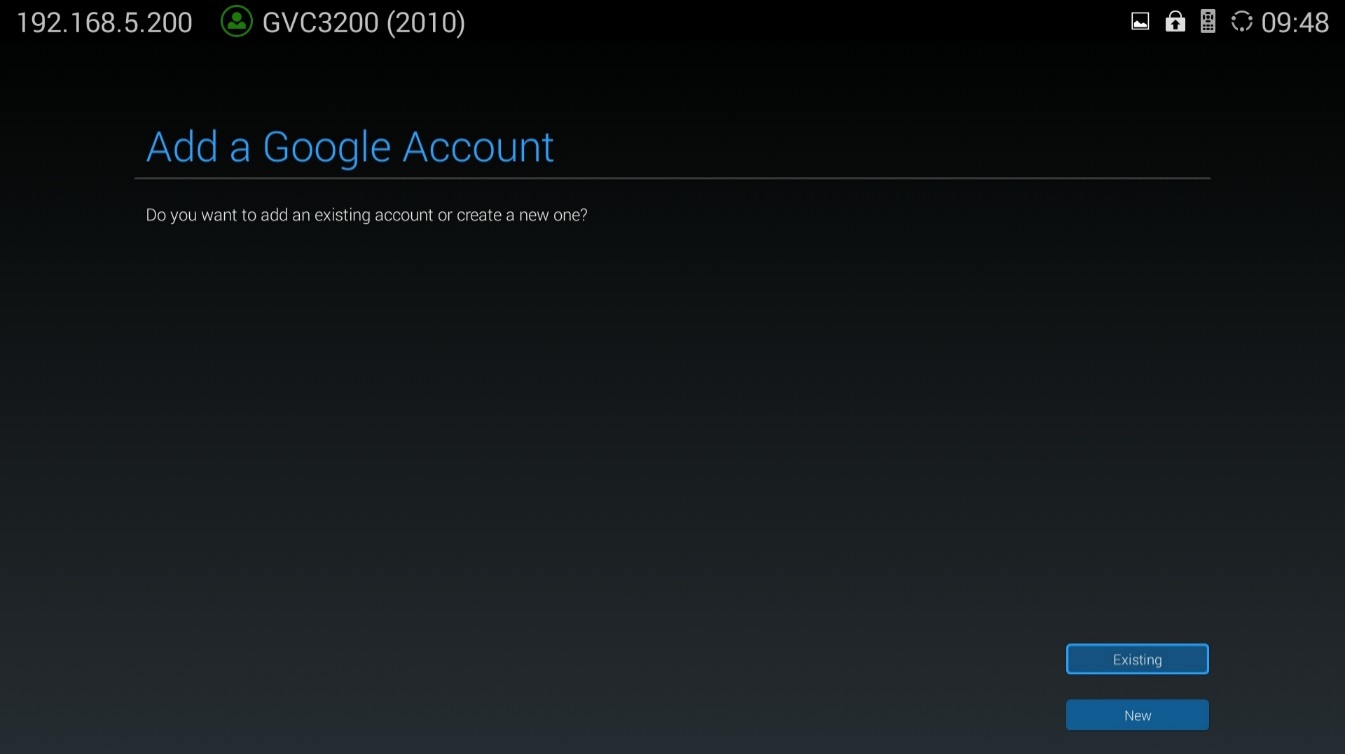
- Once the account is successfully authenticated and added via Google Play Store, users have the possibility to sync and associate the account with Schedule Application or also add another Google Account.
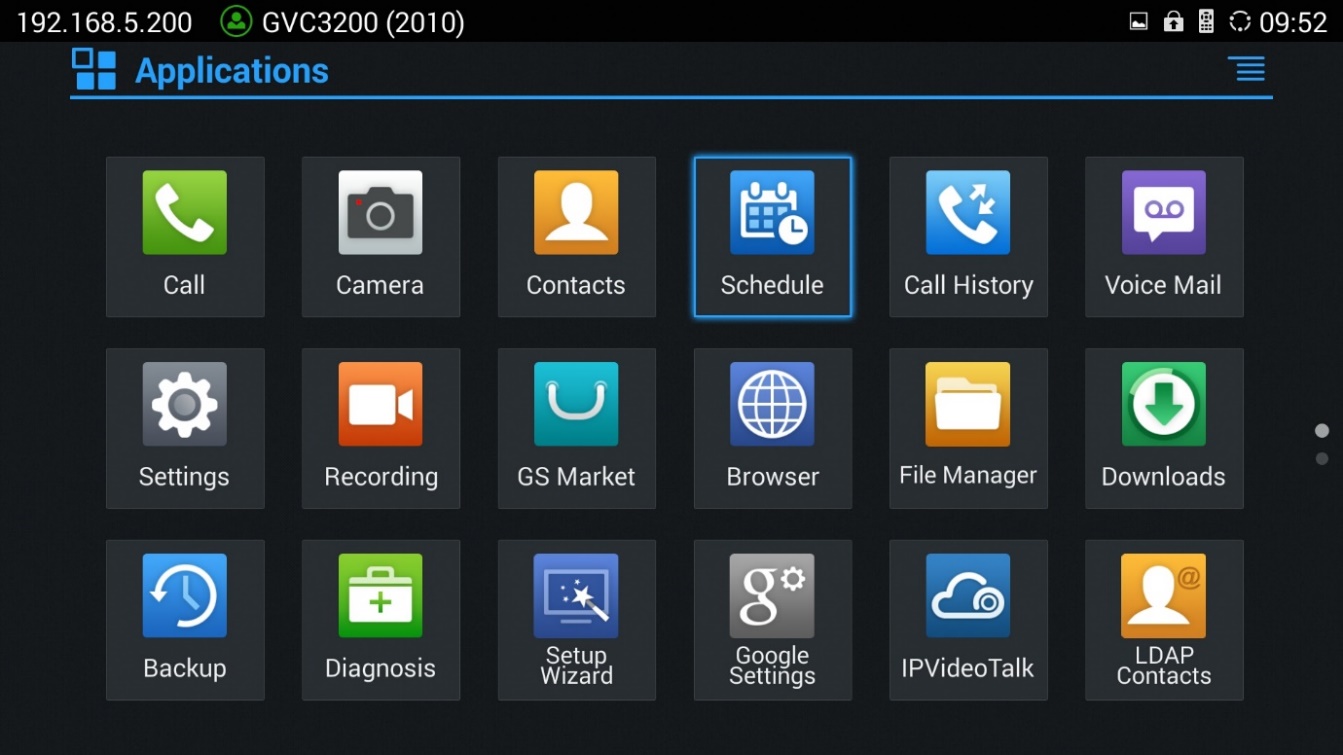
-
Users need to access Schedule Settings to link the account with Schedule app, and define synchronization intervals, please click on
, and choose Settings.
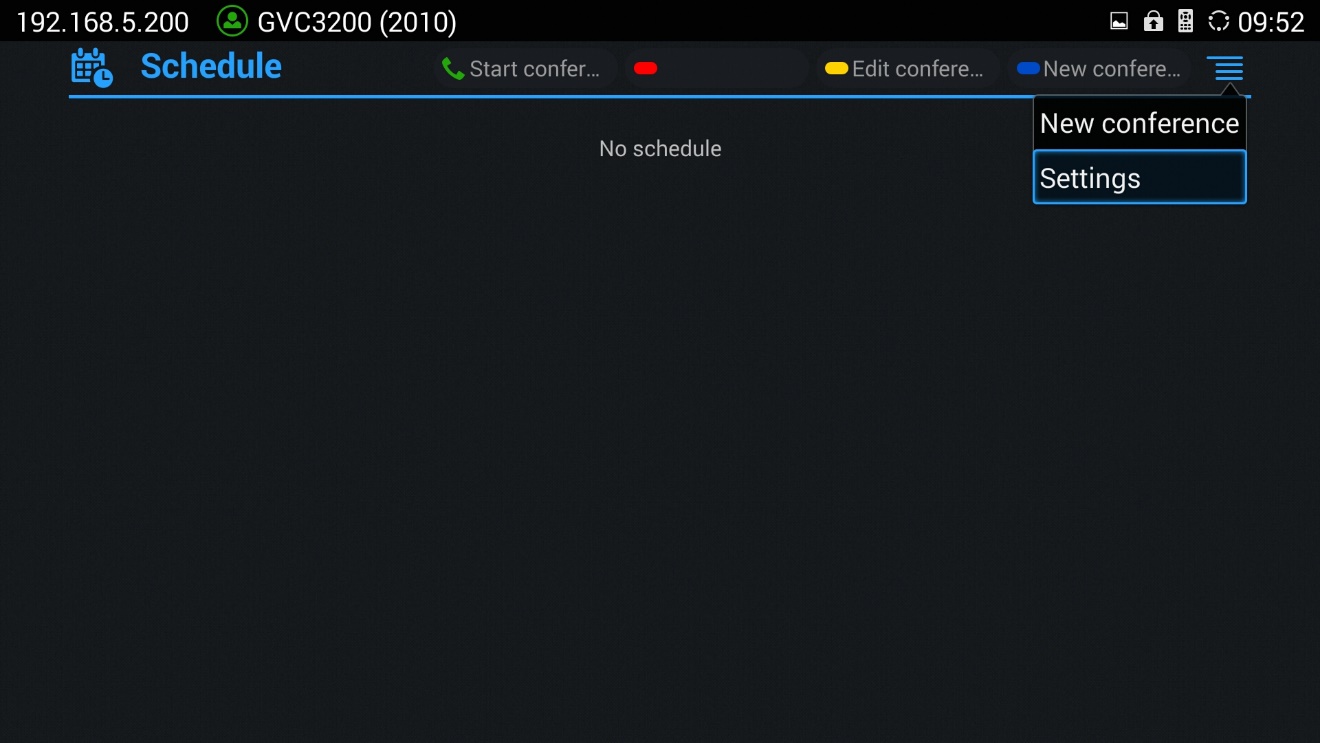
- Choose Synchronous interval, so the Schedule app can sync periodically with the associated Google accounts for events like scheduled meetings via Google Calendar.
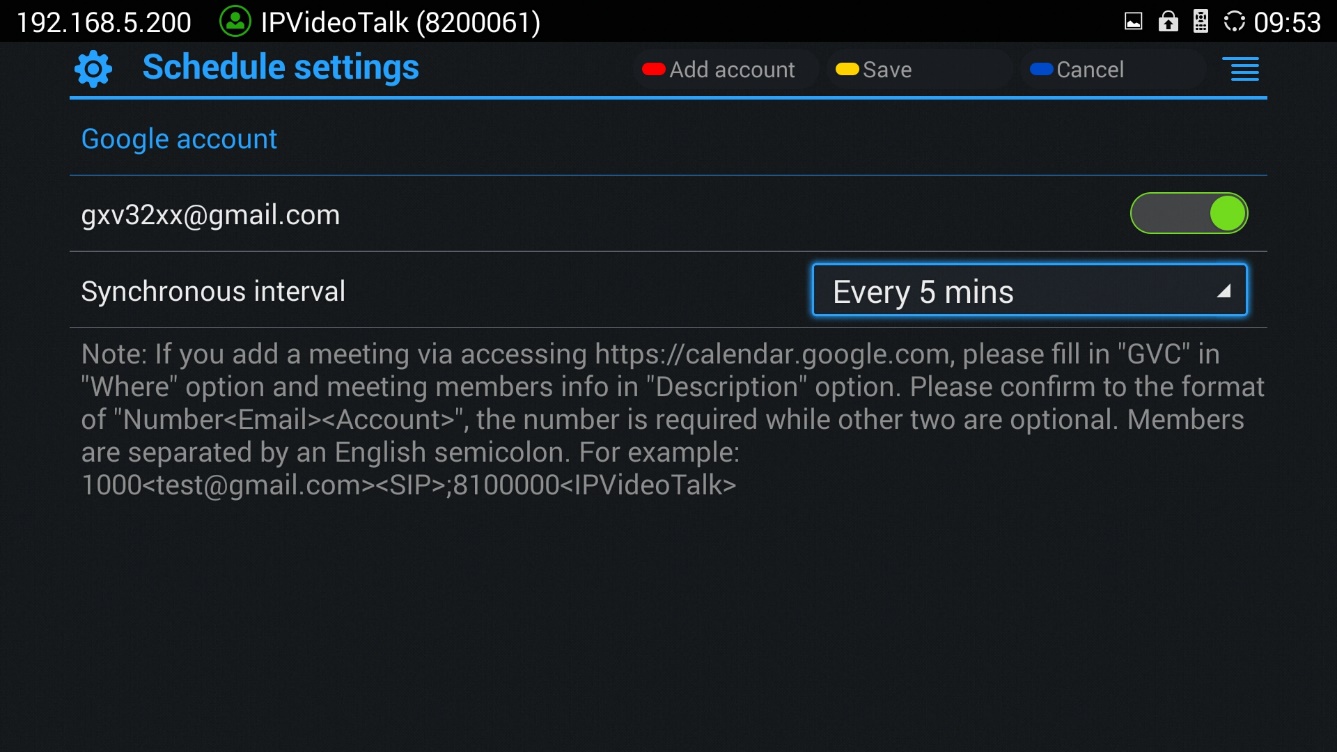
Now the GVC32XX is successfully synchronized with Google account, and can host or be invited to meetings via Google Calendar.
SCHEDULE MEETINGS WITH GOOGLE CALENDAR
Schedule Meetings via Google Calendar Application or Browser
To schedule meeting using Google Calendar and then be synced on GVC32XX schedule application, please follow the below steps:
- When creating a new event in Google Calendar, please enter “GVC” in “Where” option.
- Then enter meeting members in “Description” option. The meeting members should be in the format: Number<Email><Account>. “Number” is required while the other two fields are optional. Multiple meeting members need to be separated by semi-colon in English input method.
For example:
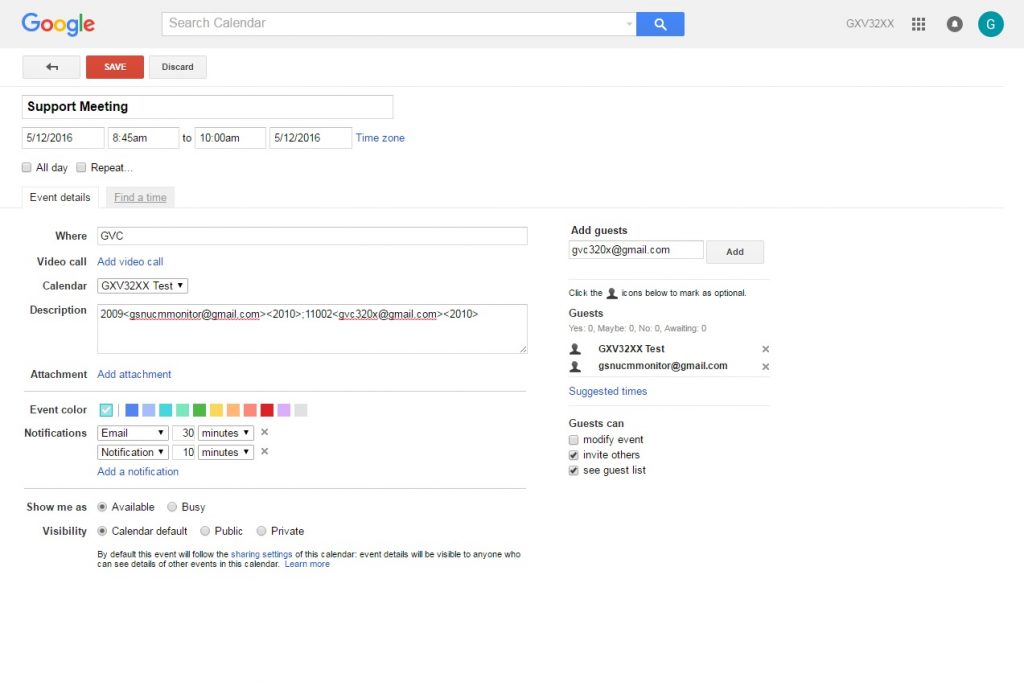
Schedule Meeting from GVC32XX Schedule Application
Users may also schedule meeting on GVC32XX, and it will synced automatically with Google Calendar:
- On GVC32XX LCD Screen -> Schedule. Press
to create a new conference.
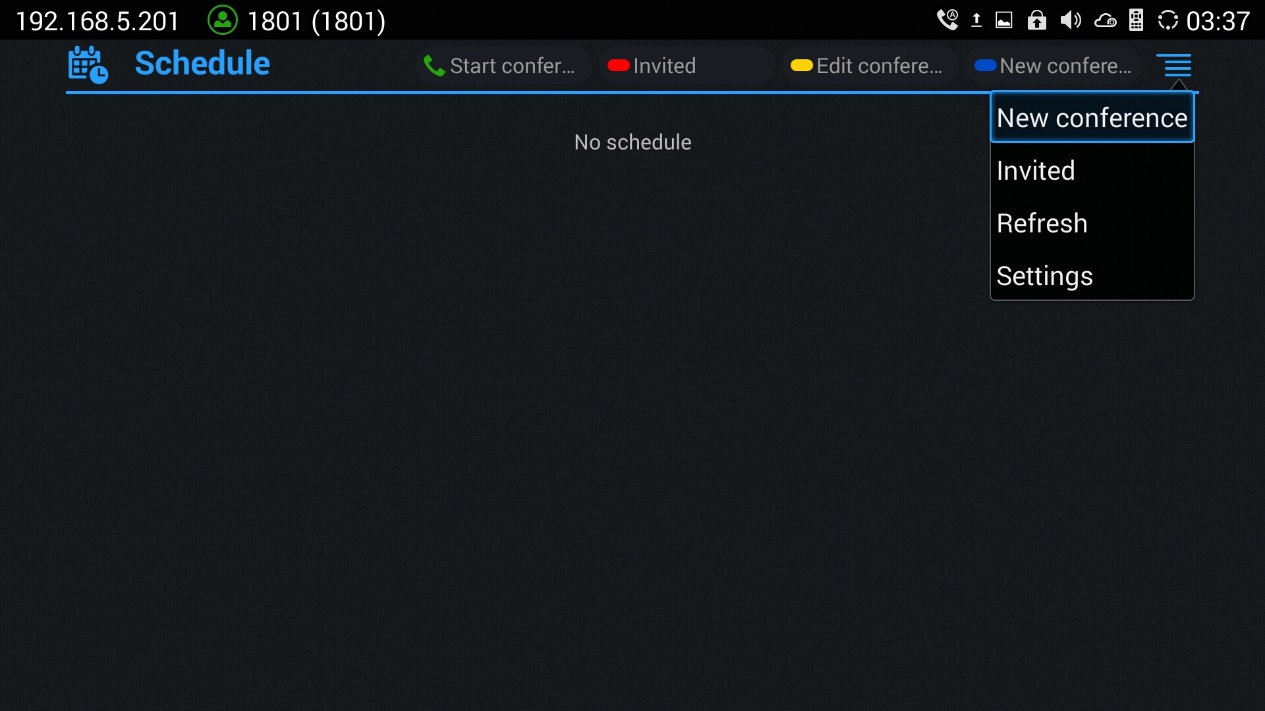
2. Select the Google account as the “Related Account”, click on next to member to invite participants from contact’s list, and fill up other details(Subject, Start/End Time…), then click on
to schedule the meeting. The created conference will be synced up in Google Calendar.
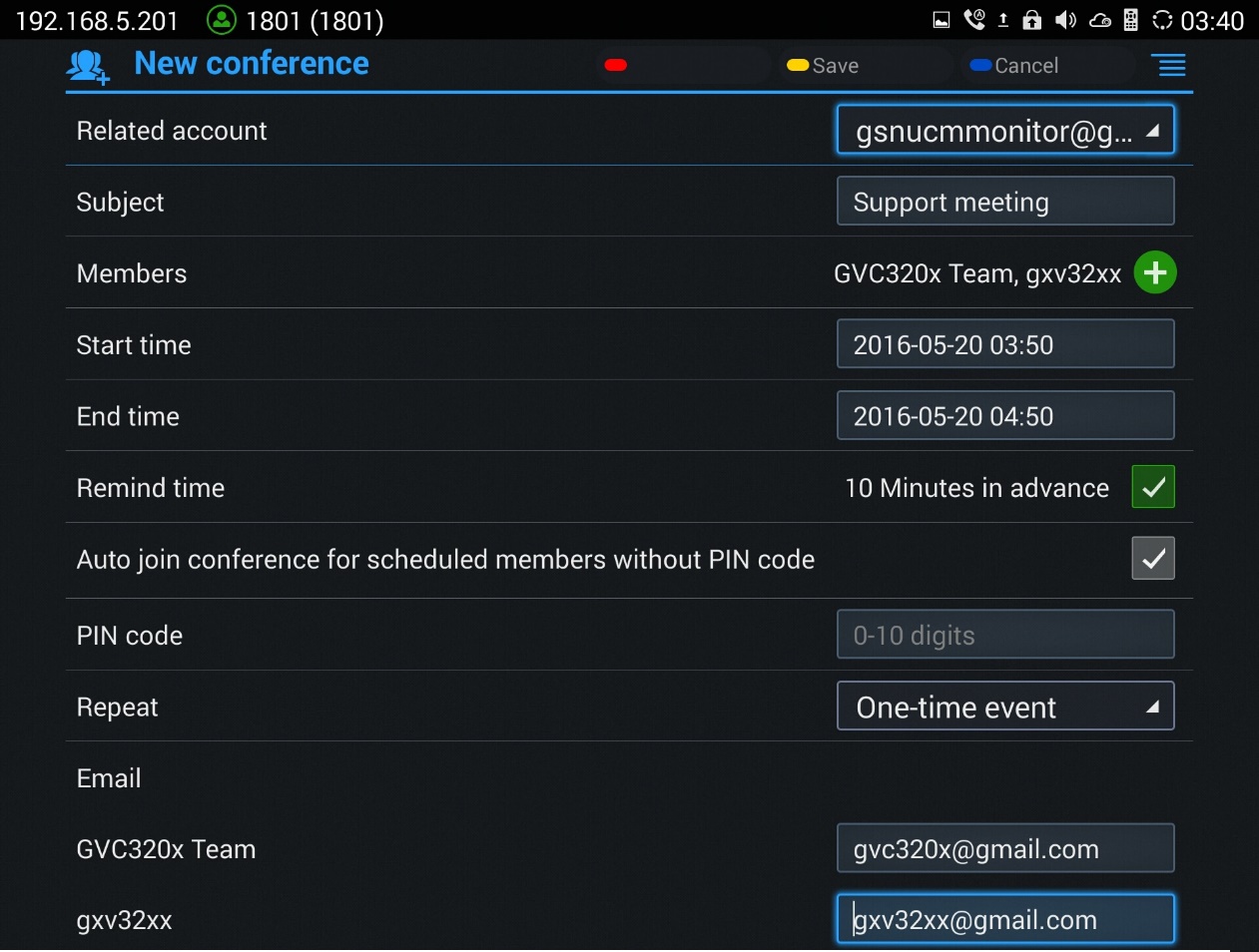
Note:
Notifications and Email Invitations
Host and Participants can receive email invitation, a prompt notification will also prompt on GVC32XX Host.
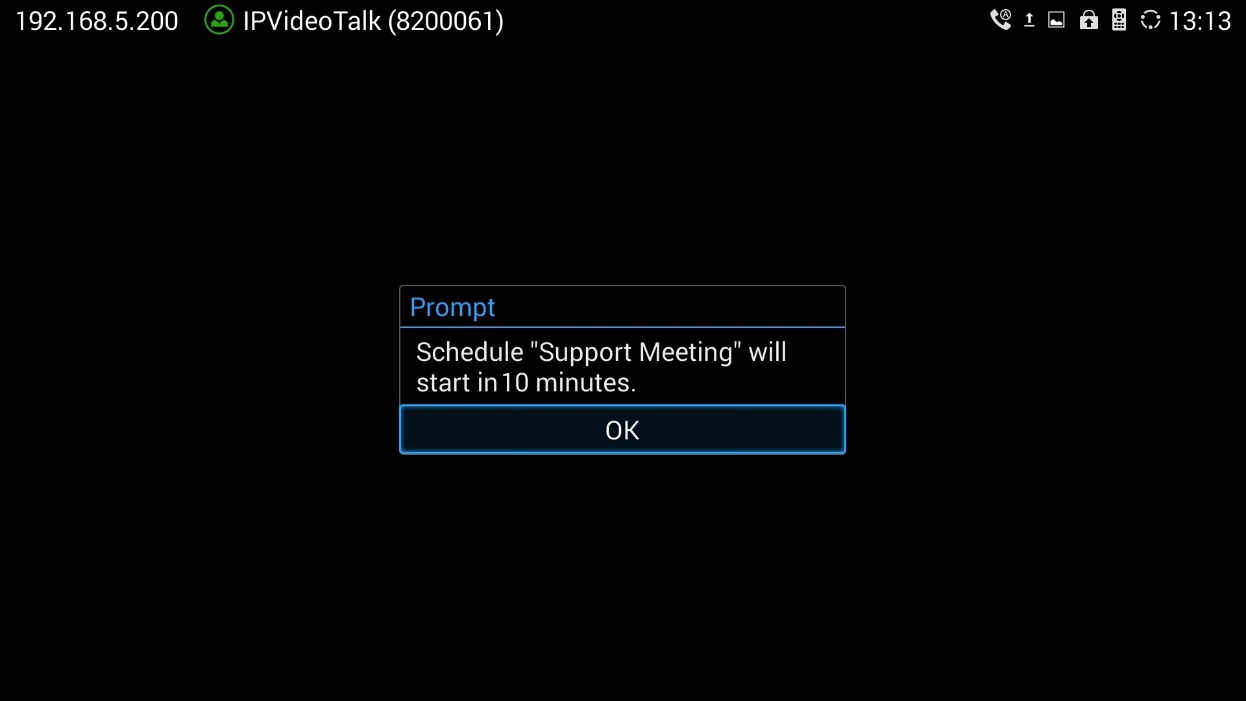
Schedule application will be synced after the synchronous interval, and will show the upcoming meetings.
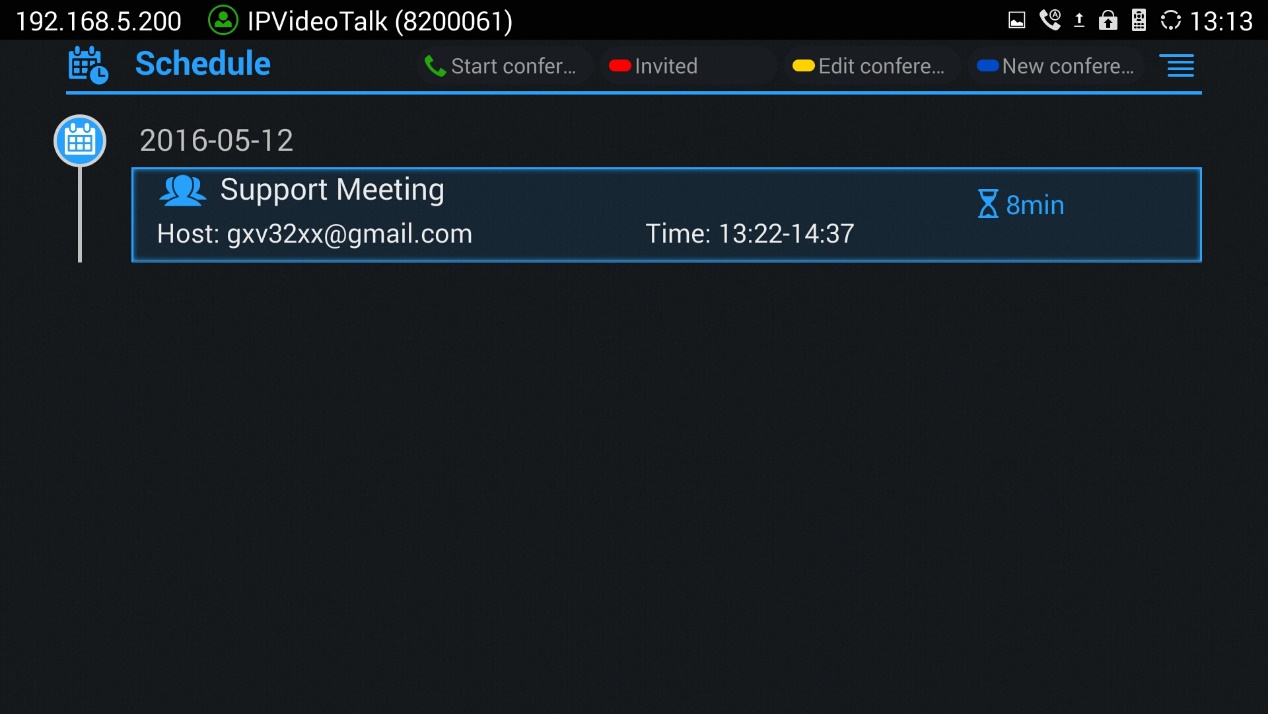
Select the meeting to view its details.
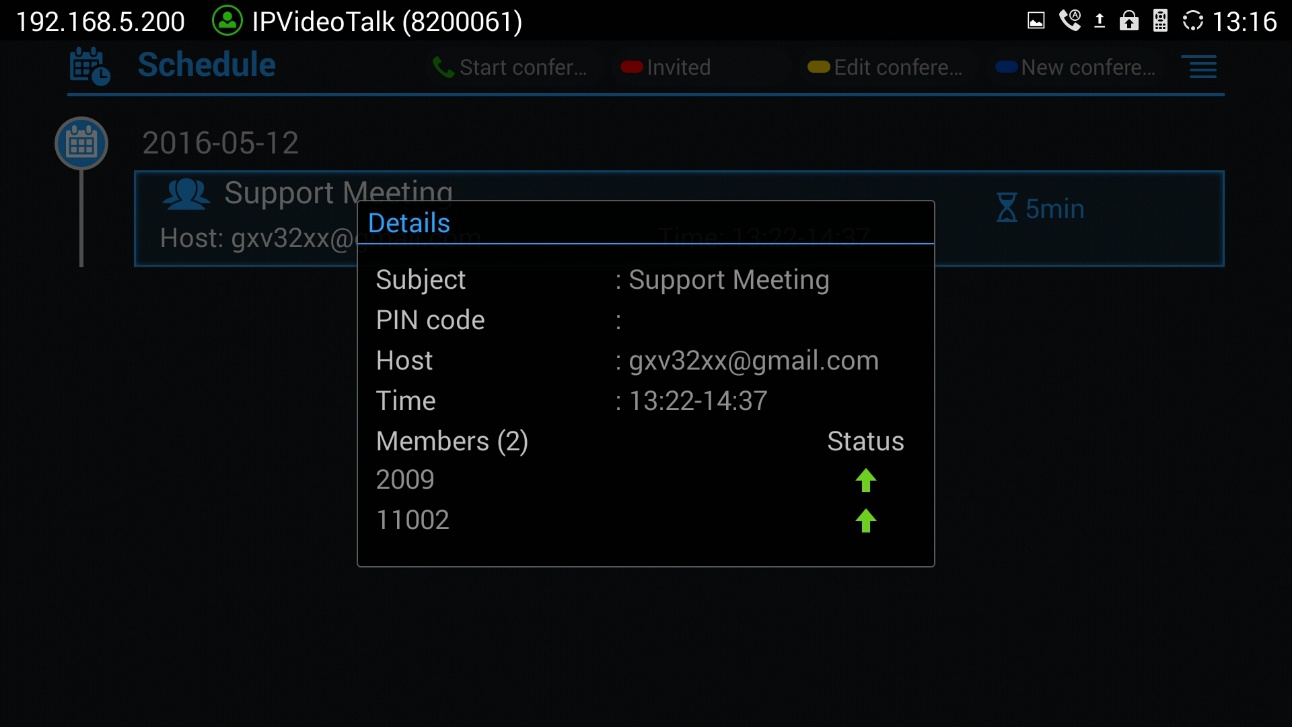
If the linked account with GVC32XX is being invited as participant users need to click on red button to switch between Host and Invited schedule menus.
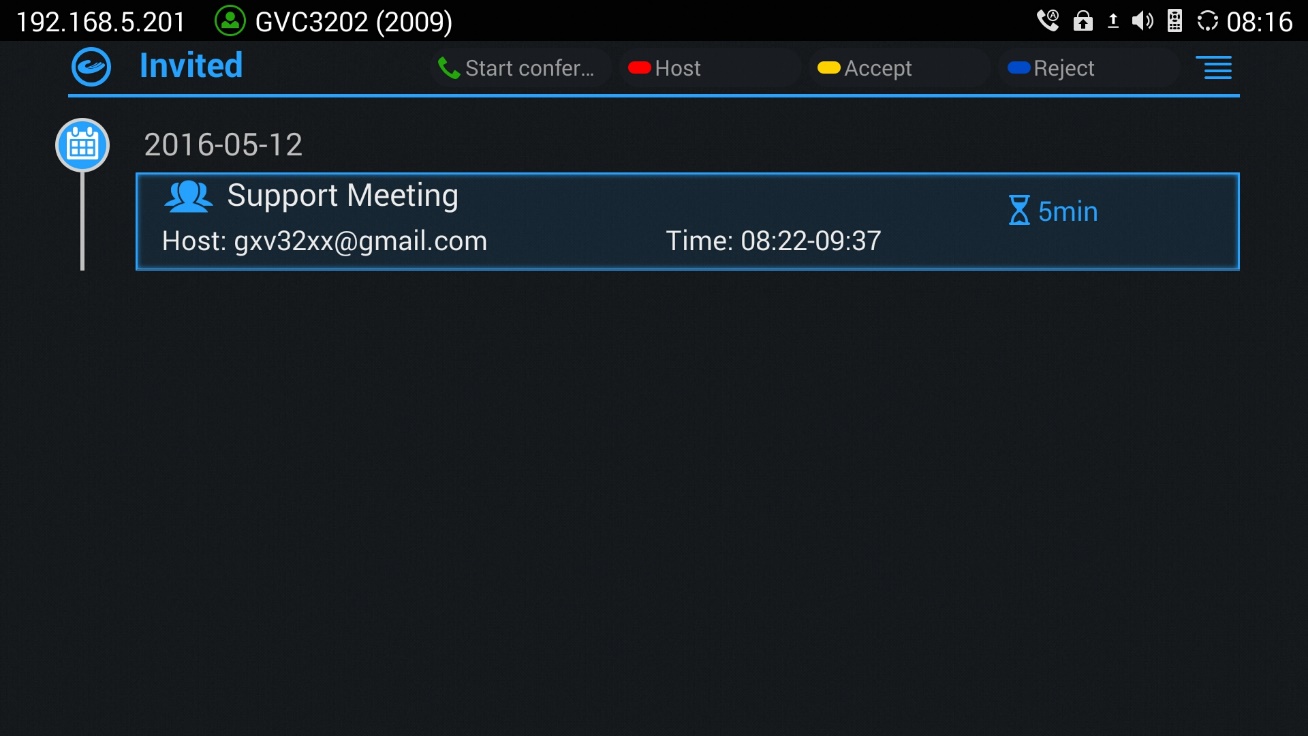
*Android is a Registered Trademark of Google, Inc.