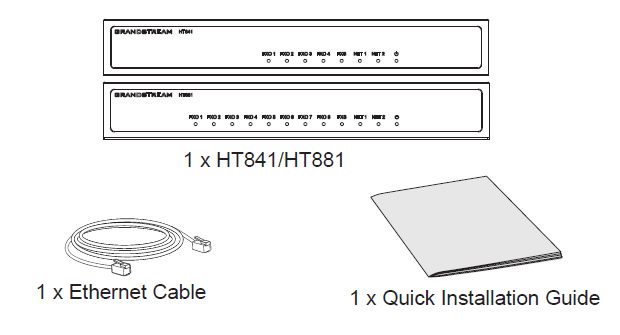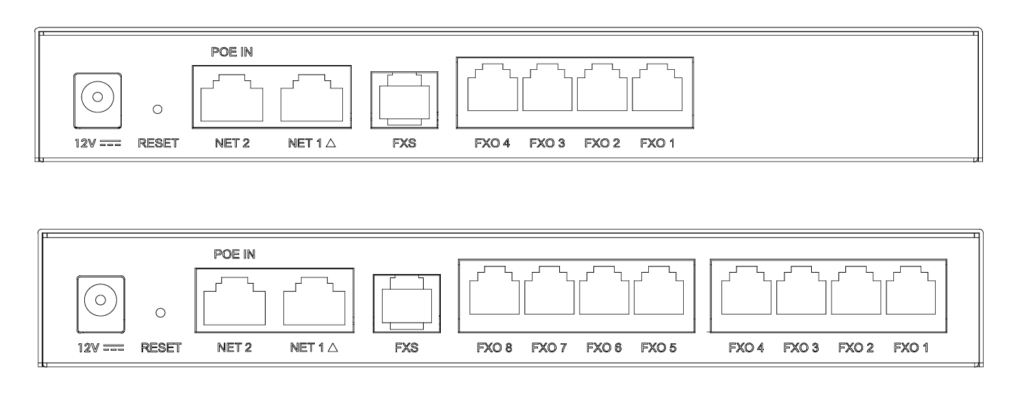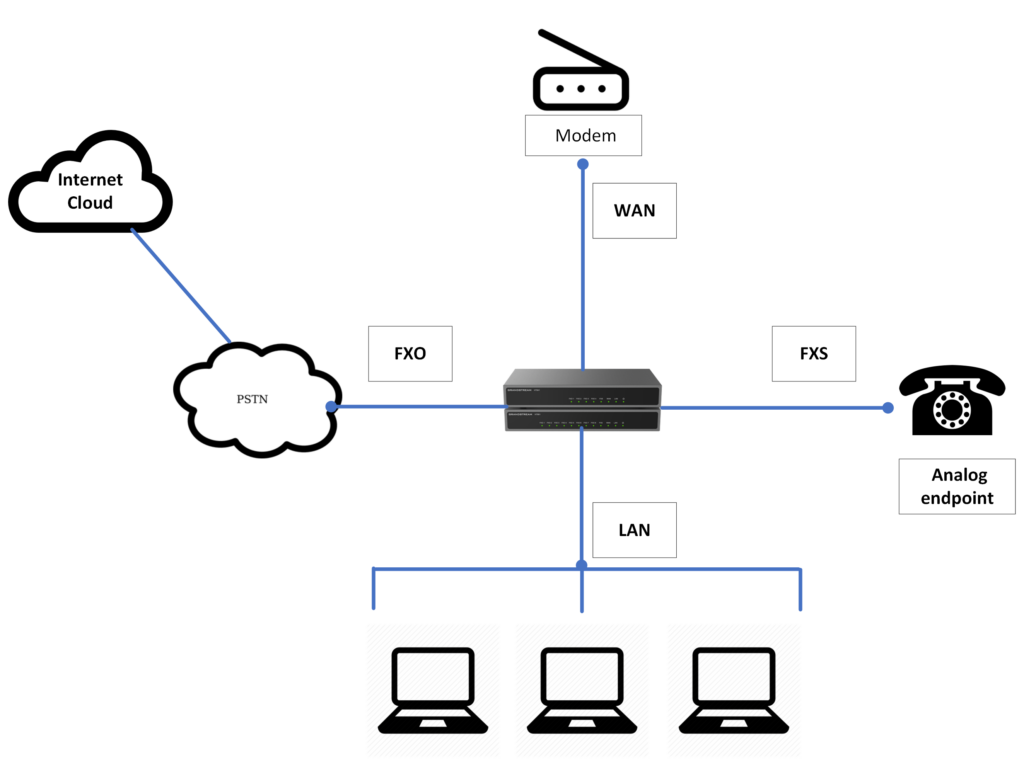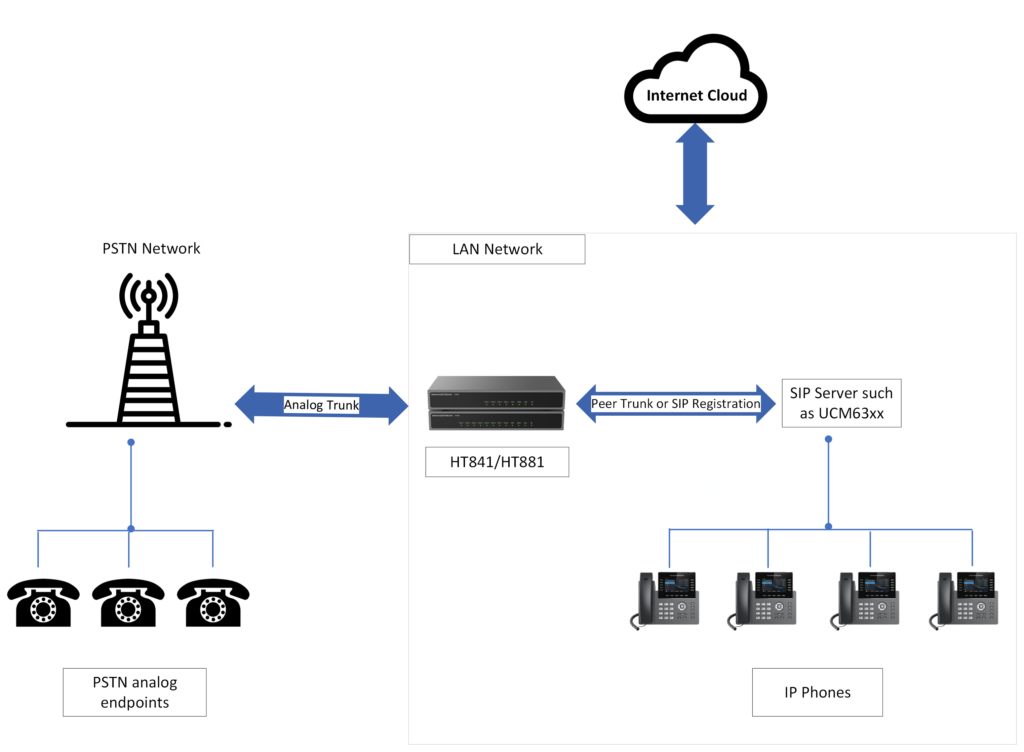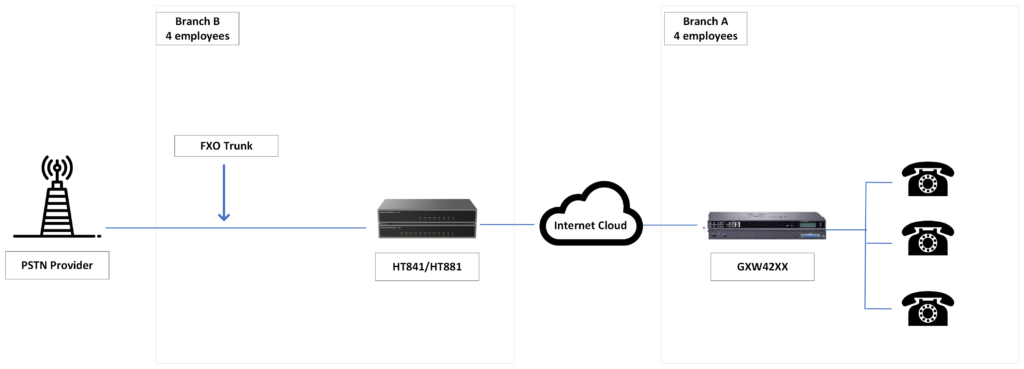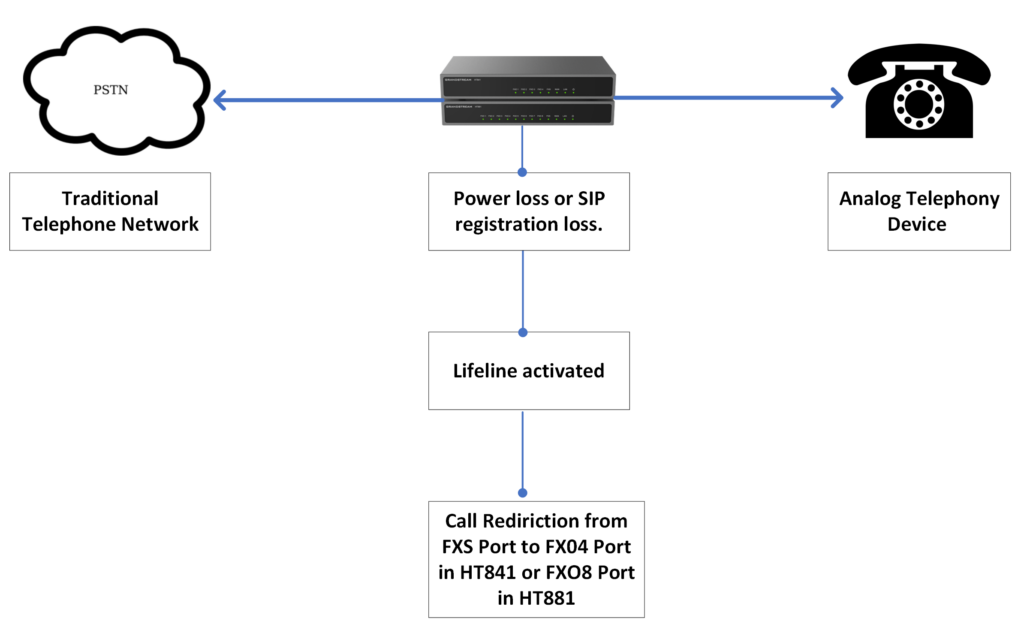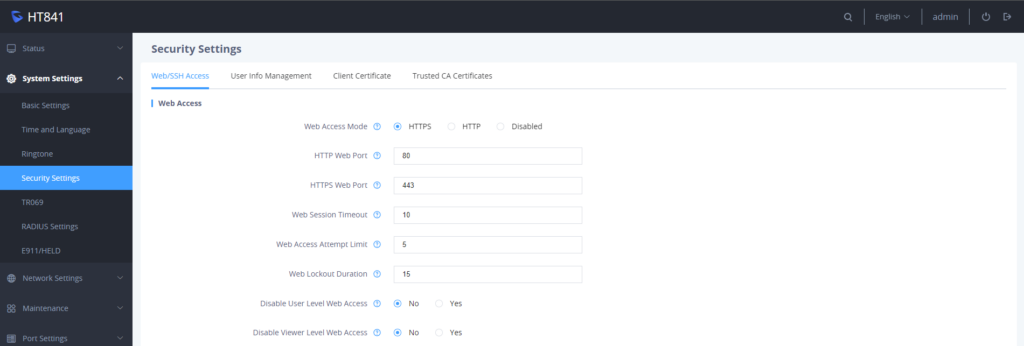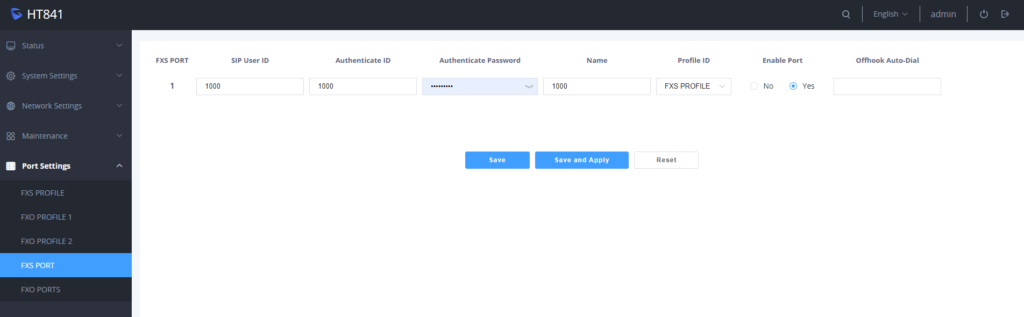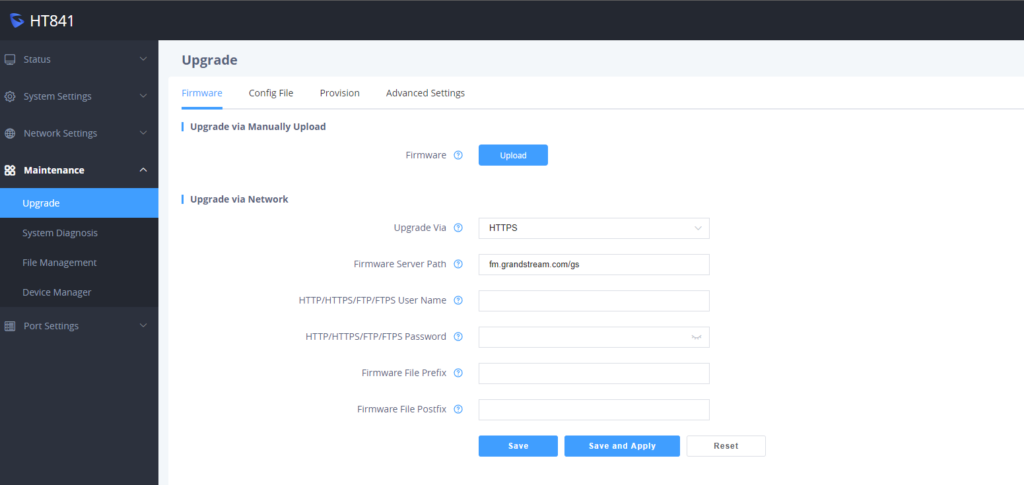Thank you for purchasing Grandstream’s HT841/HT881.
The HT841/HT881 Analog FXO Gateway series is an easy-to-set-up IP communications solution that is suitable for small enterprises, as well as those with virtual and branch locations, who wish to benefit from their broadband network or integrate new IP technology with their existing phone system. This series of enterprise analog FXO gateway can convert SIP/RTP IP calls into conventional PSTN calls, and it is available in two models, the HT841 and HT881, with 4 and 8 FXO ports, respectively. Both models share the same installation process.
This User Manual aims to guide you in effectively operating and managing your HT841/HT881 Analog FXO Gateway, empowering you to utilize its numerous enhanced features, including seamless and swift installation.
PRODUCT OVERVIEW
Feature Highlights
The following table contains the major features of the HT841/HT881:
HT841/HT881 |
|
HT841/HT881 Feature Highlights
HT841/HT881 Technical Specifications
The following table resumes all the technical specifications including the protocols/standards supported, voice codecs, telephony features, languages, and upgrade/provisioning settings for the HT841/HT881.
- HT841/HT881
Interfaces | |
Telephone Interfaces | One (1) RJ11 FXS port. HT841: Four (4) RJ11 FXO PSTN line port with lifeline support. |
Network Interface | Two (2) 10/100 Mbps ports (RJ45) with integrated NAT router |
LED Indicators | POWER, FXO, FXS, NET1, NET2. |
Factory Reset Button | Yes |
Voice, Fax, Modem | |
Telephony Features | Caller ID display or block, call waiting, flash, blind or attended transfer, forward, hold, do not disturb, 3-way conference |
Voice Codecs | G.711 with Annex I (PLC) and Annex II (VAD/CNG), G.723.1, G.729A/B, G.726, iLBC, OPUS, dynamic jitter buffer, advanced line echo cancellation |
Fax over IP | T.38 compliant Group 3 Fax Relay up to 14.4kpbs and auto-switch to G.711 for Fax Pass-through |
Short/Long Haul Ring Load | 3 REN: Up to 1km on 24 AWG |
Caller ID | Bellcore Type 1 & 2, ETSI, BT, NTT, and DTMF-based CID |
Disconnect Methods | Busy Tone, Polarity Reversal/Wink, Loop Current |
Signaling | |
Network Protocols | TCP/IP/UDP, RTP/RTCP, HTTP/HTTPS, FTP/FTPS, ARP/RARP, ICMP, DNS, DDNS, DHCP, NTP, TFTP, SSH, Telnet, STUN, SIP (RFC3261), SIP over TCP/TLS, SRTP, TR-069 |
QoS | Layer 2 (802.1Q VLAN, SIP/RTP 802.1p) and Layer 3 (ToS, Diffserv, MPLS). |
DTMF Methods | In-audio, RFC2833 and/or SIP INFO |
Provisioning and Control | HTTP, HTTPS, SSH, FTP, FTPS, Telnet, SSH, TFTP, TR-069, secure and automated provisioning using AES encryption, syslog |
Security | |
Media | SRTP |
Control | TLS/SIPS/HTTPS |
Management | Syslog support, SSH, Telnet remote management using web browser. |
Physical | |
Universal Power Supply | POE Input: 48 V / 0.5 A |
Environmental | Operational: 32° – 104°F or 0º – 40ºC |
Dimensions and Weight |
Dimensions: 190mm x 100mm x 28mm (L x W x D) Weight: 0.46KG |
Compliance | |
Compliance | FCC/CE/RCM/IC/UKCA |
HT841/HT881 Technical Specifications
GETTING STARTED
This chapter provides basic installation instructions including the list of the packaging contents and also information for obtaining the best performance with the HT841/HT881.
Equipment Packaging
The HT841/HT881 FXO Gateway package contains:
HT841/HT881 Ports Description
The following figure describes the different ports on the back panel of the HT841/HT881.
Port | Description |
DC 12V | Power socket. Used to power HT841/HT881 (12V - 0.5A) |
NET 1/NET 2 | Network NET 1 / NET 2 port.
|
POE IN | PoE supported port. |
FXS | FXS port to connect analog phone / fax machine to HT841/HT881 using RJ11 telephone cable. |
FXO 1...4 FXO 1....8 | FXO ports to be connected to physical PSTN line from a traditional PSTN PBX or PSTN Central Office. |
Reset | Factory reset button. Press for 7 seconds to reset to factory default settings. Quick press will only reboot the unit. |
HT841/HT881 Supported ports
Connecting HT841/HT881
The HT841/HT881 is designed for easy configuration and easy installation. To connect your HT841/HT881, please follow the steps below:
Connecting HT841/HT881 using WAN
When connecting HT841/HT881 using the NET1 port, it will act as a simple DHCP Client.
- Insert a standard RJ11 telephone cable into the FXS port and connect the other end of the telephone cable to a standard touch-tone analog telephone.
- Connect the NET 1/ NET 2 port of the HT841/HT881 to a router, switch, or modem using an Ethernet cable.
- Insert the power adapter into the HT841/HT881 and connect it to a wall outlet and make sure to respect the technical specifications of the power adapter used.
- Power, NET1/NET2, FXO, and FXS LED will be solidly lit when the HT841/HT881 is ready for use.
Connecting HT841/HT881 using LAN
When connecting the HT841/HT881 using the NET2 port, it will act as a router and DHCP serving addresses, the devices connected with HT841/HT881 LAN will pull DHCP addresses from your HT841/HT881.
- Insert a standard RJ11 telephone cable into the FXS port and connect the other end of the telephone cable to a standard touch-tone analog telephone.
- Connect a computer or switch to the NET1/NET2 port of the HT841/HT881 using an Ethernet Cable.
- Insert the power adapter into the HT841/HT881 and connect it to a wall outlet and make sure to respect the technical specifications of the power adapter used. If the PoE switch is used in step 2, this step could be skipped.
- Power, NET1/NET2 and FXS, and FXO LED will be solidly lit when the HT841/HT881 is ready for use.
HT841/HT881 LEDs Pattern
There are five (5) LED types that help you manage the status of your HT841/HT881.
LED Lights | Status |
Power LED | The Power LED lights up when the HT841/HT881 is powered on and it flashes when the HT841/HT88 is booting up. |
NET1 LED | The NET 1 LED lights up when the HT841/HT881 is connected to your network through the NET1 port. |
NET2 LED | The NET 2 LED lights up when the HT841/HT881 is connected to your network through the NET2 port. |
FXS LED | The FXS LED indicates the status of the FXS port phone on the back panel. |
FXO LED | The FXO LEDs indicate the status of the FXO ports-phone on the back panel. |
HT841 HT881 LED Patterns
Application Description
IP PBX / SIP Server with HT841/HT881
A SIP proxy server such as UCM6xxx can be deployed with the HT841/HT881 series. In this environment, the SIP server handles SIP registration and call control, and the HT841/HT881 processes media conversion between IP and PSTN calls.
There are 2 ways to configure HT841/HT881 when using with a SIP Server:
- With SIP accounts configured on the Channels page. In this case, the HT841/HT881 act like an endpoint requesting registration from the SIP Server. Under the Channels webpage, you will need to fill in information like SIP User ID, Password, etc. Now, when you try to make calls from IP, the call will be routed to the SIP Server which will forward it to one of the SIP accounts on the HT841/HT881, which will then forward it to the PSTN line.
- Without SIP accounts. In this case, you simply have to configure the SIP Server to perform forwarding of the SIP INVITE message with the FXO destination number to the gateway’s IP Address. The HT841/HT881 will receive the digits and immediately forward them on the FXO lines to the destination PSTN. Most of the configuration on the Gateway for this case will remain the default, except Stage Method needs to be set to 1, and SIP Server IP Address/DNS name has to be filled.
For incoming calls from the PSTN analog endpoints to the HT841/HT881, the device will auto-forward each call to a configured IP extension. The SIP Server can then route the call based on its own configuration or IVR system.
FXS Gateway with HT841/HT881 [No SIP Server required]
Alternatively, the HT841/HT881 can be used without a SIP Server. You can use it in conjunction with an FXS Gateway (Ex. GXW42xx) and still be able to originate and terminate calls from IP to PSTN and vice versa. All you need to make sure is that the 2 gateways are able to locate each other (they should be on the same LAN or on Public IP addresses).
In this diagram, configure the SIP Server field to be the IP Address of the other gateway (i.e. configure the IP address of the FXS gateway to be SIP Server of HT841/HT881 and vice versa). Please be sure you set SIP Registration to No.
Expected Call Flow: Analog Phone (GXW42xx) picks up and dials destination PSTN number. The call gets routed to the HT841/HT881 which dials out the digit string onto the FXO Lines, thus reaching the destination PSTN endpoint. In reverse, incoming calls from PSTN endpoints will be routed automatically to the FXS Gateway through HT841/HT881.
GXW42xx Gateway | HT841/HT881 Gateway |
Profile 1 SIP Server – Set it to the IP Address of HT841/HT881 SIP Registration – No Outgoing Call without Registration – Yes NAT traversal – No | Advanced Settings STUN Server – Blank Use Random Port – No |
Advanced Settings STUN Server – Blank | FXO lines Wait for Dial Tone – Y or N (whichever works for your PSTN Service Provider) Stage Method – 1 Unconditional Call Forward to VOIP: ch1-8:444; @ch1-8:p1; ch1-8:5060++; Channels 1-8 5060 Profile 1 Local SIP Listen port (For VOIP to PSTN calls) – 5060++ Profile 1 SIP Server – Set it to IP Address of GXW42xx SIP Registration – No NAT traversal – No |
FXS and FXO Gateway Configuration Example
FXS/FXO Lifeline Implementation
The “Life Line” feature is a telecommunications feature that ensures users can still place or receive a Public Switched Telephone Network (PSTN) call in emergency situations or when there is a disruption in the internet service (SIP registration loss). The feature operates by connecting the PSTN line to an analog phone that is connected to the FXS port.
*Refer to the following lifeline port info table:
Model | Lifeline Port Mapping | ||
HT841 | FXS | FXO4 | |
HT881 | FXS | FXO8 | |
The three modes of operation are as follows:
- Auto Mode (Default): In Auto mode, the Life Line feature will automatically activate when there is a power loss or when the device loses its registration with the SIP server (which means the VoIP service is unavailable). When this happens, the PSTN line will be seamlessly connected to the analog phone connected to the FXS port. This allows users to make and receive traditional phone calls through the PSTN network, providing a backup communication method during emergencies or internet outages.
- Always Connected Mode: In Always Connected mode, the Life Line feature is permanently active, meaning the PSTN line is always connected to the phone connected to the FXS port. In this configuration, VoIP calls will not be allowed. This mode ensures that the device prioritizes the traditional PSTN line for all communications and does not rely on VoIP services.
- Always Disconnected Mode: In Always Disconnected mode, the Life Line feature is disabled, and the device will only allow users to make and receive VoIP calls on the FXS port. PSTN calls via the FXS port will not be possible in this configuration. This mode is suitable for situations where the user wants to use VoIP exclusively and does not require the fallback option of PSTN connectivity.
FXS Telephony Implementation
When the FXS port on an FXO gateway is connected to an analog phone, the following basic telephony operations can typically be performed:
Placing a Phone Call
To make the outgoing calls using your HT841/HT881
- Pick up the handset of the connected phone.
- Dial the number directly and wait for 4 seconds (Default “No Key Entry Timeout”); or
- Dial the number directly and press # (Use # as dial key” must be configured in web configuration).
Examples:
- Dial an extension directly on the same proxy, (e.g. 1008), and then press the # or wait for 4 seconds.
- Dial an outside number (e.g. (626) 666-7890), first enter the prefix number (usually 1+ or international code) followed by the phone number. Press # or wait for 4 seconds. Check with your VoIP service provider for further details on prefix numbers.
Direct IP Calls
Direct IP calling allows two parties, that is, an FXS Port with an analog phone and another VoIP Device, to talk to each other in an ad hoc fashion without a SIP proxy.
Elements necessary to completing a Direct IP Call:
- Both HT841/HT881 and other VoIP Devices, have public IP addresses, or
- Both HT841/HT881 and other VoIP Devices are on the same LAN using private IP addresses, or
- Both HT841/HT881 and other VoIP Devices can be connected through a router using public or private IP addresses (with necessary port forwarding or DMZ).
The HT841/HT881 supports two ways to make Direct IP Calling:
Using IVR
- Pick up the analog phone then access the voice menu prompt by dialing “***”
- Dial “47” to access the direct IP call menu
- Enter the IP address after the dial tone and voice prompt “Direct IP Calling”
Using Star Code
- Pick up the analog phone then dial “*47”
- Enter the target IP address.
Examples of Direct IP Calls:
a) If the target IP address is 192.168.0.160, the dialing convention is *47 or Voice Prompt with option 47, then 192*168*0*160, followed by pressing the “#” key if it is configured as a send key or wait 4 seconds. In this case, the default destination port 5060 is used if no port is specified
b) If the target IP address/port is 192.168.1.20:5062, then the dialing convention would be: *47 or Voice Prompt with option 47, then 192*168*0*160*5062 followed by pressing the “#” key if it is configured as a send key or wait for 4 seconds.
Note: When completing a direct IP call, the “Use Random SIP/RTP Port” should be set to “NO”.
CALL FEATURES
The HT841/HT881 supports all the traditional and advanced telephony features, the following table summarizes each key with its corresponding Call Feature.
Key | Call Features |
*02 | Forcing a Codec (per call) *027110 (PCMU), *027111 (PCMA), *02723 (G723), *02729 (G729), *027201 (iLBC). |
*03 | Disable LEC (per call) Dial “*03” +” number”. No dial tone is played in the middle. |
*16 | Enable SRTP |
*17 | Disable SRTP |
*30 | Block Caller ID (for all subsequent calls) |
*31 | Send Caller ID (for all subsequent calls) |
*47 | Direct IP Calling. Dial “*47” + “IP address”. No dial tone is played in the middle. |
*50 | Disable Call Waiting (for all subsequent calls) |
*51 | Enable Call Waiting (for all subsequent calls) |
*67 | Block Caller ID (per call). Dial “*67” +” number”. No dial tone is played in the middle. |
*82 | Send Caller ID (per call). Dial “*82” +” number”. No dial tone is played in the middle. |
*69 | Call Return Service: Dial *69 and the phone will dial the last incoming phone number received. |
*70 | Disable Call Waiting (per call). Dial “*70” +” number”. No dial tone is played in the middle. |
*71 | Enable Call Waiting (per call). Dial “*71” +” number”. No dial tone is played in the middle |
*72 | Unconditional Call Forward: Dial “*72” and then the forwarding number followed by “#”. Wait for dial tone and hang up. (dial tone indicates successful forward) |
*73 | Cancel Unconditional Call Forward. To cancel “Unconditional Call Forward”, dial “*73”, wait for dial tone, then hang up. |
*74 | Enable Paging Call: Dial “*74” and then the destination phone number you want to page. |
*78 | Enable Do Not Disturb (DND): When enabled all incoming calls are rejected. |
*79 | Disable Do Not Disturb (DND): When disabled, incoming calls are accepted. |
*87 | Blind Transfer |
*90 | Busy Call Forward: Dial “*90” and then the forwarding number followed by “#”. Wait for dial tone then hang up. |
*91 | Cancel Busy Call Forward. To cancel “Busy Call Forward”, dial “*91”, wait for dial tone, then hang up. |
*92 | Delayed Call Forward. Dial “*92” and then the forwarding number followed by “#”. Wait for dial tone then hang up. |
*93 | Cancel Delayed Call Forward. To cancel Delayed Call Forward, dial “*93”, wait for dial tone, then hang up |
Flash/Hook | Toggles between active call and incoming call (call waiting tone). If not in conversation, flash/hook will switch to a new channel for a new call. |
# | Pressing pound sign will serve as Re-Dial key. |
HT841/HT881 Call Features
CONFIGURATION GUIDE
The HT841/HT881 can be configured in one of two ways:
- The IVR voice prompt menu.
- The embedded Web GUI on the HT841/HT881 using PC’s web browser.
Obtain HT841/HT881 IP Address
HT841/HT881 is by default configured to obtain the IP address from the DHCP server where the unit is located. To know which IP address is assigned to your HT841/HT881, you should access the “Interactive Voice Response Menu” of your adapter via the connected phone and check its IP address mode.
Please refer to the steps below to access the interactive voice response menu:
- Use a telephone connected to the FXS port of your HT841/HT881.
- Press *** (press the star key three times) to access the IVR menu and wait until you hear “Enter the menu option “.
- Press 02 and the current IP address will be announced.
Understanding HT841/HT881 IVR Menu
The HT841/HT881 has a built-in voice prompt menu for simple device configuration which lists actions, commands, menu choices, and descriptions. Connect an analog phone to FXS port. Pick up the handset and dial “***” to use the IVR menu.
Menu | Voice Prompt | Options |
Main Menu | “Enter a Menu Option” | Press “*” for the next menu option Press “#” to return to the main menu Enter 01-05, 07,10, 12-17,47 or 99 menu options |
01 | “DHCP Mode”, “Static IP Mode” “PPPoE Mode“ | Press “9” to toggle the selection If using “Static IP Mode”, configure the IP address information using menus 02 to 05. If using “Dynamic IP Mode”, all IP address information comes from the DHCP server automatically after reboot. If using “PPPoE Mode”, configure PPPoE Username and Password from web GUI to get IP from your ISP. |
02 | “IP Address “ + IP address | The current WAN IP address is announced. If using “Static IP Mode”, enter 12-digit new IP address. You need to reboot your HT841/HT881 for the new IP address to take Effect. |
03 | “Subnet “ + IP address | Same as menu 02 |
04 | “Gateway “ + IP address | Same as menu 02 |
05 | “DNS Server “ + IP address | Same as menu 02 |
07 | Preferred Vocoder | PCM U / PCM A |
10 | “MAC Address” | Announces the MAC address of the unit. Note: The device has two MAC addresses. One for the NET1 port and one for the NET2 port. The device MAC address announced is the address of NET2 port. |
12 | WAN Port Web Access | Press “9” to toggle between Auto / Enabled / Disabled. |
13 | Firmware Server IP Address | Announces current Firmware Server IP address. Enter 12-digit new IP address. |
14 | Configuration Server IP Address | Announces current Config Server Path IP address. Enter 12-digit new IP address. |
15 | Upgrade Protocol | Upgrade protocol for firmware and configuration update. Press “9” to toggle between TFTP / HTTP / FTP / FTPS or HTTPS. Default is HTTPS. |
16 | Firmware Version | Announces Firmware version information. |
17 | Firmware Upgrade | Firmware upgrade mode. Press “9” to toggle among the following three options:
|
47 | “Direct IP Calling” | Enter the target IP address to make a direct IP call, after dial tone. (See “Make a Direct IP Call”.) |
86 | Voice Mail | Access to your voice mails messages. |
99 | “RESET” | Press “9” to reboot the device. |
“Invalid Entry” | Automatically returns to main menu | |
“Device not registered” | This prompt will be played immediately after off hook If the device is not registered and the option “Outgoing Call without Registration” is in NO |
HT841/HT881 IVR Menu
Four success tips when using the voice prompt
- “*” shifts down to the next menu option and “#” returns to the main menu
- “9” functions as the ENTER key in many cases to confirm or toggle an option.
- All entered digit sequences have known lengths – 2 digits for the menu option and 12 digits for the IP address. For IP address, add 0 before the digits if the digits are less than 3 (i.e. – 192.168.0.26 should be keyed in like 192168000026. No decimal is needed).
- Key entry cannot be deleted but the phone may prompt an error once it is detected.
Accessing the Web UI
- Via NET1 port
- You may check your HT841/HT881 IP address using the IVR on the connected phone.
Please see Obtain the HT841/HT881 IP address via the connected analogue phone
- Open the web browser on your computer.
- Enter the HT841/HT881’s IP address in the address bar of the browser.
- Enter the administrator’s password to access the Web Configuration Menu.
- Via NET2 port
- Power your HT841/HT881 using PSU with the right specifications.
- Connect your computer or switch directly to your HT841/HT881 LAN port.
- Open the web browser on your computer.
- Enter the default LAN IP address (192.168.2.1) in the address bar of the browser.
- Enter the administrator’s password to access the Web Configuration Menu.
- Make sure to reboot your device after changing your settings to apply the new configuration.
Web Configuration Pages Definitions
This section describes the options in the HT841/HT881 Web UI.
Status Page Definitions
System Info
Product Model | Displays the Product model: HT841 or HT881 |
Serial Number | Displays the device's serial number |
Hardware Version | Displays the hardware version |
Part Number | Displays the part number |
Software Version |
|
Software Status | Displays whether the software is running correctly on the device |
Mem | Displays the memory usage |
System Up Time | Displays the duration of the system up time |
CPU Load | Displays the processor load |
Provision | Displays the last status of provisioning |
System Info | Downloads the system info |
Network Status
MAC Address | Displays the device's MAC address |
IPv4 Address | Displays the assigned IPv4 address |
IPv6 Address | Displays the assigned IPv6 address |
VPN IPv4 Address | Displays the connected VPN IPv4 address, if available. |
VPN IPv6 Address | Displays the connected VPN IPv4 address, if available. |
Network Cable Status | Displays the status of the NET1 and NET2 ports, it is shown as UP if connected, and DOWN if disconnected |
PPPoE Link Up | Indicates active connectivity between the gateway and the network provider through PPPoE |
NAT | Displays the type of NAT used |
Certificate Type | Displays the certificate type |
Port Status
Port Status | |
Port | Displays the type of analog port : FXS, FXO1, FXO2.... |
Hook | Shows the status of the port, On Hook, Off Hook, Not connected... |
User ID | Displays the SIP user ID registred on the port |
Registration | Displays wether the port is registered or not |
Sip Destination Port | Displays the SIP Destination port used by the analog interface. |
Port Options | |
Port | Displays the FXS port |
DND | Displays whether the connected analog phone is on DND mode or not |
Forward | Indicates the forwarding number |
Busy Forward | Indicates the busy forwarding number |
Delayed Forward | Indicates the delayed forwarding number |
CID | Indicates the Caller ID |
Call Waiting | Indicates if Call waiting is enabled |
SRTP | Indicates if Secured RTP is enabled |
System Settings Page Definitions
Basic Settings
Disable Voice Prompt | The voice prompt is disabled if set to Yes. |
Disable Direct IP Call | The direct IP call is disabled if set to Yes. |
Blacklist For Incoming Calls | Blocks calls from specific numbers. Use "," to separate numbers |
Lock Keypad Update | The configuration update via keypad is disabled if set to Yes |
Play Busy Tone When Account is unregistered | If set to Yes, busy tone will be played when user goes offhook from an unregistered account. Default value is "No" |
Prefix to Specify FXO Port | This option is used with hunting group. Dial pattern: prefix + port + (dialing) will request the port per call, dialing is necessary in 1 stage dial scenario. Maximum 10 digits, with no default value |
Life Line Mode | Specifies a backup communications route that becomes the active route when the primary route fails, ensuring continued connectivity and call reliability, the available options are:
Default value is "Auto" |
DHCP Option 17 Enterprise Number | Fill in the DHCP Option 17 enterprise number, the default is 3561 |
Disable SIP NOTIFY Authentication | If set to Yes, NOTIFY requests will be accepted without authentication |
Time and Language
Time Zone | |
NTP Server | This parameter sets the IP address of the NTP server. The device will obtain the date and time from the server |
Allow DHCP Option 42 to override NTP server | If DHCP Option 42 is enabled, the NTP server can be changed. Enabled by default |
Time Zone | Selects the time zone where the phone is located and control the date/time display |
Self-Defined Time Zone | Allows users to define their own time zone when time zone is set to "Using self-defined Time Zone"
M4.1.0,M11.1.0 The 1st number indicates Month: 1,2,3.., 12 (for Jan, Feb, .., Dec) The 2nd number indicates the nth iteration of the weekday: (1st Sunday, 3rd Tuesday…) The 3rd number indicates weekday: 0,1,2,..,6 (for Sun, Mon, Tues, … ,Sat) Therefore, this example is the DST which starts from the Second Sunday of March to the 1st Sunday of November. |
Allow DHCP server to set Time Zone | Allows the local server's DHCP option 2 to override the phone's time zone setting |
Language | |
IVR Language | Selects IVR voice prompt language type, the supported languages are: English, Chinese, Russian, Spanish |
Ringtone
System Ring Cadence | Cadence on+off value range (0, 16000) milliseconds |
Prompt Tone Access Code | The key pattern to get Prompt Tone. Maximum 20 digits. No default value provided |
PSTN Disconnect Tone | The arrived Busy Tone is used as the disconnect signal. |
CPT Settings:
| Using these settings, users can configure tone frequencies and cadence according to their preference. By default, they are set to North American frequencies.
|
Security Settings
Web/SSH Access | |
Web Access Mode | Sets web page access protocol, the options are: HTTP, HTTPS, Disabled |
HTTP Web Port | Defines the HTTP Web Port, defaut is 80 |
HTTPS Web Port | Defines the HTTPS Web Port, defaut is 443 |
Web Session Timeout | Defines the web session timeout, default value is 10 Minutes, the valid range is 1-60 minutes |
Web Access Attempt Limit | Defines the Web Access Attempt Limit before locking the web access, default is 5, valid range is 1-10 |
Web Lockout Duration | Defines for how long the web access will be locked, default value is 15 Minutes, valid range is 0-60 Minutes |
Disable User Level Web Access | Disables or enables user-level web access. |
Disable Viewer Level Web Access | Disables or enables viewer-level web access. |
Disable SSH | If set to "No", the phone will allow SSH access, |
SSH Port | Defines the SSH port, default is 22. Cannot be the same as Telnet Port. |
Disable Telnet | Enables/disables Telnet access. The default is "Yes" |
Telnet Port | Defines the telnet port, the default is 23. Cannot be the same as SSH Port. |
Security Controls for SSH/Telent Access | Specifies security measures and controls that apply to the SSH/Telnet protocol to ensure secure and authorized access to the device, the following options are supported
The Default Value is "Allow any user to set any PValue" |
WAN Side Web/SSH Access | Enables/Disables the Web and SSH access through the WAN port. The available options are the following:
Default setting is Yes. |
White List for WAN Side | If WAN Side Web/SSH Access is set to Yes or Auto. Users can configure the white List for WAN Side to be used for remote management.
|
Black List for WAN Side | If WAN Side Web/SSH Access is set to Yes or Auto. Users can configure the black List for WAN Side to ban WAN side web access.
|
User Info Management | |
Enable strict password rules | Enable strict password rules |
Minimum password length | Defines the Minimum password length, Range: 4-30, default is 8 |
Required number of character classes | Sets the minimum number of character classes that a password should contain, composed of allowed combinations of different character classes;Range: 0-4, default is 3 |
Allowed Character classes | Defines the Allowed Character classes, which are: Lower case, Upper case, Numbers, Special characters |
New Admin Password | Defines the new admin password, Must contain 4-30 characters, When strict password rules are enabled, the password needs to comply with the settings in the password rules; Do not display password for security reasons |
Confirm Admin Password | Confirms the entered admin password |
New User Password | Defines the new user password, Must contain 4-30 characters, When strict password rules are enabled, the password needs to comply with the settings in the password rules; Do not display password for security reasons |
Confirm User Password | Confirms the entered user password |
New Viewer Password | Defines the new viewer password, Must contain 4-30 characters, When strict password rules are enabled, the password needs to comply with the settings in the password rules; Do not display password for security reasons |
Confirm Viewer Password | Confirms the entered viewer password |
Client Certificate | |
Disable Weak TLS Cipher Suites | Allows users to disable weak ciphers DES/3DES and RC4, Symmetric Encryption SEED, Symmetric Authentication MD5, Protocol Version SSLv2/SSLv3 or Disable All of the Above Weak TLS Ciphers Suites. |
SIP TLS Certificate | Specifies SSL certificate used for SIP over TLS is in X.509 format. The HT8xx has built-in private key and SSL certificate. |
SIP TLS Private Key | Specifies TLS private key used for SIP over TLS is in X.509 format. |
SIP TLS Private Key Password | Specifies SSL Private key password used for SIP Transport in TLS/TCP. |
Validate Server Certificates | This feature allows users to validate server certificates with our trusted list of TLS connections. The device needs to reboot after changing the setting. |
Minimum TLS Version | This feature allows customer to choose desired Minimum TLS Version. |
Maximum TLS Version | This feature allows customer to choose desired Maximum TLS Version. |
Custom Certificate | Allows users to update to the device their own certificate signed by a custom CA certificate to manage client authentication. |
Trusted CA Certificates | |
Load CA Certificates | This feature allows user to specify which certificate to trust when performing server authentication. |
| These trusted CA certificates will be used for the authentication server TLS certificate |
TR069
Enable TR-069 | Sets the phone adapter system to enable the “CPE WAN Management Protocol” (TR-069). The default setting is Yes. |
ACS URL | Specifies URL of TR-069 Auto Configuration Servers (e.g., http://acs.mycompany.com), or IP address. Default setting is: “https://acs.gdms.cloud” |
ACS Username | Enter username to authenticate to ACS. |
ACS Password | Enter password to authenticate to ACS. |
Periodic Inform Enable | Sends periodic inform packets to ACS. Default is Yes. |
Periodic Inform Interval | Sets frequency that the inform packets will be sent out to ACS. Default is 86400 seconds. |
Connection Request Username | Enters username for ACS to connect to the HT8x1. |
Connection Request Password | Enters password for ACS to connect to the HT8x1. |
Connection Request Port | Configures the TR-069 connection request port. The value range is 0 to 65535.Default is 7547 |
CPE SSL Certificate | Configures the Cert File for the phone adapter to connect to the ACS via SSL. |
CPE SSL Private Key | Specifies the Cert Key for the phone adapter to connect to the ACS via SSL. |
RADIUS Settings
Enable RADIUS Web Access Control | Selects whether to enable RADIUS web access control. Default is no |
Action upon Radius Auth Server Error | Select the RADIUS authentication server error handling method,the user can choose between: Reject Access, or Authentificate locally, the default is "local verification" |
RADIUS Auth Protocol | Configures RADIUS authentication protocol |
RADIUS Auth Server Address | Configures RADIUS authentication server address |
RADIUS Auth Server Port | Configure RADIUS authentication server port |
RADIUS Shared Secret | Configures the shared secret key |
RADIUS VSA Vendor ID | Configure the RADIUS VSA provider ID to match the RADIUS server's configuration. The default value for Grandstream Networks Inc is 42397 |
RADIUS VSA Access Level Attribute | Configure the RADIUS VSA access level attributes to match the configuration of the RADIUS server. Incorrect settings will cause Radius authentication to fail. |
E911/HELD
E911 | |
Enable E911 | Enable Enhanced 911 call. Default is disabled |
E911 Emergency Numbers | A user can configure multiple emergency numbers separated with the delimiter symbol ";". |
Geolocation-Routing Header | If "Yes", E.911 INVITE message includes the "Geolocation-Routing" header with the value "Yes" |
Priority Header | If "Yes", E.911 INVITE message includes the "Priority" header with the value "emergency" |
HELD | |
HELD Protocol | Configure HELD transfer protocol. HTTP or HTTPS |
HELD Synchronization Interval | The valid synchronization interval is between 30 to 1440 minutes. The synchronization is off when the interval is 0. |
HELD Location Types | Configure "locationType" element in the location request. "geodetic", "civic" and "location URI" |
HELD NAI | Configure "locationType" element in the location request. "geodetic", "civic" and "location URI" |
HELD Identity 1-10 | The HELD Identity refers to Hierarchical Mobile IPv6 (HMIPv6) Enhanced Location-based Discovery (HELD) protocol. This protocol is utilized to determine the location of a mobile device when making an emergency call, such as a 911 call, over an IP-based network. |
HELD Identity 1-10 Value | Defines the HELD Identity value. |
Location Server | |
Location Server | Configures the location server (LIS) address |
Location Server Username | Configures Location Server (LIS) username |
Location Server Password | Configures Location Server (LIS) password |
Secondary Location Server | Configures secondary location server (LIS) address |
Secondary Location Server Username | Configures secondary location server (LIS) username |
Secondary Location Server Password | Configures secondary location server (LIS) password |
Network Settings Page Definitions
Ethernet Settings
General Settings | |
Internet Protocol | Selects one of the following IP protocol modes:
Note: Make sure to reboot the HT841/HT881 unit for the changes to take effect. |
IPv4 address type | Allows users to configure the appropriate network settings on the HT841/HT881 to obtain IPv4 address. Users could select DHCP, Static IP or PPPoE. By default, it is set to DHCP. |
DHCP hostname | Specifies the name of the client. The name may or may not be qualified with the local domain name. This field is optional but may be required by ISP. |
DHCP domain name | allows user to configure DHCP domain name. This option specifies the domain name that the client should use when resolving hostnames via the Domain Name System. This field is optional. |
DHCP vendor class ID | Exchanges vendor class ID by clients and servers to convey particular configuration or other identification information about a client. Default is HT8X1. |
PPPoE account ID | Defines the PPPoE username. Necessary if ISP requires you to use a PPPoE (Point to Point Protocol over Ethernet) connection. |
PPPoE password | Specifies the PPPoE account password. |
PPPoE Service Name | Defines PPPoE service name. If your ISP uses a service name for the PPPoE connection, enter the service name here. This field is optional. |
Preferred DNS server 1-4 | Specifies preferred DNS server to use when DHCP or PPPoE are set. |
IPv6 address type | Configures the IPv6 address of the phone:
|
Static address type |
|
Static IPv6 Address | When using fully static type IPv6, enter a static IPv6 address |
IPv6 Prefix Length | Enter the static IPv6 address prefix length |
DNS Server 1 | Enter DNS server 1 address |
DNS Server 2 | Enter DNS server 2 addres |
Preferred DNS Server | Enter preferred DNS server address |
Advanced Settings | |
Layer 2 QoS 802.1Q/VLAN Tag | Enables VLAN tagging for Quality of Service (QoS) at Layer 2. Valid range: 0-4094 |
Layer 2 QoS SIP 802.1p | Prioritizes SIP traffic at Layer 2 using the 802.1p standard for Quality of Service (QoS). The valid range 0-7 |
Layer 2 QoS RTP 802.1p | Prioritizes RTP (Real-time Transport Protocol) traffic at Layer 2 using the 802.1p standard for Quality of Service (QoS). The valid range 0-7 |
Use DNS to detect network connectivity | Use DNS to detect WAN side network problems. The default setting is "No" |
Use ARP to detect network connectivity | Use ARP to check network connection. The default value is "yes" |
STUN server | Provides URL for STUN (Session Traversal Utilities for NAT) server that assists in establishing connections between the HT8x1 across network address translation (NAT) by discovering public IP addresses and ports of devices behind a NAT firewall. |
Keep-alive Interval | Sends periodically a blank UDP packet to SIP server to keep the “ping hole” on the NAT router open. Default is 20 seconds. |
Use STUN to detect network connectivity | Use STUN keep-alive to detect WAN side network problems |
Black List for WAN Side Port | Ports on the blacklist will be disabled on the device |
SNMP Settings
Enable SNMP | Enables the Simple Network Management Protocol. Default is "No" |
SNMP Version | Choose between (Version 1, Version 2c, or Version 3). |
SNMP Port | Listening Port of SNMP daemon (Default 161). |
SNMP Trap IP Address | IP address of trap destination. Up to 3 trap destinations are supported. Users should enter the IP addresses separated with comma (,). |
SNMP Trap Port | Port of Trap destination (Default 162) |
SNMP Trap Version | Choose between (Version 1, Version 2c, or Version 3). |
SNMP Trap Interval | Time interval between traps (Default is 5). |
SNMPv1/v2c Community | Name of SNMPv1/v2c community. |
SNMPv1/v2c Trap Community | Name of SNMPv1/v2c trap community. |
SNMPv3 User Name | Username for SNMPv3. |
SNMPv3 Security Level | noAuthUser: Users with security level noAuthnoPriv and context name as noAuth. authUser: Users with security level authNoPriv and context name as auth. privUser: Users with security level authPriv and context name as priv. |
SNMPv3 Authentication Protocol | Select the Authentication Protocol: “None” or “MD5” or “SHA.” |
SNMPv3 Privacy Protocol | Select the Privacy Protocol: “None” or “AES/AES128” or “DES”. |
SNMPv3 Authentication Key | Enter the Authentication Key. |
SNMPv3 Privacy Key | Enter the Privacy Key. |
SNMPv3 Trap User Name | Username for SNMPv3 Trap. |
SNMPv3 Trap Security Level | noAuthUser: Users with security level noAuthnoPriv and context name as noAuth. authUser: Users with security level authNoPriv and context name as auth. privUser: Users with security level authPriv and context name as priv. |
SNMPv3 Trap Authentication Protocol | Select the Authentication Protocol: “None” or “MD5” or “SHA”. |
SNMPv3 Trap Privacy Protocol | Select the Privacy Protocol: “None” or “AES/AES128” or “DES”. |
SNMPv3 Trap Authentication Key | Enter the Trap Authentication Key. |
SNMPv3 Trap Privacy Key | Enter the Trap Privacy Key. |
DDNS Settings
Enable DDNS | Enable DDNS function. |
DDNS Server | Select DDNS server used, options are:
|
DDNS Username | Sets the username of the DDNS server |
DDNS Password | Sets the password of the DDNS server |
DDNS Hostname | Sets the domain name of the DDNS server |
DDNS Hash | Sets the hash value of the DDNS server |
LAN Settings
General Settings | |
Working Mode of Network Interface | Refers to the configuration of the network interfaces on a device.
|
Device Mode | Controls whether the device is working in NAT Router, Bridge, or WAN Only mode.
The default mode is Bridge mode. |
Enable UPnP support | When set to Yes, the HT841/HT881 acts as a UPnP gateway for your
UPnP-enabled applications. UPnP = Universal Plug and Play. The default
is No. |
Uplink bandwidth | Specifies the maximum uplink bandwidth permitted by the device. This function is disabled by default. The total bandwidth can be set as 128K, 256K, 512K, 1M, 2M, 3M, 4M, 5M, 10M, or 15 M. The primary function of this setting is to limit the uplink bandwidth for the device's internal system, signaling, and NATed traffic. Example: When 512k is configured, there will be at least 512kbps limited for internal system, signaling, and NATed traffic. Note: Voice or RTP stream will never be limited. |
Downlink bandwidth | Specifies the maximum downlink bandwidth permitted by the device. This function is disabled by default. The total bandwidth can be set as 128K, 256K, 512K, 1M, 2M, 3M, 4M, 5M, 10M, or 15 M. The primary function of this setting is to limit the download bandwidth for the device's internal system, signaling, and NATed traffic. Example: if 128 is configured, there will be at least 128kbps limited for internal system, signaling, and NATed traffic. Note: Voice or RTP stream will never be limited. |
DMZ IP | This function forwards all WAN IP traffic to a specific IP address if no
matching port is used by HT841/HT881 or in the defined port forwarding. |
NAT maximum ports | Defines the number of ports that can be managed while in NAT router mode. Range: 0 - 4096, default is 1024. Typically, one port per connection |
NAT TCP timeout | NAT TCP idle timeout in seconds. The connection will be closed after preconfigured, timeout if not refreshed. Range: 0 - 3600 |
NAT UDP timeout | NAT UDP idle timeout in seconds. The connection will be closed after
preconfigured, timeout if not refreshed. Range: 0 - 3600, default is 300 |
Reply to ICMP on WAN port | When set to Yes, the HT841/HT881 responds to the PING command from other
computers but is also made vulnerable to DOS attacks. The default is
No. |
Cloned WAN MAC Addr | This allows the user to change/set a specific MAC address on the WAN interface. Note: Set in Hex format. |
LAN Port VLAN Feature Under Bridge Mode | This feature allows users to configure a different VLAN tag and priority value for the second network port when HT841/881 is configured in bridge mode. The priority value range is 0-7, The VLAN tag range is 0-4094.The default VLAN Tag and Priority value are 0. |
Enable LAN DHCP | When set to Yes, the device will function as a simple router and the LAN
port will provide IP addresses to the internal network. Connect the WAN
port to ADSL/Cable modem or any other equipment that provides access to
the public Internet. The default setting is Yes. |
LAN DHCP Base IP | Base IP Address for a LAN port. The default factory setting is 192.168.2.1. Note: When the device detects WAN IP is conflicting with LAN IP, the LAN base IP address will be changed based on the network mask the effective subnet will be increased by 1.For example; 192.168.2.1 will be changed to 192.168.3.1 if the netmask is 255.255.255.0. Then the device will reboot |
LAN DHCP Start IP | The default value is 100. The last segment of IP address is assigned to the HT841/HT881 in the LAN Network. Default configuration assigns IP address (to local network devices) starting from 192.168.2.100. |
LAN DHCP End IP | Default value is 199. This parameter allows a user to limit the number
of local network devices connected to the internal router. |
LAN Subnet Mask | Sets the LAN subnet mask. Default value is 255.255.255.0 |
DHCP IP Lease Time | Default value is 120 hrs. (5 days). The length of time the IP address is
assigned to the LAN clients. Value is set in units of hours. |
Port Forwarding | Forwards a matching (TCP/UDP) port to a specific LAN IP address with a specific (TCP/UDP) port. Up to 8 rules are available. |
Management Interface
Management Interface | |
Enable Management Interface | Allows activation of a dedicated interface for remote management and configuration of the device. |
Management Access | defines the allowed methods (protocols) and permissions for remote access and configuration of the device, two options can be selected
|
Enable SNMP Through Management Interface | Allows the activation of SNMP (Simple Network Management Protocol) access exclusively through the dedicated management interface for monitoring and managing the device remotely. |
Enable TR069 Through Management Interface | Allows the activation of TR-069 protocol access exclusively through the dedicated management interface for remote device management and provisioning. |
Enable Syslog Through Management Interface | Allows the activation of syslog communication exclusively through the dedicated management interface for remote logging and monitoring of device events. |
Management Interface IPv4 Address | |
802.1Q/VLAN Tag | Allows the tagging of network packets with VLAN information to segment and prioritize network traffic. |
802.1p priority value | Assigns a priority value to network packets for Quality of Service (QoS) and traffic prioritization purposes. |
IPv4 address type | Configures the address type of the management network port, the options are:
|
IP Address | Configure the IPv4 address of the management network port |
Subnet Mask | Defines the subnet mask |
Default Router | Defines default gateway |
DNS Server 1 | Defines DNS server 1 address |
DNS Server 2 | Defines DNS server 2 address |
OpenVPN Settings
Enable OpenVPN | Allow user to enable OpenVPN®. Default is No. |
OpenVPN Server Address | Specify the IP address or FQDN for the OpenVPN® Server. |
OpenVPN Port | Specify the listening port of the OpenVPN® server. Default is 1194 |
OpenVPN Interface type | Specify the Interface type of OpenVPN® whether TAP or TUN. Default is TUN. |
OpenVPN Transport | Specify the Transport Type of OpenVPN® whether UDP or TCP. The default is UDP. |
Enable OpenVPN LZO Compression | Enable OpenVPN® LZO Compression. Default is Yes. |
OpenVPN Encryption | Select the OpenVPN® Encryption. Default is BF-CBC 128 bit (default key). |
OpenVPN Diges | Select the OpenVPN® Digest. Default is SHA1. |
OpenVPN Username | Configure the OpenVPN® username. |
OpenVPN Password | Configure the OpenVPN® password |
OpenVPN CA | Specifies the OpenVPN® CA. Maximum Character Number is 8192. |
OpenVPN Certificate | Specifies the OpenVPN® Certificate. Maximum Character Number is 8192. |
OpenVPN Client Key | Specifies the Client Key. Maximum Character Number is 8192. |
OpenVPN Client Key Password | Configures the OpenVPN® Client Key Password. Maximum Length is 64. |
802.1x Settings
802.1x Mode | Allow users to enable/disable 802.1X Mode. |
802.1x Identity | Enter 802.1X identity information |
802.1x Password | Enter 802.1X MD5 password |
802.1x CA Certificate | Paste down the 802.1X certificate .pem file |
802.1x Client Certificate | Paste down the Client.pem certificate file containing certificate and key |
Maintenance Settings Page Definitions
Upgrade
Firmware | |
Upgrade via Manually Upload | Uploads the .bin firmware file |
Upgrade Via | Selects firmware upgrade/provisioning method: TFTP, HTTP, HTTPS, FTP or FTPS. Default is HTTPS. |
Firmware Server Path | Sets IP address or FQDN of firmware server. The URL of the server that hosts the firmware release. Note: You can specify the protocol used in the Firmware Server Path. (example: https://192.168.5.120), this will bypass the "Upgrade Via" method. |
HTTP/HTTPS/FTP/FTPS User Name | Enters username to authenticate with HTTP/HTTPS FTP/FTPS server. |
HTTP/HTTPS/FTP/FTPS Password | Enters password to authenticate with HTTP/HTTPS FTP/FTPS server. |
Firmware File Prefix | Checks if firmware file is with matching prefix before downloading it. This field enables user to store different versions of firmware files in one directory on the firmware server. |
Firmware File Postfix | Checks if firmware file is with matching postfix before downloading it. |
Config File | |
Upload Configuration | Uploads the configuration file in .txt or .xml formats |
Restore From Backup Configuration | Restore From Backup Configuration |
Download Device Configuration | Downloads Device Configuration in .txt format |
Download Device XML Configuration | Downloads Device Configuration in .xml format |
Export Backup Configuration | Export Backup Configuration in .xml format |
Config Upgrade via | Selects Config file upload method: TFTP, HTTP, HTTPS, FTP or FTPS. Default is HTTPS. |
Config Server Path | Sets IP address or FQDN of configuration server. The URL of the server that hosts the configuration file to provision HT8xx. |
HTTP/HTTPS/FTP/FTPS User Name | Enters username to authenticate with HTTP/HTTPS FTP/FTPS server. |
HTTP/HTTPS/FTP/FTPS Password | Enters password to authenticate with HTTP/HTTPS FTP/FTPS server. |
XML Config File Password | Decrypts XML configuration file when encrypted. The password used for encrypting the XML configuration file using OpenSSL. |
Config File Prefix | Checks if configuration files are with matching prefix before downloading them. This field enables user to store different configuration files in one directory on the provisioning server. |
Config File Postfix | Checks if configuration files are with matching postfix before downloading them. This field enables user to store different configuration files in one directory on the provisioning server. |
Provision | |
Allow DHCP Option 66 or 160 to override server | Obtains configuration and upgrade server’s information using options 66 from DHCP server. |
3CX Auto Provision | Sends multicast “SUBSCRIBE” message for provisioning at booting stage, used for PnP (Plug-and-Play) configuration. Default is Yes. |
Enable using tags in URL | Allows users to configure variables on the configuration server path to differentiate the directories on the server. |
Always send HTTP Basic Authentication Information | Default is No. If set to Yes, The device will send configured user name and password within HTTP request before server sends authentication challenge. |
Additional DHCP option | Additional DHCP options will be used as a firmware upgrade server in place of the configured or DHCP options 43 and 66 settings. This option will only take effect if "Enable DHCP options 43 and 66 server settings" is enabled |
Automatic Upgrade | Specifies when the firmware upgrade process will be initiated; there are 4 options: |
Randomized Automatic Upgrade | Randomized Automatic Upgrade within the range of hours of the day or postpone the upgrade every X minute(s) by random 1 to X minute(s). |
Firmware upgrade and profile detection | Configure the detection method of firmware upgrade and configuration file requests |
Advanced Settings | |
Verify host when using HTTPS | Enables / disables the host verification when using HTTPS. |
Authenticate Conf File | Authenticates configuration before being accepted. This protects the configuration from unauthorized modifications. Default is No. |
Configuration File Types Allowed | Allows users to configure provision configuration file type in xml file only or all file types. |
Download and Process All Available Config Files | This feature allows users to download and process all available config files. By default, the device will provision the first available config in the order of cfgMAC > cfgMAC.xml > cfgMODEL.xml > and cfg.xml (corresponding to device-specific, model-specific, and global configs). If this option is enabled, the device will inverse the downloading process to cfg.xml > cfgMODEL.xml > cfgMAC.bin > cfgMAC.xml and add cfgMAC_override.xml. The following files will override the files that have already been loaded and processed. The default value is "No" |
System Diagnosis
Syslog | |
Syslog Server | URL or IP address of the syslog server. |
Syslog Level | Select the HT8xx to report the log level. Default is NONE. The level is one of EXTRA DEBUG, DEBUG, INFO, WARNING or ERROR. Syslog messages are sent based on the following events: |
Syslog Protocol | Allow encrypted SSL/TLS transmission to the syslog server if SSL/TLS is selected, the default value is UDP Note: The validity of the server CA certificate will be verified |
Send SIP Log | Sets whether to include SIP logs in the system log Default value is "Yes" |
Debug | |
Ethernet Capture | Enables the capturing and analysis of Ethernet network traffic for troubleshooting and monitoring purposes. |
With secret key information | Allows users to make packet capture including the secret key to decrypt the captured TLS packets. Default value is No. |
Port Record | Allows the recording of port-level call information, such as call duration, caller ID, and call status, for monitoring and logging purposes. |
PSTN Detection | Detection will keep the call up for about 1 minute. If you have selected Semi-auto Detect, please follow the prompt in the "status", the following parameters can be defined:
|
Core Dump | Provides generated core dump file if unit malfunctions. Clean will be displayed if no issues. |
GR909 | |
Test To Run | Selects the type of test that wll be performed for the specified line, the following tests can be performed:
|
FXS Line | Defines the FXS line under test |
Run Interval | Defines the run Interval in seconds, the default value is 120 seconds, the default range is 0-604800 seconds |
File Management
CDR Records | Displays a list of the last 1000 call records, the ionformation included in the records are the following:
Clicking the "Download" button will download the last 1000 call records |
SIP Messages | The SIP messages tab displays a list of SIP headers that are captured after each triggered call, the information displayed on the tab are similar to the information that can be captured using the wireshark tool, and filtering by SIP protocol. An example of captured trace for the SIP header can be as shown below:
Clicking the "Download" icon will download the whole log of the captured traces. Clicking "Delete" will delete all the captured traces. This tool can be useful for network administrators that wantto treoubleshoot the call flows without having to use an external tool, for analyzing the network |
Device Manager
Reboot | |
Automatic restart | This option triggeres an automatic reboot of the unit, the available options are:
|
Restore Factory | |
Reset Type | Gives the administrator the option to restore the default configuration on the HT841/HT881. There are 3 types of factory reset:
Note: After choosing the reset type, you will have to click the reset button for it to take effect. |
Ports Settings Page Definitions
FXS Profile
General Settings | |
Account Registration | |
Profile Active | Activates / Deactivates the accounts. The FXS port configuration will not change if disabled, although the port will not be operational, in this state, there will be no dial tone when picking up the analog phone and making/receiving calls will not be possible. |
Primary SIP Server | Configures SIP server IP address (Supports both IPv4 and IPv6 addresses) or domain name provided by VoIP service provider. (For example: sip.mycompany.com, IPv4:192.168.5.170, or IPv6: fe80::20b:82ff:fe75:211d). This is the primary SIP server used to send/receive SIP messages from/to HT841/HT881. |
Failover SIP Server | Defines failover SIP server IP address (Supports both IPv4 and IPv6 addresses) or domain name provided by VoIP service provider. (For example: sip.mycompany.com, IPv4:192.168.5.170, or IPv6 fe80::20b:82ff:fe75:211d:). This server will be used if primary SIP server becomes unavailable. |
Prefer Primary SIP Server | Selects to prefer primary SIP server. The account will register to primary Server if registration with Failover server expires. Default is No. |
Outbound Proxy | Specifies IP address (Supports both IPv4 and IPv6 addresses) or domain name of outbound Proxy, or media gateway, or session border controller. (For example: proxy.myprovider.com, IPv4: 192.168.5.170, or IPv6: fe80::20b:82ff:fe75:211d). It’s Used by HT841/HT881 for firewall or NAT penetration in different network environments. If symmetric NAT is detected, STUN will not work and only outbound proxy can correct the problem |
Backup Outbound Proxy | Configures the backup outbound proxy to be used when the “Outbound Proxy” registration fails. (For example: proxy.myprovider.com, or IP address, if any: IPv4: 192.168.5.170/ IPv6: fe80::20b:82ff:fe75:211d). By default, this field is left empty. |
Prefer Primary Outbound Proxy | If the user configures this option to “Yes”, when the registration expires, the device will re-register via primary outbound proxy. By default, this option is disabled. |
From Domain | Allows users to add the actual domain name, it will override the from header.This is an optional configuration. |
Allow DHCP Option 120 (override SIP server) | Configures the HT841/HT881 to collect SIP server address from DHCP option 120. Default is No. |
Network Settings | |
Layer 3 QoS SIP DSCP | the Diff-Serv value for SIP packets in decimal, the range is 0-63, default value is 26 |
Layer 3 QoS RTP DSCP | Diff-Serv valuefor RTP packets in decimal, the range is 0-63, default value is 46 |
DNS Mode | Selects DNS mode to use for the client to look up server. One mode can be chosen. |
DNS SRV Failover Mode | Configure the preferred IP mode when DNS Mode is SRV or NAPTR/SRV. |
Failback Timer | When the primary SBC is up, device will send SIP requests to the primary SBC. If at any point device fails over to the secondary SBC, the SIP requests will stay on the failover SBC for the duration of the failback timer. When the timer expires, device will send SIP requests to the primary SBC, (in minutes. Default is 60 minutes, max 45 days). |
Maximum Number of SIP Request Retries | This feature allows user to configure the number of SIP retries before failover occurs. (between 1 and 10, default is 2). |
Register Before DNS SRV Failover | This feature is used to control whether the device need to initiate a new registration request (following existing DNS SRV fail-over mode) first and then direct the non-registration SIP request (INVITE) to the new successfully registered server or not. |
Primary IP | The main IP address used for communication and control. |
Backup IP1 | The secondary IP address used as a backup for communication in case the Primary IP fails. |
Backup IP2 | The third IP address used as an additional backup for communication in case both the Primary IP and Backup IP1 fail. |
NAT Traversal | Indicates type of NAT for each account. This parameter configures whether the NAT traversal mechanism is activated. Users could select the mechanism from No, Keep-alive, STUN, UPnP. |
Use NAT IP | Defines NAT IP address used in SIP/SDP messages. It should only be used if required by ITSP. |
Proxy-Require | Determines a SIP Extension to notify the SIP server that the HT841/HT881 is behind a NAT/Firewall. |
SIP Settings | |
SIP Basic Settings | |
SIP Registration | Controls whether the HT841/HT881 needs to send REGISTER messages to the proxy server. The default setting is Yes. |
SIP Transport | Selects transport protocol for SIP packets; UDP or TCP or TLS. Please make sure your SIP Server or network environment supports SIP over the selected transport method. Default is UDP. |
Unregister On Reboot | Controls whether to clear SIP user’s information by sending un-register request to the proxy server. The un-registration is performed by sending a REGISTER message with “Expires=0” parameter to the SIP server. This will unregister the SIP account under the concerned FXS page.Unregister on reboot option can be set to "No", "All" or "Instance".
Default value is set to "No" |
Outgoing Call without Registration | Enables the ability to place outgoing calls even if the account is not registered (if allowed by ITSP); device will not be able to receive incoming calls. Default is No. |
Register Expiration | Refreshes registration periodically with specified SIP proxy (in minutes). Maximum interval is 65535 minutes (about 45 days). |
Reregister before Expiration | Sends re-register request after specific time (in seconds) to renew registration before the previous registration expires. |
SIP Registration Failure Retry Wait Time | Sends re-register request after specific time (in seconds) when registration process fails. Maximum interval is 3600 seconds (1 hour). |
SIP Registration Failure Retry Wait Time upon 403 Forbidden | Sends re-register request after specific time (in seconds) when registration process fails with error 403 Forbidden. Maximum interval is 3600 seconds (1 hour). Default is 1200 seconds. |
Port Voltage Off upon no SIP Registration or SIP Registration Failure | Cuts off voltage to the port if there is no SIP registration or if SIP registration fails, preventing unwanted calls. |
Delay Time of Port Voltage Off Timer Since Boot | Sets the delay time after boot before the FXO port voltage turns off. It controls the timing for powering down FXO ports on the gateway. The value is in minutes. Between 0-60, default is 0 |
Enable SIP OPTIONS/NOTIFY Keep Alive | Enables SIP OPTIONS or SIP NOTIFY to track account registration status so the ATA will send periodic OPTIONS/NOTIFY message to server to track the connection status with the server. |
SIP OPTIONS/NOTIFY Keep Alive Interval | Configures the time interval when the ATA send OPTIONS or NOTIFY message to SIP server. The default setting is 30 seconds, which means the ATA will send an OPTIONS/NOTIFY message to the server every 30 seconds. The default range is 1-64800. |
SIP OPTIONS/NOTIFY Keep Alive Max Lost | Defines the Number of max lost packets for SIP OPTIONS Keep Alive before re-registration. Between 3-10, default is 3. |
Local SIP Port | Defines local port to use by the HT841/HT881 for listening and transmitting SIP packets. Default value is 5060 |
Local RTP Port | Defines the local RTP-RTCP port pair the HT841/HT881 will listen and transmit. It is the HT841/HT881 RTP port for channel 0. |
Use Random SIP Port | Controls whether to use configured or random SIP ports. This is usually necessary when multiple HT841/HT881 are behind the same NAT. |
Use Random RTP Port | Controls whether to use configured or random RTP ports. This is usually necessary when multiple HT841/HT881 are behind the same NAT. |
RTP/RTCP Keep Alive On Hold | Enables or disables RTP/RTCP keep-alive packets during call hold to maintain connectivity and prevent session timeouts. |
Hold Target Before Refer | Allows user to hold or not hold the phone call before referring. |
Refer-To Use Target Contact | Includes target’s “Contact” header information in “Refer-To” header when using attended transfer. Default is No. |
Remove OBP from Route Header | Removes outbound proxy info in “Route” header when sending SIP packets. |
Support SIP Instance ID | Gives the users the possibility of making conference calls by pressing “Flash” key, when it’s enabled by dialing *23 +second callee number. Default is No |
SIP URI Scheme When Using TLS | Specifies if “sip” or “sips” will be used when TLS/TCP is selected for SIP Transport. The default setting is “sips”. |
Use Actual Ephemeral Port in Contact with TCP/TLS | Controls the port information in the Via header and Contact header. If set to “No”, these port numbers will use the permanent listening port on the phone. Otherwise, they will use the ephemeral port for the connection. Default is No. |
Tel URI | Indicates E.164 number in “From” header by adding “User=Phone” parameter or using “Tel:” in SIP packets, if the HT841/HT881 has an assigned PSTN Number. |
Use Privacy Header | Determines if the “Privacy header” will be presented in the SIP INVITE message and if it includes the caller info in this header. If set to Default, it will add Privacy header unless special feature is Telkom SA or CBCOM. Default is Default. |
Use P-Preferred-Identity Header | Specifies if the P-Preferred-Identity Header will be presented in the SIP INVITE message. If set to “default”, the P-Preferred-Identity Header will be omitted in SIP INVITE message when Telkom SA or CBCOM is active. If set to “Yes”, the P-Preferred- Identity Header will always be presented. If set to “No”, it will be omitted. Default setting is: Default. |
Use P-Access-Network-Info Header | With this feature enabled, device will populate the WAN access node with IEE-802.11a, IEE-802.11b in P-Access-Network-Info SIP header. |
Use P-Emergency-Info Header | This feature support of IEEE-48-addr and IEEE-EUI-64 in SIP header for emergency calls. |
Use P-Asserted-Identity Header | When this feature is set to Yes, device will send P-Asserted-Identity Header on the SIP Invite. |
Caller ID Fetch Order | Selects the Caller ID display order which need to be respected by the ATA. |
SIP T1 Timeout | Defines T1 timeout value. It is an estimate of the round-trip time between the client and server transactions. For example, HT841/HT881 will attempt to send a request to a SIP server. The time it takes between sending out the request to the point of getting a response is the SIP T1 timer. If no response is received the timeout is increased to (2*T1) and then (4*T1). Request re-transmit retries would continue until a maximum amount of time is defined by T2. The default is 0.5 seconds. |
SIP T2 Interval | Identifies maximum retransmission interval for non-INVITE requests and INVITE responses. Retransmitting and doubling of T1 continues until it reaches the T2 value. The default is 4 seconds. |
SIP Timer D | Configures SIP Timer D defined in RFC3261. 0 – 64 seconds. Default is 0. |
Do Not Escape '#' as %23 in SIP URI | Replaces # by %23 in some special situations. |
Disable Multiple m line in SDP | Sends only one m line in SDP, regardless of how many m fields are in the incoming SDP. Default is No. |
Enable 100rel | Appends “100rel” attribute to the value of the required header of the initial signaling messages. |
Add Auth Header On Initial REGISTER | Adds “Authentication” header with blank “nonce” attribute in the initial SIP REGISTER request. |
Enable Call Waiting Alert-Info in 180 Ringing Response | Activates the Call Waiting feature by including Call Waiting Alert-Info in the 180 Ringing response sent to the caller during an incoming call. |
Conference URI | Allows users to manually configure the conference URL. The default is null. |
Allow SIP Factory Reset | Allows to reset the devices directly through SIP Notify. If “Allow SIP Factory Reset” is set to “YES” under FXO PORT, then the ATA receives the NOTIFY from the SIP server with Event: reset, the HT should perform a factory reset after the authentication. |
SIP User-Agent | This feature allows users to configure SIP User Agent. If not configured, device will use the default User Agent header. |
SIP User-Agent Postfix | Configures the SIP User-Agent Postfix |
Add MAC in User-Agent | This feature allows users to configure "User-Agent" in the SIP header field, when this feature is set to“No”, "User-Agent" does not carry a MAC, when this feature is set “Yes except REGISTER”, "User-Agent" in REGISTERSIP header field does not carry MAC but other SIP packet header fields carries MAC, when this |
Use MAC Header | This feature allows users to configure MAC Header in the SIP packet header field, when this feature is set to “No” ,the MAC header field is not carried in the SIP packet header field, when this feature is set to “REGISTER Only”, the register packet header field carries the MAC header field but the remaining SIP packets do not carry MAC header fields, when this feature is set to “Yes to all SIP”, the MAC header field is carried in the SIP data packet header field. |
Session Timer | |
Enable Session Timer | Disable the session timer when this option is set to “No”. By default, this option is enabled. |
Session Expiration | Enables SIP sessions to be periodically “refreshed” via a SIP request (UPDATE, or re-INVITE). When the session interval expires, if there is no refresh via an UPDATE or re-INVITE message, the session will be terminated. Session Expiration is the time (in seconds) at which the session is considered timed out, if no successful session refresh transaction occurs beforehand. Valid range is 90-64800 seconds. Default is 180 seconds. |
Min-SE | Defines Minimum session expiration (in seconds). Default is 90 seconds. |
Caller Request Timer | Uses session timer when making outbound calls if remote party supports it. Valid range is 90-64800 seconds. Default is No. |
Callee Request Timer | Uses session timer when receiving inbound calls with session timer request. |
Force Timer | Uses session timer even if the remote party does not support this feature. Selecting “No” will enable session timer only when the remote party supports it. To turn off Session Timer, select “No” for Caller and Callee Request Timer, and Force Timer. Default is No |
UAC Specify Refresher | Specifies which end will act as refresher for outgoing calls. |
UAS Specify Refresher | Specifies which end will act as refresher for incoming calls. Default is Omit.: |
Force INVITE | Uses INVITE message to refresh the session timer. Default is No. |
When To Restart Session After Re-INVITE received | Allows users to delay posting Media Change Event, it can be set to “Immediately” or to “After replying 200OK” |
Security Settings | |
Validate Incoming SIP Message | Checks the authenticity and integrity of incoming SIP messages for enhanced security. |
Check SIP User ID for incoming INVITE | Checks the SIP User ID in the Request URI of the incoming INVITE; if it doesn’t match the HT841/HT881 SIP User ID, the call will be rejected. Direct IP calling will also be disabled. The default is No. |
Authenticate incoming INVITE | Challenges the incoming INVITE for authentication with SIP 401 Unauthorized message. |
Allow Incoming SIP Messages from SIP Proxy Only | Checks SIP address of the Request URI in the incoming SIP message; if it doesn’t match the SIP server address of the account, the call will be rejected. |
Authenticate server certificate domain | Configures whether to validate the domain certificate when download the firmware/config file. If it is set to “Yes”, the phone will download the firmware/config file only from the legitimate server. The default setting is “No”. |
Trusted domain name list | Supports setting specific domain names and wildcard domain names, wildcard domain names such as "*.grandstream.com", use "," to separate domain names |
Authenticate server certificate chain | Verifies certificate when communication method is TCP/TLS |
Codec Settings | |
DTMF Settings | |
Preferred DTMF method | Sorts DTMF methods (in-audio, via RTP (RFC2833) or via SIP INFO) by priority. |
Inband DTMF Duration | Allows users to config the Inband DTMF Duration and inter-duration. |
DTMF Payload Type | Defines payload type for DTMF using RFC2833. |
Inband DTMF Tx Gain | Adjusts the transmit gain for inband Dual-Tone Multi-Frequency (DTMF) tones during call signaling. |
DSP DTMF Detector Duration Threshold | Allows users to config the DSP DTMF Detector Duration Threshold. |
DSP DTMF Detector Min Level | determines the minimum level of DTMF tones that the DSP DTMF detector can reliably detect, range is -45-0 dBm, default is -25 |
DSP DTMF Detector Snr | Sets the signal-to-noise ratio threshold for the DSP DTMF detector, determining the sensitivity to distinguish DTMF tones from background noise in the audio signal. |
DSP DTMF Detector Deviation | Specifies the allowed frequency deviation from standard DTMF tones that the DSP DTMF detector can accommodate. |
DSP DTMF Detector Twist | Defines the maximum deviation from ideal tone frequencies allowed for reliable DTMF detection by the DSP. |
Disable DTMF Negotiation | Uses DTMF order without negotiation. Default is No. |
RFC2833 Events Count | This feature allows users to customize the count of RFC2833 events. Default is 8. |
RFC2833 End Events Count | This feature allows users to customize the count of RFC2833 end events. Default is 3. |
Preferred Vocoder | |
Preferred Vocoder (in listed order) | Configures vocoders in a preference list (up to 8 preferred vocoders) that will be included with same order in SDP message. Vocoder types are G.711 A-/U-law, G.726-32, G.723, G.729, iLBC and OPUS |
Voice Frames per TX | Transmits a specific number of voice frames per packet. Default is 2; increases to 10/20/32/64 for G711/G726/G723/other codecs respectively. |
G723 Rate | Operates at specified encoding rate for G.723 vocoder. Available encoding rates are 6.3kbps or 5.3kbps. |
iLBC Frame Size | Specifies iLBC packet frame size (20ms or 30ms). Default is 20ms. |
Disable OPUS Stereo in SDP | Disables OPUS stereo in SDP. Default is No. |
iLBC Payload Type | Determines payload type for iLBC. Valid range is between 96 and 127. |
OPUS Payload Type | Determines payload type for OPUS. Valid range is between 96 and 127. Default is 123. |
Enable Audio RED with FEC | Enables the use of audio redundancy (RED) with forward error correction (FEC) to enhance audio quality and resilience against packet loss in real-time communication systems such as VoIP |
Audio FEC Payload Type | Specifies the payload type used for transmitting audio forward error correction (FEC) packets in a VoIP system. |
Audio RED Payload Type | Defines the payload type assigned to audio redundancy (RED) packets in a VoIP system, |
VAD | Allows detecting the absence of audio and conserves bandwidth by preventing the transmission of “silent packets” over the network. |
Use First Matching Vocoder in 200OK SDP | Includes only the first matching vocoder in its 200OK response, otherwise it will include all matching vocoders in same order received in INVITE. |
Symmetric RTP | Changes the destination to send RTP packets to the source IP address and port of the inbound RTP packet last received by the device. Default is No. |
Enable RTCP | Allows users to enable RTCP. The default setting is “Yes”. |
Fax Mode | Specifies the fax mode: T.38 (Auto Detect) FoIP by default, or Pass-Through. If using Pass-through mode, select preference codec as PCMU or PCMA. |
Re-INVITE After Fax Tone Detected | Permits the unit to send out the re-INVITE for T.38 or Fax Pass Through if a fax tone is detected. Default is Enabled |
Jitter Buffer Type | Selects jitter buffer type (Fixed or Adaptive) based on network conditions. |
Jitter Buffer Length | High (initial 200ms, min 40ms, max 600ms) Note: not all vocoders can meet the high requirement. |
SRTP Mode | Selects SRTP mode to use (“Disabled”, “Enabled but not forced”, or “Enabled and forced”). Default is Disabled |
SRTP Key Length | Allows users to select supported SRTP Key Length. the available values are : |
Crypto Life Time | Adds crypto life time header to SRTP packets. Default is Yes. |
Analog signal line configuration | |
SLIC Setting | Depends on standard phone type (and location). |
Caller ID Scheme | Selects the caller id scheme, for example: Bellcore/Telcordia, ETSI-FSK … |
Polarity Reversal | Reverses the polarity upon call establishment and termination. |
Loop Current Disconnect | Allows the traditional PBX used with HT841/HT881 to apply this method for signaling call termination. The method initiates a short voltage drop on the line when the remote (VoIP) side disconnects an active call. The default is No. |
Play busy/reorder tone before Loop Current Disconnect | Allow user to configure if it will play busy/reorder tone before loop current disconnect upon call fail. |
Loop Current Disconnect Duration | Configures the duration of voltage drop described in the topic above. HT841/HT881 support a duration range from 100 to 10000ms. The default value is 200. |
Enable Pulse Dialing | Allow users to enable Pulse Dialing option under FXS Port. Default is No. |
Pulse Dialing Standard | Allows users to use Swedish pulse dialing standard or New Zealand pulse dialing standard. |
Enable Hook Flash | Enables the FLASH button to be used for terminating calls. Default is Yes. |
Hook Flash Timing | Defines the time period when the cradle is pressed (Hook Flash) to simulate FLASH. To prevent unwanted activation of the Flash/Hold and automatic phone ring-back, adjust this time value. |
On Hook Timing | Specifies the on-hook time for an on-hook event to be validated. HT841/HT881 support a range from 40 to 2000 ms. Default value is 400. |
Gain | Adjusts the voice path volume.
|
Disable Line Echo Canceller (LEC) | Disables the LEC per call base. Recommended for Fax/Data calls. |
Enable High Ring Power | Configures a high ringing voltage output for the device. |
OnHook DC Feed Current | This feature is used to adjust DC feed current. |
Call Settings | |
Offhook Auto-Dial Delay | Sets the delay time before automatic dialing begins after going off-hook on an FXO port. |
No Key Entry Timeout | Initiates the call within this time interval if no additional key entry during dialing stage. Default is 4 seconds. |
Early Dial | Sends an early INVITE each time a key is pressed when a user dials a number. Otherwise, only one INVITE is sent after full number is dialed (user presses Dial Key or after “no key entry timeout” expires). |
Dial Plan Prefix | Adds specified prefix to dialed number. |
Dial Plan | Dial Plan Rules: |
Use # as Dial Key | Treats “#” as the “Send” (or “Dial”) key. If set to “No”, this “#” key can be included as part of the dialed number. Default is Yes. |
Disable # as Redial Key | Disables # to act as Redial key. If set to “Yes” and feature “Use # as Dial Key” set to Yes, the # key will act as dial key but not as redial key. Default is No. |
RFC2543 Hold | Toggles between RFC2543 hold and RFC3261 hold. RFC2543 hold allows to disable the hold music sent to the other side, in this case IP address (0.0.0.0) it will be sent in SDP instead of the IP address of the unit . RFC3261 (a line) will play the hold music to the other side. |
Disable Call-Waiting | Disables receiving a second incoming call when the line is engaged. Default is No. |
Disable Call-Waiting Caller ID | Disables displaying caller ID when receiving a second incoming call. Default is No. |
Disable Call-Waiting Tone | Disables playing call waiting tone during active call when receiving a second incoming call. The CWCID will still be displayed. |
Disable Connected Line ID | Disables displaying the number of the person answering the phone. |
Disable Receiver Offhook Tone | Enables / disables the warning to alert that the phone has been left off-hook for an extended period of time. |
Disable Reminder Ring for On-Hold Call | Enables playing the reminder ring. |
Disable Reminder Ring for DND | This feature allows user to disable reminder ring when FXS port is on DND mode. Default is Yes. |
Disable Visual MWI | Disables use of visual message waiting indicator when there is an unread voicemail message. Default is No. |
Visual MWI Type | Configures Visual WMI Type of signal sent to the analog phone to make it turn the lamp ON upon receiving a Voice mail. |
MWI Tone | When set to Default, device will play Stutter Dial Tone when there is voicemail, if set to Special Proceed Indication Tone, device will play the configured special proceed indication tone upon user offhook when there is voicemail |
Transfer on Conference Hangup | Determines whether a call is automatically transferred to a specified destination after a conference call ends. |
Send Hook Flash Event | Default is No. If set to yes, flash will be sent as DTMF event. |
Flash Digit Control | When it set to YES it allows the user to perform some call setting when both channels are used while pressing: |
Callee Flash to 3WC | When this feature is set to Yes, device would be able to set up the 3-way conference call even when device is the callee in the second call. Default is No. |
Ring Timeout | Stops ringing when incoming call if not answered within a specific period of time. When set to 0 there will be no ringing timeout. |
Delayed Call Forward Wait Time | Forwards incoming call if not answered within a specific period of time when delayed call forward is activated locally (using *92 code). Default value is 20 seconds. |
SUBSCRIBE for MWI | Sends SUBSCRIBE periodically (depends on “Register Expiration” parameter) for message waiting indication. Default is No. |
Send Anonymous | Sets “From”, “Privacy” and “P_Asserted_Identity” headers in outgoing INVITE message to “anonymous”, blocking caller ID. Default is No. |
Anonymous Call Rejection | Rejects incoming calls with anonymous caller ID with “486 Busy here” message. Default is No. |
Special Feature | Selects Soft switch vendors’ special requirements Examples of vendors: BroadSoft, CBCOM, RNK, Huawei, China Mobile, ZTE IMS, PhonePower, TELKOM SA, Vonage, Metaswitch, CenturyLink, MTS, Oi_BR, Telefonica, GIBTELECOM. The default is Standard. |
Disable Unknown Caller ID | Disable analog phone’s caller ID when receiving a call with “Anonymous”, “unavailable” or “unknown” in FROM header and without “Display info”. |
Replace Beginning '+' with 00 in Caller ID | When this feature is set to Yes, device will replace the “+” sign at the beginning of a number in the FROM header. Default is No. |
Number of Beginning Digits to Strip from Caller ID | Removes a specified number of digits from the beginning of the Caller ID information received before displaying it to the called party. |
Outgoing Call Duration Limit | Defines the call duration limit for the outgoing calls. Default is 0 (No limit). |
Incoming Call Duration Limit | Defines the call duration limit for the incoming calls. |
PSTN Access Code | Defines Key pattern to use PSTN line. Maximum 5 digits. Default is "*00" |
Enable Call Features | When enabled, Do No Disturb, Call Forward and other call features can be used via the local feature codes on the phone. Otherwise, the ITSP feature codes will be used. Enable All will override all individual features enable setting. Default is Yes |
Reset Call Features | Allows users to reset all call features configuration. |
SRTP Feature | Allow users to customize the SRTP feature codes. Default is Yes |
Enable SRTP per call | Enable SRTP: Default is 16 |
Disable SRTP per call | Disable SRTP: Default is 17 |
SRTP per call Feature | – Enable SRTP per call: Default is 18 |
Enable SRTP per call | Set the function code to enable SRTP (the default value is 18), which is only valid for the current call |
Disable SRTP per call | Set the function code to disable SRTP (the default value is 18), which is only valid for the current call |
CID Feature | Allow users to customize the CID feature codes. Default is Yes |
Enable CID | Enable CID: Default is 31 |
Disable CID | Disable CID: Default is 30 |
CID per call Feature | Whether to display the user ID, it is only valid for the current call |
Enable CID per call | Enable CID per call: Default is 82 |
Disable CID per call | Disable CID per call: Default is 67 |
Direct IP Calling Feature | Allow users to customize the Direct IP feature code. Default is Yes |
Direct IP Calling | Direct IP Calling: Default is 47 |
CW Feature | Allow users to customize the call waiting feature codes. Default is Yes |
Enable CW | Enable CW: Default is 51 |
Disable CW | Disable CW: Default is 50 |
CW per call Feature | Enable or cancel the call waiting function, only the current call is valid |
Enable CW per call | Enable CW per call: Default is 71 |
Disable CW per call | Disable CW per call: Default is 70 |
Call Return Feature | Allow users to customize the Call Return feature code. Default is Yes |
Call Return | Call return: Default is 69 |
Unconditional Forward Feature | Allow users to customize the Unconditional Forward feature codes. |
Enable Unconditional Forward | Set the function code to enable unconditional call forwarding (default value is 72) |
Disable Unconditional Forward | Set the function code to cancel unconditional call forwarding (default value is 73) |
Busy Forward Feature | Whether to enable the call forwarding function when busy |
Enable Busy Forward | Set the function code to enable call forwarding when busy (default value is 90) |
Disable Busy Forward | Set the function code to cancel call forwarding when busy (default value is 91) |
Delayed Forward Feature | Whether to enable the function of transferring calls without answering |
Enable Delayed Forward | Set the function code to enable call transfer without answering (default value is 92) |
Disable Delayed Forward | Set the function code for canceling unanswered call transfer (default value is 93) |
Paging Feature | Allow users to customize the Paging feature code. Default is Yes |
Paging | Paging: Default is 74 |
DND Feature | Allow users to customize the CW feature codes. Default is Yes |
Enable DND | Enable DND: Default is 78 |
Disable DND | Disable DND: Default is 79 |
Blind Transfer Feature | Allow users to customize the Blind Transfer feature code. Default is Yes |
Enable Blind Transfer | Enable Blind Transfer: Default is 87 |
Disable LEC per call Feature | Whether to disable the LEC (Line Echo Cancellation) function of the current call (only the current call is prohibited) |
Disable LEC per call | Set the function code to disable the LEC call function for the current call (default value is 03) |
Play registration id Feature | Whether it is displayed as a registration ID |
Enable playing registration id | Set to enable the function code to display the registration ID (default value is 98) |
Disable Bellcore Style 3-Way Conference | Whether to set the function code for the three-party conference will only take effect after closing the Bellcore three-party conference |
Star Code 3WC Feature | Allows users to initiate a three-way conference call by dialing a predefined star code |
Star Code 3WC | Set the function code of the three-party conference (default value is 23) |
Forced Codec Feature | Whether to enable the function of forcing the speech encoding type |
Forced Codec | Sets the function code to enable forced voice coding type calls (default value is 02) |
PCMU Codec Feature | Whether to force PCMU speech encoding |
PCMU Codec | Sets the function code to enable forced PCMU voice encoding calls (default value is 7110) |
PCMA Codec Feature | enables the PCMU codec for audio encoding and decoding in VoIP communications, |
PCMA Codec | Set the function code to enable forced PCMA voice encoding (default value is 7111) |
G723 Codec Feature | Whether to force G723 speech encoding |
G723 Codec | Set the function code to enable forced G723 speech encoding (default value is 723) |
G729 Codec Feature | Whether to force G729 speech encoding |
G729 Codec | Set the function code to enable forced G729 speech encoding (default value is 729) |
iLBC Codec Feature | Whether to force iLBC voice encoding |
iLBC Codec | Set the function code to enable forced iLBC voice encoding (default value is 7201) |
G722 Codec Feature | Whether to force G722 speech encoding |
G722 Codec | Set the function code to enable forced G722 codec voice encoding (The default value is 722) |
Ringtone | |
Custom Ring Tone 1 | Set the caller ID using custom ringtone 1 |
Custom Ring Tone 1 will be used when the caller is | If the caller number matches, a custom ringtone 1 will be used |
Custom Ring Tone 2 | Set the caller ID using custom ringtone 2 |
Custom Ring Tone 2 will be used when the caller is | If the caller number matches, a custom ringtone 2 will be used |
Custom Ring Tone 3 | Set the caller ID using custom ringtone 3 |
Custom Ring Tone 3 will be used when the caller is | If the caller number matches, a custom ringtone 3 will be used |
Ring Tone 1-10 | Define the Ringtone(s) frequencies, |
Call Waiting Tone 1-3 | If the caller number matches, a custom call waiting tone will be used |
Call Waiting Tone 1-3 used if incoming caller ID is | Set the incoming call number using custom call waiting tone |
Call Waiting Tone 1-10 | Defines the call waiting tone cadence Syntax: f1=val, f2=val[, c=on1/ off1[- on2/ off2[- on3/ off3]]]; (f is in Hz, on and off are calculated in 1ms. on is the ringing time , off is the silent time) |
FXO Profile 1 / FXO Profile 2
General Settings | |
Account Registration | |
Profile Active | Activates / Deactivates the accounts. The FXO port configuration will not change if disabled, although the port will not be operational, in this state, there will be no dial tone when picking up the analog phone and making/receiving calls will not be possible. |
Primary SIP Server | Configures SIP server IP address (Supports both IPv4 and IPv6 addresses) or domain name provided by VoIP service provider. (For example: sip.mycompany.com, IPv4:192.168.5.170, or IPv6: fe80::20b:82ff:fe75:211d). This is the primary SIP server used to send/receive SIP messages from/to HT841/HT881. |
Failover SIP Server | Defines failover SIP server IP address (Supports both IPv4 and IPv6 addresses) or domain name provided by VoIP service provider. (For example: sip.mycompany.com, IPv4:192.168.5.170, or IPv6 fe80::20b:82ff:fe75:211d:). This server will be used if primary SIP server becomes unavailable. |
Prefer Primary SIP Server | Selects to prefer primary SIP server. The account will register to primary Server if registration with Failover server expires. Default is No. |
Outbound Proxy | Specifies IP address (Supports both IPv4 and IPv6 addresses) or domain name of outbound Proxy, or media gateway, or session border controller. (For example: proxy.myprovider.com, IPv4: 192.168.5.170, or IPv6: fe80::20b:82ff:fe75:211d). It’s Used by HT841/881 for firewall or NAT penetration in different network environments. If symmetric NAT is detected, STUN will not work and only outbound proxy can correct the problem |
Backup Outbound Proxy | Configures the backup outbound proxy to be used when the “Outbound Proxy” registration fails. (For example: proxy.myprovider.com, or IP address, if any: IPv4: 192.168.5.170/ IPv6: fe80::20b:82ff:fe75:211d). By default, this field is left empty. |
Prefer Primary Outbound Proxy | If the user configures this option to “Yes”, when the registration expires, the device will re-register via primary outbound proxy. By default, this option is disabled. |
From Domain | Allows users to add the actual domain name, it will override the from header.This is an optional configuration. |
Network Settings | |
Layer 3 QoS SIP DSCP | the Diff-Serv value for SIP packets in decimal, the range is 0-63, default value is 26 |
Layer 3 QoS RTP DSCP | Diff-Serv valuefor RTP packets in decimal, the range is 0-63, default value is 46 |
DNS Mode | Selects DNS mode to use for the client to look up server. One mode can be chosen. |
DNS SRV Failover Mode | Configure the preferred IP mode when DNS Mode is SRV or NAPTR/SRV. |
Failback Timer | When the primary SBC is up, device will send SIP requests to the primary SBC. If at any point device fails over to the secondary SBC, the SIP requests will stay on the failover SBC for the duration of the failback timer. When the timer expires, device will send SIP requests to the primary SBC, (in minutes. Default is 60 minutes, max 45 days). |
Maximum Number of SIP Request Retries | This feature allows user to configure the number of SIP retries before failover occurs. (between 1 and 10, default is 2). |
Register Before DNS SRV Failover | This feature is used to control whether the device need to initiate a new registration request (following existing DNS SRV fail-over mode) first and then direct the non-registration SIP request (INVITE) to the new successfully registered server or not. |
Primary IP | The main IP address used for communication and control. |
Backup IP1 | The secondary IP address used as a backup for communication in case the Primary IP fails. |
Backup IP2 | The third IP address used as an additional backup for communication in case both the Primary IP and Backup IP1 fail. |
NAT Traversal | Indicates type of NAT for each account. This parameter configures whether the NAT traversal mechanism is activated. Users could select the mechanism from No, Keep-alive, STUN, UPnP. |
Use NAT IP | Defines NAT IP address used in SIP/SDP messages. It should only be used if required by ITSP. |
Proxy-Require | Determines a SIP Extension to notify the SIP server that the HT841/HT881 is behind a NAT/Firewall. |
SIP Settings | |
SIP Basic Settings | |
SIP Registration | Controls whether the HT841/HT881 needs to send REGISTER messages to the proxy server. The default setting is Yes. |
SIP Transport | Selects transport protocol for SIP packets; UDP or TCP or TLS. Please make sure your SIP Server or network environment supports SIP over the selected transport method. Default is UDP. |
Unregister On Reboot | Controls whether to clear SIP user’s information by sending un-register request to the proxy server. The un-registration is performed by sending a REGISTER message with “Expires=0” parameter to the SIP server. This will unregister the SIP account under the concerned FXS page.Unregister on reboot option can be set to "No", "All" or "Instance".
Default value is set to "No" |
Outgoing Call without Registration | Enables the ability to place outgoing calls even if the account is not registered (if allowed by ITSP); device will not be able to receive incoming calls. Default is No. |
Register Expiration | Refreshes registration periodically with specified SIP proxy (in minutes). Maximum interval is 65535 minutes (about 45 days). |
Reregister before Expiration | Sends re-register request after specific time (in seconds) to renew registration before the previous registration expires. |
SIP Registration Failure Retry Wait Time | Sends re-register request after specific time (in seconds) when registration process fails. Maximum interval is 3600 seconds (1 hour). |
SIP Registration Failure Retry Wait Time upon 403 Forbidden | Sends re-register request after specific time (in seconds) when registration process fails with error 403 Forbidden. Maximum interval is 3600 seconds (1 hour). Default is 1200 seconds. |
Enable SIP OPTIONS/NOTIFY Keep Alive | Enables SIP OPTIONS or SIP NOTIFY to track account registration status so the ATA will send periodic OPTIONS/NOTIFY message to server to track the connection status with the server. |
SIP OPTIONS/NOTIFY Keep Alive Interval | Configures the time interval when the ATA send OPTIONS or NOTIFY message to SIP server. The default setting is 30 seconds, which means the ATA will send an OPTIONS/NOTIFY message to the server every 30 seconds. The default range is 1-64800. |
SIP OPTIONS/NOTIFY Keep Alive Max Lost | Defines the Number of max lost packets for SIP OPTIONS Keep Alive before re-registration. Between 3-10, default is 3. |
Local SIP Port | Defines local port to use by the HT841/HT881 for listening and transmitting SIP packets. Default value is 6060 |
Local RTP Port | Defines the local RTP-RTCP port pair the HT841/HT881 will listen and transmit. It is the HT841/HT881 RTP port for channel 0. |
Use Random SIP Port | Controls whether to use configured or random SIP ports. This is usually necessary when multiple HT841/HT881 are behind the same NAT. |
Use Random RTP Port | Controls whether to use configured or random RTP ports. This is usually necessary when multiple HT841/HT881 are behind the same NAT. |
RTP/RTCP Keep Alive On Hold | Enables or disables RTP/RTCP keep-alive packets during call hold to maintain connectivity and prevent session timeouts. |
Remove OBP from Route Header | Removes outbound proxy info in “Route” header when sending SIP packets. |
Support SIP Instance ID | Gives the users the possibility of making conference calls by pressing “Flash” key, when it’s enabled by dialing *23 +second callee number. Default is No |
SIP URI Scheme When Using TLS | Specifies if “sip” or “sips” will be used when TLS/TCP is selected for SIP Transport. The default setting is “sips”. |
Use Actual Ephemeral Port in Contact with TCP/TLS | Controls the port information in the Via header and Contact header. If set to “No”, these port numbers will use the permanent listening port on the phone. Otherwise, they will use the ephemeral port for the connection. Default is No. |
Tel URI | Indicates E.164 number in “From” header by adding “User=Phone” parameter or using “Tel:” in SIP packets, if the HT841/HT881 has an assigned PSTN Number. |
Use Privacy Header | Determines if the “Privacy header” will be presented in the SIP INVITE message and if it includes the caller info in this header. If set to Default, it will add Privacy header unless special feature is Telkom SA or CBCOM. Default is Default. |
Use P-Preferred-Identity Header | Specifies if the P-Preferred-Identity Header will be presented in the SIP INVITE message. If set to “default”, the P-Preferred-Identity Header will be omitted in SIP INVITE message when Telkom SA or CBCOM is active. If set to “Yes”, the P-Preferred- Identity Header will always be presented. If set to “No”, it will be omitted. Default setting is: Default. |
Use P-Access-Network-Info Header | With this feature enabled, device will populate the WAN access node with IEE-802.11a, IEE-802.11b in P-Access-Network-Info SIP header. |
Use P-Emergency-Info Header | This feature support of IEEE-48-addr and IEEE-EUI-64 in SIP header for emergency calls. |
Use P-Asserted-Identity Header | When this feature is set to Yes, device will send P-Asserted-Identity Header on the SIP Invite. |
SIP T1 Timeout | Defines T1 timeout value. It is an estimate of the round-trip time between the client and server transactions. For example, HT841/HT881 will attempt to send a request to a SIP server. The time it takes between sending out the request to the point of getting a response is the SIP T1 timer. If no response is received the timeout is increased to (2*T1) and then (4*T1). Request re-transmit retries would continue until a maximum amount of time is defined by T2. The default is 0.5 seconds. |
SIP T2 Interval | Identifies maximum retransmission interval for non-INVITE requests and INVITE responses. Retransmitting and doubling of T1 continues until it reaches the T2 value. The default is 4 seconds. |
SIP Timer D | |
Do Not Escape '#' as %23 in SIP URI | Replaces # by %23 in some special situations. |
Disable Multiple m line in SDP | Sends only one m line in SDP, regardless of how many m fields are in the incoming SDP. Default is No. |
Enable 100rel | Appends “100rel” attribute to the value of the required header of the initial signaling messages. |
Add Auth Header On Initial REGISTER | Adds “Authentication” header with blank “nonce” attribute in the initial SIP REGISTER request. |
Conference URI | Allows users to manually configure the conference URL. The default is null. |
Allow SIP Factory Reset | Allows to reset the devices directly through SIP Notify. If “Allow SIP Factory Reset” is set to “YES” under FXO PORT, then the ATA receives the NOTIFY from the SIP server with Event: reset, the HT should perform a factory reset after the authentication. |
SIP User-Agent | This feature allows users to configure SIP User Agent. If not configured, device will use the default User Agent header. |
SIP User-Agent Postfix | Configures the SIP User-Agent Postfix |
Add MAC in User-Agent | This feature allows users to configure "User-Agent" in the SIP header field, when this feature is set to“No”, "User-Agent" does not carry a MAC, when this feature is set “Yes except REGISTER”, "User-Agent" in REGISTERSIP header field does not carry MAC but other SIP packet header fields carries MAC, when this |
Use MAC Header | This feature allows users to configure MAC Header in the SIP packet header field, when this feature is set to “No” ,the MAC header field is not carried in the SIP packet header field, when this feature is set to “REGISTER Only”, the register packet header field carries the MAC header field but the remaining SIP packets do not carry MAC header fields, when this feature is set to “Yes to all SIP”, the MAC header field is carried in the SIP data packet header field. |
Session Timer | |
Enable Session Timer | Disable the session timer when this option is set to “No”. By default, this option is enabled. |
Session Expiration | Enables SIP sessions to be periodically “refreshed” via a SIP request (UPDATE, or re-INVITE). When the session interval expires, if there is no refresh via an UPDATE or re-INVITE message, the session will be terminated. Session Expiration is the time (in seconds) at which the session is considered timed out, if no successful session refresh transaction occurs beforehand. Valid range is 90-64800 seconds. Default is 180 seconds. |
Min-SE | Defines Minimum session expiration (in seconds). Default is 90 seconds. |
Caller Request Timer | Uses session timer when making outbound calls if remote party supports it. Valid range is 90-64800 seconds. Default is No. |
Callee Request Timer | Uses session timer when receiving inbound calls with session timer request. |
Force Timer | Uses session timer even if the remote party does not support this feature. Selecting “No” will enable session timer only when the remote party supports it. To turn off Session Timer, select “No” for Caller and Callee Request Timer, and Force Timer. Default is No |
UAC Specify Refresher | Specifies which end will act as refresher for outgoing calls. |
UAS Specify Refresher | Specifies which end will act as refresher for incoming calls. Default is Omit.: |
Force INVITE | Uses INVITE message to refresh the session timer. Default is No. |
When To Restart Session After Re-INVITE received | Allows users to delay posting Media Change Event, it can be set to “Immediately” or to “After replying 200OK” |
INVITE Ring-No-Answer Timeout (sec) | Sets the duration in seconds before considering an INVITE request unanswered |
Security Settings | |
Validate Incoming SIP Message | Checks the authenticity and integrity of incoming SIP messages for enhanced security. |
Check SIP User ID for incoming INVITE | Checks the SIP User ID in the Request URI of the incoming INVITE; if it doesn’t match the HT841/HT881 SIP User ID, the call will be rejected. Direct IP calling will also be disabled. The default is No. |
Authenticate incoming INVITE | Challenges the incoming INVITE for authentication with SIP 401 Unauthorized message. |
Allow Incoming SIP Messages from SIP Proxy Only | Checks SIP address of the Request URI in the incoming SIP message; if it doesn’t match the SIP server address of the account, the call will be rejected. |
Authenticate server certificate domain | Configures whether to validate the domain certificate when download the firmware/config file. If it is set to “Yes”, the phone will download the firmware/config file only from the legitimate server. The default setting is “No”. |
Trusted domain name list | Supports setting specific domain names and wildcard domain names, wildcard domain names such as "*.grandstream.com", use "," to separate domain names |
Authenticate server certificate chain | Verifies certificate when communication method is TCP/TLS |
Codec Settings | |
DTMF Settings | |
Preferred DTMF method | Sorts DTMF methods (in-audio, via RTP (RFC2833) or via SIP INFO) by priority. |
Inband DTMF Duration | Allows users to config the Inband DTMF Duration and inter-duration. |
DTMF Payload Type | Defines payload type for DTMF using RFC2833. |
Inband DTMF Tx Gain | Adjusts the transmit gain for inband Dual-Tone Multi-Frequency (DTMF) tones during call signaling. |
DSP DTMF Detector Duration Threshold | Allows users to config the DSP DTMF Detector Duration Threshold. |
DSP DTMF Detector Min Level | Determines the minimum level of DTMF tones that the DSP DTMF detector can reliably detect, range is -45-0 dBm, default is -25 |
DSP DTMF Detector Snr | Sets the signal-to-noise ratio threshold for the DSP DTMF detector, determining the sensitivity to distinguish DTMF tones from background noise in the audio signal. |
DSP DTMF Detector Deviation | Specifies the allowed frequency deviation from standard DTMF tones that the DSP DTMF detector can accommodate. |
DSP DTMF Detector Twist | Defines the maximum deviation from ideal tone frequencies allowed for reliable DTMF detection by the DSP. |
Disable DTMF Negotiation | Uses DTMF order without negotiation. Default is No. |
RFC2833 Events Count | This feature allows users to customize the count of RFC2833 events. Default is 8. |
RFC2833 End Events Count | This feature allows users to customize the count of RFC2833 end events. Default is 3. |
Preferred Vocoder | |
Preferred Vocoder(in listed order) | Configures vocoders in a preference list (up to 8 preferred vocoders) that will be included with same order in SDP message. Vocoder types are G.711 A-/U-law, G.726-32, G.723, G.729, iLBC and OPUS |
Voice Frames per TX | Transmits a specific number of voice frames per packet. Default is 2; increases to 10/20/32/64 for G711/G726/G723/other codecs respectively. |
G723 Rate | Operates at specified encoding rate for G.723 vocoder. Available encoding rates are 6.3kbps or 5.3kbps. |
iLBC Frame Size | Specifies iLBC packet frame size (20ms or 30ms). Default is 20ms. |
Disable OPUS Stereo in SDP | Disables OPUS stereo in SDP. Default is No. |
iLBC Payload Type | Determines payload type for iLBC. Valid range is between 96 and 127. |
OPUS Payload Type | Determines payload type for OPUS. Valid range is between 96 and 127. Default is 123. |
Enable Audio RED with FEC | Enables the use of audio redundancy (RED) with forward error correction (FEC) to enhance audio quality and resilience against packet loss in real-time communication systems such as VoIP |
Audio FEC Payload Type | Specifies the payload type used for transmitting audio forward error correction (FEC) packets in a VoIP system. |
Audio RED Payload Type | Defines the payload type assigned to audio redundancy (RED) packets in a VoIP system. |
VAD | Allows detecting the absence of audio and conserves bandwidth by preventing the transmission of “silent packets” over the network. |
Use First Matching Vocoder in 200OK SDP | Includes only the first matching vocoder in its 200OK response, otherwise it will include all matching vocoders in same order received in INVITE. |
Symmetric RTP | Changes the destination to send RTP packets to the source IP address and port of the inbound RTP packet last received by the device. Default is No. |
Enable RTCP | Allows users to enable RTCP. The default setting is “Yes”. |
Fax Mode | Specifies the fax mode: T.38 (Auto Detect) FoIP by default, or Pass-Through. If using Pass-through mode, select preference codec as PCMU or PCMA. |
Re-INVITE After Fax Tone Detected | Permits the unit to send out the re-INVITE for T.38 or Fax Pass Through if a fax tone is detected. Default is Enabled |
Jitter Buffer Type | Selects jitter buffer type (Fixed or Adaptive) based on network conditions. |
Jitter Buffer Length | High (initial 200ms, min 40ms, max 600ms) |
SRTP Mode | Selects SRTP mode to use (“Disabled”, “Enabled but not forced”, or “Enabled and forced”). Default is Disabled |
SRTP Key Length | Allows users to select supported SRTP Key Length. |
Crypto Life Time | Adds crypto life time header to SRTP packets. Default is Yes. |
Analog signal line configuration | |
Caller ID Scheme | Selects the caller id scheme, for example: Bellcore/Telcordia, ETSI-FSK … |
Pulse Dialing Standard | Allows users to use Swedish pulse dialing standard or New Zealand pulse dialing standard. |
Hook Flash Timing | Defines the time period when the cradle is pressed (Hook Flash) to simulate FLASH. To prevent unwanted activation of the Flash/Hold and automatic phone ring-back, adjust this time value. |
Gain | Adjusts the voice path volume.
|
Disable Line Echo Canceller (LEC) | Disables the LEC per call base. Recommended for Fax/Data calls. |
Ring Frequency | Customizes ring frequency. |
FSK Caller ID Minimum RX Level (dB) | Sets the minimum signal level required to detect and receive FSK Caller ID information accurately. |
FSK Caller ID Seizure Bits | Represents the number of bits used to detect the start of a Caller ID transmission. |
FSK Caller ID Mark Bits | Represents the number of bits used to identify the caller's mark frequency during Caller ID transmission. |
Caller ID Transport Type | Refers to the method used to transmit Caller ID information, which can be:
Set to Relay via SIP Form by Default. |
Send Hook Flash To PSTN | Refers to the capability of sending a signal to the Public Switched Telephone Network (PSTN) to simulate a hook flash during a call, typically used to access certain telephony features or services. |
Hook Flash Duration (ms) | Refers to the time duration, measured in milliseconds, for which the hook flash signal is transmitted to the Public Switched Telephone Network (PSTN) during a call, typically used to trigger specific telephony features or services. |
Call Settings | |
Auto Send DTMF Upon Call Start | Enables the option to automatically sends DTMF tones when a call starts. |
Early Dial | Sends an early INVITE each time a key is pressed when a user dials a number. Otherwise, only one INVITE is sent after full number is dialed (user presses Dial Key or after “no key entry timeout” expires). |
Dial Plan Prefix | Adds specified prefix to dialed number. |
Dial Plan | Dial Plan Rules: |
Use # as Dial Key | Treats “#” as the “Send” (or “Dial”) key. If set to “No”, this “#” key can be included as part of the dialed number. Default is Yes. |
Disable # as Redial Key | Disables # to act as Redial key. If set to “Yes” and feature “Use # as Dial Key” set to Yes, the # key will act as dial key but not as redial key. Default is No. |
Disable Reminder Ring for DND | This feature allows user to disable reminder ring when FXS port is on DND mode. Default is Yes. |
MWI Tone | When set to Default, device will play Stutter Dial Tone when there is voicemail, if set to Special Proceed Indication Tone, device will play the configured special proceed indication tone upon user offhook when there is voicemail |
Flash Digit Control | When it set to YES it allows the user to perform some call setting when both channels are used while pressing: |
Callee Flash to 3WC | When this feature is set to Yes, device would be able to set up the 3-way conference call even when device is the callee in the second call. Default is No. |
Hunting Group Type | Specifies the group ringing type, the avilable options are: Linear or Circular |
Anonymous Call Rejection | Rejects incoming calls with anonymous caller ID with “486 Busy here” message. Default is No. |
Special Feature | Selects Soft switch vendors’ special requirements Examples of vendors: BroadSoft, CBCOM, RNK, Huawei, China Mobile, ZTE IMS, PhonePower, TELKOM SA, Vonage, Metaswitch, CenturyLink, MTS, Oi_BR, Telefonica, GIBTELECOM. The default is Standard. |
Disable Unknown Caller ID | Disable analog phone’s caller ID when receiving a call with “Anonymous”, “unavailable” or “unknown” in FROM header and without “Display info”. |
Replace Beginning '+' with 00 in Caller ID | When this feature is set to Yes, device will replace the “+” sign at the beginning of a number in the FROM header. Default is No. |
Outgoing Call Duration Limit | Defines the call duration limit for the outgoing calls. Default is 0 (No limit). |
Incoming Call Duration Limit | Defines the call duration limit for the incoming calls. Default is 0 (No limit). |
FXO Termination | |
Enable Current Disconnect | This value should be used in case the PSTN provider uses line power drop to indicate call completion to the end point. In this case the HT841/HT881 will search for a power drop. |
Current Disconnect Threshold (ms) | This is a preconfigured value of duration for a line power drop used by specific service providers. For example, for a configured value of 500ms the device will ignore any random voltage drops on the line if duration of such drop is less than 500ms and the call will NOT be considered as terminated. This is useful to prevent unnecessary call drops in some low quality PSTN lines. Default is 100 ms. Range from 50 to 800 ms. |
Enable PSTN Disconnect Tone Detection | If set to Yes, arrived Busy Tone is used as the disconnect signal. |
Enable Polarity Reversal | This should be set to Yes only if the FXO lines are subscribed to PR service from PSTN Service provider. It is merely a PR detect feature. Default is No. Note: If there is no PR service from provider on the FXO line, and this setting is configured to Yes, calls will not be successful. |
Polarity On Answer Delay | Determines the delay in milliseconds before polarity reversal signaling is initiated upon answering an FXO call. |
AC Termination Model | You can select the AC termination by Country or by Impedance. Default is Country-based. |
Country-based | Selects the impedance used by the PSTN service provider 15 Countries are selectable in this version of the F/W. USA |
Impedance-based | Select the Impedance used by the PSTN service provider. 600R – 600 ohms |
Number of Rings | The FXO port will ring the number of times configured in this field before sending the call to the VoIP side. The supported range is 1-50. Default is 4. |
PSTN Ring Thru FXS | If set to yes, all incoming PSTN calls will ring the FXS port after the Ring Thru Delay timer is reached. |
PSTN Ring Thru Delay (sec) | If the PSTN Ring Thru Delay is set to Yes, all incoming PSTN calls through FXO will ring the phone connected to the FXO port, after this delay or after caller id is detected (whichever comes first). |
PSTN Ring Timeout (sec) | Range is 2-10 seconds. Default is 6 seconds. Option is used to detect PSTN hang up when FXO port is not answered. |
PSTN Idle Wait Timeout between Outgoing Calls | Used to customize timeout value between PSTN outgoing calls. Range is 0-10 seconds. Default is 4 seconds. |
PIN for VoIP-to-PSTN Calls | Requires users to enter a Personal Identification Number (PIN) before making calls from VoIP to the traditional Public Switched Telephone Network (PSTN) to enhance security and prevent unauthorized usage. |
PIN for PSTN-to-VoIP Calls | Requires users to enter a Personal Identification Number (PIN) before initiating calls from the traditional Public Switched Telephone Network (PSTN) to the VoIP network, ensuring secure access and preventing unauthorized usage. |
Enable Early Media for VoIP-to-PSTN Calls | Only for calls without 2 stage dialing but with polarity reversal enabled. Default No |
Chaneel Dialing | |
DTMF Digit Length (ms) | Digit length and Dial Pause are port digit dialing configurations; FXO needs to dial out digits for VoIP to PSTN 1 stage calls, and unconditional call forward to PSTN, and route to PSTN. Digit Length is the play time for each digit. Note: In order to receive the caller ID information, the delay should be set to a value larger than the delay required to complete the PSTN caller ID delivery. |
DTMF Dial Pause (ms) | Dial pause is the time between 2 digits for the same scenario as explained above. |
First Digit Timeout (sec) | Used for PSTN to VoIP calls. PSTN users need to enter the FIRST digit within the first digit timeout period. Otherwise the call will be dropped. |
Inter-Digit Timeout (sec) | Sets the time in seconds before the gateway considers a sequence of dialed digits complete. |
Wait for Dial-Tone | Determines whether the FXO gateway waits for a dial tone before initiating dialing. |
Stage Method (1/2) | This configuration is applicable for VoIP to PSTN calls and indicates one or two stage dialing methods. |
Min Delay Before Dial PSTN Number | The time to wait before HT841/HT881 initiates the call via PSTN line. Default 500ms, range is from 50 to 65000ms. |
FXS Port
FXS Port | Displays the specifc port number. Note: The HT8x1 supports only one FXS port |
SIP User ID | Defines user account information provided by VoIP service provider (ITSP). Usually in the form of digit similar to phone number or actually a phone number. |
Authenticate ID | Determines account authenticate ID provided by VoIP service provider (ITSP). Can be identical to or different from “SIP user ID”. |
Authenticate Password | Specifies account password provided by VoIP service provider (ITSP) to register to SIP servers. |
Name | Chooses a name to be associated to user. |
Profile ID | Defines the profile ID for each port. |
Enable Port | Enables / Disables the port |
Offhook Auto-Dial | Configures a User ID or extension number that is automatically dialed when off-hook. Only the user part of a SIP address needs is entered here. The HT841/HT881 will automatically append the “@” and the host portion of the corresponding SIP address. |
FXO Ports
FXO PORTS | Displays the specifc port number. |
SIP User ID | Defines user account information provided by VoIP service provider (ITSP). Usually in the form of digit similar to phone number or actually a phone number. |
Authenticate ID | Determines account authenticate ID provided by VoIP service provider (ITSP). Can be identical to or different from “SIP user ID”. |
Authenticate Password | Specifies account password provided by VoIP service provider (ITSP) to register to SIP servers. |
Name | Chooses a name to be associated to user. |
Profile ID | Defines the profile ID for each port, FXO Profile 1 or 2. |
Hunting Group | This option allows incoming calls to be distributed across multiple FXO ports based on availability, ensuring efficient call handling and avoiding busy signals. The available options are:
|
Request URI Routing ID | This option helps to route incoming calls to specific destinations based on the information contained in the request Uniform Resource Identifier (URI), |
Enable Port | Enables/Disables the port |
Unconditional Call Forward to PSTN | Enables all incoming calls from the VoIP network to be automatically forwarded to the traditional Public Switched Telephone Network (PSTN) without any conditions or restrictions. |
Unconditional Call Forward to VOIP | allows all incoming calls from the traditional Public Switched Telephone Network (PSTN) to be automatically forwarded to a VoIP network without any conditions or restrictions.
|
IMPORTANT WEB CONFIGURATIONS
The HT841/HT881 embedded Web server responds to HTTP/HTTPS GET/POST requests. Embedded HTML pages allow a user to configure the HT841/HT881 through a web browser such as Google Chrome, Mozilla Firefox and Microsoft’s IE.
- Microsoft Internet Explorer: version 10 or higher.
- Google Chrome: version 58.0.3 or higher.
- Mozilla Firefox: version 53.0.2 or higher.
- Safari: version 5.1.4 or higher.
- Opera: version 44.0.2 or higher.
Web UI Access Level Management
There are three default passwords for the login page:
User Level | Password | Web Pages Allowed |
Administrator Level | admin password is found on a sticker on the back of the unit | All pages. |
End User Level | 123 | Only Status and Basic Settings |
Viewer Level | viewer | Only checking. Not allowed to modify content. |
HT841/HT881 Access Level Types
Saving the Configuration Changes
After users make changes to the configuration, pressing Update button will save but not apply the changes until Apply button is clicked. Users can instead directly press Apply button. When a reboot is required to apply changes, the web page will prompt the user to reboot by offering a reboot button on the web page.
Changing Admin Level Password
- Access your HT841/HT881 web UI by entering its IP address in your favorite browser.
- Enter your admin password (default: The password found on the sticker on the back of the unit).
- Press Login to access your settings.
- Go to System Settings 🡪 Security Settings 🡪 User Info Management and enter the new admin password. ( Must contain 4-30 characters, Purposely not displayed for security protection.)
- Confirm the new admin password.
- Press Apply at the bottom of the page to save your new settings.
Changing User Level Password
- Access your HT841/HT881 web UI by entering its IP address in your favorite browser.
- Enter your admin password (default: The password found on the sticker on the back of the unit).
- Press Login to access your settings.
- Go to System Settings 🡪 Security Settings 🡪 User Info Management and enter the new end-user password. (Must contain 4-30 characters, Purposely not displayed for security protection.)
- Confirm the new end-user password.
- Press Apply at the bottom of the page to save your new settings.
Changing Viewer Password
- Access your HT841/HT881 web UI by entering its IP address in your favorite browser.
- Enter your admin password (default: The password found on the sticker on the back of the unit).
- Press Login to access your settings.
- Go to System Settings 🡪 Security Settings 🡪 User Info Management and enter the new viewer password. (Must contain 4-30 characters. Purposely not displayed for security protection.)
- Confirm the new viewer password.
- Press Save and Apply at the bottom of the page to save your new settings.
Changing HTTP/HTTPS Web Port
- Access your HT841/HT881 web UI by entering its IP address in your favorite browser.
- Enter your admin password (default: The password found on the sticker on the back of the unit).
- Press Login to access your settings.
- Go to Basic Settings 🡪 HTTP(S) Web Port.
- Make sure that the Web Access Mode is set to HTTP(S).
- Change the current port to your new HTTP(S) port. Ports accepted are in range [1-65535].
- Press Apply at the bottom of the page to save your new settings
Configuring HT841/HT881 Through Voice Prompts
As mentioned previously, The HT841/HT881 has a built-in voice prompt menu for simple device configuration. Please refer to “Understanding HT841/HT881 Interactive Voice Prompt Response Menu” for more information about IVR and how to access its menu.
- DHCP MODE
Select voice menu option 01 to allow the HT841/HT881 to use DHCP.
- STATIC IP MODE
Select voice menu option 01 to allow the HT841/HT881 to enable the STATIC IP mode, then use option 02, 03, 04, 05 to set up IP address, Subnet Mask, Gateway and DNS server respectively.
- PPPOE MODE
Select voice menu option 01 to allow the HT841/HT881 to enable the PPPoE mode. PPPoE Username and Password should be configured from web GUI.
- FIRMWARE SERVER IP ADDRESS
Select voice menu option 13 to configure the IP address of the firmware server.
- CONFIGURATION SERVER IP ADDRESS
Select voice menu option 14 to configure the IP address of the configuration server.
Select the menu option 15 to choose firmware and configuration upgrade protocol between TFTP, FTP, FTPS, HTTP and HTTPS. Default is HTTPS.
- FIRMWARE UPGRADE MODE
Select voice menu option 17 to choose firmware upgrade mode among the following three options:
“Always check, check when pre/suffix changes, and never upgrade”.
- WAN PORT WEB ACCESS
Select voice menu option 12 to enable/disable web access from WAN port. Press 9 in this menu to toggle between enable / disable.
Register a SIP Account
The HT841 supports 1 SIP account for FXS port, and 4 accounts for FXO ports, While the HT881 supports 1 SIP account for FXS port, and 8 accounts for FXO ports.
Please refer to the following steps in order to register your accounts via web user interface.
- Access your HT841/HT881 web UI by entering its IP address in your favorite browser.
- Enter your admin password (default: found on the sticker on the back of the unit).
- Press Login to access your settings.
- Go to FXS Profile (same steps for FXO Profile 1&2) web pages and set the following:
- Account Active to Yes.
- Primary SIP Server field with your SIP server IP address or FQDN.
- Failover SIP Server with your Failover SIP Server IP address or FQDN. Leave empty if not available.
- Outbound Proxy: Set your Outbound Proxy IP Address or FQDN. Leave empty if not available.
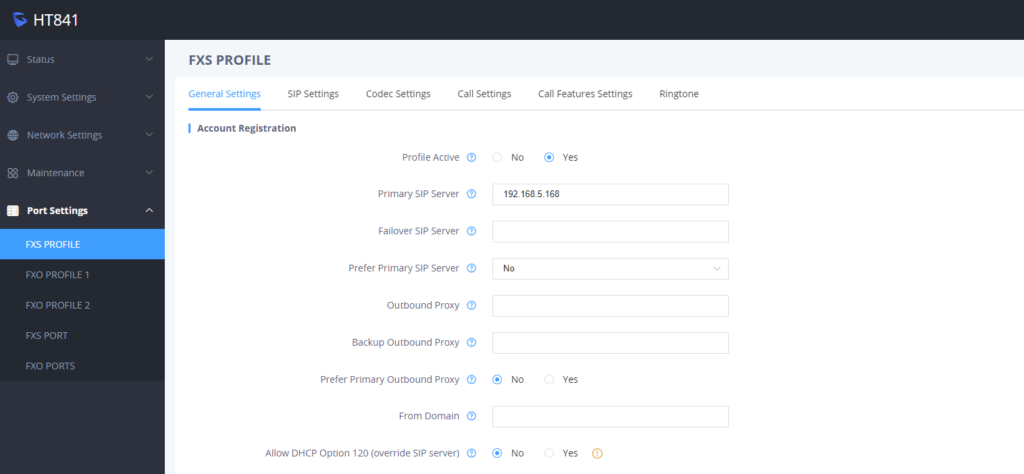
- Go to FXS Port web page and set the following
- SIP User ID: Under Ports Web Page , Enter the SIP User ID User account information, provided by VoIP service provider (ITSP). Usually in the form of digit similar to phone number or actually a phone number.
- Authenticate ID: SIP service subscriber’s Authenticate ID used for authentication. Can be identical to or different from SIP User ID.
- Authenticate Password: SIP service subscriber’s account password to register to SIP server of ITSP. For security reasons, the password will field will be shown as empty.
- Name: Any name to identify this specific user.
- Press Apply at the bottom of the page to save your configuration.
After applying your configuration, your account will register to your SIP Server, you can verify if it has been correctly registered with your SIP server from your HT841/HT881 web interface under Status 🡪 Port Status 🡪 Registration (If it displays Registered, it means that your account is fully registered, otherwise it will display Not Registered so in this case you must double check the settings or contact your provider).
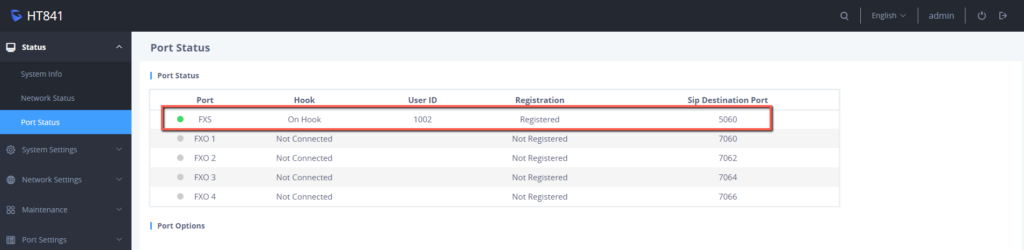
Rebooting HT841/HT881 from Remote
Press the “Reboot” button at the bottom of the configuration menu to reboot the FXO Gateway remotely. The web browser will then display a message window to confirm that reboot is underway. Wait 30 seconds to log in again.
UPGRADING AND PROVISIONING
The HT841/HT881 can be upgraded via FTP/FTPS/TFTP/HTTP/HTTPS by configuring the URL/IP Address for the FTP/FTPS/TFTP/HTTP/HTTPS server and selecting a download method. Configure a valid URL for TFTP or FTP/FTPS or HTTP/HTTPS (default is HTTPS); the server name can be FQDN or IP address.
Examples of valid URLs:
firmware.grandstream.com
Firmware Upgrade procedure
Please follow below steps in order to upgrade the firmware version of your HT841/HT881:
- Access your HT881/HT841 UI by entering its IP address in your favorite browser.
- Enter your admin password (default: Found on a sticker on the back of the unit).
- Press Login to access your settings.
- Go to Maintenance 🡪 Upgrade 🡪 Firmware page, and enter the IP address or the FQDN for the upgrade server in “Firmware Server Path” field and choose to upgrade via TFTP , FTP/FTPS or HTTP/HTTPS.
- Make sure to check “Always Check for New Firmware”.
- Update the change by clicking the “ Apply” button at the bottom of the page. Then “Reboot” or power cycle the HT841/HT881 to update the new firmware.
Upgrading via Local Directory
- Download the firmware file from Grandstream web site
- Unzip it and copy the file in to a folder in your PC
- From the HT841/HT881 web interface (Advanced Settings page) you can browse your hard drive and select the folder you previously saved the file.
- Click “Upload” and wait few minutes until the new program is loaded.
Upgrading via Local TFTP/HTTP Servers
For users that would like to use remote upgrading without a local TFTP/HTTP server, Grandstream offers a NAT-friendly HTTP server. This enables users to download the latest software upgrades for their devices via this server. Please refer to the webpage: https://www.grandstream.com/support/firmware
Alternatively, users can download a free TFTP or HTTP server and conduct a local firmware upgrade. A free window version TFTP server is available for download from:
http://www.solarwinds.com/products/freetools/free_tftp_server.aspx
Instructions for local firmware upgrade via TFTP:
- Unzip the firmware files and put all of them in the root directory of the TFTP server.
- Connect the PC running the TFTP server and the phone to the same LAN segment.
- Launch the TFTP server and go to the File menu->Configure->Security to change the TFTP server’s default setting from “Receive Only” to “Transmit Only” for the firmware upgrade.
- Start the TFTP server and configure the TFTP server in the phone’s web configuration interface.
- Configure the Firmware Server Path to the IP address of the PC.
- Save and Apply the changes and reboot the HT841/HT881.
End users can also choose to download a free HTTP server from http://httpd.apache.org/ or use Microsoft IIS web server.
Firmware and Configuration File Prefix and Postfix
Firmware Prefix and Postfix allows device to download the firmware name with the matching Prefix and Postfix. This makes it the possible to store all of firmware with different version in one single directory. Similarly, Config File Prefix and Postfix allows device to download the configuration file with the matching Prefix and Postfix. Thus, multiple configuration files for the same device can be stored in one directory.
In addition, when the field “Check New Firmware only when F/W pre/suffix changes” is set to “Yes”, the device will only issue firmware upgrade request if there are changes in the firmware Prefix or Postfix.
Managing Firmware and Configuration File Download
When “Automatic Upgrade” is set “Yes, every” the auto check will be done in the minute specified in this field. If set to “daily at hour (0-23)”, Service Provider can use P193 (Auto Check Interval) to have the devices do a daily check at the hour set in this field with either Firmware Server or Config Server. If set to “weekly on day (0-6)” the auto check will be done on the day specified in this field. This allows the device periodically check if there are any new changes need to be taken on a scheduled time. By defining different intervals in P193 for different devices, Server Provider can spread the Firmware or Configuration File download in minutes to reduce the Firmware or Provisioning Server load at any given time
Configuration File Download
Grandstream SIP Devices can be configured via the Web Interface as well as via a Configuration File (binary or XML) through TFTP or FTP/FTPS or HTTP/HTTPS. The Config Server Path is the TFTP or FTP/FTPS or HTTP/HTTPS server path for the configuration file. It needs to be set to a valid URL, either in FQDN or IP address format. The Config Server Path can be the same or different from the Firmware Server Path.
A configuration parameter is associated with each particular field in the web configuration page. A parameter consists of a Capital letter P and 2 to 3 (Could be extended to 4 in the future) digit numeric numbers. i.e., P2 is associated with the “New Password” in the Web GUI->Maintenance->Web/SSH Access page->Admin Password. For a detailed parameter list, please refer to the corresponding firmware release configuration template.
When the HT841/HT881 boots up or reboots, it will send a request to download the xml file named “cfgxxxxxxxxxxxx.xml” followed by the binary file named “cfgxxxxxxxxxxxx”, where “xxxxxxxxxxxx” is the MAC address of the phone, i.e., “cfg000b820102ab” and “cfg000b820102ab.xml”. If the download of “cfgxxxxxxxxxxxx.xml” file is not successful, the provision program will download a generic cfg.xml file. The configuration file name should be in lower case letters.
For more details on XML provisioning, please refer to: https://documentation.grandstream.com/knowledge-base/sip-device-provisioning-guide/
RESTORE FACTORY DEFAULT SETTINGS
There are three (3) methods for resetting your unit:
Using the Reset Button
To reset default factory settings using the reset button please follow the steps above:
- Unplug the Ethernet cable.
- Locate the reset hole on the back panel of your HT841/HT881.
- Insert a pin in this hole, and press for about 7 seconds.
- Take out the pin. All unit settings are restored to factory settings
Using the IVR Command
Reset default factory settings using the IVR prompt:
- Dial “***” for voice prompt.
- Enter “99” and wait for “reset” voice prompt.
- Enter the encoded MAC address (Look below on how to encode MAC address).
- Wait 15 seconds and device will automatically reboot and restore factory settings.
Encode the MAC Address
- Locate the MAC address of the device. It is the 12-digit HEX number on the bottom of the unit.
- Key in the MAC address. Use the following mapping:
Key | Mapping |
0-9 | 0-9 |
A | 22 (press the “2” key twice, “A” will show on the LCD) |
B | 222 |
C | 2222 |
D | 33 (press the “3” key twice, “D” will show on the LCD) |
E | 333 |
F | 3333 |
MAC Address Key Mapping
For example: if the MAC address is 000b8200e395, it should be keyed in as “0002228200333395”
Reset from Web Interface (Reset Type)
- Access your HT841/HT881 UI by entering its IP address in your favorite browser.
- Enter your admin password (default: Found on a sticker on the back of the unit).
- Press Login to access your settings.
- Go to Basic Settings 🡪 Reset Type
- Press Reset button (after selecting the reset type).
- Full Reset: This will make a full reset
- ISP Data: This will reset only the basic settings, like IP mode, PPPoE and Web port
- VOIP Data: This will reset only the data related with a service provider like SIP server, sip user ID, provisioning and others.
CHANGE LOG
This section documents significant changes from previous versions of the user guide for HT841/HT881. Only major new features or major document updates are listed here. Minor updates for corrections or editing are not documented here.
Firmware Version 1.0.5.10
- Set the “Disable User Level Web Access” (P28158) to “Yes” by default. [Disable User Level Web Access]
- Set the “Disable Viewer Level Web Access” (P28159) to “Yes” by default. [Disable Viewer Level Web Access]
- Force user to change the password upon first login using the default password to the Admin/User/Viewer Account. [Changing Admin Level Password] [Changing User Level Password] [Changing Viewer Password]
Firmware Version 1.0.5.9
- Added support for New Web UI Style. [Web Configuration Pages Definitions]
- Added support for “Enable Early Media for VoIP-to-PSTN Calls”. [Enable Early Media for VoIP-to-PSTN Calls]
- Added support for tone configuration by port. [Ringtone]
- Added support for “Request URI Routing ID” on FXO port. [Request URI Routing ID]
- Added support for “SIP Destination Port” on the “Port Status” page. [SIP Destination Port]
- Added the status check whether local sip ports are the same between different profiles. [Port Status]
- Updated the FXO’s Hook Flash Timing from “300 – 1500” to “100 – 1500”. [Hook Flash Timing]
- Added support for “Auto Send DTMF Upon Call Start”. [Auto Send DTMF Upon Call Start]
- Updated the “DSP DTMF Detector SNR” value range from “0 – 2” to “0 – 12”. [DSP DTMF Detector SNR]
- Added RTP/RTCP Keep Alive on Hold. [RTP/RTCP Keep Alive on Hold]
- Added support for p-value (P28834/28835/28836) corresponding to Initial Line Polarity.
Firmware Version 1.0.3.4
- Added support “Polarity On Answer Delay”. [Polarity On Answer Delay]
- Updated config file download request starts from cfgMAC.xml [Configuration File Download]
- Added new value “4 – Auto” in NAT Traversal. [NAT Traversal]
- Added support “AVS DTMF Detector Parameter” in both FXS and FXO profiles. [DSP DTMF Detector Min Level] [DSP DTMF Detector SNR] [DSP DTMF Detector Deviation] [DSP DTMF Detector Twist]
- Added support “Radius auth protocol”.[Radius auth protocol]
- Removed “Ring Timeout” from FXO page.
Firmware Version 1.0.1.2
- This is the Initial Release.