In order to facilitate deployment of Wi-Fi configuration in the field, the WP820 supports provisioning of the Wi-Fi configuration via a USB flash drive. The user simply loads the Wi-Fi configuration package on a USB drive and then plug into the device. To ensure the security of the device, the USB provisioning of the Wi-Fi configuration will first verify the credentials of the administrator if screen lock is active and a password is set.
The provision function through the USB flash drive also includes additional features such as upgrading of the firmware and provisioning the device configuration. When the USB flash drive contains the firmware installation package, the configuration file and the Wi-Fi configuration installation package, the device will process the files as follows: (1) Firmware upgrade (2) Config provision (3) Wi-Fi configuration provision.
WI-FI PACKAGE DETAILS
Wi-Fi Package Format
The Wi-Fi installation package is a zip file named “wifiAutoConfig.zip.” It contains a configuration file “config.xml” and sample Wi-Fi certificate files as shown below (Note: Certificates are not necessary depending on the Wi-Fi authentication method used and included for demonstration purposes):

Config.xml Template
The configuration file “config.xml” provided contains all examples of Wi-Fi methods that are supported. It is recommended to only use the configuration that closely matches your network and remove the others. The config.xml format and instructions are as follows:
<?xml version="1.0" encoding="UTF-8"?>
<WifiAutoConfig>
<!--Unique id-->
<uuid>Grandstream-HZ-version1</uuid>
<!--Update Time-->
<updateTime>2019-07-18 15:45</updateTime>
<!--Clear previous WiFi configuration-->
<clearLast>1</clearLast>
<!--Whether to force configuration, 1 means it is mandatory.
The configuration will be applied without checking the uuid and updateTime.
Normally the configuration will not be updated if uuid and updateTime are both the same as last time (indicating that config has not been changed). -->
<forceConfig>0</forceConfig>
<ssids>
<!-- Below SSID configurations serve as examples for different type of SSID methods that are supported by the USB Wi-Fi provision function. It is recommended to only use the example that closely matches your network's
configuration and remove the other configurations. -->
<!--EAP PEAP mode-->
<!--Here "id" is BSSID. If it is empty, it matches SSID (<name> field). If there are multiple wireless networks with the same SSID in the environment, it will match the network with the highest SSID priority. -->
<ssid id="00:0b:82:8b:57:96">
<name>pbx_802.1x</name>
<!-- SECURITY_NONE="NONE" SECURITY_WEP="WEP" SECURITY_PSK="PSK" -->
<!-- SECURITY_EAP="EAP" -->
<security>EAP</security>
<!-- (PEAP TTLS PWD mode requires password) -->
<password>strongpassword</password>
<!-- PEAP TLS TTLS PWD -->
<eapMethod>PEAP</eapMethod>
<!-- NONE MSCHAPV2 GTC (PEAP TTLS mode requires parse2Method) -->
<parse2Method>MSCHAPV2</parse2Method>
<caCert>pbx_802.1x-2019.pfx</caCert>
<caPassword>strongpassword</caPassword>
<identity>peap1234</identity>
<!-- Also can use anonymous identity (PEAP TTLS mode may use anonymous) -->
<anonymous>peap</anonymous>
<isStaticIp>0</isStaticIp>
</ssid>
<!--EAP TLS mode-->
<ssid id="00:0b:82:8b:57:97">
<name>gwn1-802.1x</name>
<!-- SECURITY_NONE="NONE" SECURITY_WEP="WEP" SECURITY_PSK="PSK" -->
<!-- SECURITY_EAP="EAP" -->
<security>EAP</security>
<!-- PEAP TLS TTLS PWD -->
<eapMethod>TLS</eapMethod>
<caCert>gwn-802.1x-client.pfx</caCert>
<caPassword>strongpassword</caPassword>
<!-- (TLS mode requires clientCert) -->
<clientCert>gwn-802.1x-client.pfx</clientCert>
<clientPassword>strongpassword</clientPassword>
<identity>gs-tls</identity>
</ssid>
<!--EAP TTLS mode-->
<ssid id="00:0b:82:8b:57:98">
<name>gwn2-802.1x</name>
<!-- SECURITY_NONE="NONE" SECURITY_WEP="WEP" SECURITY_PSK="PSK" -->
<!-- SECURITY_EAP="EAP" -->
<security>EAP</security>
<password>strongpassword</password>
<!-- PEAP TLS TTLS PWD -->
<eapMethod>TTLS</eapMethod>
<!-- NONE MSCHAPV2 GTC (PEAP TTLS mode requires parse2Method) -->
<parse2Method>MSCHAPV2</parse2Method>
<caCert>pbx_802.1x-2019.pfx</caCert>
<caPassword>strongpassword</caPassword>
<identity>tls-gs</identity>
<!-- Also can use anonymous identity (PEAP TTLS mode may use anonymous) -->
<anonymous>ttls</anonymous>
</ssid>
<!--EAP PWD mode-->
<ssid id="00:0b:82:8b:57:99">
<name>gwn3-802.1x</name>
<!-- SECURITY_NONE="NONE" SECURITY_WEP="WEP" SECURITY_PSK="PSK" -->
<!-- SECURITY_EAP="EAP" -->
<security>EAP</security>
<!-- PEAP TLS TTLS PWD -->
<eapMethod>PWD</eapMethod>
<identity>md5</identity>
<password>strongpassword</password>
</ssid>
<!--SECURITY_PSK mode-->
<!--Here "id" is BSSID, if it is empty, it matches SSID (<name> field). If
there are multiple wireless networks with the same SSID in the environment, It will match the network with the highest SSID priority. -->
<ssid id="">
<name>LA-GWN</name>
<!-- SECURITY_NONE="NONE" SECURITY_WEP="WEP" SECURITY_PSK="PSK" SECURITY_EAP="EAP" -->
<security>PSK</security>
<password>strongpassword</password>
<!-- Connect 1 means that the network is configured to be connected. If not declared or not set to 1 means only save the configuration. If
multiple SSID set connect to 1 then only the last entry will take effect -->
<connect>1</connect>
</ssid>
<!--SECURITY_PSK mode static IPv4-->
<ssid id="00:0b:82:8b:57:99">
<name>HZGWN1-5G</name>
<!-- SECURITY_NONE="NONE" SECURITY_WEP="WEP" SECURITY_PSK="PSK" SECURITY_EAP="EAP" -->
<security>PSK</security>
<password>somestrongpassword</password>
<connect>1</connect>
<!-- static IPv4-->
<isStaticIp>1</isStaticIp>
<ipv4>
<ipAddress>11.20.1.119</ipAddress>
<gateway>11.20.0.1</gateway>
<prefixlength>23</prefixlength>
<dns1>8.8.8.8</dns1>
<dns2>8.8.4.4</dns2>
</ipv4>
</ssid>
<!--SECURITY_NONE mode static IPv6-->
<ssid id="00:0b:82:8b:57:77">
<name>GSHZGWN2-5G</name>
<!-- SECURITY_NONE="NONE" SECURITY_WEP="WEP" SECURITY_PSK="PSK" -->
<!-- SECURITY_EAP="EAP" -->
<security>NONE</security>
<connect>0</connect>
<!-- static IPv6 -->
<isStaticIp>1</isStaticIp>
<ipv6>
<ip6Address>2001:db8:3::100a</ip6Address>
<ip6Prefixlength>128</ip6Prefixlength>
<ip6Dns1>240c::6666</ip6Dns1>
<ip6Dns2>240c::6644</ip6Dns2>
</ipv6>
</ssid>
</ssids>
</WifiAutoConfig>USB File Path
Place the Wi-Fi package directly in the root directory of the USB flash drive.
USAGE SCENARIOS
Normal Use
- Download the zip file “wifiAutoConfig.zip” from the Grandstream WP820 resources page.
- Configure config.xml and include any necessary certificates.
- Transfer the file “wifiAutoConfig.zip” to a USB flash drive.
- Use a USB OTG cable to connect the USB flash drive to WP820 and confirm the provision process.
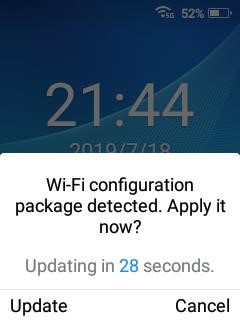
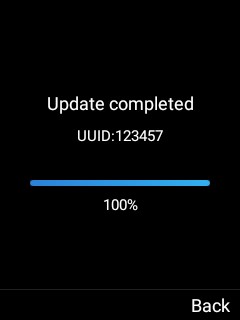
Figure 2: Wi-Fi Configuration file upload
Limited permission or lock screen enabled with password
In the following situations, the WP820 will prompt for admin password prior to allowing Wi-Fi configuration:
- The web UI setting “Configuration via Keypad Menu” is set to “basic setting only” or “basic setting & network setting” or “constraint mode.”
- Lock screen is enabled with password.
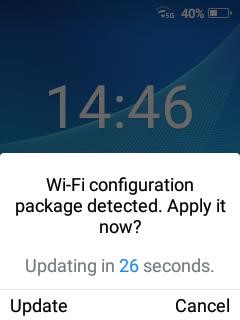
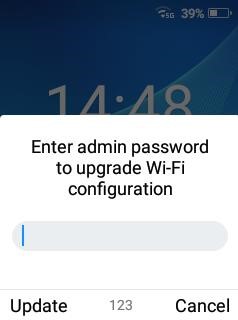
Figure 3: Wi-Fi Configuration file upload with limited permission
Same Wi-Fi Configuration
If both the <UUID> and <updateTime> are same as previous provision, then no updates will be processed.
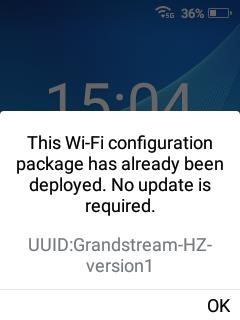
Low Battery
If the USB flash drive is inserted and the power is too low, the Wi-Fi upgrade cannot be performed. The process will need to be retried again when battery is above 15%.
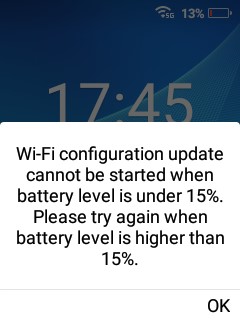
Call during configuration
The Wi-Fi provision prompt will not display during the call and the system will wait until the call is ended or canceled before showing the confirmation prompt.
Web upgrade for firmware during configuration
The Wi-Fi provision prompt will not display during firmware upgrade and the system will wait until the upgrade is completed or canceled before showing the confirmation prompt.
There are firmware packages or CFG config files on the USB drive
In the scenario where there are firmware files, cfg config file and Wi-Fi package on the USB drive the behavior will be as follows:
- If a firmware package exists (wp820fw.bin), the upgrade prompt is displayed first.
- If the firmware upgrade prompt is cancelled, it will check for the cfg configuration (cfg{mac}.xml) and provide a prompt.
- If the cfg provision is cancelled, the device will detect for “wifiAutoConfig.zip” and a Wi-Fi configuration prompt will display.
CONFIGURATION ERRORS
Table 1: Error description
| Error Type | Error Description |
| USER_CANCEL | The config has been cancelled by user. |
| UNZIP_FAIL | /path/wifiAutoConfig.zip:The file does not exist. |
| UNZIP_FAIL | /path/wifiAutoConfig.zip:Unzip path make or clear error. |
| UNZIP_FAIL | /path/wifiAutoConfig.zip:Unzip IO exception. |
| PARSE_FAIL | /path/wifiAutoConfig.zip:config.xml does not exist. |
| PARSE_FAIL | /path/wifiAutoConfig.zip:IO exception occurred during parsing. |
| PARSE_FAIL | /path/wifiAutoConfig.zip:Xml format error. |
| CHECK_FAIL | /path/wifiAutoConfig.zip:’uuid’ of the config is required. |
| CHECK_FAIL | /path/wifiAutoConfig.zip:’id’ or ‘name’ of SSID is required. |
| CHECK_FAIL | SSID_NAME:’security’ of the SSID is invalid. |
| CHECK_FAIL | SSID_NAME:Current security does not require ‘password’. |
| CHECK_FAIL | SSID_NAME:Current security does not require ‘eapMethod’ or ‘parse2Method’. |
| CHECK_FAIL | SSID_NAME:Current security does not require ‘caCert’, ’userCert’, ’caPassword’ or ‘clientPassword’. |
| CHECK_FAIL | SSID_NAME:Current security does not require ‘identity’ or ‘anonymous’. |
| CHECK_FAIL | SSID_NAME:Current security requires ‘password’. |
| CHECK_FAIL | SSID_NAME:’eapMethod’ of the SSID is invalid. |
| CHECK_FAIL | SSID_NAME:Current EAP method does not require ‘parse2Method’. |
| CHECK_FAIL | SSID_NAME:’parse2Method’ of the SSID is invalid. |
| CHECK_FAIL | SSID_NAME:Current EAP method requires ‘password’. |
| CHECK_FAIL | SSID_NAME:Current EAP method requires ‘caCert’. |
| Error Type | Error Description |
| CHECK_FAIL | SSID_NAME:’caCert’ does not contain ‘.’, the correct format is similar to ‘ca.crt’. |
| CHECK_FAIL | SSID_NAME:Current EAP method requires ‘clientCert’. |
| CHECK_FAIL | SSID_NAME:’clientCert’ does not contain ‘.’, the correct format is similar to ‘client.crt’. |
| CHECK_FAIL | SSID_NAME:IPv4 address cannot be empty. SSID_NAME:IPv6 address cannot be empty. |
| CHECK_FAIL | SSID_NAME:IPv4 address format error. SSID_NAME:IPv6 address format error. |
| CHECK_FAIL | SSID_NAME:IPv4 prefix length beyond range. SSID_NAME:IPv6 prefix length beyond range. |
| CHECK_FAIL | SSID_NAME:IPv4 gateway cannot be empty. |
| CHECK_FAIL | SSID_NAME:IPv4 gateway format error. |
| CHECK_FAIL | SSID_NAME:IPv4 DNS address requires at least one entry. SSID_NAME:IPv6 DNS address requires at least one entry. |
| INSTALL_CERT _FAIL | /path/wifiAutoConfig/ca.crt:The file does not exist. /path/wifiAutoConfig/ca.crt:IO exception. /path/wifiAutoConfig/ca.crt:File type is not supported. /path/wifiAutoConfig/ca.crt:Certificate installation Failed. |
SUPPORTED DEVICES
Following table shows Grandstream products supporting this feature:
| Model | Supported | Firmware |
| WP820 | Yes | 1.0.5.5 or higher |