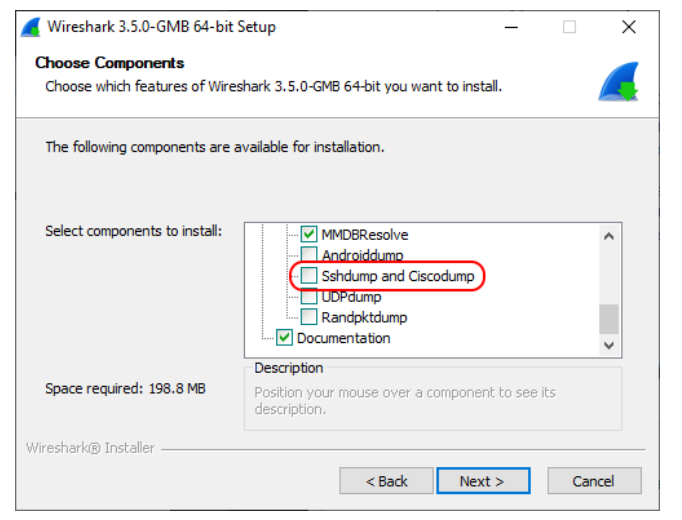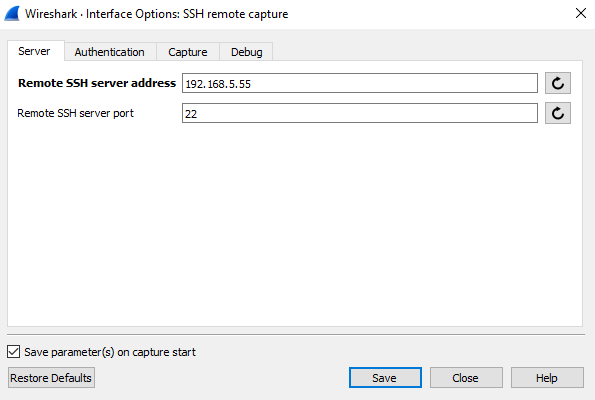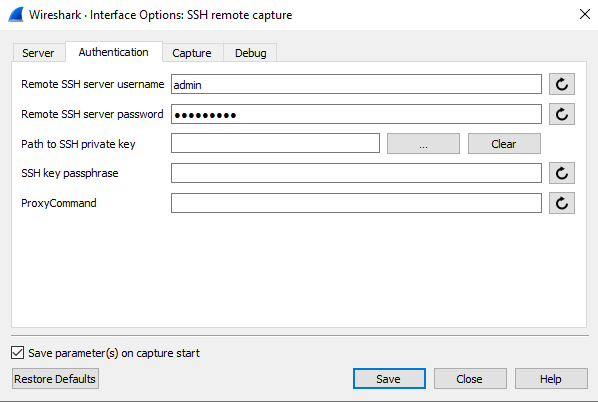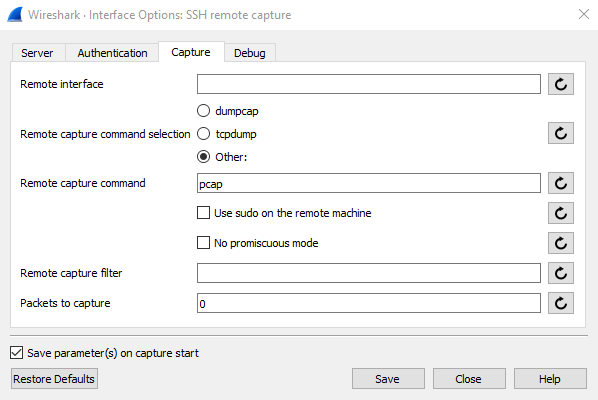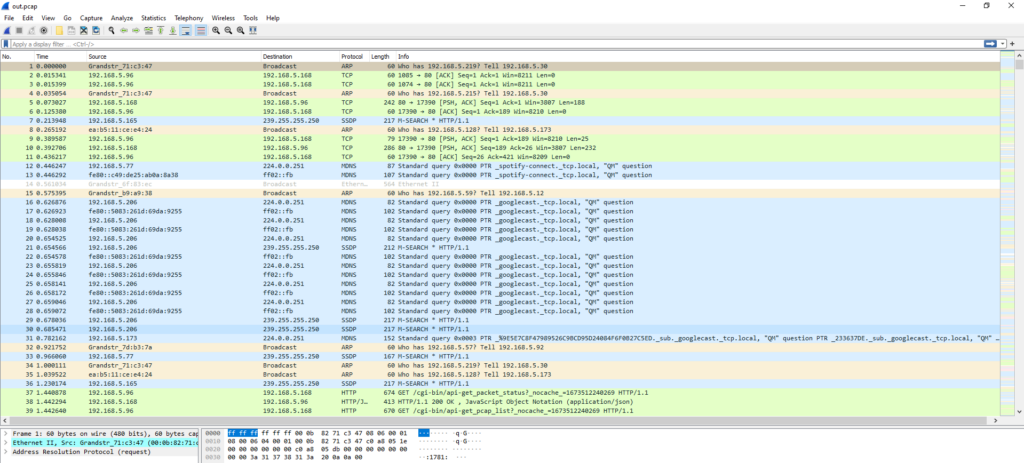Thank you for purchasing Grandstream GRP260X Essential IP Phones.
The GRP Series of Essential IP Phones provides simple, easy-to-use devices with zero touch provisioning for mass deployment and easy management. The four devices in the Essential series are designed to offer simple-to-use, affordable desktop IP Phones with a sleek design and next-generation features. Built for the needs of on-site and remote workers and designed for easy deployment by enterprises, service providers and other high-volume markets, these essential IP phones offer an easy-to-use and easy-to-deploy voice endpoint.
PRODUCT OVERVIEW
Feature Highlights
The following table contains the major features of the GRP260X phones:
GRP2601 GRP2601P GRP2601W |
|
GRP2602 GRP2602P GRP2602W GRP2602G |
|
GRP2603 GRP2603P |
|
GRP2604 GRP2604P |
|
GRP260x Features at a glance
Technical Specifications
The following table resumes all the technical specifications including the protocols/standards supported, voice codecs, telephony features, languages, and upgrade/provisioning settings for the GRP260X series.
- GRP2601/GRP2601P/GRP2601W Technical Specifications
Protocols/Standards | SIP RFC3261, TCP/IP/UDP, RTP/RTCP, RTCP-XR, HTTP/HTTPS, ARP, ICMP, DNS(A record, SRV, NAPTR), DHCP, PPPoE, SSH, TFTP, NTP, STUN, SIMPLE, LLDP, LDAP, TR-069, SNMP, 802.1x, TLS, SRTP, IPV6 |
Network Interfaces | Dual switched auto-sensing 10/100 Mbps Ethernet ports, integrated PoE (GRP2601P only) |
Graphic Display | 132 x 48 (2.21’’) LCD display |
Wi-Fi | GRP2601W, Single frequency, 2.4 GHz, 802.11 b/g/n/ax (2.4G only) |
Feature Keys | 4 XML programmable context sensitive soft keys, 5 (navigation, menu) keys. 8 dedicated function keys for: MESSAGE (with LED indicator), TRANSFER, HEADSET, MUTE, SEND/REDIAL, SPEAKERPHONE, VOL+, VOL |
Voice Codec | RJ9 headset jack (allowing EHS with Plantronics & Jabra & Sennheiser headsets) |
Auxiliary Ports | RJ9 headset jack (allowing EHS with Plantronics & Jabra & Sennheiser headsets) |
Telephony Features | Hold, transfer, forward, 5-way conference, call park, call pickup, downloadable phonebook (XML, LDAP, up to 2000 items), call waiting, call log (up to 800 records), off-hook auto dial, auto answer, click-to-dial, flexible dial plan, hot-desking, personalized music ringtones and music on hold, server redundancy and fail-over |
Base Stand | Yes, 1 angle positions available |
Wall Mountable | Yes, (*wall mount sold separately) |
QoS | Layer 2 QoS (802.1Q, 802.1P) and Layer 3 (ToS, DiffServ, MPLS) QoS |
Security | User and administrator level passwords, MD5 and MD5-sess based authentication, 256-bit AES encrypted configuration file, SRTP, TLS, 802.1x media access control, secure boot. |
Multi-language | LCD Language: English 简体中文 (Simplified Chinese) العربية (Arabic) Català (Catalan) Čeština (Czech) Deutsch (German) Ελληνικά (Greek) Español (Spanish) Français (French) עברית (Hebrew) Hrvatski (Croatian) Magyar (Hungarian) Italiano (Italian) 日本語 (Japanese) 한국어 (Korean) Latviešu valoda (Latvian) Nederlands (Dutch) Polski (Polish) Português (Portuguese) Русский (Russian) Svenska (Swedish) Slovenščina (Slovenian) Slovenčina (Slovak) Türkçe (Turkish) Українська (Ukrainian) 正體中文 (Traditional Chinese) |
Upgrade/Provisioning | Firmware upgrade via FTP/TFTP / HTTP / HTTPS, mass provisioning using GDMS/TR-069 or AES encrypted XML configuration file |
Power & Green Energy Efficiency | Universal Power Supply Input 100-240VAC 50-60Hz; Output +5VDC, 600mA; PoE: IEEE802.3af Class 1, 3.84W; IEEE802.3az (EEE) (GRP2601P Only) |
Physical | Dimension: 208mm (L) x 180mm (W) x 63.4mm (H) (with handset) Unit weight:650g; Package weight:810g (860g for GRP2601) |
Temperature and Humidity | Operation: 0°C to 40°C Storage: -10°C to 60°C Humidity: 10% to 90% Non-condensing |
Package Content | GRP2601/2601P phone, handset with cord, base stand, universal power supply (GRP2601 only), network cable, Quick Installation Guide |
Compliance | FCC: Part 15 Class B; FCC Part 68 HAC; CE: EN RCM: AS/NZS CISPR32; AS/NZS 62368.1; AS/CA S004; IC: ICES-003; CS-03; |
GRP2601/GRP2601P/GRP2601W Technical Specifications
- GRP2602/GRP2602P/GRP2602W/GRP2602G Technical Specifications
Protocols/Standards | SIP RFC3261, TCP/IP/UDP, RTP/RTCP, RTCP-XR, HTTP/HTTPS, ARP, ICMP, DNS(A record, SRV, NAPTR), DHCP, PPPoE, SSH, TFTP, NTP, STUN, SIMPLE, LLDP, LDAP, TR-069, SNMP, 802.1x, TLS, SRTP, IPV6 |
Network Interfaces | Dual switched auto-sensing 10/100 Mbps (1000 Mbps for GRP2602G) Ethernet ports, integrated PoE (GRP2602P/GRP2602G only) |
Graphic Display | 132 x 48 (2.21’’) backlit graphical LCD display |
Wi-Fi | Yes, Dual band support (GRP2602W only) |
Feature Keys | 2 SIP account keys with dual-color LED, 4 XML programmable context sensitive soft keys, 5 (navigation, menu) keys. 8 dedicated function keys for: MESSAGE (with LED indicator), TRANSFER, HEADSET, MUTE, SEND/REDIAL, SPEAKERPHONE, VOL+, VOL- |
Voice Codec | Support for G7.29A/B, G.711µ/a-law, G.726, G.722(wide-band), G723, iLBC, OPUS, in-band, and out-of-band DTMF(in audio, RFC2833, SIP INFO), VAD, AEC, CNG, PLC, AGC |
Auxiliary Ports | RJ9 headset jack (allowing EHS with Plantronics & Jabra &Sennheiser headsets) |
Telephony Features | Hold, transfer, forward, 5-way conference, call park, call pickup, shared-call-appearance (SCA)/bridged-line-appearance (BLA), downloadable phonebook (XML, LDAP, up to 2000 items), call waiting, call log (up to 800 records), off-hook auto dial, auto answer, click-to-dial, flexible dial plan, hot-desking, personalized music ringtones and music on hold, server redundancy and fail-over |
HD audio | Yes, HD handset and speakerphone with support for wideband audio |
Base Stand | Yes, 1 angle positions available |
Wall Mountable | Yes, (*wall mount sold separately) |
QoS | Layer 2 QoS (802.1Q, 802.1p) and Layer 3 (ToS, DiffServ, MPLS) QoS |
Security | User and administrator level passwords, MD5 and MD5-sess based authentication, 256-bit AES encrypted configuration file, SRTP, TLS, 802.1x media access control, secure boot |
Multi-language | LCD Language: English 简体中文 (Simplified Chinese) العربية (Arabic) Català (Catalan) Čeština (Czech) Deutsch (German) Ελληνικά (Greek) Español (Spanish) Français (French) עברית (Hebrew) Hrvatski (Croatian) Magyar (Hungarian) Italiano (Italian) 日本語 (Japanese) 한국어 (Korean) Latviešu valoda (Latvian) Nederlands (Dutch) Polski (Polish) Português (Portuguese) Русский (Russian) Svenska (Swedish) Slovenščina (Slovenian) Slovenčina (Slovak) Türkçe (Turkish) Українська (Ukrainian) 正體中文 (Traditional Chinese) |
Upgrade/Provisioning | Firmware upgrade via FTP/TFTP / HTTP / HTTPS, mass provisioning using GDMS/TR-069 or AES encrypted XML configuration file |
Power & Green Energy Efficiency | Universal Power Supply Input 100-240VAC 50-60Hz; Output +5VDC, 600mA; PoE: IEEE802.3af Class 1, 3.84W; IEEE802.3az (EEE) (GRP2602P Only) |
Physical | Dimension: 208mm (L) x 180mm (W) x 63.4mm (H) (with handset) Unit weight: 670g; Package weight:830g (880g for GRP2602) |
Temperature and Humidity | Operation: 0°C to 40°C Storage: -10°C to 60°C Humidity: 10% to 90% Non-condensing |
Package Content | GRP2602 phone, handset with cord, base stand, universal power supply (GRP2602/GRP2602W only), network cable, Quick Installation Guide |
Compliance | FCC: Part 15 Class B; FCC Part 68 HAC; CE: EN RCM: AS/NZS CISPR32; AS/NZS 62368.1; AS/CA S004; IC: ICES-003; CS-03; |
GRP2602/GRP2602P/GRP2602W/GRP2602G Technical Specifications
- GRP2603/GRP2603P Technical Specifications
Protocols/Standards | SIP RFC3261, TCP/IP/UDP, RTP/RTCP, RTCP-XR, HTTP/HTTPS, ARP, ICMP, DNS(A record, SRV, NAPTR), DHCP, PPPoE, SSH, TFTP, NTP, STUN, SIMPLE, LLDP, LDAP, TR-069, SNMP, 802.1x, TLS, SRTP, IPV6 |
Network Interfaces | Dual switched auto-sensing 10/100/1000 Mbps Ethernet ports, integrated PoE (GRP2603P only) |
Graphic Display | 132 x 64 backlit graphical LCD display |
Feature Keys | 3 SIP account keys with dual-color LED, 4 XML programmable context sensitive soft keys, 5 (navigation, menu) keys. 9 dedicated function keys for: MESSAGE(with LED indicator), TRANSFER, HOLD, HEADSET, MUTE, SEND/REDIAL, SPEAKERPHONE, VOL+, VOL- |
Voice Codec | Support for G7.29A/B, G.711µ/a-law, G.726, G.722(wide-band),G723,iLBC, OPUS, in-band, and out-of-band DTMF(in audio, RFC2833, SIP INFO), VAD, AEC, CNG, PLC, AGC |
Auxiliary Ports | RJ9 headset jack (allowing EHS with Plantronics & Jabra &Sennheiser headsets) |
Telephony Features | Hold, transfer, forward, 5-way conference, call park, call pickup, shared-call-appearance(SCA)/bridged-line-appearance(BLA), downloadable phonebook (XML, LDAP, up to 2000 items), call waiting, call log (up to 800 records), off-hook auto dial, auto answer, click-to-dial, flexible dial plan, hot-desking, personalized music ringtones and music on hold, server redundancy and fail-over |
HD audio | Yes, HD handset and speakerphone with support for wideband audio |
Base Stand | Yes, 2 angle positions available |
Wall Mountable | Yes, (*wall mount sold separately) |
QoS | Layer 2 QoS (802.1Q, 802.1p) and Layer 3 (ToS, DiffServ, MPLS) QoS |
Security | User and administrator level passwords, MD5 and MD5-sess based authentication, 256-bit AES encrypted configuration file, SRTP, TLS, 802.1x media access control, secure boot |
Multi-language | LCD Language: English 简体中文 (Simplified Chinese) العربية (Arabic) Català (Catalan) Čeština (Czech) Deutsch (German) Ελληνικά (Greek) Español (Spanish) Français (French) עברית (Hebrew) Hrvatski (Croatian) Magyar (Hungarian) Italiano (Italian) 日本語 (Japanese) 한국어 (Korean) Latviešu valoda (Latvian) Nederlands (Dutch) Polski (Polish) Português (Portuguese) Русский (Russian) Svenska (Swedish) Slovenščina (Slovenian) Slovenčina (Slovak) Türkçe (Turkish) Українська (Ukrainian) 正體中文 (Traditional Chinese) |
Upgrade/Provisioning | Firmware upgrade via FTP/TFTP / HTTP / HTTPS, mass provisioning using GDMS/TR-069 or AES encrypted XML configuration file |
Power & Green Energy Efficiency | Universal Power Supply Input 100-240VAC 50-60Hz; Output +5VDC, 600mA;PoE: IEEE802.3af Class 1, 3.84W; IEEE802.3az (EEE) (GRP2603P Only) |
Physical | Dimension: 214mm (L) x 206mm (W) x 68mm (H) (with handset) Unit weight: 780g; Package weight: 1090g for GRP2603P &1140g for GRP2603 |
Temperature and Humidity | Operation: 0°C to 40°C Storage: -10°C to 60°C Humidity: 10% to 90% Non-condensing |
Package Content | GRP2603 phone, handset with cord, base stand, universal power supply (GRP2603 only), network cable, Quick Installation Guide |
Compliance | FCC: Part 15 Class B; FCC Part 68 HAC; CE: EN RCM: AS/NZS CISPR32; AS/NZS 62368.1; AS/CA S004; IC: ICES-003; CS-03; |
GRP2603/GRP2603P Technical Specifications
- GRP2604/GRP2604P Technical Specifications
Protocols/Standards | SIP RFC3261, TCP/IP/UDP, RTP/RTCP, RTCP-XR, HTTP/HTTPS, ARP, ICMP, DNS(A record, SRV, NAPTR), DHCP, PPPoE, SSH, TFTP, NTP, STUN, SIMPLE, LLDP, LDAP, TR-069, SNMP, 802.1x, TLS, SRTP, IPV6 |
Network Interfaces | Dual switched auto-sensing 10/100/1000 Mbps Ethernet ports, integrated PoE (GRP2603P only) |
Graphic Display | 132 x 64 backlit graphical LCD display |
Feature Keys | 3 SIP account keys with dual-color LED, 4 XML programmable context sensitive soft keys, 5 (navigation, menu) keys. 9 dedicated function keys for: MESSAGE(with LED indicator), TRANSFER, HOLD, HEADSET, MUTE, SEND/REDIAL, SPEAKERPHONE, VOL+, VOL- |
Voice Codec | Support for G7.29A/B, G.711µ/a-law, G.726, G.722(wide-band),G723,iLBC, OPUS, in-band, and out-of-band DTMF(in audio, RFC2833, SIP INFO), VAD, AEC, CNG, PLC, AGC |
Auxiliary Ports | RJ9 headset jack (allowing EHS with Plantronics & Jabra & Sennheiser headsets) |
Telephony Features | Hold, transfer, forward, 5-way conference, call park, call pickup, shared-call-appearance(SCA)/bridged-line-appearance(BLA), downloadable phonebook (XML, LDAP, up to 2000 items), call waiting, call log (up to 800 records), off-hook auto dial, auto answer, click-to-dial, flexible dial plan, hot-desking, personalized music ringtones and music on hold, server redundancy and fail-over |
HD audio | Yes, HD handset and speakerphone with support for wideband audio |
Base Stand | Yes, 2 angle positions available |
Wall Mountable | Yes, (*wall mount sold separately) |
QoS | Layer 2 QoS (802.1Q, 802.1p) and Layer 3 (ToS, DiffServ, MPLS) QoS |
Security | User and administrator level passwords, MD5 and MD5-sess based authentication, 256-bit AES encrypted configuration file, SRTP, TLS, 802.1x media access control, secure boot |
Multi-language | LCD Language: English 简体中文 (Simplified Chinese) العربية (Arabic) Català (Catalan) Čeština (Czech) Deutsch (German) Ελληνικά (Greek) Español (Spanish) Français (French) עברית (Hebrew) Hrvatski (Croatian) Magyar (Hungarian) Italiano (Italian) 日本語 (Japanese) 한국어 (Korean) Latviešu valoda (Latvian) Nederlands (Dutch) Polski (Polish) Português (Portuguese) Русский (Russian) Svenska (Swedish) Slovenščina (Slovenian) Slovenčina (Slovak) Türkçe (Turkish) Українська (Ukrainian) 正體中文 (Traditional Chinese) |
Upgrade/Provisioning | Firmware upgrade via FTP/TFTP / HTTP / HTTPS, mass provisioning using GDMS/TR-069 or AES encrypted XML configuration file |
Power & Green Energy Efficiency | Universal Power Supply Input 100-240VAC 50-60Hz; Output +5VDC, 600mA;PoE: IEEE802.3af Class 2, 3.84W-6.49W; IEEE802.3az (EEE) (GRP2604P Only) |
Physical | Dimension: 208mm (L) x 180mm (W) x 63.4mm (H) (with handset) Unit weight: 670g; Package weight:830g (880g for GRP2602) |
Temperature and Humidity | Operation: 0°C to 40°C Storage: -10°C to 60°C Humidity: 10% to 90% Non-condensing |
Package Content | GRP2604 phone, handset with cord, base stand, universal power supply (GRP2604 only), network cable, Quick Installation Guide |
Compliance | FCC: Part 15 Class B; FCC Part 68 HAC; CE: EN RCM: AS/NZS CISPR32; AS/NZS 62368.1; AS/CA S004; IC: ICES-003; CS-03; |
GRP2604/GRP2604P Technical Specifications
GETTING STARTED
This chapter provides basic installation instructions including the list of the packaging contents and information for obtaining the best performance with the GRP260X phone.
Equipment Packaging
GRP260X |
|
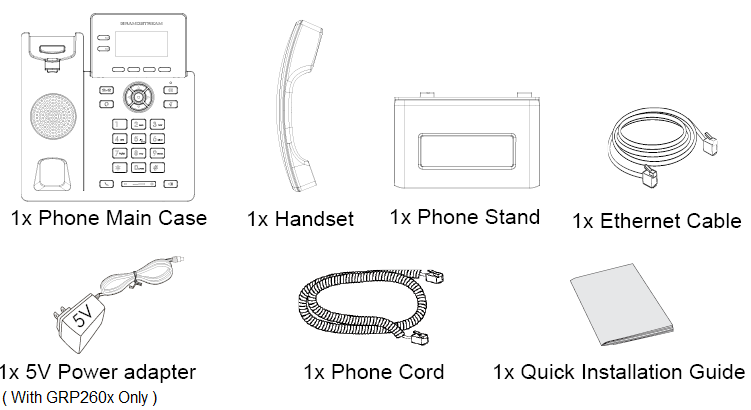
GRP260X Phone Setup
The GRP260X phones can be installed on the desktop using the phone stand or attached to the wall using the slots for wall mounting.
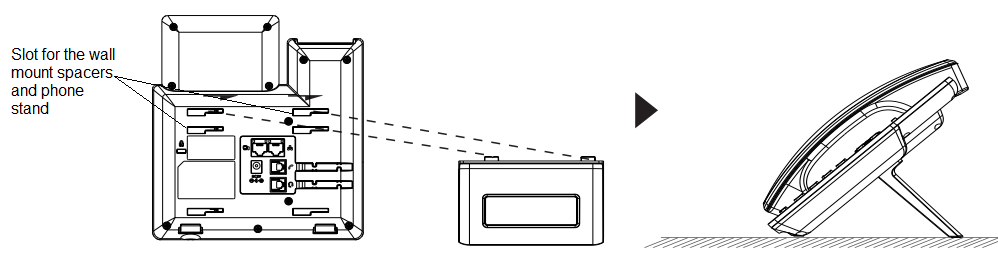
Using the Phone Stand
For installing the phone on the table with the phone stand, attach the phone stand to the bottom of the phone where there is a slot for the phone stand. (Upper half, bottom part).
Using the Slots for Wall Mounting
1. Attach the wall mount spacers to the slot for wall mount spacers on the back of the phone.
2. Attach the phone to the wall via the wall mount hole.
3. Pull out the tab from the handset cradle (See figure below).
4. Rotate the tab and plug it back into the slot with the extension up to hold the handset while the phone is mounted on the wall (see figure below).
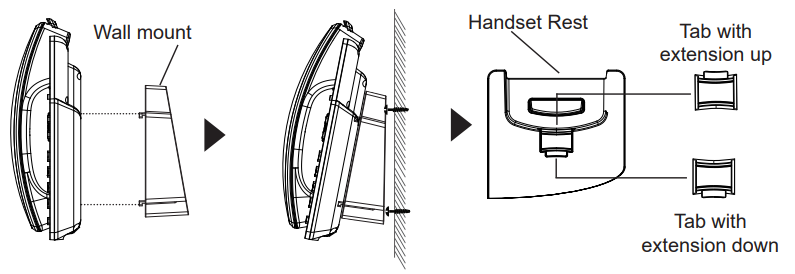
Connecting the GRP260X
To set up the GRP260X, follow the steps below:
1. Connect the handset and main phone case with the phone cord.
2. Connect the LAN port of the phone to the RJ-45 socket of a hub/switch or a router (LAN side of the router) using the Ethernet cable.
3. Connect the 5V DC output plug to the power jack on the phone; plug the power adapter into an electrical outlet. If a PoE switch is used in step 3, this step could be skipped (For GRP260xP/G).
4. The LCD will display the Grandstream logo. Before continuing, please wait for the date/time display to show up.
5. Using the phone-embedded web server or keypad configuration menu, you can further configure the phone using either a static IP or DHCP.
Using Wi-Fi (GRP2602W only):
– On the LCD menu, navigate to “Settings → Wi-Fi settings” and enable Wi-Fi.
– Select “Wi-Fi Network” and GRP2602W will automatically start scanning within the range.
– A list of Wi-Fi networks will be displayed. Select the desired network, and if required, enter the correct password to connect.
– Users can add and connect to a hidden network by accessing “Wi-Fi” Network” and then pressing on Add softkey . Then enter the Network’s information.
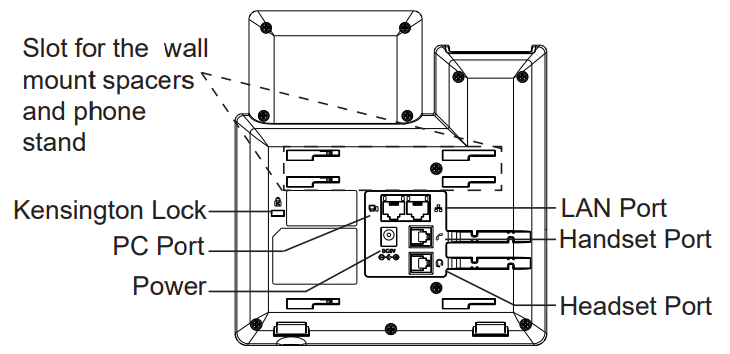
Configuration via Keypad
To configure the LCD menu using the phone’s keypad, follow the instructions below:
- Enter MENU options. When the phone is in idle, press the round MENU button or Menu Softkey
to enter the configuration menu.
- Navigate to the menu options. Press the arrow keys UP/DOWN keys to navigate in the menu options.
- Enter/Confirm selection. Press the round MENU to enter the selected option.
- Exit. Press Return Softkey
to exit to the previous menu.
- Return to the Home page.
The MENU options are listed in the following table.
Status | Displays account status, network status, software version number and Hardware:
|
Settings | Settings sub menu contains the following options: - Account Settings: Enable/Disable SIP account, Configures Account Name, SIP server’s address, SIP User ID, SIP Auth ID, SIP Password, Outbound Proxy, and Voice Mail Access Number. - Call Settings: Enable/Disable DND, Enable Disable Auto Answer for SIP account, Enable/Disable Call Forward (Forward All/Busy/No Answer). - Basic Settings:
- Advanced Settings:
- Ethernet Settings:
- Wi-Fi Settings (GRP2602W only):
|
Messages |
|
Call History | Displays Local Call Logs: “All” Calls / “Missed” Calls/ “Dialed” Calls/ “Answered” Calls. |
Contacts | Contacts sub menu includes the following options:
User could configure phonebooks/groups options here, download phonebook XML to the phone and search and dial from the local phonebook and search and dial from LDAP phonebook. |
Factory Functions | Factory Functions sub menu includes the following options:
|
UCM Detect | Configures the IP address and port of the UCM on which the IP phone can be registered. |
Factory reset | Performs a Factory reset on the phone. |
Reboot | Reboots the phone. |
Configuration Menu
The following picture shows the keypad MENU configuration flow:
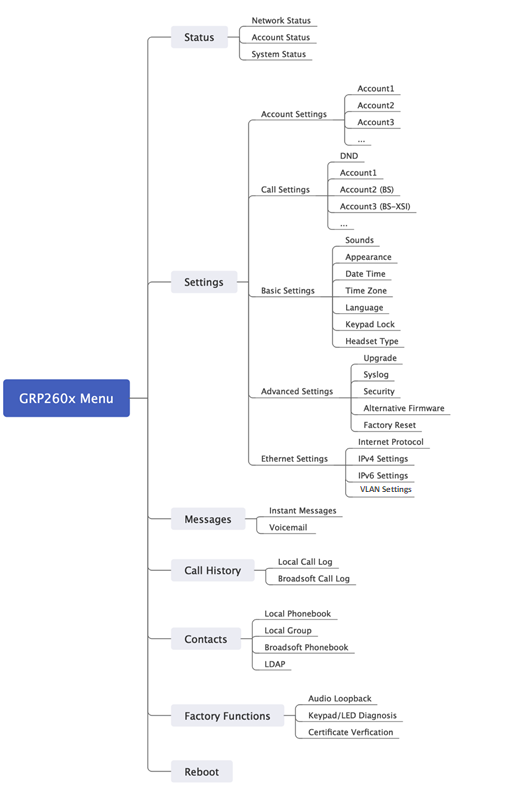
Configuration via Web Browser
The GRP260X embedded Web server responds to HTTP/HTTPS GET/POST requests. Embedded HTML pages allow a user to configure the IP phone through a Web browser such as Google Chrome, Mozilla Firefox, and Microsoft’s IE. To access the Web GUI:
- Connect the computer to the same network as the phone.
- Make sure the phone is turned on and shows its IP address. You may check the IP address by pressing the Up-arrow button when the phone is in an idle state.
- Open a Web browser on your computer.
- Enter the phone’s IP address in the address bar of the browser.
- Enter the administrator’s login and password to access the Web Configuration Menu.
There are two default passwords for the login page:
User Level | User | Password | Web Pages Allowed |
End User Level | user | 123 | Only Status and Basic Settings |
Administrator Level | admin | Random password available on the sticker at the back of the unit. | Browse all pages |
When changing any settings, always SUBMIT them by pressing the “Save” or “Save and Apply” button at the bottom of the page. If the change is saved only but not applied, after making all the changes, click on the “APPLY” button on the top of the page to submit. After submitting the changes in all the Web GUI pages, reboot the phone to have the changes take effect if necessary (Most of the options do not require a reboot).
Saving Configuration Changes
After users make changes to the configuration, pressing the “Save” button will save but not apply the changes until the “Apply” button on the top of the web GUI page is clicked. Or users could directly press the “Save and Apply” button.
Rebooting from Remote Locations
Press the “Reboot” button on the top right corner of the web GUI page to reboot the phone remotely. The web browser will then display a reboot message. Wait for about 1 minute to log in again.
CONFIGURATION GUIDE
This section describes the options in the phone’s Web GUI. As mentioned, you can log in as an administrator or an end-user.
- Status: Displays the Account status, Network status, and System Info of the phone.
- Account: To configure the SIP account.
- Phone Settings: To configure phone general settings, Call Settings, Ringtone, and Multicast Paging.
- Network Settings: To configure network settings.
- Programmable keys: Configures idle and call screen softkeys And the Multi-purpose keys settings for the GRP2604 only.
- System Settings: Configures Time and Language settings, Security Settings, Preferences, TR-069.
- Maintenance: To configure upgrading and provisioning, System Diagnostics, Outbound Notifications, and Voice monitoring.
- Application: Configures Web Service settings, Contacts, LDAP, and Call History.
- External Service: Configures GDS Settings, Call Center, BroadSoft XSI.
Status Page Definitions
Status 🡪 Account Status | |
Account | Account index.
|
SIP User ID | Displays the configured SIP User ID for the account. |
SIP Server | Displays the configured SIP Server address, URL or IP address, and port of the SIP server. |
SIP Registration | Displays SIP registration status for the SIP account. |
Status 🡪 Network Status | |
MAC Address | Global unique ID of device, in HEX format. The MAC address will be used for provisioning and can be found on the label coming with original box and on the label located on the back of the device. |
IP Setting | The configured address type: DHCP, Static IP or PPPoE. |
IPv4 Address | The IPv4 address obtained on the phone. |
IPv6 Address | The IPv6 address obtained on the phone. |
OpenVPN® IP | The OpenVPN® IP obtained on the phone. |
Subnet Mask | The subnet mask obtained on the phone. |
Gateway | The gateway address obtained on the phone. |
DNS Server 1 | The DNS server address 1 obtained on the phone. |
DNS Server 2 | The DNS server address 2 obtained on the phone. |
PPPoE Link Up | PPPoE connection status. |
NAT Type | The type of NAT connection used by the phone. |
NAT Traversal | Display the status of NAT connection for each account on the phone. |
Status 🡪 System Info | |
Product Model | Product model of the phone. |
Part Number | Product part number. |
Serial Number | Displays the serial number of the unit. |
Software Version |
|
IP Geographic Information |
|
System Up Time | System up time since the last reboot. |
System Time | Current system time on the phone system. |
System Time-Zone | Displays the time zone that is configured by user |
Service Status | GUI, Phone and CPE service status. |
System Information | Download system information |
User Space | Shows the percentage of the user space used and the status of the Database |
Core Dump | Shows the status of the core dump and the core dump files generated if any. It also gives the ability to generate GUI/Phone core dump files manually. |
Special Feature | OpenVPN® Support: displaying if the phone supports OpenVPN®. |
Status page definitions
Account Page Definitions
Account x 🡪 General Settings | |
Account Register | |
Account Active | Indicates whether the account is active. The default setting is “No”. |
Account Name | The name associated with each account to be displayed on the LCD. (e.g., MyCompany) |
SIP Server | The URL or IP address, and port of the SIP server. This is provided by your VoIP service provider (e.g., sip.mycompany.com, or IP address) |
Secondary SIP Server | The URL or IP address, and port of the SIP server. This will be used when the primary SIP server fails |
SIP User ID | User account information, provided by your VoIP service provider. |
SIP Authentication ID | SIP service subscriber’s Authenticate ID used for authentication. It can be identical to or different from the SIP User ID. |
SIP Authentication Password | The account password required for the phone to authenticate with the SIP server before the account can be registered. After it is saved, this will appear as hidden for security purpose. |
Name | The SIP server subscriber’s name (optional) that will be used for Caller ID display (e.g., John Doe). |
TEL URI | If the phone has an assigned PSTN telephone number, this field should be set to “user=phone”. A “user=phone” parameter will be attached to the Request-URI and “To” header in the SIP request to indicate the E.164 number. If set to “Enable”, “tel:” will be used instead of “sip:” in the SIP request. |
Voice Mail Access Number | Allows users to access voice messages by pressing the MESSAGE button on the phone. This value is usually the VM portal access number. |
BLF Server | Configures the BLF server (optional) used for SUBSCRIBE requests. |
Account Display | When set to “Username”, the LCD will display the Username if it is not empty and when set to “User ID”, the LCD will display the User ID if it is not empty. |
UCM User Password | Input UCM user login password to connect UCM user settings. |
Network Settings | |
DNS Mode | This parameter controls how the Search Appliance looks up IP addresses for hostnames. If “Use Configured IP” is selected, please fill in Primary IP, Backup IP 1 and Backup IP 2.
|
Max Number Of Sip Request Retries | Sets the maximum number of retries for the device to send requests to the server. In DNS SRV configuration, if the destination address does not respond, all request messages are resent to the same address according to the configured retry times. Valid range: 1-10. |
DNS SRV Failover Mode | Configures the preferred IP mode for DNS SRV. If set to “default”, the first IP from the query result will be applied. If set to “Saved one until DNS TTL”, previous IP will be applied before DNS timeout is reached. If set to “Saved one until no response”, previous IP will be applied even after DNS timeout until it cannot respond.
If the option is set with “default”, it will again try to send register messages to one IP at a time, and the process repeats.
If the option is set with “Saved one until DNS TTL”, it will send register messages to the previously registered IP first. If no response, it will try to send one at a time for each IP. This behavior lasts if DNS TTL (time-to-live) is up.
If the option is set with “Saved one until no responses”, it will send registered messages to the previously registered IP first, but this behavior will persist until the registered server does not respond.
If "Failback follows failback expiration timer" is selected, the device will send all SIP messages to the current failover SIP server or Outbound Proxy until the failback timer expires. |
Failback Expiration (m) | Specifies the duration (in minutes) since failover to the current SIP server or Outbound Proxy before making failback attempts to the primary SIP server or Outbound Proxy. |
Register Before DNS SRV Failover | Configures whether to send REGISTER requests to the failover SIP server or Outbound Proxy before sending INVITE requests in the event of a DNS SRV failover. |
Primary IP | Configures the primary IP address where the phone sends DNS query to when “Use Configured IP” is selected for DNS mode. |
Backup IP 1 | Configures the backup IP 1 address where the phone sends DNS query to when “Use Configured IP” is selected for DNS mode. |
Backup IP 2 | Configures the backup IP 2 address where the phone sends DNS query to when “Use Configured IP” is selected for DNS mode. |
NAT Traversal | Configures whether NAT traversal mechanism is activated. Please refer to user manual for more details. If set to “STUN” and STUN server is configured, the phone will route according to the STUN server. If NAT type is Full Cone, Restricted Cone or Port-Restricted Cone, the phone will try to use public IP addresses and port number in all the SIP&SDP messages. The phone will send empty SDP packet to the SIP server periodically to keep the NAT port open if it is configured to be “Keep-alive”. Configure this to be “No” if an outbound proxy is used. “STUN” cannot be used if the detected NAT is symmetric NAT. Set this to “VPN” if OpenVPN is used. |
Support rport (RFC3581) | Configures to use symmetric response routing. If it is used, the "rport" field |
Proxy-Require | A SIP Extension to notify the SIP server that the phone is behind a NAT/Firewall. |
Use SBC | Configures whether a SBC server is used. Note: If enabled, make sure an outbound proxy is set up. |
Account x 🡪 SIP Settings | |
Basic Settings | |
SIP Registration | Selects whether the phone will send SIP Register messages to the proxy/server. The default setting is “Enabled”. |
UNREGISTER on Reboot |
|
REGISTER Expiration | Specifies the frequency (in minutes) in which the phone refreshes its registration with the specified registrar. The maximum value is 64800 minutes (about 45 days). The default value is 60 minutes. |
SUBSCRIBE Expiration | Specifies the frequency (in minutes) in which the phone refreshes its subscription with the specified registrar. The maximum value is |
Re-Register before Expiration | Specifies the time frequency (in seconds) that the phone sends re-registration request before the Register Expiration. The default value is 0. |
Registration Retry Wait Time | Specifies the interval to retry registration if the process is failed. The valid range is 1 to 3600. The default value is 20 seconds. |
Add Auth Header on Initial REGISTER | If enabled, the phone will add Authorization header in initial REGISTER request. Default is “Disabled”. |
Enable OPTIONS Keep Alive | Configures whether to enable SIP OPTIONS to track account registration status. If enabled, the phone will send periodic OPTIONS messages to server to track the connection status with the server. Default is “Disabled”. |
OPTIONS Keep Alive Interval | Configures the time interval the phone sends OPTIONS message to the server. If set to 30 seconds, it means the phone will send an OPTIONS message to the server every 30 seconds. |
OPTIONS Keep Alive Max Lost | Configures the maximum number of times the phone will try to send OPTIONS message consistently to server without receiving a response. If set to “3”, the phone will send OPTIONS message 3 times. If no response from the server, the phone will re-register. |
SUBSCRIBE for MWI | When set to “Yes”, a SUBSCRIBE for Message Waiting Indication will be sent periodically. The default setting is “No”. |
SUBSCRIBE for Registration | When set to “Yes”, a SUBSCRIBE for Registration will be sent out periodically. The default setting is “No”. |
Use Privacy Header | Configures whether the “Privacy Header” is present in the SIP INVITE message.
The default setting is “default”. |
Use P-Preferred- Identity Header | Configures whether the “P-Preferred-Identity Header” is present in the SIP INVITE message.
|
Use X-Grandstream-PBX Header | Configures to use X-Grandstream-PBX header in SIP request. Default setting is “Yes”. |
Use P-Access-Network-Info Header | Configures to use P-Access-Network-Info header in SIP request. Default setting is “Yes”. |
Use P-Emergency-Info Header | Configures to use P-Emergency-Info header in SIP request. Default setting is “Yes”. |
Use P-Asserted-Identity Header | Configure whether the "P-Asserted-Identity Header" is present in the SIP REGISTER message. |
Use P-Early-Media Header | Configure if the "P-Early-Media Header" support is enabled. |
Use Zoom E911 X-switch-info SIP Header | Configure whether the "Zoom E911 X-switch-info SIP Header" is present in the SIP REGISTER message. |
Use MAC Header |
The default setting is “No”. |
Add MAC in User-Agent |
The default setting is “No”. |
SIP Transport | Selects the network protocol used for the SIP transport. The default setting is “UDP”. |
Enable TCP Keep-alive | Configures whether to enable TCP Keep-alive for the TCP connection between the terminal and the SIP server. |
SIP Listening Mode | Configures whether or not to listen to multiple SIP protocols.
The default setting is “Transport Only”. |
Local SIP Port | Configures the local SIP port used to listen and transmit. |
SIP URI Scheme when using TLS | Specifies if “sip” or “sips” will be used when TLS/TCP is selected for SIP Transport. The default setting is “sips”. |
Use Actual Ephemeral Port in Contact with TCP/TLS | Configures whether the actual ephemeral port in contact with TCP/TLS will be used when TLS/TCP is selected for SIP Transport. The default setting is “No”. |
Support SIP Instance ID | Configures whether SIP Instance ID is supported or not. The default setting is “Yes”. |
SIP T1 Timeout | SIP T1 Timeout is an estimate of the round-trip time of transactions between a client and server. If no response is received the timeout is increased and request re-transmit retries would continue until a maximum amount of time define by T2. The default setting is 0.5 seconds. |
SIP T2 Timeout | SIP T2 Timeout is the maximum retransmit time of any SIP request messages (excluding the INVITE message). The re-transmitting and doubling of T1 continues until it reaches the T2 value. Default is 4 seconds. |
Outbound Proxy Mode | Configures whether to put the Outbound Proxy in the Route header, or if SIP messages should always be sent to Outbound Proxy.
Default is “in route”. |
Enable 100rel | When enabled, the 100rel tag is appended to the value of the Supported header of the initial signaling messages. The default setting is “No”. |
Use Route Set in Notify (Follow RFC 6665) | Configures whether to use route set in NOTIFY (follow RFC 6665).
|
Session Timer | |
Enable Session Timer | Configures whether to enable session timer function. It enables SIP sessions to be periodically “refreshed” via a SIP request (UPDATE, or re-INVITE). If there is no refresh via an UPDATE or re-INVITE message, the session will be terminated once the session interval expires. If set to “Yes”, the phone will use the related parameters when sending session timer according to “Session Expiration”. If set to “No”, session timer will be disabled. The default setting is “No”. |
Session Expiration | Session Expiration is the time (in seconds) where the session is considered timed out, provided no successful session refresh transaction occurs beforehand. The default setting is 180. The valid range is from 90 to 64800. |
Min-SE | The minimum session expiration (in seconds). The default value is 90 seconds. The valid range is from 90 to 64800. |
Caller Request Timer | If set to “Yes” and the remote party supports session timers, the phone will use a session timer when it makes outbound calls. The default setting is “No”. |
Callee Request Timer | If set to “Yes” and the remote party supports session timers, the phone will use a session timer when it receives inbound calls. The default setting is “No”. |
Force Timer | If set to “Yes”, the phone will use the Session Timer even if the remote party does not support this feature. Otherwise, Session Timer is enabled only when the remote party supports it. The default setting is “No”. |
UAC Specify Refresher | As a caller, select UAC to use the phone as the refresher, or select UAS to use the callee or proxy server as the refresher. When set to “Omit”, the refresh object is not specified. The default setting is “UAC”. |
UAS Specify Refresher | As a callee, select UAC to use caller or proxy server as the refresher, or select UAS to use the phone as the refresher. The default setting is “UAC”. |
Force INVITE | Select “Yes” to force using the INVITE method to refresh the session timer. The default setting is “No”. |
Account x 🡪 Codec Settings | |
Audio | |
Preferred Vocoder (Choice 1 – 8) | Multiple vocoder types are supported on the phone, the vocoders in the list is a higher preference. Users can configure vocoders in a preference list that is included with the same preference order in SDP message.
|
Codec Negotiation Priority | Configures the phone to use which codec sequence to negotiate as the callee. When set to “Caller”, the phone negotiates by SDP codec sequence from received SIP Invite. When set to “Callee”, the phone negotiates by audio codec sequence on the phone. The default setting is “Callee”. |
Use First Matching Vocoder in 200OK SDP | When set to “Yes”, the device will use the first matching vocoder in the received 200OK SDP as the codec. The default setting is “No”. |
iLBC Frame Size | Selects iLBC packet frame size. Users can choose from 20ms and 30ms. The default setting is “30ms”. |
iLBC Payload Type | Specifies iLBC payload type. Valid range is 96 to 127. Cannot be the same as Opus or DTMF payload type. Valid range is 96 to 127. The default setting is “97”. |
G.726-32 Packing Mode | Selects “ITU” or “IETF” for G.726-32 packing mode. The default setting is “ITU”. |
G. | Specifies G.726-32 payload type. Valid range is 96 to 127. Default is 127. |
Opus Payload Type | Specifies Opus payload type. Valid range is 96 to 127. It cannot be the same as iLBC or DTMF Payload Type. Default value is 123. |
Send DTMF | Specifies the mechanism to transmit DTMF digits. There are 3 supported modes:
Default setting is “RFC2833”. |
DTMF Payload Type | Configures the payload type for DTMF using RFC2833. Cannot be the same as iLBC or OPUS payload type. |
Inbound DTMF Volume | Sets the volume size when using in-audio DTMF transmission mode. The higher the parameter value, the higher the volume value. the valid range is 0-32. |
Enable Audio RED with FEC | If set to “Yes”, FEC will be enabled for audio call. |
Audio FEC Payload Type | Configures audio FEC payload type. The valid range is from 96 to 126. The default value is 121. |
Audio RED Payload Type | Configures audio RED payload type. The valid range is from 96 to 126. The default value is 124. |
Silence Suppression | If set to “Yes”, when silence is detected, a small quantity of VAD packets (instead of audio packets) will be sent during the period of no talking. For codec G.723 and G.729 only. Default setting is “No”. |
Jitter Buffer Type | Selects either Fixed or Adaptive for jitter buffer type, based on network conditions. The default setting is “Adaptive”. |
Jitter Buffer Length | Selects jitter buffer length from 100ms to 800ms, based on network conditions. The default setting is “300ms”. |
Voice Frames Per TX | Configures the number of voice frames transmitted per packet. It is recommended that the IS limit value of Ethernet packet is 1500 bytes or 120 kbps. When configuring this, it should be noted that the “ptime” value for the SDP will change with different configurations here. This value is related to the codec used in the codec table or negotiate the payload type during the actual call. For example, if set to 2 and the first code is G.729, G.711 or G.726, the “ptime” value in the SDP datagram of the INVITE request is 20 ms. If the “Voice Frame/TX” setting exceeds the maximum allowed value, the phone will use and save the maximum allowed value for the selected first codec. It is recommended to use the default setting provided, and incorrect setting may affect voice quality. The default setting is 2. |
G.723 Rate | Selects encoding rate for G723 codec. |
RTP Settings | |
SRTP Mode | Enable SRTP mode based on your selection from the drop-down menu.
The default setting is “No”. |
SRTP Key Length | Allows users to specify the length of the SRTP calls. Available options are:
Default setting is AES 128&256 bit |
Crypto Life Time | Enable or disable the crypto lifetime when using SRTP. If users set to disable this option, phone does not add the crypto lifetime to SRTP header. The default setting is “Yes”. |
RTCP Mode | Configure RTCP port negotiation rules.
|
RTCP Keep-Alive Method | Configures the RTCP channel keep-alive packet type.
|
RTP Keep-Alive Method | Configures the RTP channel keep-alive packet type.
|
VQ RTCP-XR Collector Name | Configure the host name of the central report collector that accepts voice quality reports contained in SIP PUBLISH messages. |
VQ RTCP-XR Collector Address | Configure the IP address of the central report collector that accepts voice quality reports contained in SIP PUBLISH messages. |
VQ RTCP-XR Collector Port | Configure the port of the central report collector that accepts voice quality reports contained in SIP PUBLISH messages. |
Symmetric RTP | Configures whether Symmetric RTP is used or not. Symmetric RTP means that the UA uses the same socket/port for sending and receiving the RTP stream. The default setting is “No”. |
RTP Timeout (s) | Configures the RTP timeout of the phone. If the phone does not receive the RTP packet within the specified RTP time, the call will be automatically disconnected. The default range is 0 and 6-600. If set to 0, the phone will not hang up the call automatically. |
Account x 🡪 Call Settings | |
General | |
Key as Send | Allows users to configure either the “*” or “#” keys as the “Send” key. Please make sure the dial plan is properly configured to allow dialing * and # out. The default setting is “Pound (#)”. |
No Key Entry Timeout | Configures the timeout (in seconds) for no key entry. If no key is pressed after the timeout, the collected digits will be sent out. The default value is 4 seconds. The valid range is from 1 to 15. |
Send Anonymous | If set to “Yes”, the “From” header in outgoing INVITE messages will be set to anonymous. Default is “No”. |
Anonymous Call Rejection | If set to “Yes”, anonymous calls will be rejected. The default setting is “No”. |
Enable Call Waiting | Configures the call waiting function for this account. If set to “Default”, it will be configured according to global call waiting function. Default value is “Default”. |
RFC2543 Hold | Allows users to toggle between RFC2543 hold and RFC3261 hold. RFC2543 hold (0.0.0.0) allows user to disable the hold music sent to the other side. RFC3261 (a line) will play the hold music to the other side. The default setting is “No”. |
Ring Timeout | Configures the timeout (in seconds) for the phone to ring when an incoming call is not answered. Valid range is 30 to 3600. The default setting is 60. |
Call Log | Configures Call Log setting on the phone.
The default setting is “Log All Calls”. |
Auto Answer | |
Auto Answer | If set to “Yes”, the phone will automatically turn on the speaker phone to answer incoming calls after a short reminding beep. Default setting is “No”. |
Auto Answer Numbers | Allows the user to configure specific numbers to auto answer. If not set, all numbers will be auto answered If auto answer is enabled. Up to 10 numbers can be configured. |
Intercom | |
Play warning tone for Auto Answer Intercom | If enabled, phone will play warning tone when auto answering Intercom. |
Custom Alert-Info for Auto Answer | Used exclusively to match the contents of the Alert-Info header for auto answer. The default auto answer headers will not be matched if this is defined. |
Allow Auto Answer by Call-Info/Alert-Info | If set to “Yes”, the phone will automatically turn on the speaker phone to answer incoming calls after a short reminding beep, based on the SIP Call-Info/Alert-Info header sent from the server/proxy. Default is “Yes”. |
Allow Barging by Call-Info/Alert-Info | When enabled, the phone will automatically put the current call on hold and answer the incoming call based on the SIP Call-Info/Alert-Info header sent from the server/proxy. However, if the current call was answered based on the SIP Call-Info/Alert-Info header, then all other incoming calls with SIP Call-Info/Alert-Info headers will be rejected automatically. Default setting is “No”. |
Mute on Intercom Answer | If enabled, the phone will mute the mirophone after answer an intercom call via Call-Info/Alert-Info. |
Record | |
Record Key Default Fuction | Configures whether to turn the recording function on or off when the "Record" key is pressed for the first time in a call using this account. For example, the SIP server can be configured with automatic call recording. In this case, Record key default function should be configured as "Record off". |
Call Recording On | Configures the DTMF sequence sent when pressing the Record key during a call on this account. Toggles between this value and the off code if possible; otherwise always sends this code. |
Call Recording Off | Configures the DTMF sequence sent when pressing the Recording key during a call on this account when turning recording off. |
Transfer | |
Transfer on Conference Hangup | Configures whether the call is transferred to the other party if the conference initiator hangs up. The default setting is “No”. |
Transfer to VM feature code | During a call, press the transfer to voicemail softkey or voicemail hard button, enter the extension number, and then transfer the call to the extension voicemail by entering the transfer to VM feature code defined. At this point, the code will be used as an extension prefix and called into the SIP server to complete the transfer to voicemail event. |
Enable Recovery on Blind Transfer | Enable recovery to the call to the transferee on failing blind transfer to the target. The default setting is “Yes”. Notes:
|
Blind Transfer Wait Timeout | Configures the timeout (in seconds) when waiting for sipfrag response in blind transfer. Valid range is 30 to 300. Default setting is “30”. |
Refer-To Use Target Contact | If set to “Yes”, the “Refer-To” header uses the transferred target’s Contact header information for attended transfer. |
Call Forward | |
Enable Forward All | If set to "Yes", all calls will be forwarded to the number specified below. Disabled by Default |
All To | Specifies the number to be forwarded to when enabled Forward all. |
Enable Busy Forward | If set to "Yes", the call will be forwarded to the number specified below on busy. Disabled by Default |
Busy To | Specifies the number to be forwarded to for Call Forward On Busy. |
Enable No Answer Forward | If set to "Yes", call will be forwarded to the number specified below on no answer. Disabled by Default |
No Answer To | Specifies the number to be forwarded to for Call Forward On No Answer. |
No Answer Timeout (s) | Defines the timeout (in seconds) before the call is forwarded on no answer. |
Enable Override Forward | If enabled, the local call forward is disabled when an incoming call comes in from the configured override forward number. Disabled by Default |
Override Forward Numbers | Configures the number to override the local forward function. The Max number is 10. |
Dial plan | |
Dial Plan Prefix | Configures a prefix added to all numbers when making outbound calls. |
Bypass Dial Plan | Bypass the dial plan when dialing from one of the available items:
|
Dial Plan | Configures the dial plan rule. For syntax and examples, please refer to user manual for more details. Dial Plan Rules:
Allow 311, 611, and 911 or any 11 digit numbers with leading digits 1617;
Block any number of leading digits 1900 or add prefix 1617 for any dialed 7 digit numbers;
Allows any number with leading digit 1 followed by a 3-digit number, followed by any number between 2 and 9, followed by any 7-digit number OR Allows any length of numbers with leading digit 2, replacing the 2 with 011 when dialed.
Explanation of example rule (reading from left to right):
Note: In some cases, where the user wishes to dial strings such as *123 to activate voice mail or other applications provided by their service provider, the * should be predefined inside the dial plan feature. An example dial plan will be: { *x+ } which allows the user to dial * followed by any length of numbers. Max length of dial plan is up to 1024 characters. |
Call Display | |
Caller ID Display | When set to “Auto”, the phone will look for the caller ID in the order of P-Asserted Identity Header, Remote-Party-ID Header and From Header in the incoming SIP INVITE. When set to “Disabled”, all incoming calls are displayed with “Unavailable”. |
Callee ID Display | When set to “Auto”, the phone will update the callee ID in the order of P-Asserted Identity Header, Remote-Party-ID Header and To Header in the 180 Ringing. When set to “Disabled”, callee id will be displayed as “Unavailable”. When set to “To Header”, caller id will not be updated and displayed as To Header. |
Ringtone | |
Ringback Tone at No Early Media | Play ringback tone when there is no receiving early media RTP packets. Disabled by Default |
Account RingTone | Allows users to configure the ringtone for the account. Users can choose from different ringtones from the dropdown menu. Note: User can also choose silent ring tone or doorbell. |
Ignore Alert-Info header | Configures to play default ringtone by ignoring Alert-Info header. The default setting is “No”. |
Match Incoming Caller ID | Specifies matching rules with number, pattern, or Alert Info text (up to 10 matching rules). When the incoming caller ID or Alert Info matches the rule, the phone will ring with selected distinctive ringtone. Matching rules:
xx+ : at least 2-digit number. xx : only 2-digit number. [345]xx: 3-digit number with the leading digit of 3, 4 or 5. [6-9]xx: 3-digit number with the leading digit from 6 to 9.
Users could configure the matching rule as certain text (e.g., priority) and select the custom ring tone mapped to it. The custom ring tone will be used if the phone receives SIP INVITE with Alert-Info header in the following format: Alert-Info: <http://127.0.0.1>; info=priority When the incoming caller ID or Alert Info matches one of the 10 rules, the phone will ring with the associated ringtone. Note: Beginning with firmware version 1.0.3.98, a new feature was introduced that enables the use of a ringtone stream via a remote URL. The functionality of this feature works as follows: the following audio file named test.wav is uploaded onto an HTTP server and the remote URL is "http://192.168.5.165:8080/test.wav;info=ring3", the IP phone then attempts to use the provided URL first to play the ringtone. If the URL is not functional for some reason, it will then use the info=ring3 parameter, as the default ringtone. |
Account x 🡪 Advanced Settings | |
Security Settings | |
Check Domain Certificates | Configures whether the domain certificates will be checked when TLS/TCP is used for SIP Transport. The default setting is “No”. |
Trusted Domain Name List | Configure the list of trusted domain names, which supports filling in the SAN list used only for domain name verification in TLS to obtain certificates. If it matches any item in the trusted domain name list, the certificate is trusted. By default, the remote proxy domain name and SIP server domain name are trusted. This field allows numbers/letters/-/./*. It supports wildcard domain names, such as “*.mycompany.com“, and trusts any domains ending with “.mycompany.com“. |
Validate Certificate Chain | Validate certification chain when TCP/TLS is configured. The default setting is “No”. |
Validate Incoming SIP Messages | Specifies if the phone will check the incoming SIP messages Caller ID and CSeq headers. If the message does not include the headers, it will be rejected. The default setting is “No”. |
Omit charset=UTF-8 in MESSAGE | Omit charset=UTF-8 in MESSAGE content-type |
Allow Unsolicited REFER | Configures whether to dial the number carried by Refer-to header after receiving out-of-dialog SIP REFER request actively. If set to “Disabled“, the phone will send error warning and stop dialing. If set to “Enabled/Force Auth“, the phone will dial the number after sending authentication. If the authentication fails, it will stop dialing. If set to “Enabled“, the phone will dial all numbers carried by SIP REFER. |
Accept Incoming SIP from Proxy Only | When set to “Yes”, the SIP address of the Request URL in the incoming SIP message will be checked. If it does not match the SIP server address of the account, the call will be rejected. The default setting is “No”. |
Check SIP User ID for Incoming INVITE | If set to “Yes”, SIP User ID will be checked in the Request URI of the incoming INVITE. If it does not match the phone’s SIP User ID, the call will be rejected. The default setting is “No”. |
Allow SIP Reset | Allow SIP Notification message to perform factory reset. The default setting is “No”. |
Authenticate Incoming INVITE | If set to “Yes”, the phone will challenge the incoming INVITE for authentication with SIP 401 Unauthorized response. The default setting is “No”. |
MOH | |
On Hold Reminder Tone | Configures to play reminder tone when the call is on hold. |
Music On Hold URI | Music On Hold URI to call when a call is on hold if server supports it. |
Advanced Features | |
Special Feature | Different soft switch vendors have special requirements. Therefore, users may need select special features to meet these requirements. Users can choose from Standard, Nortel MCS, Broadsoft, CBCOM, RNK, Sylantro, Huawei IMS, Zoom, PhonePower, and UCM Call center depending on the server type. The default setting is “Standard”. |
Feature Key Synchronization | This feature is used for Broadsoft call feature synchronization. When it is enabled, DND, Call Forward features and Call Center Agent status can be synchronized between Broadsoft server and phone. Default is “Disabled”. |
Conference URI | Configures the conference URI when using Broadsoft N-way calling feature. |
BLF (Busy Lamp Field) – GRP2604 only | |
Presence Eventlist URI | Configures Presence Eventlist URI to monitor the extensions on Multi-Purpose Keys. |
Eventlist BLF URI | Configures Eventlist BLF URI to monitor the extensions on Multi-Purpose Keys |
Auto provision Eventlist | Select the type of Eventlist to get automatically provisioned onto available MPKs. Whether its BLF Eventlist or Presence Eventilist. |
BLF Call-pickup | Configures BLF Call-pickup method:
The phone will do either Prefix or barge in code for BLF pickup depend on which on is set.
The phone will ignore both BLF pickup method, now the monitored VPK will only dial the extension if pressed
The phone will ignore both BLF pickup method, now the monitored VPK will only dial the extension if pressed |
BLF Call-pickup Prefix | Configures the prefix prepended to the BLF extension when the phone picks up a call with BLF key. The default setting is **. |
Call Pickup Barge-In Code | Configures feature access code of Call Pickup with Barge-in feature. |
PUBLISH for Presence | Enables presence feature on the phone. The default setting is “No”. |
SCA | |
Line-Seize Timeout | Configures the interval (in seconds) when the line-seize is considered timed out when Shared Call Appearance feature is used. Valid range is 15 to 60. |
Call Park | |
Call Park Feature Code | Configure the feature access code for parking current call to parking lot or another extension. |
Call Park Retrieve Feature Code | Configure the feature access code for retrieving the parked call on accounts or BLF keys. |
Account x 🡪 Dial Plan | |
Name | Enter the name for the configured rules. |
Rule | Enter the rule settings (number pattern, prefix to add …etc.). |
Type | Choose the type of the rule:
|
Account x 🡪 Hidden Number Plan | |
Hidden Number Feature | If set to “Yes”, incoming and outgoing number display will be handled according to hidden number plan. |
Hidden Number Plan List | Currently, incoming and outgoing number display will be handled according to hidden number plan. Users are able to configure the hidden number rules, matching their syntax rules from top to bottom as follows:
|
Hidden Number Plan Test | Enter the number to test the hidden rules of the current page. After confirming, please save and apply it. |
Hidden Number Plan | |
Enable Local Call Features | When enabled, Do Not Disturb, Call Forwarding and other call features can be used via the local feature codes on the phone. Otherwise, the provisioned feature codes from the server will be used. User configured feature codes will be used only if server provisioned feature codes are not provided. Note: If the device is registered with Broadsoft account, it does not matter if local call features are enabled or disabled, once the Broadsoft account is set, special feature to Broadsoft and Feature Key Synchronization is enabled, the call feature will be handled by Broadsoft server, not by the phone. |
DND | |
DND Call Feature On | Configures DND feature code to turn on DND. |
DND Call Feature Off | Configures DND feature code to turn off DND. |
Call Forward Always | |
On | Configures Call Forward Always feature code to activate unconditional call forwarding. |
Off | Configures Call Forward Always feature code to deactivate unconditional call forwarding. |
Target | The extension the call will be forwarded to. |
Call Forward No Answer | |
On | Configures Call Forward No Answer feature code to activate no answer call forwarding. |
Off | Configures Call Forward No Answer feature code to deactivate no answer call forwarding. |
Target | The extension the call will be forwarded to. |
Call Forward No Answer Timeout (s) | Defines the timeout (in seconds) before the call is forwarded on no answer. valid range is 1 to 120. |
Accounts 🡪 Account Swap | |
Swap Account Settings | Allows users to swap the two accounts that they have configured. This will Increase the flexibility of account management. Note: Make sure to press “Start” to complete the process. |
Account page definitions
Phone Settings Page Definitions
Phone Settings 🡪 General settings | |
Basic Settings | |
Local RTP Port | This parameter defines the local RTP port used to listen and transmit. It is the base RTP port for channel 0. When configured, channel 0 will use this port _value for RTP; channel 1 will use port_value+2 for RTP. Local RTP port ranges from 1024 to 65400 and must be even. Default value is 5004. |
Local RTP Port Range | Gives users the ability to define the parameter of the local RTP port used to listen and transmit. This parameter defines the local RTP port from 48 to 10000. This range will be adjusted if local RTP port + local RTP port range is greater than 65486. Default setting is 200. |
Use Random Port | When set to “Yes”, this parameter will force random generation of both the local SIP and RTP ports. This is usually necessary when multiple phones are behind the same full cone NAT. The default setting is “Yes” Note: This parameter must be set to “No” for Direct IP Calling to work. |
Keep-alive Interval | Specifies how often the phone sends a blank UDP packet to the SIP server to keep the “ping hole” on the NAT router to open. The default setting is 20 seconds. The valid range is from 10 to 160. |
STUN Server | The IP address or Domain name of the STUN server. STUN resolution results are displayed in the STATUS page of the Web GUI. Only non-symmetric NAT routers work with STUN. |
Use NAT IP | The NAT IP address used in SIP/SDP messages. This field is blank at the default settings. It should ONLY be used if it is required by your ITSP. |
Delay Registration | Configures specific time that the account will be registered after booting up. |
Enable Outbound Notification | Configures whether to enable outbound notifications such as Action URL. |
Clean User Data While Different Users Log In | When enabled, if the current login account is different with last one, Device under tesr will delete the contact and call history of the last account. |
Public Mode | |
Enable Public Mode | Configures to turn on/off public mode for hot desking feature. |
Public Mode Username Prefix | Configures the prefix of the username for public mode login. |
Public Mode Username Suffix | Configures the suffix of the username for public mode login. |
Allow Multiple Accounts | Configures remaining account with a SIP account and be able to make/receive calls on the configured account even if the user is not logged in to the public mode. – If set to “No”, then after the user logs in to the public mode account on LCD, only the public mode account can be used on the phone even though there are other configured SIP accounts. – If set to “Yes,” then after the user logs in to the public mode account on LCD, other configured SIP accounts on the phone can also be used. Note: Note: This option requires enabling public mode to take effect. |
Enable Remote Synchronization | If enabled, the phone will automatically download the current account’s settings from the remote server and upload it to the server. |
Server Type | Configures the Server type and protocol used to send requests to the Remote Synchronization Server. This can be set to TFTP, FTP, HTTP |
Server Path | Configures the server path for the Remote Synchronization feature. |
FTP/HTTP Username | The username for FTP/HTTP server. |
FTP/HTTP Password | The password for FTP/HTTP server. |
Public Mode Timeout | Sets the public mode timeout (min), the time starts from the last idle state of the phone. The Default value is 10min |
Phone Settings 🡪 Call Settings | |
General | |
Key Mode | Account Mode In Calling State, each key displays the call status of the corresponding account. Click to switch to the first line under this account or select the account to initiate a new call. Line Mode In Calling State, each key controls a line, and the call line can be switched by pressing the key. |
Preferred Default Account | Select the preferred default account for on-hook or off-hook dialing. When the selected account is unavailable, system will use the first available account to dial out. |
Mute Key Functions While Idle | Select "Mute" key function while the phone is idle.
|
Last Call Froward Always | If enabled, the number put into the ForwardAll feature will be stored the next time you use the ForwardAll softkey. |
Show SIP Error Response | Configures to enable SIP error response information displayed on LCD screen. |
Do Not Escape '#' as %23 in SIP URI | Replaces # by %23 for some special situations. |
User-Agent Prefix | Configures the prefix in the User-Agent header. |
Enable Hook Switch | When set to "No", disable hook switch completely; When set to "Yes, except answering call", hook switch cannot be used for answering call. |
Enable Speaker Key | Sets whether to enable the speaker key.
|
Contact Source Priority | Configure the priority if the ID source displayed on the phone when incming/outgoing calls. Select on ID source and click Up/Down arrow on the right to adjust the order. |
Outgoing | |
Click-To-Dial Feature | Enables Click-To-Dial feature. If this feature is enabled, user could click the green dial button on left top corner of phone’s Web GUI, then choose the account and dial to the target number. The default setting is “Disabled”. |
Enable Direct IP Call | Enables Direct IP Call feature. |
Use Quick IP Call Mode | When set to "Yes", users can dial an IP address under the same LAN/VPN segment by entering the last octet of the IP address. |
Enable Paging Call Mode | Configures enable/disable paging call mode of the phone. If set to "Yes", the feature of paging call will be enabled. Default is Yes. |
Predictive Dialing Feature | Configures the predictive dialing feature on the call screen. |
Predictive Dialing Source | Predictive dialing feature will sequentially search the number based on the selected sources. |
Enable Local Dialing DTMF Tone in Speaker Mode | Configures whether to play local DTMF tone during dialing when using speaker, if enabled, you can set it play normal DTMF, or a single specific tone |
Onhook Dial Barging | When the option is set to "Disabled", onhook dialing won't be interrupted by an incoming call. |
Off-hook Auto Dial | Configures the digits to be dialed via the first account when the phone is off-hook. |
Off-hook Auto Dial Delay | Configures the digits to be dialed via the first account when the phone is off-hook. |
Off-hook/On-hook Timeout (s) | If configured, when the phone is in the off-hook or on-hook dialing state, it will go idle after the timeout (in seconds). Valid range is 10 to 60. |
Enable Live Keypad | If enabled, phone will automatically dial out and turn on hands-free mode when keypad or softkey is pressed. |
Live Keypad Expiration | Configures the expiration time for live keypad. Interval is between 2s and 15s. Default value is 5s. |
Enable Auto Redial | Configures to redial automatically at a later time when the dialed number is currently busy. |
Auto Redial Times | Configures the total times to redial if "Auto Redial" is enabled. |
Auto Redial Interval | Configures the interval between each redial if "Auto Redial" is enabled. |
Bypass Dial Plan Through Call History and Directories | Configures hether to check dial plan when dialing from call history and phonebook directories. |
Enable Call Completion Service | If enabled, phone will automatically redial the previous failed call when the remote party becomes available. |
Incoming | |
Enable Incoming Call Popup | If set to "Yes", phone will pop up an incoming call window to notify the call. |
Enable Missed Call Notification | If set to "Yes", phone will show a prompt about the missed call information. |
Return Code When Refusing Incoming Call | Configures the return code that phone will send to the call when it refuses an incoming call. |
Allow Incoming Call before Ringing | This allows incoming calls after dialed but before ringing. This can be used under custom user configuration based on need. |
Enable Call Waiting | Disables the call waiting feature. The default setting is “Yes”. |
Ring for Call Waiting | Configures the phone to ring instead of playing call waiting tone when handset or headset is used. |
Auto Answer Delay | Configures the delay for automatically answering the incoming call. Valid range is 0 to 10 (seconds) |
In Call | |
Enable In-call DTMF Display | When set to "No", the DTMF digits entered during a call will not be displayed on LCD. |
Enable Sending DTMF via specific MPKs | Allows certain MPKs to send DTMF in-call. This option does not affect Dial DTMF. |
Show on Hold Duration | Shows the duration of holding a call on the LCD |
Enable Auto Unmute | If the option is enabled, automatically unmute the phone when a user unholds the call or establishes a new call. |
In-call Dial Number on Pressing Transfer Key | Configures the number to be dialed as DTMF using TRANSFER button. |
Enable Busy Tone on Remote Disconnect | Configures the phone to Play busy tone when call is disconnected remotely. |
Enable Mute Key In Call | When set to "No", the mute key will not work while on call. |
Transfer | |
Enable Transfer | Enables Call Transfer feature |
Hold Call Before Completing Transfer | When set to "No", the phone will not hold the current call or the transfer target for an Attended Transfer. |
Attended Transfer Mode |
|
DND | |
Enable DND Feature | If enabled, the Do Not Disturb feature can be activated via MUTE key, MPK, or using the menu on LCD. |
Return Code Upon DND | Configures the return code that phone will send when it has DND enabled. |
Override DND | Configures to override the local DND function.
The default setting is off. |
Override DND Numbers | Configure the number to override the local DND function. |
Conference | |
Enable Conference | Enables the conference feature |
Hold Call Before Conferee | Configures whether to put the current call on hold while adding new members to a conference. If set to "Yes", the current call will be put on hold when the host presses conference or add key to invite new members. When the invited member answers the call and agrees to attend the conference, the host needs to manually resume the conference with the new member added. If set to "No", the current call will not be put on hold and the invited member will join the meeting automatically after answering the call. |
BLF | |
Enable BLF Pickup Screen | Configures to show a softkey which leads to a monitor screen when a monitering BLF line is ringing. |
Enable BLF Pickup Sound | Configures to play sound when a monitering BLF line is ringing. |
Hide BLF Remote Status | Configures to hide the status information of the monitored line. |
IM | |
Enable IM Popup | If enabled, the phone will show a pop up upon receiving an IM. |
Instant Message Popup Timeout | Configures the number of seconds that the message will remain on screen. |
Play Tone on Receiving IM | Configures to play a short tone when phone receives an IM during idle state |
Record | |
Enable the Indicator in Recording | When the call is recorded, the recording indicator is displayed on the LCD. |
Phone settings -> Ringtone | |
Ringtone | |
Call Progresses Tones:
| Configures ring or tone frequencies based on parameters from local telecom. The default value is North American standard. Frequencies should be configured with known values to avoid uncomfortable high pitch sounds. Syntax: f1=val,f2=val[,c=on1/off1[-on2/off2[-on3/off3]]]; ON is the period of ringing (“On time” in ‘ms’) while OFF is the period of silence. To set a continuous ring, OFF should be zero. Otherwise, it will ring ON ms and a pause of OFF ms and then repeat the pattern. Up to three cadences are supported. Call Waiting tone gain can be set to either: Low, Medium, or High, it is set to Low by Default Auto-Answer Tone Gain can be set to either: Low, Medium, or High, Set to Medium by Default |
Provision | |
Total Number of Custom Ringtone Update | Configures the number of custom ringtones to update in the provisioning process. Default Value is 6. |
Phone settings -> Multicast Paging | |
Multicast Paging Function | Enable or disable multicast paging |
Allowed In DND Mode | Allow Multicast Paging when DND mode is enabled. Default Setting is “No”. |
Paging Barge | During active call, if incoming multicast page is higher priority (1 being the highest) than this value, the call will be held, and multicast page will be played. The default setting is “Disabled”. |
Paging Priority Active | If enabled, during a multicast page if another multicast is received with higher priority (1 being the highest) that one will be played instead. The default setting is “Enabled”. |
Multicast Channel Number | Multicast Channel Number (0-50). 0 for normal RTP packets, 1-50 for Polycom multicast format packets. |
Multicast Paging Codec | The codec for sending multicast pages, there are 5 codecs could be used: G.731.1 PCMU, PCMA, G.726-32, G.729A/B, G.722 (wide band). Default setting is “PCMU”. |
Multicast Sender ID | Outgoing caller ID that displays to your page group recipients (for multicast channel 1 – 50). |
Multicast Call Timeout (s) | Set multicast based call timeout. When the multicast call exceeds the set time, it will automatically hang up and set to 0 without timeout. |
Multicast Tone | If enabled, there will be a prompt sound at the beginning and end of the receiver's multicast intercom. The default setting is enabled. |
Multicast Listening | Defines multicast listening addresses and labels. For example:
For details, please check the “Multicast Paging User Guide” on our Website. |
Phone settings definitions
Network Settings Page Definitions
Network Settings 🡪 Ethernet Settings | |
Internet Protocol | Selects “IPv4 Only”, “IPv6 Only”, “Both, prefer IPv4” or “Both, prefer IPv6”. The default setting is “IPv4 only”. |
IPv4 Address | |
IPv4 Address | Allows users to configure the appropriate network settings on the phone to obtain IPv4 address. Users could select “DHCP”, “Static IP” or “PPPoE”. By default, it is set to “DHCP”. |
Host name (Option 12) | Specifies the name of the client. This field is optional but may be required by Internet Service Providers. |
Vendor Class ID (Option 60) | Used by clients and servers to exchange vendor class ID. |
IPv4 Address | Enter the IP address when static IP is used. |
Subnet Mask | Enter the Subnet Mask when static IP is used for IPv4. |
Gateway | Enter the Default Gateway when static IP is used for IPv4. |
PPPoE Account ID | Enter the PPPoE account ID. |
PPPoE Password | Enter the PPPoE Password. |
PPPoE Service Name | Enter the PPPoE Service Name. |
DNS Server 1 | Enter the DNS Server 1 when static IP is used for IPv4. |
DNS Server 2 | Enter the DNS Server 2 when static IP is used for IPv4. |
Preferred DNS Server | Enters the Preferred DNS Server for IPv4. |
IPv6 Address | |
IPv6 Address Type | Allows users to configure the appropriate network settings on the phone to obtain IPv6 address. Users could select “Auto-configured” or “Statically configured” for the IPv6 address type. |
Static IPv6 Address | Enter the static IPv6 address when Full Static is used in “Statically configured” IPv6 address type. |
IPv6 Prefix Length | Enter the IPv6 prefix length when Full Static is used in “Statically configured” IPv6 address type. |
IPv6 Prefix(64 bits) | Enter the IPv6 Prefix (64 bits) when Prefix Static is used in “Statically configured” IPv6 address type. |
DNS Server 1 | Enter the DNS Server 1 for IPv6. |
DNS Server 2 | Enter the DNS Server 2 for IPv6. |
Preferred DNS server | Enter the Preferred DNS Server for IPv6. |
802.1X | |
802.1X mode | Allows the user to enable/disable 802.1X mode on the phone. The default value is disabled. To enable 802.1X mode, this field should be set to EAP-MD5, users may also choose EAP-TLS, or EAP-PEAPv0/MSCHAPv2. |
802.1X Identity | Enter the Identity information for the 802.1x mode. Note: Letters, digits and special characters including @ and – are accepted. |
MD5 Password | Enter the MD5 Password for the 802.1X mode. Note: Letters, digits and special characters including @ and – are accepted. |
802.1X CA Certificate | Uploads / deletes the 802.1X CA certificate to the phone; or delete existed 802.1X CA certificate from the phone. |
802.1X Client Certificate | Uploads / deletes the 802.1X CA certificate to the phone; or delete existed 802.1X CA certificate from the phone. |
Network Settings 🡪 Wi-Fi Settings (GRP2602W Only) | |
Wi-Fi Function | Enables / Disables the Wi-Fi on the phone. Three options are available:
|
Wi-Fi Band | Set the type of Wi-Fi Band whether its 2G or 5G or 5G&2G. |
Country Code | Configures Wi-Fi country code. |
ESSID | This parameter sets the ESSID for the Wireless network. Press “Scan” to scan for the available wireless network. Click on “Connect” and enter the authentication credentials of the Wi-Fi network to connect to. Users can connect to hidden networks by pressing on “Add Network” and configure:
|
Network Settings 🡪 OpenVPN® Settings | |
OpenVPN® Enable | Enables/Disables OpenVPN® feature. Default is “No”. |
Import OpenVPN® Configuration | Imports the configuration file from the current computer. After importing, the local configuration will be overwritten and OpenVPN® function is automatically enabled. |
OpenVPN® Server Address | Specify the IP address or FQDN for the OpenVPN® Server. |
OpenVPN® Port | Specify the listening port of the OpenVPN® server. The valid range is 1 – 65535. The default value is “1194”. |
OpenVPN® Transport | Specify the Transport Type of OpenVPN® whether UDP, TCP, UDP IPV4 Only, TCP IPV4 Only, UDP IPV6 Only, TCP IPV6 Only The default value is “UDP”. |
OpenVPN® CA | Click on “Upload” to upload the Certification Authority of OpenVPN®. For a new upload, users could click on “Delete” to erase the last certificate, and then upload a new one. |
OpenVPN® Certificate | Click on “Upload” to upload OpenVPN® certificate. For a new upload, users could click on “Delete” to erase the last certificate, and then upload a new one. |
OpenVPN® Client Key | Click on “Upload” to upload OpenVPN® Key. |
OpenVPN® Client Key Password | Allows user to set password for client.key file |
OpenVPN® TLS Key | Uploads the OpenVPN® TLS .key file |
OpenVPN® TLS Key Type | Selects the encryption type of the OpenVPN® TLS key. it can be set to : TLS-Auth, TLS-Crypt, TLS-Crypt V2 |
OpenVPN® Cipher Method | Specifies the Cipher method used by the OpenVPN® server. The available options are:
The default setting is “Blowfish”. |
OpenVPN® Username | Configures the optional username for authentication if the OpenVPN server supports it. |
OpenVPN® Password | Configures the optional password for authentication if the OpenVPN server supports it. |
Additional Options | Additional options to be appended to the OpenVPN® config file, separated by semicolons. For example, comp-lzo no;auth SHA256 Note: Please use this option with caution. Make sure that the options are recognizable by OpenVPN® and do not unnecessarily override the other configurations above. |
Network Settings 🡪 Advanced Settings | |
Advanced Network Settings | |
DNS Refresh Timer (m) | Configures the refresh time (in minutes) for DNS query. If set to "0", the phone will use the DNS query TTL from DNS server response. |
DNS Failure Cache Duration (m) | Configures the duration (in minutes) of the previous DNS cache when the DNS query fails. If set to "0", the feature will be disabled. Note: Only valid for SIP registration. |
Enable LLDP | Controls the LLDP (Link Layer Discovery Protocol) service. The default setting is “Enabled”. |
LLDP TX Interval | Defines LLDP TX Interval (in seconds). Valid range is 1 to 3600. The default setting is “60”. |
Enable CDP | Enables/Disables CDP “Cisco Discovery Protocol”. The default setting is “Enabled”. |
Layer 3 QoS for SIP | Defines the Layer 3 QoS parameter for SIP. This value is used for IP Precedence, Diff-Serv or MPLS. The default value is 26. |
Layer 3 QoS for RTP | Defines the Layer 3 QoS parameter for RTP. This value is used for IP Precedence, Diff-Serv or MPLS. The default value is 46. |
Enable DHCP VLAN | Enables auto configure for VLAN settings through DHCP. Disabled by default. |
Enable Manual VLAN Configuration | Enables/disables manual VLAN configuration. When this option is set to Disabled, the phone will bypass VLAN configuration and only use the DHCP VLAN to configure VLAN tag and priority. Default is “Enabled”. |
Layer 2 QoS 802.1Q/VLAN Tag | Assigns the VLAN Tag of the Layer 2 QoS packets. The valid range is 0 – 4094.The default value is 0. |
Layer 2 QoS 802.1p Priority Value | Assigns the priority value of the Layer2 QoS packets. The valid range is 0 – 7. The default value is 0 |
Maximum Transmission Unit (MTU) | Defines the MTU in bytes. The valid range is 576 – 1500. The default value is 1500 bytes. |
PC Port Mode | |
PC Port Mode | Configure the PC port mode. When set to “Mirrored”, the traffic in the LAN port will go through PC port as well and packets can be captured by connecting a PC to the PC port. The default setting is “Enabled”. |
PC Port VLAN Tag | Assigns the VLAN Tag of the PC port. The valid range is 0 – 4094. The default value is 0. |
PC Port Priority Value | Assigns the priority value of the PC port. The valid range is 0 – 7. The default value is 0. |
Proxy | |
HTTP Proxy | Specifies the HTTP proxy URL for the phone to send packets to. The proxy server will act as an intermediary to route the packets to the destination. |
HTTPS Proxy | Specifies the HTTPS proxy URL for the phone to send packets to. The proxy server will act as an intermediary to route the packets to the destination. |
Bypass Proxy for | Configures the destination IP address where no proxy server is needed. The phone will not use a proxy server when sending packets to the specified destination IP address. |
Remote Control | |
Action URI Support | Indicate whether the phone is enabled to receive and handle Action URI request. |
Remote Control Pop up Window Support | Indicate whether the phone is enabled to pop up Allow Remote Control window. |
Action URI Allowed IP List | List of allowed IP addresses from which the phone receives the Action URI |
CSTA Control | Indicates whether CSTA Control feature is enabled. Change of this configuration will need the system reboot to make it take effect. |
CTI Settings | |
Affinity Support | Indicate whether Affinity feature is supported. |
Preferred Account | Affinity target SIP account. |
Static DNS Cache | |
NAPTR | NAPTR (Naming Authority Pointer) records are used to specify rules for rewriting one type of domain name to another, typically used for handling Uniform Resource Identifiers (URIs) within the domain, when you configure NAPTR in the static DNS cache, you are specifying custom rules for how specific URIs or domain names should be resolved, the options to configure are :
|
SRV | SRV records are DNS records used to identify servers that provide specific services, such as email, SIP (Session Initiation Protocol) servers, or other services, Configuring SRV in the static DNS cache allows you to specify which servers should be used for particular services, helping ensure that your IP phone connects to the correct servers for specific functions, the available options to configure are:
|
A | A records are used to map a domain name to an IPv4 address. They are the most common type of DNS record and are used to resolve domain names to IP addresses, Configuring A records in the static DNS cache allows you to manually specify the IP addresses associated with specific domain names, ensuring that your IP phone always connects to the intended destination, the options to configure are:
|
Network Settings 🡪 SNMP Settings | |
Enable SNMP | Enable/Disable SNMP service. Default is No. |
Version | Choose between (Version 1, Version 2, or Version 3). |
Port | Listening Port of SNMP daemon (Default 161). |
Community | Name of SNMP community. |
Security Level | noAuthUser: Users with security level noAuthnoPriv and context name as noAuth. AuthUser: Users with security level authNoPriv and context name as auth. AuthUser: Users with security level authNoPriv and context name as auth. |
SNMP Username | Username for SNMPv3. |
Authentication Protocol | Select the Authentication Protocol: “None” or “MD5” or “SHA.” |
Privacy Protocol | Select the Privacy Protocol: “None” or “AES” or “DES”. |
Authentication Key | Enter the Authentication Key for SNMPv3. |
Privacy Key | Enter the Privacy Key for SNMPv3. |
SNMP Trap Version | Choose the Trap version of the SNMP trap receiver. |
SNMP Trap IP | IP address of trap destination. |
SNMP Trap port | Port of Trap destination (Default 162) |
SNMP Trap Interval | Time interval between traps (Default is 5). |
SNMP Trap Community | Community string associated to the trap. It must match the community string of the trap receiver. |
SNMP Trap Username | Username for SNMPv3 Trap. |
Trap Security Level | noAuthUser: Users with security level noAuthnoPriv and context name as noAuth. authUser: Users with security level authNoPriv and context name as auth. privUser: Users with security level authPriv and context name as priv. |
Trap Authentication Protocol | Select the Authentication Protocol: “None” or “MD5” or “SHA”. |
Trap Privacy Protocol | Select the Privacy Protocol: “None” “AES” or “DES”. |
Trap Authentication Key | Enter the Trap Authentication Key. |
Trap Privacy Key | Enter the Trap Privacy Key. |
Network Page Definitions
Programmable keys Page Definitions
Programmable keys 🡪 Multi-Purpose Keys (GRP2604 only) | |
Keys Settings | |
Mode | Speed Dial:
Busy Lamp Field (BLF):
Presence Watcher:
Eventlist BLF:
Speed Dial via active account:
Dial DTMF:
Voicemail:
Call Return:
Transfer:
Call Park:
LDAP Search:
For example: If users set MPK 1 as “LDAP Search” for “Account 1”, and set filters: Description -> ou=video,ou=SZ,dc=grandstream,dc=com Value -> sn=Li Since the Base for LDAP server configuration is: “dc=grandstream,dc=com”, “ou=video,ou=SZ” is added to narrow the LDAP search scope. “sn=Li” is the example to filter the last name. Conference:
Multicast Paging:
Call Log:
Monitored Call Park:
Menu:
Information:
Message:
Forward:
DND:
Redial:
Presence Eventlist:
Note: The PBX server has to support this feature. Provision:
Opendoor:
Multicast Listen Address:
Multicast Paging Address:
Note: An MPK configuration tutorial video link can be found on the MPK configuration page. HTTP Command:
Call Flip:
|
Account | Select the account to be associated with the configured MPK. |
Value | Enter the value to be associated with the configured MPK. (Extension Number, Multicast address, SIP URIs....) |
Label | Enter the name to be associated with the MPK. |
Basic Settings | |
Transfer Mode via MPK | Perform blind transfer, attended transfer, or a new call with the specific in the Value field when a user presses “Transfer” multiple-purpose key |
Enable Transfer via Non-Transfer MPK | MPK with type BLF, Speed dial, etc, will perform as transfer MPK under active call |
Programmable Keys 🡪 Virtual Multi-Purpose Keys | |
Mode | Allows the user to configure VPKs with modes such as Shared line, BLF and Speed Dial. Modes:
|
Account | Select the account to be associated with the configured MPK. |
Value | Enter the value to be associated with the configured MPK. (Extension Number, Multicast address,SIP URIs...) |
Label | Enter the label of the configured MPK. |
Preview | Shows a preview of the configured MPK label. After saving, you can print the card style in the preview. For more info about how to install the BLF paper label check the Quick Installation guide. |
Programmable keys 🡪 Virtual Extension Note: For more information on configuring Virtual extensions, please refer to the following guide: GRP260x Virtual Extension User Guide | |
Access IP type | To access the Virtual Extension module interface, users have three options: They can use their browser and enter either the LAN IP or mDNS domain link. Alternatively, they can scan the QR code on the webpage using their phone while connected to the same network as the IP phone. After scanning, a new window will appear, prompting them to log in with their IP phone credentials. |
Download App | To download the App, simply Hover over the icon of your operating system(IOS client, or Android client) scan the QR code and the app will be installed. |
Mode | Speed Dial: If users set MPK 1 as “LDAP Search” for “Account 1”, and set filters: Description -> ou=video,ou=SZ,dc=grandstream,dc=com Value -> sn=Li Press the configured key to enabled/Disable DND. On this mode, the configured key can be used to redial numbers. Call Flip: |
Account | Select the account to be associated with the configured MPK. |
Value | Enter the value to be associated with the configured MPK. (Extension Number, Multicast address...) |
Label | Enter the label of the configured MPK. |
Preview | Shows a preview of the configured Virtual MPks label. |
Programmable Keys 🡪 Idle Screen Softkeys | |
Custom Idle Screen Softkey Layout | Enables/disables softkey layout.Default is disabled |
Custom Softkey | Press on Add Custom Softkey radio button to add/configure up to 3 custom softkeys. Supported key modes are speed dial, speed dial via active account, and voicemail. |
Custom Softkey Layout | The softkeys listed under "Enabled" tab is displayed on the phone's idle screen. Select the softkey from "Available" list to enable it. Up to 6 softkeys can be selected. |
Programmable Keys 🡪 Call screen softkeys | |
Custom Call Screen Softkey Layout | Enablesdisables custom softkey layout Default is disabled |
Enforce Softkey Layout Position | Whether to enforce the custom softkey layout position When set to 'YES', GUI will still preserve the space if the configured softket is unable to show |
Custom Softkey | Press on Add Custom Softkey radio button to add/configure up to custom softkeys Supported key modes are speed dial, speed dial via active account and voicemail. |
Custom Softkey Layout | Dialing state:
Ringing State:
Calling State:
Call Connected State:
On Hold State:
Call Failed State:
Transfer State:
Conference State:
Conference Connected State:
Onhook Dialing State:
Call Flip:
The softkeys listed under "Enabled" tab will be displayed on the phone's idle screen.Select the softkey from "Available" list to enable it. |
Programmable Keys 🡪 Advanced settings | |
Auto Provision List Starting Point | Configures the type of keys that will be used first on the Auto Provision Eventlist BLF feature. VPK (Virtual Programmable Key): Uses virtual programmable keys on the device. |
Transfer Mode via Programmable Keys | Configures the transfer mode to use when pressing the "Transfer" MPK. |
Enable Transfer via Non-Transfer Programmable Keys | MPK with type BLF, Speed dial, etc., will perform as transfer MPK under active call |
Allow Programmable Key Configuration via LCD | Configure to enable Programmable Key configuration via LCD by pressing and holding MPK/VPKs. |
VPK Paging Auto Return Timeout(s) | Define the timeout period in seconds for returning to the main interface after paging through the VPK button. 0 means there will be no return, |
Programmable Keys Page Definitions
System Settings Page Definitions
System Settings → Time and Language | |
Date and Time | |
NTP Server | Defines the URL or IP address of the NTP server. The phone may obtain the date and time from the server. The default setting is “pool.ntp.org”. |
Secondary NTP Server | Defines the URL or IP address of the NTP server. The phone may obtain the date and time from the server. Allow user to configure 2 NTP server domain names. GRP will loop through all the IP addresses resolved from them. |
NTP Update Interval | Time interval for updating time from the NTP server. Valid time value is in between 5 to 1440 minutes. The default setting is “1440” minutes. |
Enable Authenticated NTP | Configures whether to enable NTP authentication. If enabled, a cryptographic signature appended to each network packet. If the key is incorrectly configured, the phone will refuse to use the time provided by the NTP server. |
Authenticated NTP Key | Uploads the key file for authenticated NTP. Note: Only support MD5 key type. |
Allow DHCP Option 42 Override NTP Server | Defines whether DHCP Option 42 should override NTP server or not. When enabled, DHCP Option 42 will override the NTP server if it is set up on the LAN. The default setting is “Yes”. |
Time Zone | Configures the date/time used on the phone according to the specified time zone. The default setting is “Auto”. |
Allow DHCP Option 2 to Override Time Zone Setting | Allows device to get provisioned for Time Zone from DHCP Option 2 in the local server. The default setting is enabled. |
Self-Defined Time Zone | This parameter allows the users to define their own time zone, when “Time Zone” parameter is set to “Self-Defined Time Zone”. The syntax is: std offset dst [offset], start [/time], end [/time] Default is set to: MTZ+6MDT+5,M4.1.0,M11.1.0 MTZ+6MDT+5 This indicates a time zone with 6 hours offset with 1 hour ahead (when daylight saving) which is U.S central time. If it is positive (+) if the local time zone is west of the Prime Meridian (A.K.A: International or Greenwich Meridian) and negative (-) if it is east. M4.1.0,M11.1.0 The 1st number indicates Month: 1,2,3.., 12 (for Jan, Feb, .., Dec) The 2nd number indicates the nth iteration of the weekday: (1st Sunday, 3rd Tuesday…) The 3rd number indicates weekday: 0,1,2,..,6( for Sun, Mon, Tues, … ,Sat) Therefore, this example is the DST which starts from the First Sunday of April to the 1st Sunday of November. |
Date Display Format | Configures the date display format on the LCD. The following formats are supported.
The default setting is yyyy-mm-dd. |
Time Display Format | Configures the time display in 12-hour or 24-hour format on the LCD. The default setting is in 12-hour format. |
Language | |
Display Language | Selects display language on the phone. |
System Settings → Input Method | |
Input Method for Contacts | To set the input method for contacts, default value: 123 input method. language.inputMethod.contacts |
Input Method for LDAP | To set the LDAP input method, default value: 123 input method. language.inputMethod.ldap |
System Settings 🡪 Security Settings | |
SSH Access | |
Enable SSH | Disables SSH access. The default setting is “Yes” |
SSH Port | Configures the port for SSH access. Default is 22. |
SSH Public Key | Enable the device to use public key authentication as an alternative option to password authentication. |
LCD Access | |
Configuration via Keypad Menu | Configures access control for keypad Menu settings.
|
Factory Reset Security Level | Configure the password inquiry for factory reset.
|
Wi-Fi Settings Security Level | Configure the password inquiry for Wi-Fi settings.
|
Web Access | |
HTTP Web Port | Configures the HTTP port under the HTTP web access mode. The valid range is 80 – 65535. The default value is “80”. |
HTTPS Web Port | Configures the HTTPS port under the HTTPS web access mode. The valid range is 443 – 65535. The default setting is “443”. |
Web Access Mode | Sets the protocol for web interface.
The default setting is “HTTP”. |
Web Access Control | Web access control by using Whitelist or Blacklist on incoming IP addresses. |
Web Access Control List | Only allow the IP address list as a whitelist or restrict the IP address list as a blacklist to access the Web. |
Web Session Timeout | Configures timer to logout web session during idle. The valid range is 2-60 min. The default value is 10 min |
Enable User Web Access | Administrator can toggle this setting to disable or enable user web access. The default setting is "Disabled". |
Validate Server Certificates | After enabling this feature, phone will validate the server’s certificate. If the server that our phone tries to register on is not on our list, it will not allow server to access the phone. |
Web/Restrict mode Lockout Duration | Specifies the time in minutes that the web or LCD login interface will be locked out to user after five login failures. This lockout time is used for web login, and LCD restrict mode admin login. Range is 0-60 minutes. The default setting is “5”. |
Web/Restrict Mode lockout Attempt Limit | Configure attempt limit before lockout. Default is 5. Range is 1-10. |
User Info Management | |
Test Password Strength | Checks password strength to ensure better security. Password needs at least 9 characters and 3 of the following options:
Disabled by Default. |
User Password | |
New Password | Set new password for web GUI access as User. This field is case sensitive. |
Confirm Password | Enter the new User password again to confirm. |
Admin Password | |
Current Password | The current admin password is required for setting a new admin password. |
New Password | Set new password for web GUI access as Admin. The admin password is case sensitive with a maximum length of 25 characters. |
Confirm Password | Enter the new Admin password again to confirm. |
Client Certificate | |
Minimum TLS Version | Configures the minimum TLS version supported by the phone. The minimum TLS version must be less than or equal to the maximum TLS version. The Default value is set to "TLS 1.0" |
Maximum TLS Version | Configures the maximum TLS version supported by the phone. The maximum TLS version must be greater than or equal to the minimum TLS version. The Default value is "Unlimited" |
Enable/Disable Weak Cipher Suites | This feature defines the function for weak cipher suites. If set to "Enable Weak TLS Cipher Suites", allow users to encrypt data by weak TLS cipher suites. If set to "Disable Symmetric Encryption RC4/DES/3DES", allow |
SIP TLS Certificate | SSL Certificate used for SIP Transport in TLS/TCP. |
SIP TLS Private Key | SSL Private key used for SIP Transport in TLS/TCP. |
SIP TLS Private Key Password | SSL Private key password used for SIP Transport in TLS/TCP. |
Custom Certificate | The uploaded custom certificate will be used for SSL/TLS communication instead of the phone default certificate. |
CA Signature Algorithm | This feature allows users to configure CA signature algorithm. Please note that this configuration must be consistent with the root certificate deployed on your server. Otherwise, the TLS communication might fail. |
Trusted CA Certificate | |
Trusted CA Certificates (1 – 6) | Allows to upload and delete the CA Certificate file to phone. Note: Users can either upload the file directly from web or they can choose to provision it from their cfg.xml file. |
Load CA Certificates | Phone will verify the server certificate based on the built-in, custom or both trusted certificates list. The default setting is “Default Certificates”. |
Keypad Lock | |
Enable Keypad Locking | If set to “Yes”, the keypad can be locked by pressing and holding the STAR * key for about 4 seconds. And will also allow automatic locking. |
Keypad Lock Type | If set to "All Keys", all keys will be locked and no emergency calls can be made. If set to "Customized”, only "Functional Keys" will be locked but you are still allowed to make emergency calls. the keys will be locked based on the user configuration. |
Password to Lock/Unlock | Password to Lock/Unlock |
Keypad Lock Timer | Configures the timeout (in seconds) of idle screen for locking keypad. Valid range is 0 to 3600. |
Emergency | Defines emergency call numbers. If multiple emergency call numbers are entered, they should be separated by ‘,’. |
System Settings 🡪 Preferences | |
Display Control | |
LCD | |
Backlight Brightness: Active | Configures the LCD brightness when the phone is active. Valid range is 0 to 8 where 0 is off and 8 is the brightest. |
Backlight Brightness: Idle | Configures the LCD brightness when the phone is idle. The valid range is 0 to 8 where 0 is off and 8 is the brightest, and its value cannot exceed the active value |
Active Backlight Timeout | Configures the timeout interval of the LCD backlight. The valid range is 0 to 90. |
Enable Missed Call Backlight | If set to “Yes”, the LCD backlight will be turned on when there is a missed call on the phone. |
LED | |
New Message LED Indicator | Configures the LED indicator mode when there is a new voicemail or text message on the phone. If set to “Off”, the LED indicator will not light up. |
Enable Incoming Call Indicator | If enabled, the upper right corner LED indicator will light up for the GRP2603(P)/GRP2604(P), while the message waiting indicator LED will light for GRP2602(P/G/W)/GRP2601(P/W), signaling that there is an incoming call. |
Line LED Color Scheme | Configures line key LED color scheme to Default or Light up mode.
|
Audio Control | |
Call Tone Volume | Configures the call tone volume in dB. The valid range is -15 to 15. |
Speaker Ring Volume | Configures speaker ring volume. The valid range is 0 to 8. |
Lock Speaker Volume | Lock volume adjustment when the option is enabled
|
Enable Warning Tone | Configures whether to enable the warning tone of the phone. If disabled, all pop-up and notifications will play no tone. |
Group Listen with handset | Allow handset to be able to listen when picked up during a call with headset |
Group Listen with Speaker | Group Listen with Speaker |
Headset | |
Headset Key Mode | When headset is connected to the phone, users could use the HEADSET button in “Default Mode” or “Toggle Headset/Speaker”. Default Mode:
Toggle Headset/Speaker:
Disable Headset Key:
Default value is set to "Default Mode". |
Headset Type | Selects whether the connected headset is normal RJ11 headset, Plantronics EHS, Jabra EHS, Sennheiser EHS headset, and VBeT EHS. |
Always Ring Speaker | Configures enabling/disabling the speaker to ring when the headset is used on "Toggle Headset/Speaker" mode. it can be set to "No", "Yes, Both" or "Yes, Speaker Only", The Default Value is "Yes, Both" |
Group Listen with handset | Allow handset to be able to listen when picked up during a call with headset. |
Group Listen with Speaker | In a call, phone will display soft key to enable speaker listening when audio mode handset or headset. |
Headset TX Gain (dB) | Configures the transmission gain of the headset. The default value is 0dB. |
Headset RX Gain (dB) | Configures the receiving gain of the headset. The default value is 0dB. |
Enable Headset Noise Shield 2.0 | When enabled, the remote party will not hear the environmental noise during a call using the headset. Choose according to the TX loudness of the earphone. When the TX loudness of the headset is loud, please select the "Loud Headset", and when the TX loudness of the headset is soft, please select the "Thin Headset". "Moderate Headset" is selected by default. |
Handset | |
Handset TX Gain (dB) | Configures the transmission gain of the handset. |
Enable Handset Noise Shield 2.0 | When the Handset Noise Shield feature is enabled, the remote party will hear less environmental noise during a call. If set to "High Shielding", most of the environmental noise can be shielded. If set to "Soft Shielding", some environmental comfort noise will remain for the remote party. |
Handset Sidetone Volume | Configures Handset sidetone volume. The valid range is 0 to 30. |
Enable HAC | if enabled, the phone will compatible with nearby hearing AIDS. Disabled by Default. |
System Settings 🡪 Energy Saving | |
Instantaneous energy saving ratio | Shows a live energy-saving ratio preview based on the energy-saving mode selected. |
Usage | Displays the Deep energy saving duration relative to the phone's enabling duration |
Energy saving | Displays a diagram of energy spent in MWh throughout the phone’s activity period. By default, it shows a comparison between the energy spent in the current day and the day before. |
Energy Saving Master Control |
Note: in the Customized Energy Saving mode, if the configured idle LCD brightness is greater than active LCD brightness , an error message will be displayed. By default set to "Standard Mode". |
Backlight Brightness: Active | Configures the LCD brightness when the phone is active. Valid range is 0 to 8 where 0 is off and 8 is the brightest. |
Backlight Brightness: Idle | Configures the LCD brightness when the phone is idle. Valid range is 0 to 8 where 0 is off and 8 is the brightest,and its value cannot exceed the active value. |
Active Backlight Timeout | Configures the timeout interval of the LCD backlight. The valid range is 0 to 90. |
Enable Missed Call Backlight | If set to "Yes", the LCD backlight will be turned on when there is a missed call on the phone. It cannot be set to "Yes" in full energy-saving mode. |
System Settings 🡪 TR-069 | |
Enable TR-069 | Enables TR-069 |
ACS URL | URL for TR-069 Auto Configuration Servers (ACS). Default setting is: https://acs.gdms.cloud |
TR-069 Username | ACS username for TR-069. |
TR-069 Password | ACS password for TR-069. |
Periodic Inform Enable | Enables periodic inform. If set to “Yes”, device will send inform packets to the ACS. The default setting is “Yes”. |
Periodic Inform Interval | Sets up the periodic inform interval to send the inform packets to the ACS. Default is 86400. |
Connection Request Username | The username for the ACS to connect to the phone. |
Connection Request Password | The password for the ACS to connect to the phone. |
Connection Request Port | The port for the ACS to connect to the phone. |
CPE SSL Certificate | The Cert File for the phone to connect to the ACS via SSL. |
CPE SSL Private Key | The Cert Key for the phone to connect to the ACS via SSL. |
Start TR-069 at Random Time | When enabled, TR-069 will send out first INFORM message to server on randomized timing between 1 to 3600 seconds after phone boots up. |
System Settings Page Definitions
Maintenance Page Definitions
Maintenance 🡪 Upgrade and Provisioning | |
Firmware | |
Upgrade via Manually Upload | |
Upload Firmware File to Update | Upload and start upgrade firmware. |
Upgrade via Network | |
Firmware Upgrade via | Allows users to choose the firmware upgrade method via TFTP, HTTP, HTTPS, FTP, FTPS |
Firmware Server Path | Defines the server path for the firmware server. |
Firmware Server Username | The username for the firmware server. |
Firmware Server Password | The password for the firmware server. |
Firmware File Prefix | If configured, only the firmware with the matching encrypted prefix will be downloaded and flashed into the phone. |
Firmware file Postfix | If configured, only the firmware with the matching encrypted postfix will be downloaded and flashed into the phone. |
Upgrade Detection | |
Upgrade | Press to start upgrade process. |
Config File | |
Configure Manually | |
Download Device Configuration | Click to download phone’s configuration file in .txt format. Note: Configuration file does not include passwords or CA/Custom certificate |
Download Device Configuration (XML) | Click to download phone’s configuration file in .xml format. Note:
|
Download User configuration | This allows users to download part of the configuration that does not include any personal settings like Username and Passwords. Also, it will include all the changes manually made by user from web UI, or config file uploaded from “Upload Device Configuration”, but not include the changes from the server provision via TFTP/FTP/FTPS/HTTP/HTTPS. |
Upload Device Configuration | Uploads configuration file to phone. |
Export backup Package | Export backup package which contains device configuration along with personal data. |
Restore from Backup package | Click to upload backup package and restore. |
Configure via Network | |
Config Upgrade Via | Allows users to choose the config upgrade method: TFTP, FTP, FTPS, HTTP or HTTPS. The default setting is “HTTPS”. |
Config Server Path | Defines the server path for provisioning. |
Config Server Username | The username for the HTTP/HTTPS server. |
Config Server Password | The password for the HTTP/HTTPS server. |
Always Authenticate Before Challenge | Only applies to HTTP/HTTPS. If enabled, the phone will send credentials before being challenged by the server. |
Config File Prefix | Enables your ITSP to lock configuration updates. If configured, only the configuration file with the matching encrypted prefix will be downloaded and flashed into the phone. |
Config File Postfix | Enables your ITSP to lock configuration updates. If configured, only the configuration file with the matching encrypted postfix will be downloaded and flashed into the phone. |
Authenticate Conf File | Authenticates configuration file before acceptance. |
XML Config File Password | The password for encrypting XML configuration file using OpenSSL. This is required for the phone to decrypt the encrypted XML configuration file. |
Provision | |
Auto Upgrade | |
Automatic Upgrade | Enables automatic upgrade and provisioning. The default setting is “No”. |
Start Upgrade at Random Time | Configures whether the phone will upgrade automatically at a random time within the configured time interval. The default setting is “No” |
Firmware Upgrade and Provisioning | Specifies how firmware upgrading and provisioning request to be sent: Always Check for New Firmware, Check New Firmware only when F/W pre/suffix Changes, Always Skip the Firmware Check. The default setting is “Always Check for New Firmware”. |
Firmware Upgrade Confirmation | If set to “Yes”, the phone will ask the user to upgrade. If there is no response, the phone will proceed with the upgrade. If set to “No”, the phone will automatically upgrade without user input. Default setting is Yes. |
DHCP Option | |
Allow DHCP Option 43 and Option 66 Override Server | DHCP option 66 originally was only designed for TFTP server. Later, it was extended to support an HTTP URL. GRP phones support both TFTP and HTTP server via option 66. Users can also use DHCP option 43 vendor specific option to do this. DHCP option 43 approach has priorities. The phone is allowed to fall back to the original server path configured in case the server from option 66 fails. The default setting is “Yes”. |
Allow DHCP Option 120 to override SIP Server | Enables DHCP Option 120 from local server to override the SIP Server on the phone. The default setting is “No”. |
Additional Override DHCP Option | When enabled, users could select Option 150 or Option 160 to override the firmware server instead of using the configured firmware server path or the server from option 43 and option 66 in the local network. Please note this option will be effective only when option “Allow DHCP Option 43 and Option 66 to Override Server” is enabled. The default setting is “None”. |
Config Provision | |
Download and Process ALL Available Config Files | By default, device will provision the first available config in the order of cfgMAC, cfgMAC.xml, cfgMODEL.xml, cfg.xml and devMAC.cfg (corresponding to device specific, model specific, and global configs). If set to Yes, device will download and apply (overwrite) all available configs in the same order. |
User Protection | When user protection is on, pvalues that user sets will not be changed by provision or provider. |
3CX Auto Provision | Phone will multicast SUBSCRIBE for provision if this feature is enabled. |
Advanced Settings | |
Validate Hostname in Certificate | To validate the hostname in the SSL certificate |
Enable SIP Notify Authentication | Device will challenge NOTIFY with 401 when set to Yes |
Factory reset | Press Start to begin Factory Reset of the phone. |
Maintenance 🡪 System Diagnosis | |
Syslog | |
Syslog Protocol | If set to SSL/TLS, the syslog messages will be sent through secured TLS protocol to syslog server. Default setting is “UDP”. Note: The CA certificate is required to connect with the TLS server. |
Syslog Server | The URL or IP address of the syslog server for the phone to send syslog to. Note: By adding port number to the Syslog server field (i.e., 172.18.1.1:1000), the phone will send syslog to the corresponding port of that IP. |
Syslog Level | Selects the level of logging for syslog. The default setting is “None”. There are 4 levels: DEBUG, INFO, WARNING and ERROR. Syslog messages are sent based on the following events:
|
Syslog Keyword Filter | Syslog will be filtered based on keywords provided. If you enter multiple keywords, it should be separated by ‘,’. Please note that no spaces are allowed. |
Send SIP Log | Configures whether the SIP log will be included in the syslog messages. The default setting is “No”. Note: By setting Send SIP Log to Yes, the phone will still send SIP log from syslog even when Syslog Level set to NONE. |
Maintain System Log Information after Factory Reset | If Enabled, syslog settings and internal logs will be saved across a factory reset. |
Packet Capture | |
With RTP Packets | Defines whether the packet capture file contains RTP or not. The default setting is “No”. |
With Secret Key Information | Configures whether the packet capture file contains secret key information or not. |
Packet Capture Data Coverage | The size of packet capturing data is limited to 5M. If enable this option, the latest packet capturing data will overwrite the first packet capturing data after the data reaches 5M. If disabled this option, packet capturing will be stopped after the data reaches 5M. Disabled by Default. |
Ping | |
Ping | Enter Ping target’s IP address or URL and click on start. |
Traceroute | |
Traceroute | Input target’s IP address or URL and click on start |
Remote Diagnostics | |
Remote Diagnostics | When enabled, this device will allow remote access and remote collection of logs. It will automatically end when it expires. |
Start | to begin the remote diagnostics , click on the "start" button |
Access Address | Displays the IP Address and port number of the access address |
Expiration Time | Displays the Expiration time of the Remote Diagnostics , The Expiration time is set to 48 hours since the start of the Remote Diagnostics |
Maintenance 🡪 Outbound Notification | |
Action URL | |
Phone Status | |
Setup Completed | Configures the Action URL to send when phone finishes setup process. |
Registered | Configures the Action URL to send when phone successfully registers a SIP account. |
Unregistered | Configures the Action URL to send when phone unregisters a SIP account. |
Register failed | Configures the Action URL to send when phone fails to register a SIP account. |
Idle to Busy | Configures the Action URL to send when phone's state changes from idle to busy. |
Busy to Idle | Configures the Action URL to send when phone's state changes from busy to idle. |
Auto Provision Completed | Configures the Action URL to send when phone's auto provisioning process is completed. |
IP Change | Configures the Action URL to send when the IP address changes. |
Call Operation | |
Off-hook | Configures the Action URL to send when phone is in off-hook state. |
On-hook | Configures the Action URL to send when phone is in on-hook state. |
Incoming Calls | Configures the Action URL to send when phone receives an incoming call. |
Outgoing Calls | Configures the Action URL to send when phone places a call. |
Missed Call | Configures the Action URL to send when phone has a missed call. |
Established Call | Configures the Action URL to send when phone establishes a call. |
Forwarded Call | Configures the Action URL to send when phone forwards an incoming call. |
Terminated Call | Configures the Action URL to send when phone terminates a call. |
Answered Call | Configures the Action URL to send when phone answers an incoming call. |
Rejected Call | Configures the Action URL to send when phone rejects an incoming call. |
Blind Transfer | Configures the Action URL to send when phone performs blind transfer. |
Attended Transfer | Configures the Action URL to send when phone performs attended transfer. |
Transfer Completed | Configures the Action URL to send when phone successfully transfers a call. |
Transfer failed | Configures the Action URL to send when phone fails to transfer a call. |
Hold Call | Configures the Action URL to send when phone places a call on hold. |
Unhold Call | Configures the Action URL to send when phone resumes the call on hold. |
Mute Call | Configures the Action URL to send when phone mutes a call. |
Unmute Call | Configures the Action URL to send when phone unmutes a call. |
Call Settings | |
Enable DND | Configures the Action URL to send when phone enables DND. |
Disable DND | Configures the Action URL to send when phone disables DND. |
Enable Call Forward | Configures the Action URL to send when phone enables Call Forward. |
Disable Call Forward | Configures the Action URL to send when phone disables call forward. |
Open Forward Always | Configures the Action URL to send when phone enables call forward always function. |
Close Forward Always | Configures the Action URL to send when phone disables call forward always function. |
Open Call Forward Busy | Configures the Action URL to send when phone disables call forward always function. |
Close Call Forward Busy | Configures the Action URL to send when phone disables call forward busy function |
Open Call Forward No Answer | Configures the Action URL to send when phone enables call forward no answer function. |
Close Call Forward No Answer | Configures the Action URL to send when phone disables call forward no answer function. |
Destination | |
Destination Name | Identify the destination name. It must be unique. |
Protocol | Configure the protocol associated with the destination server. Currently XMPP and SMTP are supported. |
Enable SSL | Configure whether to use SSL to encrypt for SMTP protocol. This option is not editable for XMPP. |
Destination Address | Configure destination server address, e.g., talk.google.com. |
Port | Configure destination server port, e.g., 5222. |
Domain | Configure the destination server domain for XMPP protocol. This option is not editable for SMTP. |
Username | Configure the authorization username of the destination server. |
Password | Configure the authorization user password for the destination server. |
From | Configure the sender name for SMTP protocol. This option is not editable for XMPP. |
To | Configure the receiver’s address. |
Extra Attribute Name | Configure extra attribute’s name reserved for protocol specific attributes such as “jid” for XMPP protocol. If “jid” is specified, username and domain will be overridden. |
Extra Attribute Value | Configure extra attribute’s value reserved for protocol specific attributes such as “abc@gmail.com” for “jid” of XMPP protocol. If it is specified, username and domain will be overridden. |
Notification | |
Event | Configures the event, which will trigger an outbound notification. |
Destination | Configures the name of the destination where the outbound notification will be sent to. |
Subject | Configures the subject of Email notification. This option is only applicable to SMTP protocol and it is not editable for other protocols. |
Message | Configures the message body or the outbound notification. |
Extra Attribute Name | Configure extra attribute’s name reserved for specific attributes for a given notification in the future. |
Extra Attribute Value | Configures extra attribute’s value reserved for specific attributes for a given notification in the future. |
Maintenance 🡪 Voice Monitoring | |
Session Report | |
VQ RTCP-XR Session Report | When enabled, the phone will send a session quality report to the central report collector at the end of each call. |
Interval Report | |
VQ RTCP-XR Interval Report | When enabled, phone will send an interval quality report to the central report collector periodically throughout a call. |
VQ RTCP-XR Interval Report Period | Configure the interval (in seconds) of phone sending an interval quality report to the central report collector periodically throughout a call. |
Alert Report | |
Warning Threshold for Moslq | Configure the threshold value of listening MOS score (MOS-LQ) multiplied by 10. The threshold value of MOS-LQ causes the phone to send a warning alert quality report to the central report collector. |
Critical Threshold for Moslq | Configure the threshold value of listening MOS score (MOS-LQ) multiplied by 10. The threshold value of MOS-LQ causes the phone to send a critical alert quality report to the central report collector. |
Warning Threshold for Delay | Configure the threshold value of one way delay (in milliseconds) that causes the phone to send a warning alert quality report to the central report collector. |
Critical Threshold for Delay | Configure the threshold value of one way delay (in milliseconds) that causes the phone to send a critical alert quality report to the central report collector. |
Display Report | |
Display Report on Web UI | When enabled, the phone will display the quality report on the Web GUI. |
Display Report on LCD | When enabled, phone will display the quality report on LCD. |
Custom Display Layout on LCD | Sets available Items to be displayed on LCD report. |
Maintenance 🡪 Scheduled Tasks | |
Working Time | Configures office hours for the effective time configuration of scheduled tasks. For example: set to lock the phone during non-working hours, set forward during working hours. |
Scheduled Tasks | |
Add | Configures a new shceduled task based on :
|
Delete | Deletes the Scheduled Tasks |
Maintenance Page Definitions
Application Page Definitions
Application 🡪 Web Service | |
Use Auto Location Service | To enable or disable auto location services on the phone. (Reboot Required) |
Application 🡪 XML Application | |
Idle Screen | |
Idle Screen XML Download | Configures to enable idle screen XML download via HTTP, HTTPS or TFTP. |
Download Screen XML at Boot-up | If set to “Yes”, the idle screen XML file will be downloaded when the phone boots up. |
Use Custom Filename | Specifies the custom file name for XML idle screen downloaded. |
Idle Screen XML Server Path | Specifies the custom file name for XML idle screen downloaded. |
XML File Example | Click to download an example XML file based on which you can make custom changes. |
Application 🡪 Contacts | |
Contacts | |
Add Contact | Press Add to create a new contact.
Note:
|
Edit | Edits the contact parameters. |
Delete | Deletes a specific contact entry. |
Delete All Contacts | Press to delete all contacts. |
Group Management | |
Add Group | Specifies Group’s name to add new group. More than 30 Groups supported. |
Edit Group | Edits selected group. |
Delete Group | Delete Selected group. |
Phonebook Management | |
Enable Phonebook XML Download | Configures to enable phonebook XML download. Users could select HTTP/HTTPS/TFTP to download the phonebook file. The default setting is “Disabled”. |
HTTP/HTTPS Username | The username for the HTTP/HTTPS server. |
HTTP/HTTPS Password | The password for the HTTP/HTTPS server. |
Phonebook XML Server Path | Configures the server path to download the phonebook XML. This field could be IP address or URL, with up to 256 characters. |
Phonebook Download Interval | Configures the phonebook download interval (in minutes). If set to 0, automatic download will be disabled. The default value is 0. Valid range is 5 to 720 minutes. |
Remove Manually-edited Entries on Download | If set to “Yes”, when XML phonebook is downloaded, the entries added manually will be automatically removed. The default setting is “Yes”. |
Import Group Method |
The default setting is “Replace”. |
Sort Phonebook by | Configures to sort phonebook based on the selection of first name, last name or auto. If you select "Last name", the contact's last name will be displayed first, and the phone book will be sorted by last name; if you select "First name", the contact's first name will be displayed first, and the phone book will be sorted by first name; If you select "Auto", the contact will be displayed based on whether the contact contains Chinese, Japanese, and Korean characters. If there are these characters, the contact's last name will be displayed first. The Default setting is “Auto”. |
Download XML Phonebook | Click on “Download” to download the XML phonebook file to local PC |
Upload XML Phonebook | Click on “Upload” to upload local XML phonebook file to the phone. |
Default Search Mode | Configure the default phone book search mode.it can be set to Exact Match or Quick Match. |
Application 🡪 LDAP | |
Obtain from UCM Server | |
Obtain LDAP configuratio file | Sets the option to obtain the LDAP configuration file from the ucm the phone is registered to, if activated, the Original LDAP file will be overwritten. |
Enable UCM LDAP Auto-config Feature on LCD | When it is turned off, the setting soft key supporting UCM LDAP automatic configuration will no longer be displayed on the LCD. |
Manual Import | |
Import LDAP configuration file | Sets the option to Import the LDAP configuration file, if activated, The original LDAP file will be overwritten. |
Local Configuration | |
LDAP Protocol | Configures the LDAP protocol to LDAP or LDAPS. The default setting is “LDAP”. LDAPS is a feature to support LDAP over TLS. |
Server Address | Configures the IP address or DNS name of the LDAP server. |
Port | Configures the LDAP server port. The default port number is “389”. |
Base DN | Configures the LDAP search base. This is the location in the directory where the search is requested to begin. Example: dc=grandstream, dc=com ou=Boston, dc=grandstream, dc=com |
Username | Configures the bind “Username” for querying LDAP servers. Some LDAP servers allow anonymous binds in which case the setting can be left blank. |
Password | Configures the bind “Password” for querying LDAP servers. The field can be left blank if the LDAP server allows anonymous binds. |
LDAP Number Filter | Configures the filter used for number lookups. Examples: (|(telephoneNumber=%)(Mobile=%)) returns all records which has the “telephoneNumber” or “Mobile” field starting with the entered prefix; (&(telephoneNumber=%) (cn=*)) returns all the records with the “telephoneNumber” field starting with the entered prefix and “cn” field set. |
LDAP Name Filter | Configures the filter used for name lookups. Examples: (|(cn=%)(sn=%)) returns all records which has the “cn” or “sn” field starting with the entered prefix; (!(sn=%)) returns all the records which do not have the “sn” field starting with the entered prefix; (&(cn=%) (telephoneNumber=*)) returns all the records with the “cn” field starting with the entered prefix and “telephoneNumber” field set. |
LDAP Mail Filter | Configures the filter used for email lookups. Examples: (|(mail=%)(mailBox=%)) returns all records which has the “mail“ or “mailbox” field containing the entered filter value; (!(mail=%)) returns all the records which do not have the “mail“ field containing the entered filter value; (&(mail=%) (cn=*)) returns all the records with the “mail“ field containing the entered filter value and “cn“ field set |
LDAP Mail Attributes | Specifies the “mail” attributes of each record which are returned in the LDAP search result. |
LDAP Version | Selects the protocol version for the phone to send the bind requests. The default setting is “Version 3”. |
LDAP Name Attributes | Specifies the “name” attributes of each record which are returned in the LDAP search result. This field allows the users to configure multiple space separated name attributes. Example: gn cn sn description |
LDAP Number Attributes | Specifies the “number” attributes of each record which are returned in the LDAP search result. This field allows the users to configure multiple space separated number attributes. Example: telephoneNumber telephoneNumber Mobile |
LDAP Display Name | Configures the entry information to be shown on phone’s LCD. Up to 3 fields can be displayed. Example: %cn %sn %telephoneNumber |
Max. Hits | Specifies the maximum number of results to be returned by the LDAP server. If set to 0, server will return all search results. The default setting is 50. |
Search Timeout | Specifies the interval (in seconds) for the server to process the request and client waits for server to return. The default setting is 30 seconds. |
Sort Results | Specifies whether the searching result is sorted or not. Default setting is “No”. |
LDAP Lookup | Configures to enable LDAP number searching when dialing / receiving calls. |
Lookup Display Name | Configures the display name when LDAP looks up the name for incoming call or outgoing call. This field must be a subset of the LDAP Name Attributes. Example: gn cn sn description |
LDAP Dialing Default Account | Configures the default account used when dialing LDAP contact |
Exact Match Search | Search for exact match result. Default setting is “No”. |
Application 🡪 Remote Phonebook | |
The user can configure up to 5 XML Remote Phonebooks. | |
Display Name | Configures the entry information to be shown on phone’s LCD. |
URL | Configures the XML Phonebook URL. |
Username | The user name for the phonebook. |
Password | The password for the phonebook. |
Remote Phonebook Update Interval | Configures the Remote Phonebook download Interval (in minutes). If set to 0, automatic download will be disabled. Valid range is 5 to 720. |
Application 🡪 Call History | |
Delete | Users can select an entry, then click “Delete” to remove it from the list. |
Delete All | Click on Delete All to remove all Call History stored in the phone. Note: Users could use the drop-down list to show only selected call history type (All, Answered, Dialed, Missed, and Transferred) and use navigation keys to browse pages when many entries exist. |
Application 🡪 Online Contacts | |
Contacts Search URL | Configures the URL to search contacts. This field could be protocol,server address,path,or query parameters, with up to 256 characters. Example: |
Contacts search HTTP POST | Configures the HTTP POST to search contacts. This field could be protocol, server address, path, or query parameters, with up to 1024 characters. When the configuration item is empty (including all blank data), the phone sends a get request, otherwise, the phone sends a post request. |
Contacts Search Auth Username | Sets The username for the Searching HTTP/HTTPS server. |
Contacts Search Auth Password | Sets The password for the Searching HTTP/HTTPS server. |
Contact Search Response Syntax | Configure contact search response syntax.Response syntax is mandatory. Enter a URL or response content to parse. If you enter a URL and click respond, the system automatically obtains the response content and result. The format of response syntax is key:val[,key:val]. Each line displays one rule. The comma ", "is a newline character. |
Application Page Definitions
External Service Page Definitions
External Service 🡪 GDS | |
GDS | Connect to a GDS37XX and send OpenDoor request.
Notes:
The “Access Password” on GRP260x should be matching “Remote PIN to Open the door” on GDS37XX. |
External Service 🡪 Call Center | |
Call Center Codes | Set the disposition code and the unavailable code for quick selection on the phone side. |
Wrap-up Countdown | Configure the countdown times when the agent status is Wrap-up and execute the countdown on the LCD. If set to 0, the countdown is disabled. |
External Service 🡪 Broadsoft XSI | |
Authentication Login | |
Server | Broadsoft XSI server address with protocol. |
Port | Port of the Broadsoft XSI server. |
XSI Action Path | Configure the deployment path for Broadsoft XSI Actions. If it is empty, the path “com.broadsoft.xsi-actions” will be used. |
XSI Authentication Type | Defines the authentication type to use login credentials or SIP credentials. If set to “Login Credentials”, please fill in User ID and Password in the following options; If set to “SIP Credentials”, please fill in user ID, Authentication ID, and Authentication Password. |
BroadWorks User ID | SIP User ID for Broadsoft XSI server. |
Auto Login | If set to “Yes”, the device will automatically login in the background after booting up, so that the BS Xsi always remains logged in. LCD can get the latest Directories, can directly enter the BS Xsi user service, and trigger the update of data in the background. |
Service Settings | |
Sort Phonebook by | Sort phonebook based on the selection of first name or last name. |
BroadSoft Directory Update Interval (m) | Configures the BroadSoft phonebook download interval (in minutes). If set to 0, automatic download will be disabled. Valid range is 5 to 4320. |
Broadsoft Contacts Download Limitation | The maximum contacts that can be downloaded for each BroadSoft XSI server directory. The valid range is from 0 to 2000. If set to 0, the server’s default contact limit will be used. If the total contact records returned by the server is larger than this limit then it will not be downloaded, and the device will be limited to remote search. |
BroadSoft Contacts Search limitation | The maximum remote search records that can be downloaded for the BroadSoft XSI server directory. The valid range is from 0 to 2000. If set to 0, there is no limit. If the search result total records exceed this value, it will not be downloaded, and you will need to narrow the search scope. |
Network Directories | |
Type | Enable/Disable Broadsoft Network directories. The directory types are:
|
Name | Defines the directory name. |
External Service 🡪 E911 Service | |
Enable E911 | Enable Enhanced 911 call. Default is disabled |
HELD Protocol | Configure HELD transfer protocol. HTTP or HTTPS |
HELD Synchronization Interval. | The valid synchronization interval is between 30 to 1440 minutes. The synchronization is off when the interval is 0. |
Location Server | Configure the primary Location Information Server (LIS) address |
Location Server Username | Configure the user name of the primary Location Information Server (LIS) |
Location Server Password | Configure the password of the primary Location Information Server (LIS) |
Secondary Location Server | Configure the seconary Location Information Server (LIS) address |
Secondary Location Server Username | Configure the user name of the secondary Location Information Server (LIS) |
Secondary Location Server Password | Configure the password of the secondary Location Information Server (LIS) |
HELD Location Types | Configure "locationType" element in the location request. "geodetic", "civic" and "location URI" |
HELD Use LLDP Information | If "Yes", the information from LLDP-suport switch is used to generate ChassisID and PortID; otherwaise, the mac address of gateway and phone is used as default. |
HELD NAI | If "Yes", Network Access Identifier (NAI) is included as a device identity in the location request sent to the Location Information Server (LIS) |
E911 Emergency Numbers | A user can configure multiple emergency numbers separated with the delimiter symbol ";". |
Geolocation-Routing Header | If "Yes", E.911 INVITE message includes the "Geolocation-Routing" header with the value "Yes" |
Priority Header | If "Yes", E.911 INVITE message includes the "Priority" header with the value "emergency" |
External Service Page Definitions
NAT SETTINGS
If the devices are kept within a private network behind a firewall, we recommend using STUN Server. The following settings are useful in the STUN Server scenario:
- STUN Server
Under Settings→General Settings, enter a STUN Server IP (or FQDN) that you may have, or look up a free public STUN Server on the internet and enter it in this field. If using Public IP, keep this field blank.
- Use Random Ports
It is under Settings→General Settings. This setting depends on your network settings. When set to “Yes”, it will force random generation of both the local SIP and RTP ports. This is usually necessary when multiple GRPs are behind the same NAT. If using a Public IP address, set this parameter to “No”.
- NAT Traversal
It is under Accounts X→Network Settings. The default setting is “No”. Enable the device to use NAT traversal when it is behind a firewall on a private network. Select Keep-Alive, Auto, STUN (with STUN server path configured too), or other options according to the network setting.
PACKET CAPTURE
GRP260X is embedded with a packet capture function. The related options are under Maintenance→System Diagnosis→Packet Capture.
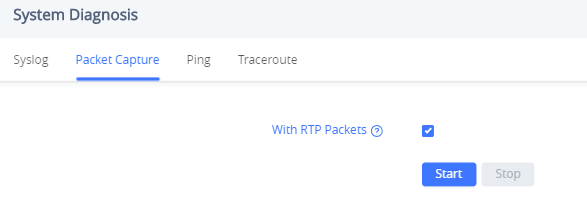
Users can also define whether RTP packets will be captured or not from the With RTP Packets option.
When the capture configuration is set, press the Start button to start packet capture. The Status will become RUNNING while capturing, as shown in Figure 7: Packet Capture when running. Press the Stop button to end the capture.
Press the Download button to download the capture file to your local PC. The capture file is in .pcap format.
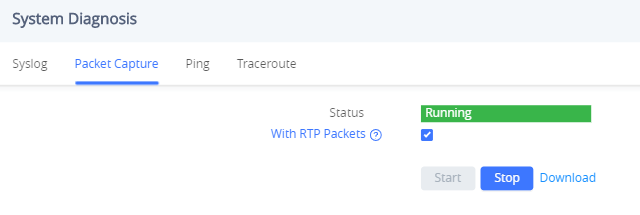
Remote SSH capture
Remote SSH capture is the process of remotely accessing and capturing network traffic on a target machine via a secure shell (SSH) connection.
When configured, The Remote SSH option will allow us to capture the network traffic that is flowing through the GRP260x IP phone. This allows us to inspect the traffic, analyze it, and potentially identify any security issues or anomalies, to do this on the Wireshark network analyzer, we will need to follow the below steps :
1. Enable SSH under System settings => Security settings => SSH Access
2. Enable the sshdump and ciscodump components when installing Wireshark.
3. Once Wireshark is installed with the needed components, Launch the SSH remote capture configuration page, By clicking the icon shown below
4. Define the SSH server address and port, which are the captured device IP address and port.
5. Authenticate using the credentials of the device’s web UI.
6. Set the remote capture command to other:pcap.
Once the steps are followed, an “SSH remote capture” option will be displayed on the main page of Wireshark, to start capturing, click on “SSH remote capture” as shown below
and when capturing a packet in the web UI of the grandstream IP phone it can be viewed and monitored on Wireshark software directly as shown in the example below:
UPGRADING AND PROVISIONING
Unified Firmware
The GRP2601 / GRP2601P / GRP2602 / GRP2602P /GRP2602W / GRP2603 / GRP2603P / GRP2604 / GRP2604P support unified firmware for all GRP260X models.
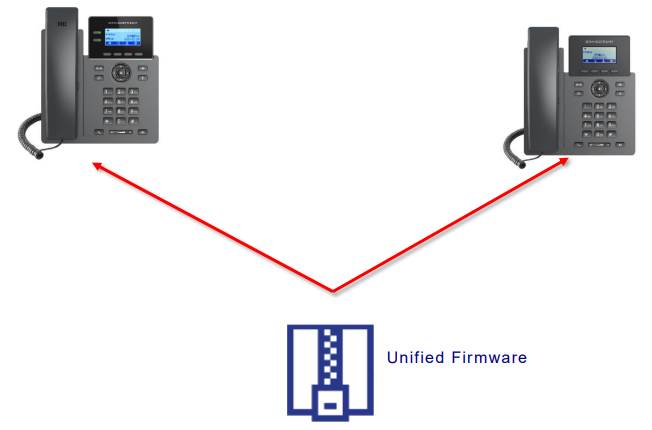
Firmware Upgrade
The GRP260X series can be upgraded via TFTP / FTP / FTPS / HTTP / HTTPS by configuring the URL/IP Address for the TFTP / HTTP / HTTPS / FTP / FTPS server and selecting a download method. Configure a valid URL for TFTP, FTP/FTPS, or HTTP/HTTPS, the server name can be FQDN or IP address.
Examples of valid URLs:
fw.mycompany.com
Upgrade via Web GUI
Open a web browser on a PC and enter the IP address of the phone. Then, log in with the administrator username and password. Go to the Maintenance🡪Upgrade and Provisioning page, enter the IP address or the FQDN for the upgrade server in the “Firmware Server Path” field, and choose to upgrade via TFTP, HTTP/HTTPS, or FTP/FTPS. Update the change by clicking the “Save and apply” button. Then “Reboot” or power cycle the phone to update the new firmware.
When upgrading starts, the screen will show the upgrading progress. When done you will see the phone restart again. Please do not interrupt or power cycle the phone when the upgrading process is on.
Firmware upgrading takes around 60 seconds in a controlled LAN or 5-10 minutes over the Internet. We recommend completing firmware upgrades in a controlled LAN environment whenever possible.
No Local TFTP/FTP/HTTP Servers
For users who would like to use remote upgrading without a local TFTP/FTP/HTTP server, Grandstream offers a NAT-friendly HTTP server. This enables users to download the latest software upgrades for their phones via this server. Please refer to the webpage:
http://www.grandstream.com/support/firmware
Alternatively, users can download a free TFTP, FTP, or HTTP server and conduct a local firmware upgrade. A free window version TFTP server is available for download from:
http://www.solarwinds.com/products/freetools/free_tftp_server.aspx
Instructions for local firmware upgrade via TFTP:
- Unzip the firmware files and put all of them in the root directory of the TFTP server.
- Connect the PC running the TFTP server and the phone to the same LAN segment.
- Launch the TFTP server and go to the File menu🡪Configure🡪Security to change the TFTP server’s default setting from “Receive Only” to “Transmit Only” for the firmware upgrade.
- Start the TFTP server and configure the TFTP server in the phone’s web configuration interface.
- Configure the Firmware Server Path to the IP address of the PC.
- Update the changes and reboot the phone.
End users can also choose to download a free HTTP server from http://httpd.apache.org/ or use the Microsoft IIS web server.
Custom Ringtones Provisioning
The custom ringtones can be provisioned from the link configured under the firmware server path, up to 6 ringtones can be customized. The phone will be looking for ringx.ogg as shown below, where x can be from 1 to 6:

- Codec: must be Opus
- Frequency: 16K
- Audio Channel: Mono
Phone Provisioning
Configuration File Download
Grandstream SIP Devices can be configured via the Web Interface as well as via a Configuration File (binary or XML) through TFTP, FTP/FTPS, or HTTP/HTTPS. The “Config Server Path” is the TFTP, FTP/FTPS, or HTTP/HTTPS server path for the configuration file.
It needs to be set to a valid URL, either an FQDN or IP address format. The “Config Server Path” can be the same or different from the “Firmware Server Path”.
A configuration parameter is associated with each field on the web configuration page. A parameter consists of a Capital letter P and 2 to 5-digit numeric numbers. i.e., P2 is associated with the “New Password” in the Web GUI🡪System Settings🡪Security Settings 🡪 User Info Management 🡪 Admin Password. For a detailed parameter list, please refer to the corresponding configuration template.
When the GRP260x series boots up or reboots, it will issue a request to download an XML file named “cfgxxxxxxxxxxxx.xml”, where “xxxxxxxxxxxx” is the MAC address of the phone, i.e., “cfg000b820102ab” and “cfg000b820102ab.xml”. If the download of the “cfgxxxxxxxxxxxx.xml” file is not successfully followed by a configuration file named “cfgxxxxxxxxxxxx”, the phone will issue a request to download a specific model configuration file “cfg<model>.xml”, where <model> is the phone model, i.e., “cfggrp2601.xml” for the GRP2601, “cfgrp2602” for the GRP2602, “cfgrp2603” for the GRP2603 and “cfgrp2604” for the GRP2604. If this file is not available, the phone will issue a request to download the generic “cfg.xml” file. The configuration file name should be in lowercase letters, If not found, the phone will request a file named “dev[MacAddress].cfg” where “MacAddress” is the MAC address of the device, With this provisioning file, users can provision the device with both P-values and aliases.
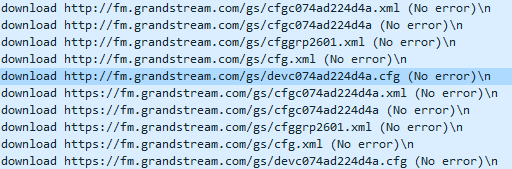
Those P-values are:
*212 -- Config upgrade via
*234 -- Config prefix
*235 -- Config postfix
*237 -- Config upgrade Server
*240 – Authenticate Config File
*1359 – XML Config File Password
*8463 – Validate Server Certificate
*8467 – Download and process ALL Available Config Files
*20713 – Always authenticate before challenge
*22011 – Bypass Proxy For
*22030 – Enable SSL host verification for provision
Note: (P-values that trigger Auto-Provision)
If the p-values listed below are changed while managing configuration on web UI or LCD, the provisioning process will be triggered:
* 192 -- Firmware upgrade server
* 232 -- Firmware prefix
* 233 -- Firmware postfix
* 6767 -- Firmware Upgrade Via
* 6768 -- Firmware HTTP/HTTPS Username
* 6769 -- Firmware HTTP/HTTPS Password
* 237 -- Config upgrade Server
* 212 -- Config upgrade via
* 234 -- Config prefix
* 235 -- Config postfix
* 1360 -- Config HTTP/HTTPS username
* 1361 -- Config HTTP/HTTPS password.
When P-value 22421 (or alias “provision.config.forceReboot”) is set to 1 in the config file, the phone will need to reboot if any change is applied by downloading the config file. Specifically following the process below:
- First-time download:
- Phone downloaded a config file (in any supported format) with P22421 set to 1 included.
- Phone found there is change(s) compared with the current setting on the phone (Any valid P-value change, no matter if it does need a reboot to apply or not).
- The phone will update to the new setting (will not save P22421 itself) and will go into the normal reboot process (e.g.: if there is an active call, the phone will wait until it is finished)
- Second-time download:
- After reboot, the phone may download the same config file again (if the config file path did not change).
- Phone checked the config file and found no P-value needed to be updated.
- The phone will not reboot again.
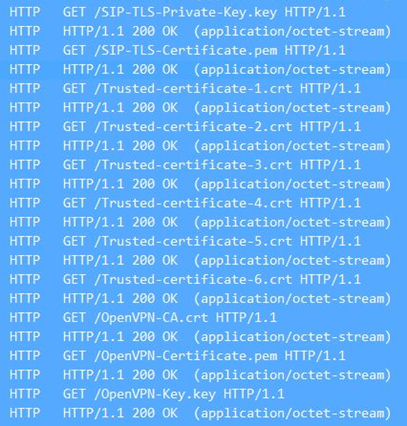
For more details on XML provisioning, please refer to:
https://documentation.grandstream.com/knowledge-base/sip-device-provisioning-guide/
No Touch Provisioning
After the phone sends, the config file request to the Broadsoft provisioning server via HTTP/HTTPS, if the provisioning server responds “401 Unauthorized” asking for authentication, the phone’s LCD will prompt a window for the user to enter username and password. Once the correct username and password are entered, the phone will send the config file request again with authentication. Then the phone will receive the config file to download and get provisioned automatically.
Besides manually entering the username and password in the LCD prompt, users can save the login credentials for the provisioning process as well. The username and password configuration are under the phone’s Web UI🡪Maintenance🡪Upgrade and provisioning page: “HTTP/HTTPS Username” and “HTTP/HTTPS Password”. If the saved username and password are correct, the login window will be skipped. Otherwise, the login window will be popped up to prompt users to enter the correct username and password again.
RESTORE FACTORY DEFAULT SETTINGS
Restore Factory Settings using the LCD menu
Please follow the instructions below to reset the phone:
- Press the MENU button to bring up the keypad configuration menu.
- Navigate to Settings 🡪 Advanced Settings.
- Select “Factory Reset”.
- A warning window will pop out to make sure a reset is requested and confirmed.
Press the “Yes” Softkey to confirm and the phone will reboot, or “No” Softkey to cancel the Reset.
Restore to Factory Default via Web GUI
- Login GRP2601/GRP2602/GRP2603/GRP2604 Web GUI.
- Navigate to Maintenance 🡪 Upgrade and provision 🡪 Advanced Settings 🡪 Factory reset.
- Press on the Start Button situated against the Factory reset option
Click “OK” to confirm and the phone will reboot, or “Cancel” to cancel the Reset.
CHANGE LOG
This section documents significant changes from previous versions of user manuals for GRP260X. Only major new features or major document updates are listed here. Minor updates for corrections or editing are not documented here.
Firmware Version 1.0.5.54
- Added Support to stop the warning beep sound when receiving a multicast paging call. [Multicast Tone]
- Disabled the user account by default (Factory reset needs to be performed in order for this change to take effect). [Enable User Web Access]
Firmware Version 1.0.5.50
- No major changes.
Firmware Version 1.0.5.46
- Improved Maximum group number in Contacts to 128 [Add contact]
- Improved Maximum XML remote phone book number to 5 [Remote Phonebook]
- Added the ability to disable the call recording indicator [Enable the Indicator in Recording]
- Added Support to disable local DTMF tone on the dialing page. [Enable Local Dialing DTMF Tone in Speaker Mode]
- Added Support to do direct SIP URI calls with VPK/MPK [SIP URI]
- Added Support of valid hostname for sip uri dialing [Hostname]
Firmware Version 1.0.5.38
- Added support to configure static DNS SRV records. [Static DNS Cache]
- Added support for codec G.726-16/24/40. [Preferred Vocoder]
- Added support to disable the Headset key for the option “Headset Key Mode”. [Headset Key Mode]
- Added ability to enable/disable incoming call indicator. [Enable Incoming Call Indicator]
- Added ability to transfer to VM Feature code. [Transfer to VM feature code]
- Added support for the feature “VPK PAGING AUTO RETURN TIMEOUT(S)”. [VPK Paging Auto Return Timeout(s)]
- Added Support to send syslog debug messages after factory reset. [MAINTAIN SYSTEM LOG INFO AFTER FACTORY RESET]
Firmware Version 1.0.5.26
- Increased work field maximum length in Contact to 128. [Work Field]
- Improved Device to use the same server/port that is used for SIP registration to process XR reports.[VQ RTCP-XR Session Report]
Firmware Version 1.0.5.25
- Added Serial under display on Web UI System Info page. [Serial Number]
- Added Support of multicast timer. [Multicast Call Timeout]
Firmware Version 1.0.5.19
- Added Support to hide LCD pop-up options. [HIDE POP-UP OPTIONS]
- Added Support of MPK/VPK mode HTTP command. [HTTP Command]
- Added Support of MPK/VPK mode Call Flip. [Call Flip]
- Updated VPK Value name max length to 256. [Label]
- Added Support of Trusted Domain Name List. [TRUSTED DOMAIN NAME LIST]
- Added Support for Phonebook Matching. [PHONEBOOK MATCHING]
- Added Support of Virtual Extension Board. [Virtual Extension]
- Added Support of Exty App for the option Auto Provision List Starting Point. [Auto Provision List Starting Point]
- Added Support to configure SSH port. [SSH PORT]
- Added Support for Online Contacts. [ONLINE CONTACTS]
- Added Support of TLS 1.3 for Client Certificate. [Minimum TLS Version]
- Added Support for In-call Contact Info Display. [IN-CALL CONTACT INFO DISPLAY]
- Added Support to play the ringtone contained in Alert-Info sent from the server. [Match Incoming Caller ID]
Firmware Version 1.0.3.98
- Added Support to stop Packet Capture automatically after reaching the design’s upper limit. [Packet Capture Data Coverage]
- Added Support to allow adding protocol header in Config Server Path field (Eg:https://) and ignore “Upgrade Via” [Config Server Path]
- Added Support to display recording indicator when a call is recorded [ENABLE THE INDICATOR IN RECORDING]
- Added Support to adjust Inbound DTMF Volume [INBOUND DTMF VOLUME]
- Added Support of VBeT EHS headset type. [Headset Type]
- Added Support for multiple departments for the remote phonebook. [Remote phonebook]
- Added “XML Help Document” link for “Download Device Configuration (XML)” config file.[Download Device Configuration (XML)]
- Added Support to modify the speed dial custom softkey icon. [Speed dial custom softkey]
- Updated the timezone for Mexico. [Time Zone]
- Added Support to stream a ringtone based on a remote URL. [Match Incoming Caller ID]
Firmware Version 1.0.3.87
- Added Support of Public Mode Timeout. [Public Mode Timeout]
Firmware Version 1.0.3.86
- Improved Web UI displays for Deep energy-saving duration.
- Added warning message for invalid custom certificate uploading. [Custom Certificate]
- Added MPK configuration and installation tutorial video link on web UI [MPK Configuration and Installation]
- Removed ChaCha20-Poly1305 algorithm from OpenVPN® Cipher Method dropdown list [OpenVPN® Cipher Method]
- Added Support to enable UCM LDAP Auto-config Feature on LCD [UCM LDAP AUTO-CONFIG FEATURE ON LCD]
- Added support for Remote SSH capture. [Remote SSH Capture]
Firmware Version 1.0.3.83
- Improved Arabic and Hebrew web UI display languages.
- Added Support to display the QR code of its SSID to share with cellphones (GRP2602W) [Connecting the GRP260X]
- Added Support to dial BLF number with dial plan prefix when pressing the BLF key. [Account Page Definitions]
- Added Support For Energy Saving. [ENERGY SAVING]
- Added Support for the Total Number of Custom Ringtone Update. [Total number of Custom Ringtone Update]
- Removed Call Waiting Tone Gain from Ringtone Settings.[Phone Settings Page Definitions]
- Added Support to synchronize time via sip header when the NTP server is not configured. [Time and Language]
- Added Support to clear user data if a different user logs in. [Clean User Data While Different Users Log In]
- Updated “Enable Busy Tone on Remote Disconnect” default value to Yes.[Call Settings].
- Added Scheduled Tasks Maintenance Option. [Maintenance Page Definitions]
- Added Display Report in Voice Monitoring. [Maintenance Page Definitions]
- Updated Customized softkey icons. [Programmable Keys Settings]
- Added Error prompt if configured idle LCD brightness is greater than active LCD brightness. [Energy Saving Master Control]
- Added Support to display upgrade prompt on LCD screensaver page.
Firmware Version 1.0.3.72
- Added Support to adjust call tone volume [System Settings Page Definitions]
- Added Support to disable speaker phone [Phone Settings Page Definitions]
- Added Support of OpenVPN® Client Key Password [Network Settings Page Definitions]
- Added Support to customize Early media response [Account Page Definitions]
Firmware Version 1.0.3.70
- Added Support for Weak Cipher Suites. [System Settings Page Definitions]
Firmware Version 1.0.3.63
- Added Support of E911 Service [External Service Page Defintions]
- Added Support of Zoom E911 X-switch-info SIP Header
- Added Support of SIP Intercom config on the Web UI
Firmware Version 1.0.3.59
- Improved device web UI display strings.
- Added support to configure the CA Signature Algorithm. [System Settings Page Definitions]
- Added display of “Device Individual Certificate” in web UI under System Info.
Firmware Version 1.0.3.57
- Added support of Input Method for Contacts and LDAP. [System Settings Page Definitions]
- Added support to set distinctive ringtones based on alert-info syntax.
Firmware Version 1.0.3.51
- Added Support for the LDAP filter used for email lookups [Application Page Definitions]
Firmware Version 1.0.3.44
- Added support to adjust the speaker ring volume. [System Settings Page Definitions]
- Added support of an alert tone when a multicast paging is received.
Firmware Version 1.0.3.42
- Added support to access the Wi-Fi network settings on the GRP2602W LCD when the device is in the Constraint Mode. [System Settings Page Definitions]
- Added support to configure UCM user SIP password. [Account Page Definitions]
- Added support to disable the mute key in the call feature. [Phone Settings Page Definitions]
- Added support of TCP Keep-alive for the TCP connection between the terminal and the SIP server. [Account Page Definitions]
- Added support of RTCP Keep-alive method. [Account Page Definitions]
- Added support of RTP Keep-alive method. [Account Page Definitions]
Firmware Version 1.0.3.31
- Added ability to configure programmable keys via LCD. [Programmable Keys Page Definition]
- Added support of Rport (RFC3581). [Account Page Definitions]
- Added ability to enable DND from web UI. [Phone Settings Page Definitions]
- Added ability to remove password requirement during factory reset. [System Settings Page Definitions]
- Added Support of XML Application [XML Application]
- Added Support of Call Forward Always feature [Call Forward Always]
- Added Support of Show SIP Error Response feature [Show SIP Error Response]
- Added Support of Enable Hook Switch feature [Enable Hook Switch]
- Added Support of Contact Source Priority feature [Contact Source Priority]
- Added Support of Direct IP Call [Enable Direct IP Call]
- Added Support of Use Quick IP Call Mode [Use Quick IP Call Mode]
- Added Support of Predictive Dialing Feature [Predictive Dialing Feature]
- Added Support of Predictive Dialing Source [Predictive Dialing Source]
- Added Support of On-hook Dial Barging feature [Onhook Dial Barging]
- Added Support of Auto Redial feature [Auto Redial]
- Added Support of Call Completion Service [Enable Call Completion Service]
- Added Support of Incoming Call Popup feature [Incoming Call Popup]
- Added Support of Missed Call Notification feature [Missed Call Notification]
- Added Support of Call Waiting Tone [CALL WAITING TONE]
- Added Support of In-call DTMF Display [In-Call DTMF Display]
- Added Support of Show on Hold Duration feature [Show On Hold Duration]
- Added Support of Auto Unmute feature [Enable Auto Unmute]
- Added Support of Busy Tone on Remote Disconnect feature [Enable busy tone remote disconnect]
- Added Support for enabling or disabling transfer function [Enable Transfer]
- Added Support of Attended Transfer Mode [Attended transfer mode]
- Added Support for enabling or disabling conference function [Enable Conference]
- Added Support of Hold Call Before Adding Conferee feature [Hold Call Before Adding Conferee ]
- Added Support of Hidden Number Plan [Hidden Number Plan]
- Added Support of Warning tone [Enable warning Tone]
- Added Support of Group listening with handset/speaker [Group Listen with handset][Group Listen with Speaker]
- Added Support of multiple retries for the device to send requests to the server [Max Number Of Sip Request Retries]
- Added Support of Failback Expiration time [Failback Expiration]
- Added System time zone display in web UI. [System Time-Zone]
- Added Support of [Recommend Time Zone]
- Added ability to Use Route Set in NOTIFY. [USE ROUTE SET IN NOTIFY]
- Added support for Auto Answer Numbers. [AUTO ANSWER NUMBERS]
- Added support for configuring the number to be dialed as DTMF using the TRANSFER button.
[IN-CALL DIAL NUMBER ON PRESSING TRANSFER KEY]
- Added Multicast Paging mode for MPKs on GRP2604/P. [MULTICAST PAGING MPK]
- Added ability to configure VPKs. [VPK]
- Added ability to use up to 3 XML Phonebook URLs. [Remote Phonebook]
- Added VLAN tag settings on the device LCD menu. [Figure 5: GRP260x LCD settings]
- Added support for Line LED color scheme. [Line LED Color Scheme]
- Added support to force a reboot after provisioning by P-values. [P-value 22421]
- Added support to configure remaining accounts with a SIP account when the public mode is enabled. [Allow Multiple Accounts]
- Added support of the dial now option in the dial plan types. [Type]
- Added support to set up a Forward Always softkey on the idle screen. [Custom Softkey Layout]
- Added support of “Ring for call waiting”. [Ring for Call Waiting]
- Added Greek language support. [Multi-language]
- This is the initial version.
COPYRIGHT
©2023 Grandstream Networks, Inc. https://www.grandstream.com
All rights reserved. Information in this document is subject to change without notice. Reproduction or
transmittal of the entire or any part, in any form or by any means, electronic or print, for any purpose without the express written permission of Grandstream Networks, Inc. is not permitted.
Grandstream is a registered trademark and the Grandstream logo is the trademark of Grandstream Networks, Inc. in the United States, Europe, and other countries.
CAUTION
Changes or modifications to this product not expressly approved by Grandstream, or operation of this product in any way other than as detailed by this guide could void your manufacturer warranty.
WARNING
Please do not use a different power adaptor with devices as it may cause damage to the products and void the manufacturer’s warranty.
CERTIFICATION
U.S. FCC Part 68 Regulatory Information
This equipment complies with Part 68 of the FCC rules. Located on the equipment is a label that contains, among other information, the ACTA registration number and ringer equivalence number (REN). If requested, this information must be provided to the telephone company.
The REN is used to determine the quantity of devices which may be connected to the telephone line. Excessive REN’s on the telephone line may result in the devices not ringing in response to an incoming call. In most, but not all areas, the sum of the REN’s should not exceed five (5.0). To be certain of the number of devices that may be connected to the line, as determined by the total REN’s contact the telephone company to determine the maximum REN for the calling area.
This equipment cannot be used on the telephone company-provided coin service. Connection to Party Line Service is subject to State Tariffs.
If this equipment causes harm to the telephone network, the telephone company will notify you in advance that temporary discontinuance of service may be required. If advance notice is not practical, the telephone company will notify the customer as soon as possible. Also, you will be advised of your right the file a complaint with the FCC if you believe it is necessary.
The telephone company may make changes in its facilities, equipment, operations, or procedures that could affect the operation of the equipment. If this happens, the telephone company will provide advance notice in order for you to make the necessary modifications in order to maintain uninterrupted service.
If any trouble experienced with this equipment, please contact (Agent in the US):
Company Name: Grandstream Networks, Inc.
Address: 126 Brookline Ave, 3rd Floor Boston, MA 02215, USA
Tel: 1-617-5669300
Fax: 1-617-2491987
If the trouble is causing harm to the telephone network, the telephone company may request you to remove the equipment from the network until the problem is resolved.
This equipment uses the following USOC jacks: RJ45C.
It is recommended that the customer install an AC surge arrester in the AC outlet to which this device is connected. This is to avoid damaging the equipment caused by local lightning strikes and other electrical surges.
Since this device has the HAC function, the earpiece is easy to absorb small, please take care to avoid scratching.
U.S. FCC Part 15 Regulatory Information
This device complies with part 15 of the FCC Rules. Operation is subject to the following two conditions:
(1) This device may not cause harmful interference, and (2) this device must accept any interference received, including interference that may cause undesired operation.
Any Changes or modifications not expressly approved by the party responsible for compliance could void the user’s authority to operate the equipment.
Note: This equipment has been tested and found to comply with the limits for a Class B digital device, pursuant to part 15 of the FCC Rules. These limits are designed to provide reasonable protection against harmful interference in a residential installation. This equipment generates, uses, and can radiate radio
Frequency energy and, if not installed and used in accordance with the instructions, may cause harmful interference to radio communications. However, there is no guarantee that interference will not occur in a particular installation. If this equipment does cause harmful interference to radio or television reception, which can be determined by turning the equipment off and on, the user is encouraged to try to correct the interference by one or more of the following measures:
- Reorient or relocate the receiving antenna.
- Increase the separation between the equipment and receiver.
- Connect the equipment into an outlet on a circuit different from that to which the receiver is connected.
- Consult the dealer or an experienced radio/TV technician for help.
This equipment complies with FCC radiation exposure limits set forth for an uncontrolled environment. This equipment should be installed and operated with minimum distance 20cm between the radiator& your body. This transmitter must not be co-located or operating in conjunction with any other antenna or transmitter.
Caution: Exposure to Radio Frequency Radiation
This equipment complies with EU radiation exposure limits set forth for an uncontrolled environment. This equipment should be installed and operated with minimum distance of 20 cm between the radiator and your body.
CE Authentication
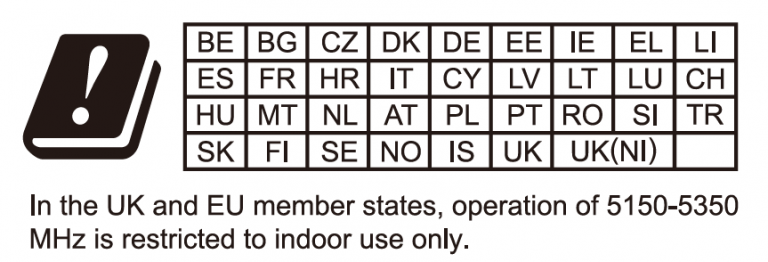
Hereby, Grandstream Networks, Inc. declares that the radio equipment GRP2602W are in compliance with Directive 2014/53/EU.
The full text of the EU declaration of conformity is available at the following internet address:
https://www.grandstream.com/support/resources/
GNU GPL INFORMATION
GRP260x firmware contains third-party software licensed under the GNU General Public License (GPL). Grandstream uses software under the specific terms of the GPL. Please see the GNU General Public License (GPL) for the exact terms and conditions of the license.
Grandstream GNU GPL-related source code can be downloaded from the Grandstream website from:
https://www.grandstream.com/legal/open-source-software