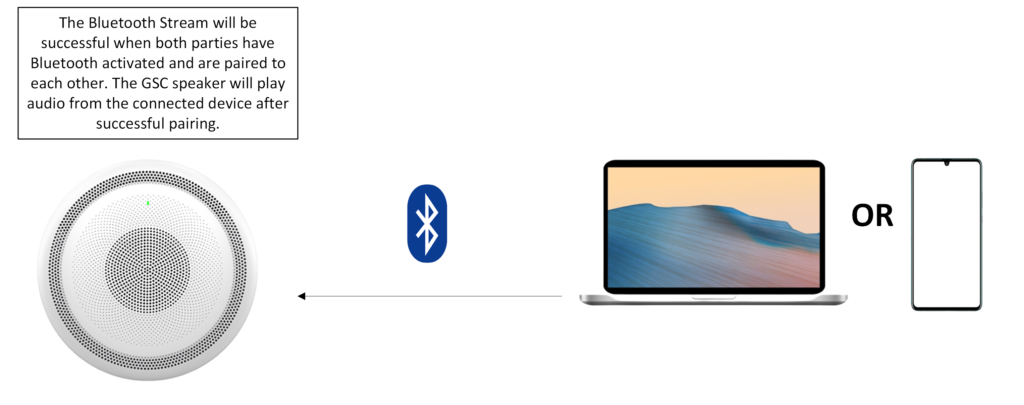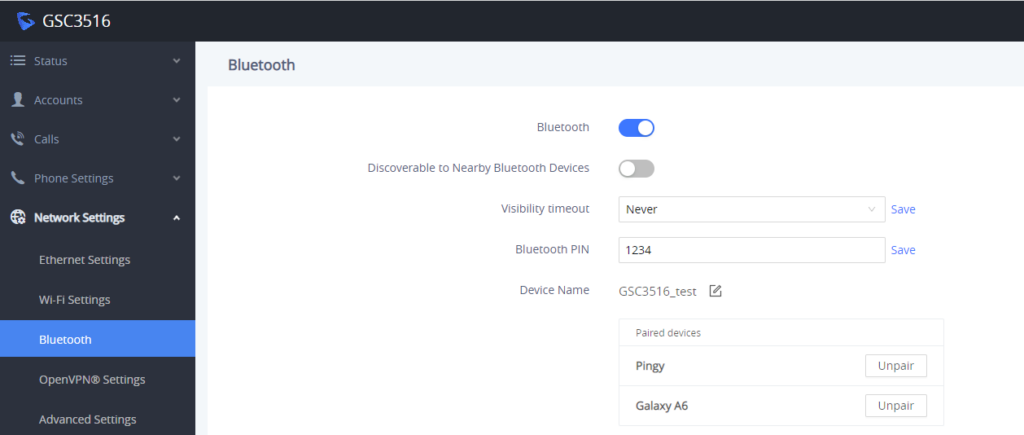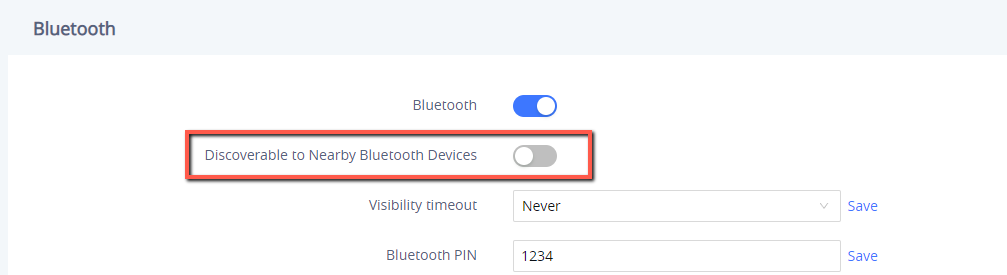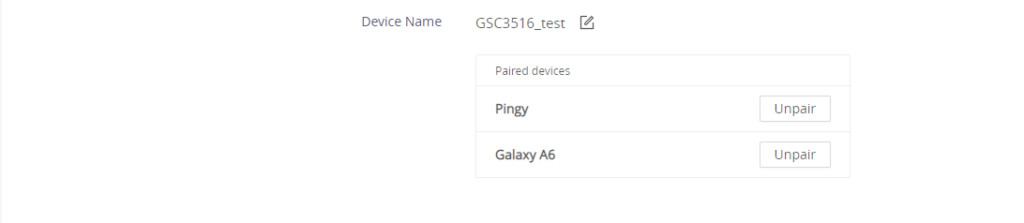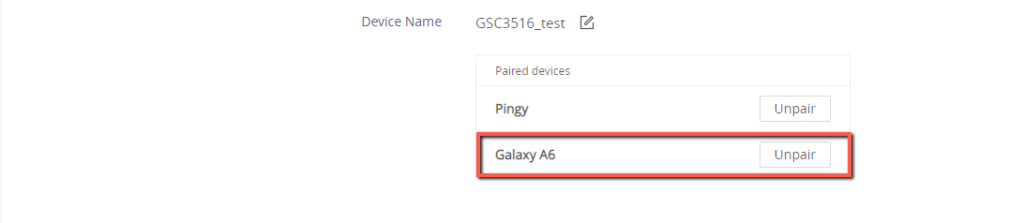Overview
Similar to connecting a Bluetooth speaker to a device, users can play music on the GSC35xx as an output speaker, Any Bluetooth-enabled device can connect to the GSC range. For security reasons, the Bluetooth setting on the GSC35xx is turned off by default.
Bluetooth Pairing Diagram
Bluetooth Pairing Procedure
A simple pairing process will be required for each Bluetooth audio device to be connected, to do that follow the below steps :
- Go to GSC35xx Web GUI > Network Settings > Bluetooth Settings.
2. To make the GSC35xx visible to other devices, enable the option “Discoverable to Nearby Bluetooth Devices” in Bluetooth Settings (after the 2 minutes are up, you must reenable it to make the speaker visible again).
3. To search for visible devices, go to your device’s Bluetooth settings. With the “Device Name” configured on the Web GUI, the GSC35xx will appear in the visible devices to be paired with the GSC35xx
4. Click on the GSC35xx device’s name in order to pair. in our case, we have already paired the device to GSC35xx_test
5. Upon successful pairing, you can play audio on the connected device and it will be played on the GSC speaker.
Bluetooth is a great way to play audio between devices. Suppose you do not have access to a Bluetooth-enabled device. This is where streaming audio via RTSP comes in handy.
Supported devices
Model | Supported | Firmware |
GSC3505 | Yes | 1.0.0.24 and above. |
GSC3510 | Yes | 1.0.0.24 and above. |
GSC3506 | No | No |
GSC3516 | Yes | 1.0.1.29 and above. |
Bluetooth supported devices