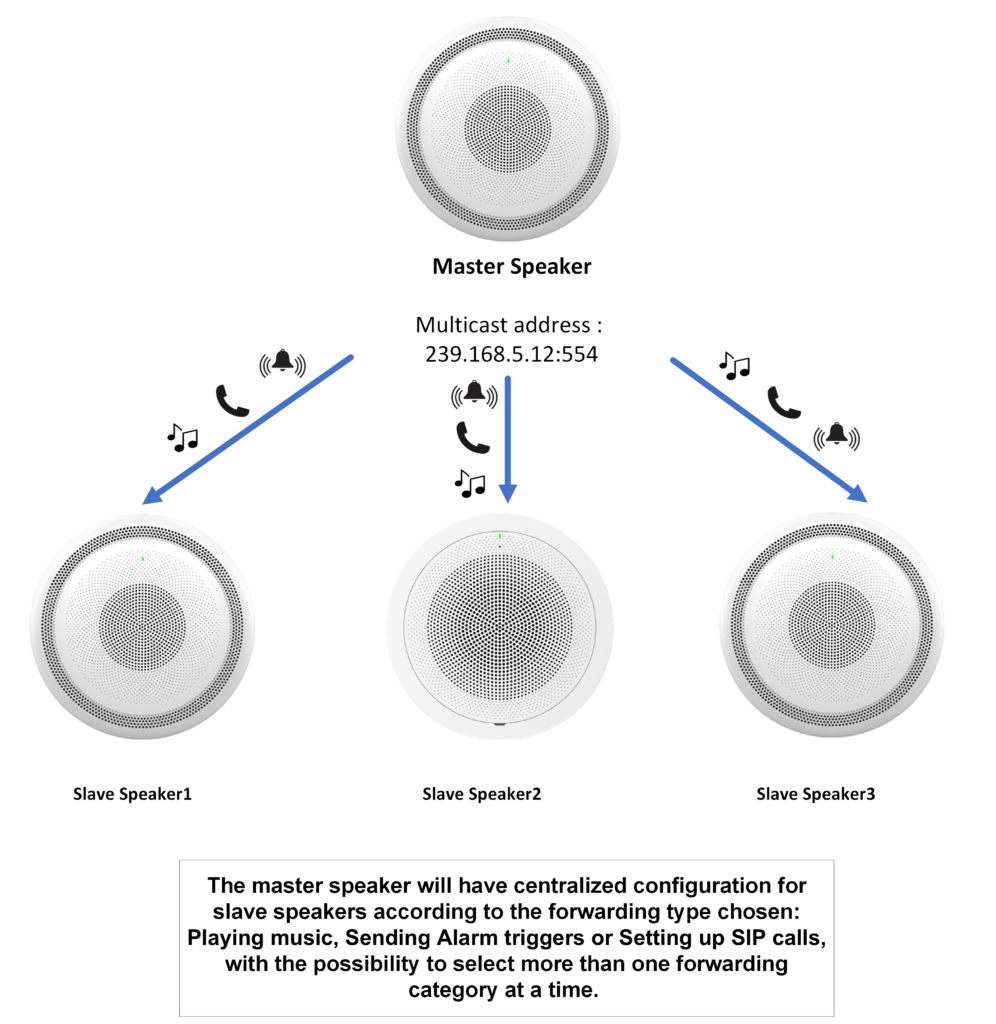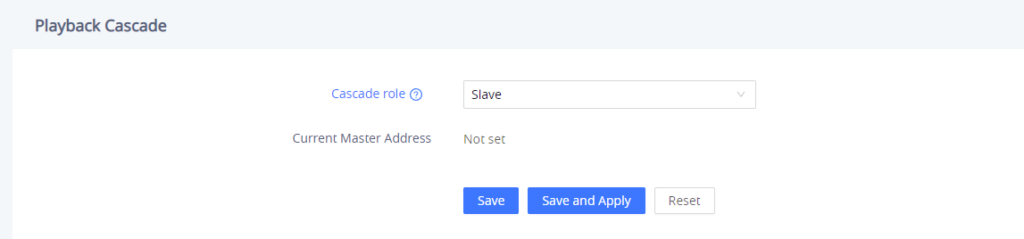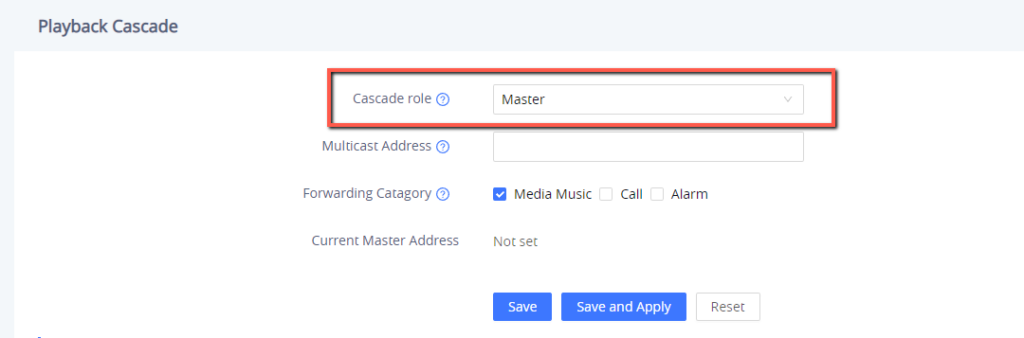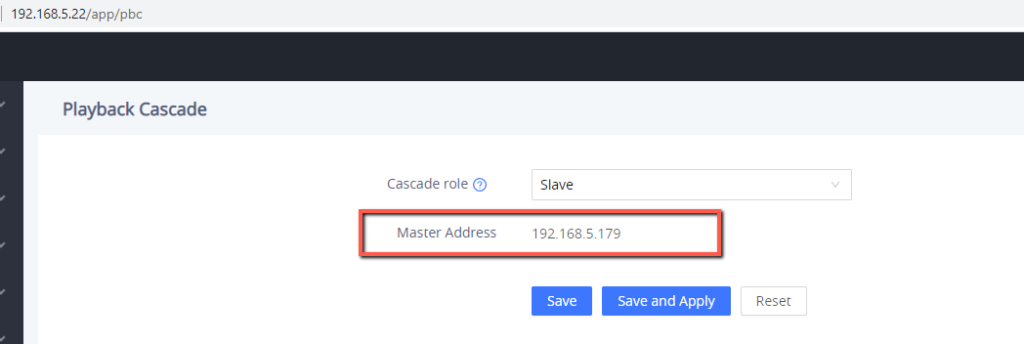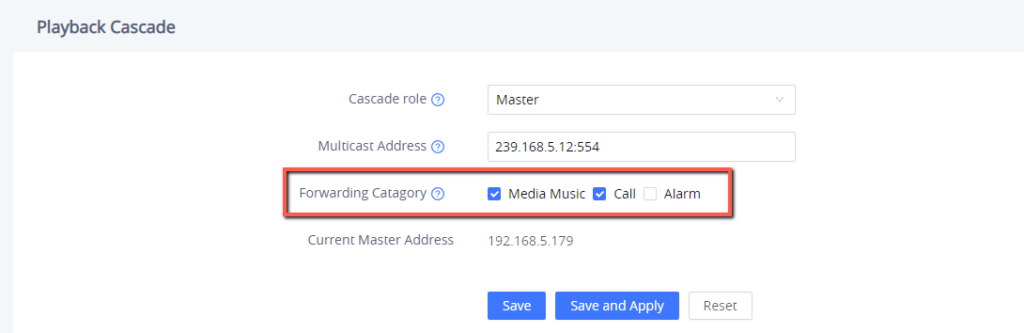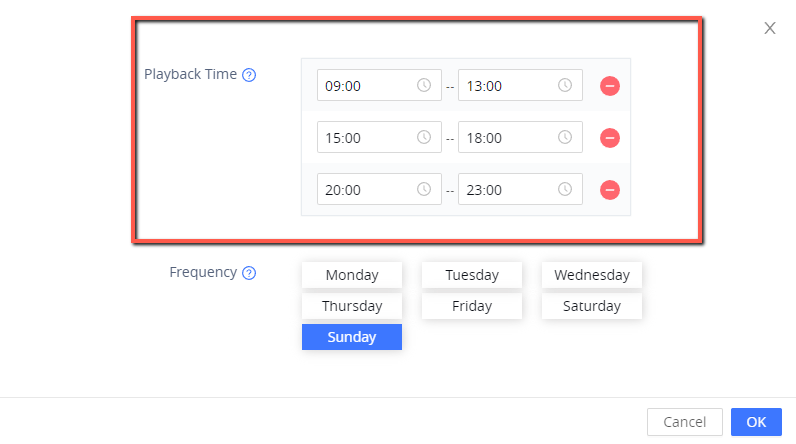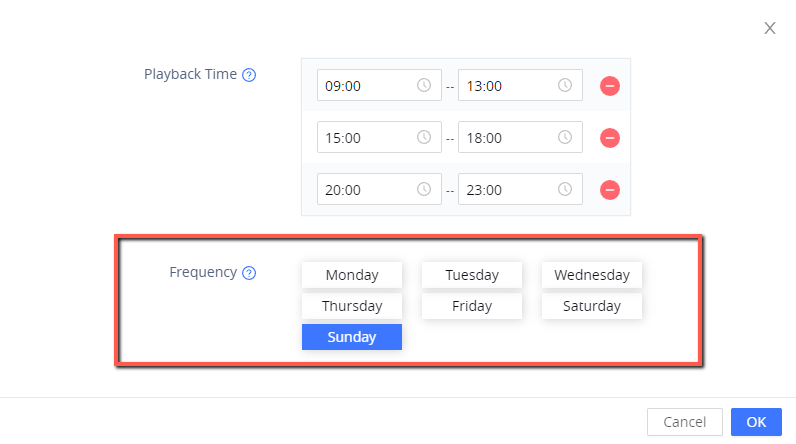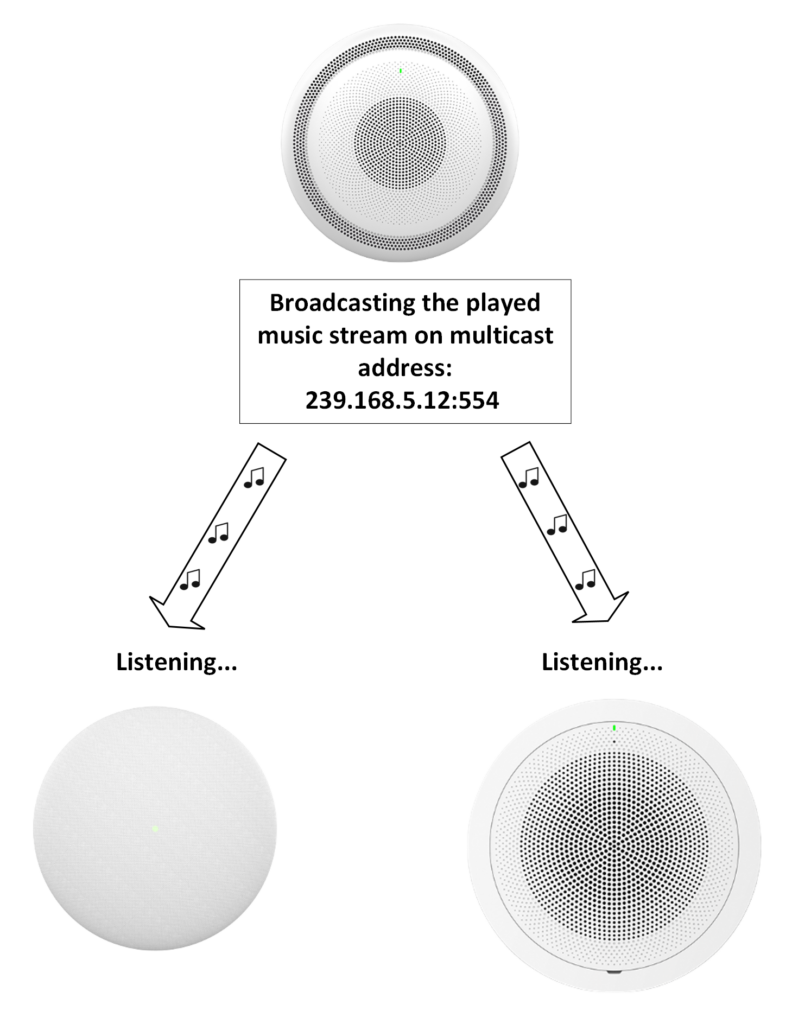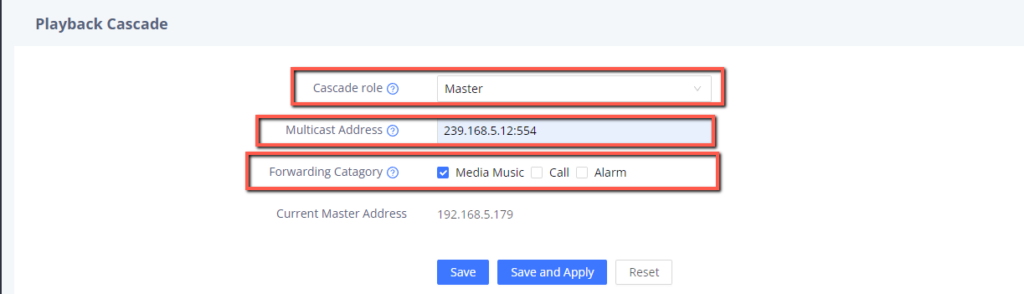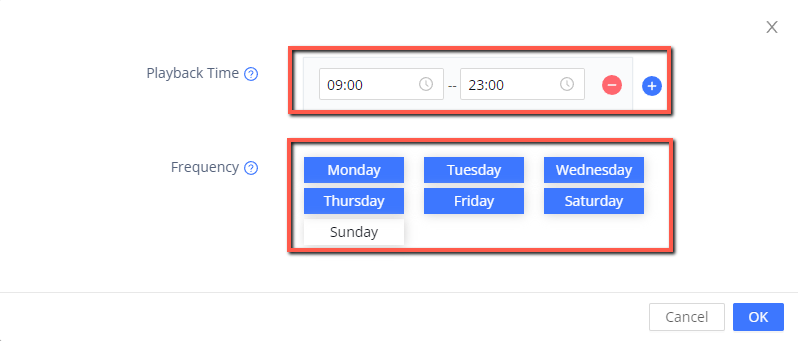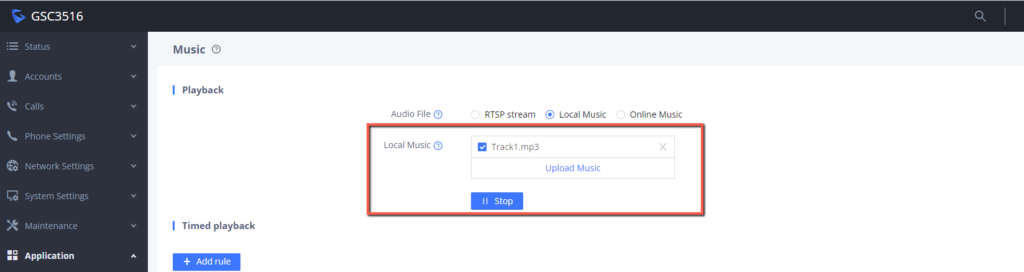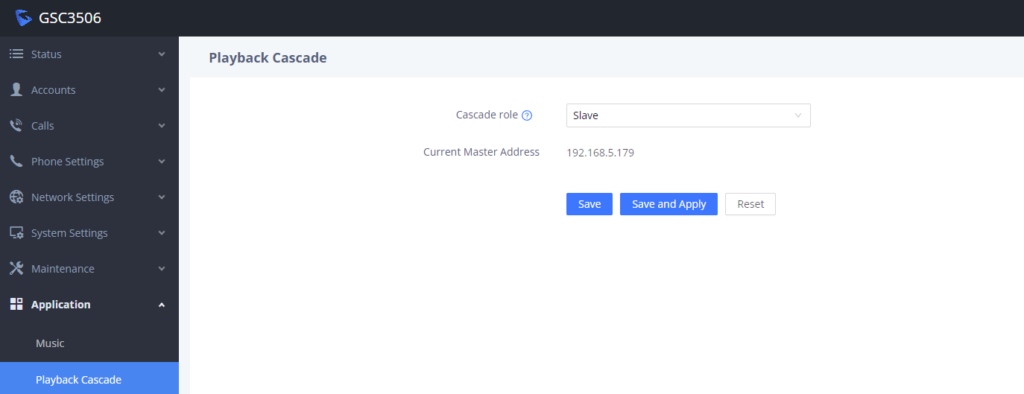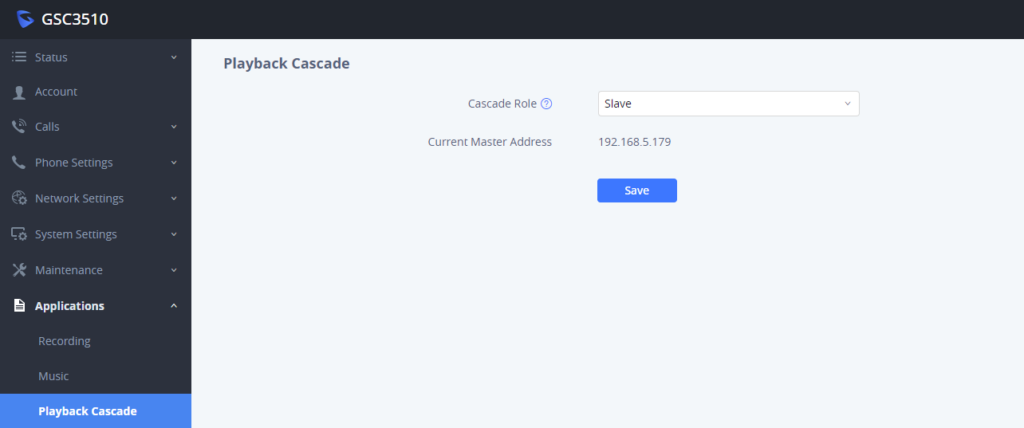Overview
The playback cascade option allows setting up many SIP speakers at once by creating a Multicast address for paging, it is suitable for the collective playing scenes of supermarkets, hospitals, etc., and the playback cascade can be set for Media Music, Calls, or Alarms, with the possibility to select more than one Forwarding Category. Simply put, Cascading is the ability to arrange a number of GSC35xx devices in a series or sequence.
Configuration
Configuring the slave
- When the cascade role is set to “Slave” or “None”, then there is no configuration needed on the GSC35xx side since the Master cascade will be configured on another device, and the IP address of that device will be displayed as the Current Master address
Configuring the Master
- In the case where the Cascade role is set to “Master”, the user will need to configure specific parameters to enable the playback cascade feature based on the multicast address, to do that, the following steps need to be followed:
1. Set the Cascade Role to “Master”
2. Once that is Selected, define the Multicast Address and port. As the Master, multicast will be initiated by this address. As the Slave, it will automatically obtain the address undertaken by the Master, The Valid IP Address range for setting up a Multicast address is 239.0.0.0-239.255.255.255 and the port range is 1-65535, in Our Example, we set the multicast address to 239.168.5.12 with port 554
Once you save and apply the changes, the current Master Address will automatically display the GSC3516 IP address on which the configuration has been done.
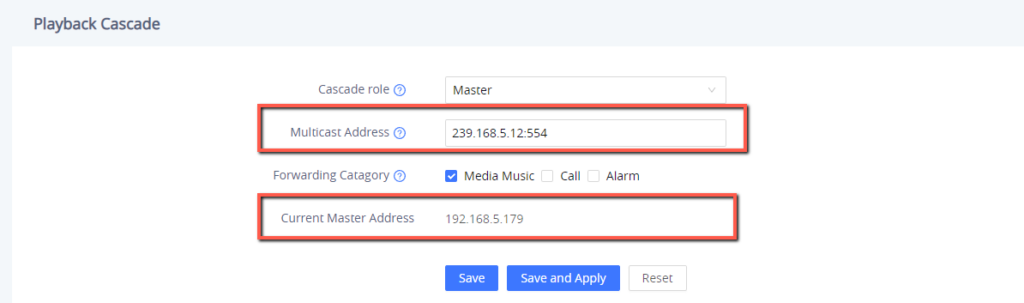
On another SIP speaker that is set as “Slave”, we can see that the Master address is “192.168.5.179”
3. You can set the forwarding category as well to be: Media Music, Call, or Alarm, with the possibility to select two or all the options.
Trigger Time
The Playback Cascade feature will only work during the scheduled times added in the Trigger Time section :
- Click on
icon to add a new playing schedule.
- Set the Playback time, you can configure up to three different time intervals in the day
3. Set the Frequency based on choosing the days of the week on which the Playback schedule will be played
With the Playback cascade configured, you can stream music, make calls or trigger alarms on multiple SIP speakers by configuring only the master speaker, which will centralize the music control.
Music Function Implementation Scenario
In the below example, we will set one master speaker and two slave speakers for music functions such as the ones used in clothing stores, to do that, we will follow the below steps:
- Configure the Master speaker. (GSC3516)
- Configure the Slave speakers. (GSC3506 and GSC3510)
- Play Music on the Master Speaker and have it played on the Slave Speakers as well.
Master Speaker Configuration
In this example, we will be streaming local music uploaded to the GSC3516 Master speaker local cloud storage, to be played on all the Slave speakers listening in the multicast address defined, in our case the salve speakers will be the GSC3506 and the GSC3510.
In order to set u the playback cascade feature in the GSC3516:
- Set up the GSC3516 as the Master speaker.
- Enter the Multicast address with the port number, and note that the valid range is 239.0.0.0—239.255.255.255 with the port range 1-65535.
- Select the Forwarding Category to Media Music.
4. Select the Trigger time to schedule when the media music will be cascaded to the slave speakers. you can choose up to three schedules, in our case we will set the playing time under the interval 09:00-23:00 from Monday to Saturday, with Sunday off.
5. Once the Playback settings are saved, we will play the local music track on the Master speaker, at the same time it will be played on the slave speakers after configuring them correctly.
Slave Speakers Configuration
on the other hand, we will configure the slave speakers to be able to listen to the multicast address of the Master speaker.
- Set the GSC3506 and GSC3510 to slave speakers, they will automatically detect the IP address of the Master.
GSC3506
GSC3510
2 . When the music is streamed on the Master speaker (GSC3516), it will automatically be streamed at the same time on the slave speakers (GSC3510, GSC3506)
Supported devices
Model | Supported | Firmware |
GSC3505 | Yes | 1.0.3.3 and above. |
GSC3510 | Yes | 1.0.3.3 and above. |
GSC3506 | Yes | 1.0.3.4 and above. |
GSC3516 | Yes | 1.0.3.4 and above. |
List of supported devices