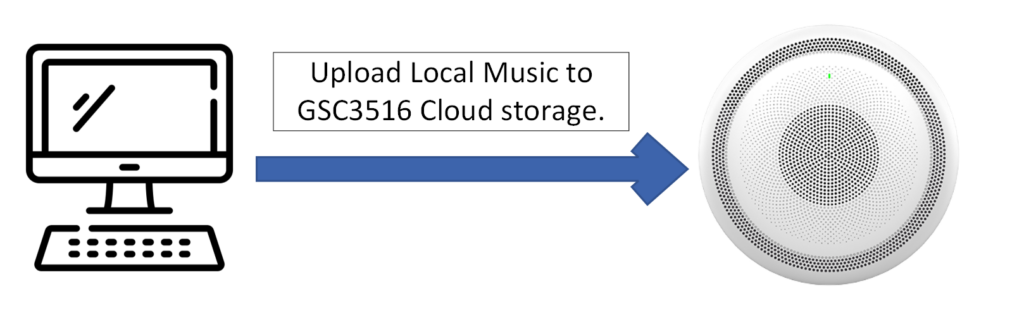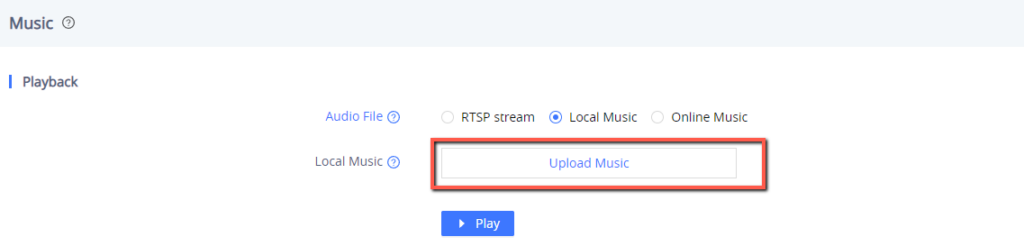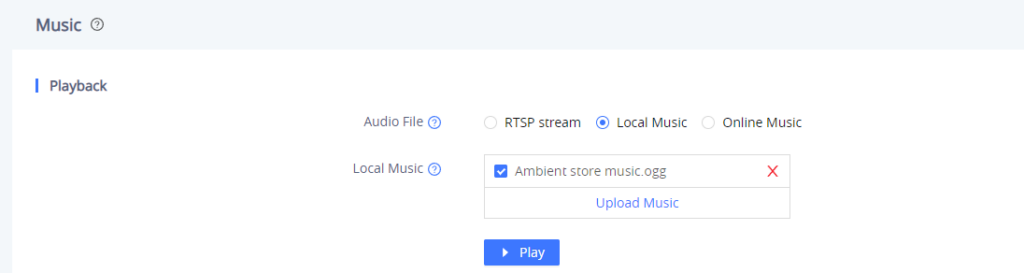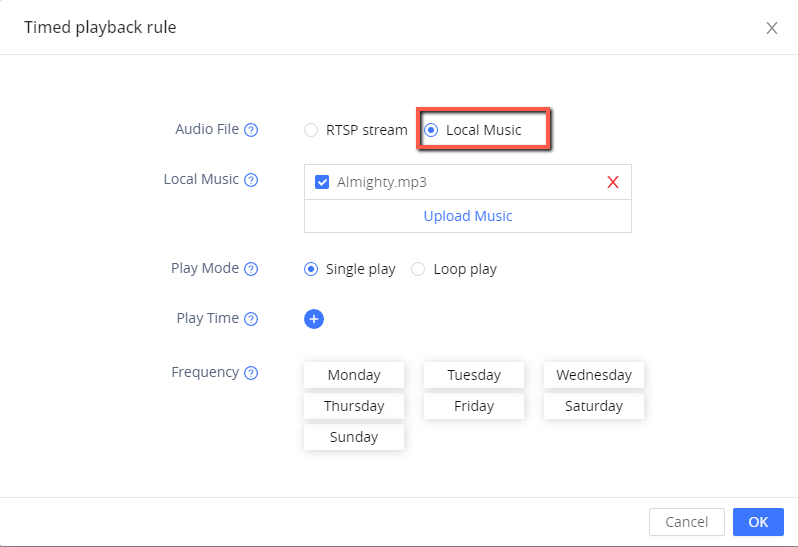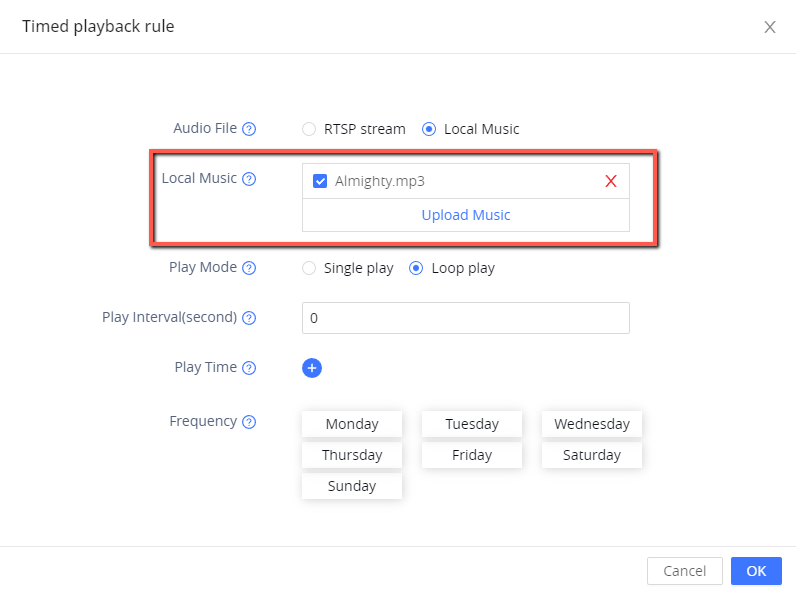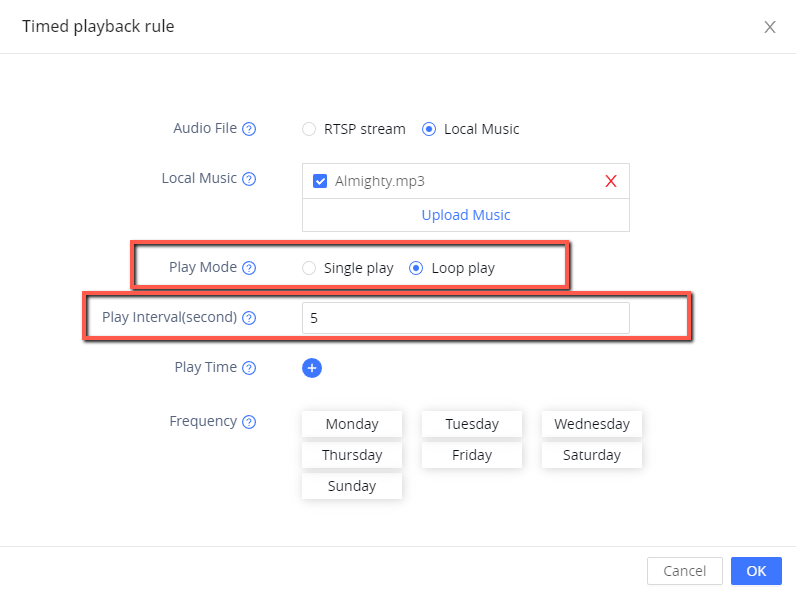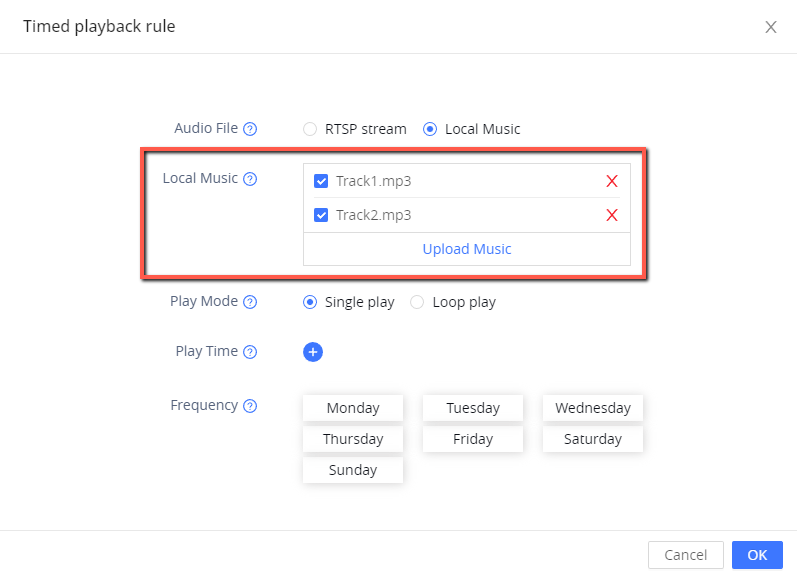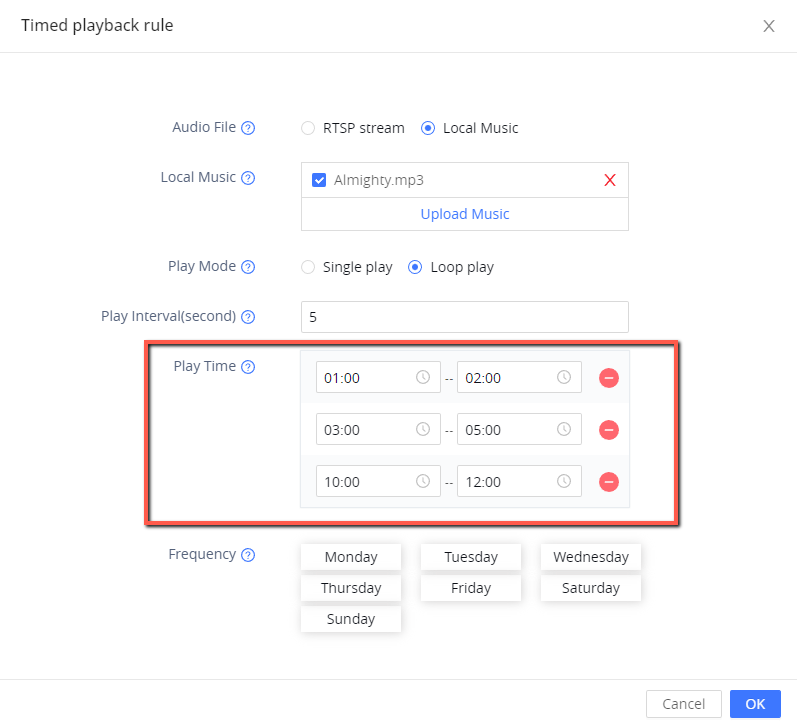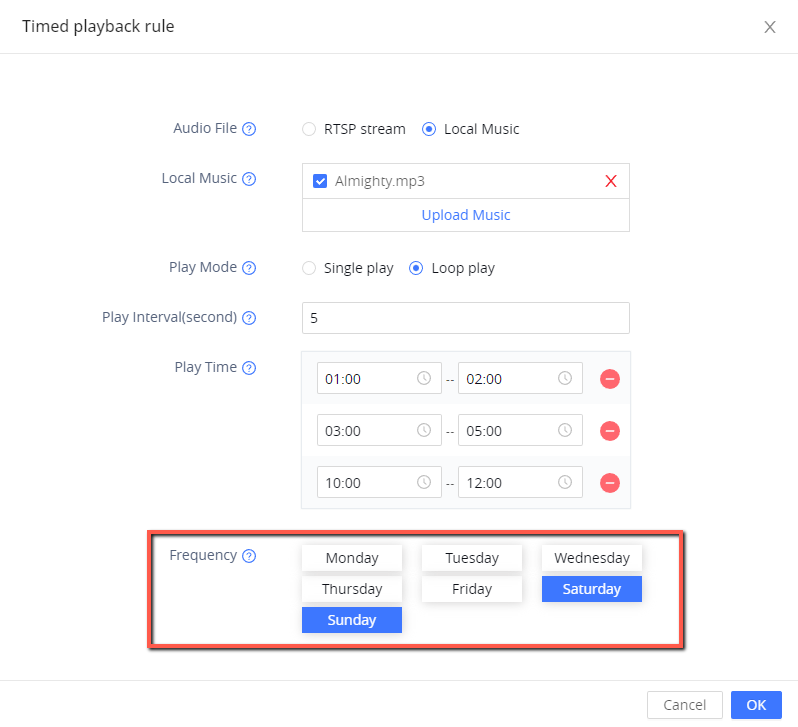Overview
The local music tool allows users to upload music located on their computers as audio files to the cloud storage of the GSC35xx of 64MB.
Configuration
To play Local music on the GSC35xx, Kindly follow the below steps:
- Click on the Upload Music panel to upload music from your computer
2. Once the Audio file is uploaded, select it and then press
Timed Playback
With the GSC35xx Timed playback feature, you can configure local music and RTSP streams to play music at a specific schedule of your choice, that can be done by setting up specific rules and time frames for the desired action,
To configure the Timed playback rule, the user needs to define the following parameters depending on the audio file :
To define a timed playback rule for the RTSP stream, Follow the steps below :
1. Set the Audio file to Local Music
2. Upload the desired audio file and select it
3. Define the Play mode to be set to either Single play or Loop play, if set to Loop play, the user will need to define the Play interval in seconds which is basically the interval between the two playbacks of the same track.
If multiple audio files are selected to be played sequentially, the play interval will be the interval in seconds between each track in the list, you can also select multiple tracks to be played in a serial manner either in Single play mode or loop play mode, as shown in the screenshot below:
4. Set the Playtime, Up to three schedules can be set for the streaming period.
5. Configure the activation frequency from Monday to Sunday. Up to 7 days can be selected. By default, there will be no days selected.
Supported devices
Model | Supported | Firmware |
GSC3505 | Yes | 1.0.3.3 and above. |
GSC3510 | Yes | 1.0.3.3 and above. |
GSC3506 | Yes | 1.0.3.4 and above. |
GSC3516 | Yes | 1.0.3.4 and above. |
Local Music Supported devices