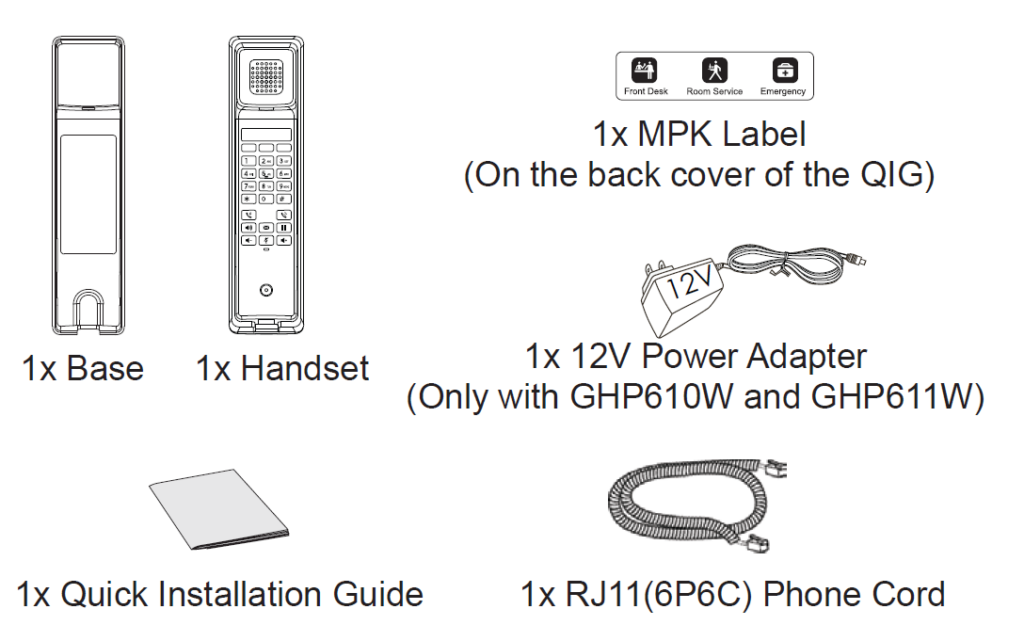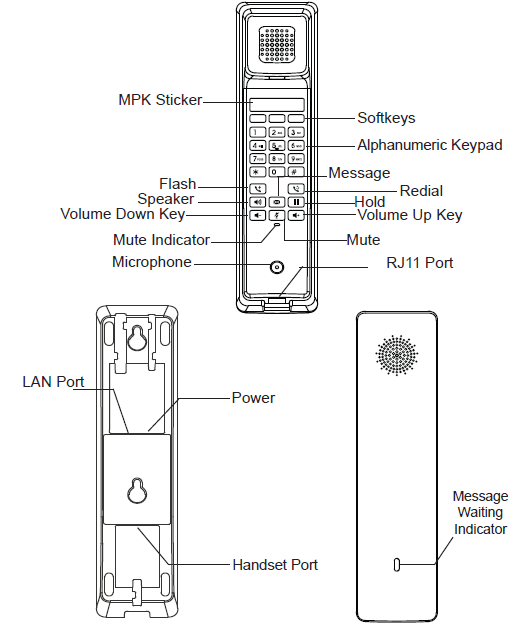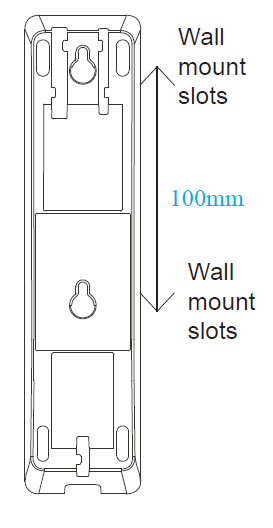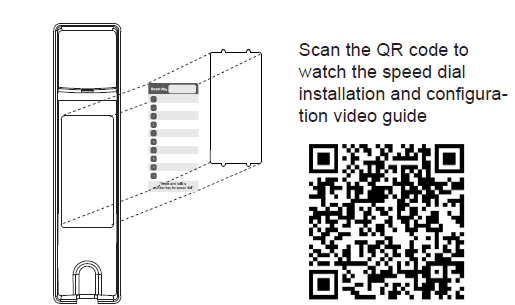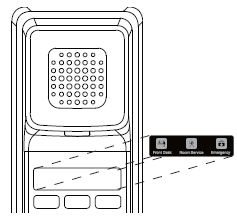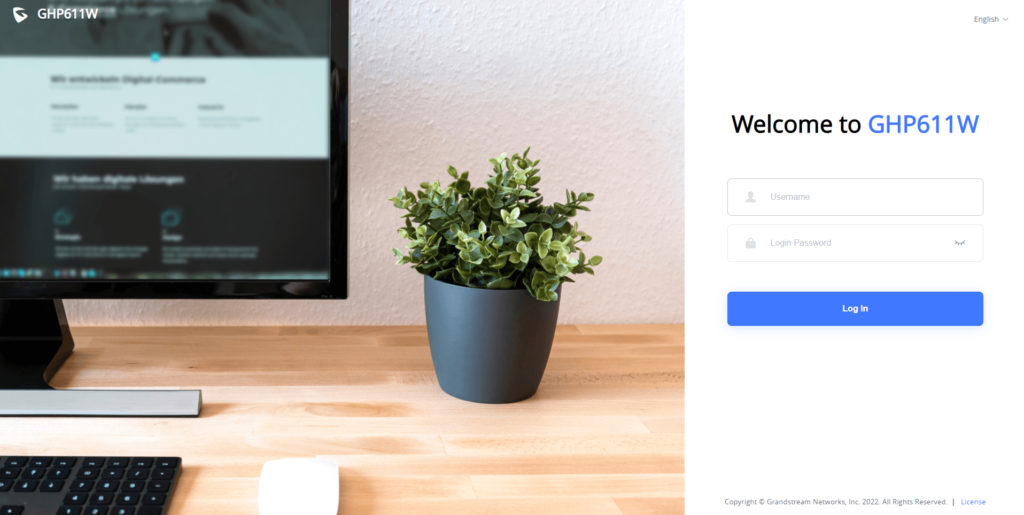OVERVIEW
The GHP61X is a delicate IP Phone featuring one HD speaker on the handset, 2 SIP accounts/lines, 3 programmable keys, and 10-speed dial keys. It also supports Wi-Fi (GHP610W/GHP611W), 3-way voice conferencing, using the full band Opus voice codec, and using an advanced jitter-resilience algorithm that tolerates up to 30% packet loss without impacting voice quality. The GHP61X series is supported by GDMS (Grandstream Device Management System), which provides a centralized interface to configure, provision, manage and monitor deployments of Grandstream endpoints. The GHP61X series can be installed on a desktop or wall-mounted and can be powered by PoE (GHP610/GHP611) or power adapter (GHP610W/GHP611W). It’s also compatible with our GDS37xx door control system. Its elegant and compact design makes it perfect for hotels, hospitals, apartments, dormitories, and much more.
PACKAGE CONTENT
GHP610/W & GHP611/W DESCRIPTION
WALL MOUNT
- On the wall where the GHP610/W & GHP611/W will be mounted, mark two dots with 100mm distance in between vertically.
- Using a drill, make a hole on each marked dot. Put a plastic expansion bolt and screw (not provided) into each hole. Leave enough space on the screws to mount the GHP610/W & GHP611/W.
- Mount the GHP610/W & GHP611/W on the screws using its “Wall Mount Slots”.
INSTALLING SPEED DIAL LABEL
- Handwrite or print the names on the dedicated space on the paper label.
- Place the paper label in the groove of the phone.
- Bend the plastic film so that the protruding points on the left and right sides can snap into the grooves.
INSTALLING MPK LABEL
- Remove the MAC address sticker from the front of the handset.
- Remove the release paper from the back of the MPK label.
- Stick the MPK label on the indicated area. Please refer to the illustration on the left.
CONNECTING THE PHONE
To set up the phone, follow the steps below:
- Plug the phone cord into the handset RJ11 port and then connect it to the base.
- Connect the LAN port of the phone to the RJ45 socket of a hub/switch or a router (LAN side of the router) using the Ethernet cable. This step can be skipped if using GHP610W & GHP611W with Wi-Fi.
- Power up the phone:
- For GHP610W & GHP611W: Connect the 12V DC output plug to the power jack on the phone; plug the power adapter into an electrical outlet.
- For GHP610 & GHP611: A PoE switch must be used in step 2.
PHONE CONFIGURATION
- Ensure your phone is powered up and connected to the Internet.
- Locate the MAC address on the bottom of the device or on the package.
- From a computer connected to the same network as the GHP61X, type in the following address using the GHP61X’s MAC address on your browser: https://.local
Example: https://c074adffffff.local
Note: The user can also dial **47# and the current IP address will be announced by the IVR. - Enter the admin username and password to access the configuration menu. (The factory default username is “admin” and the default random password can be found on the sticker at the back of the unit).
Refer to online documents and FAQ for more detailed
information: https://www.grandstream.com/our-products
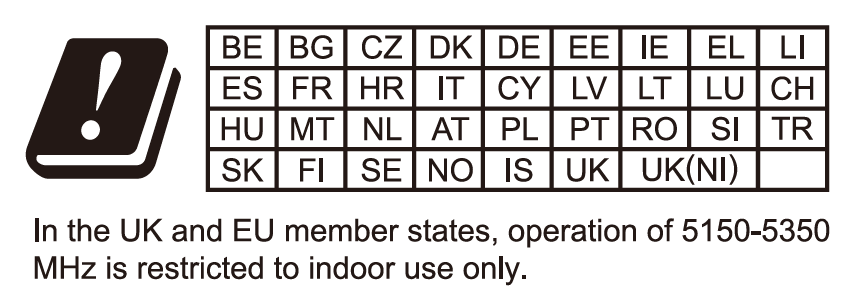

For Certification, Warranty, and RMA information, please visit
www.grandstream.com