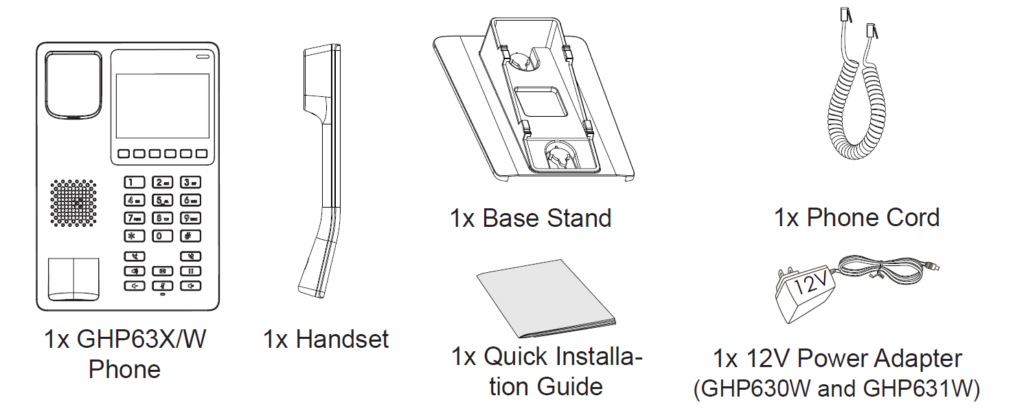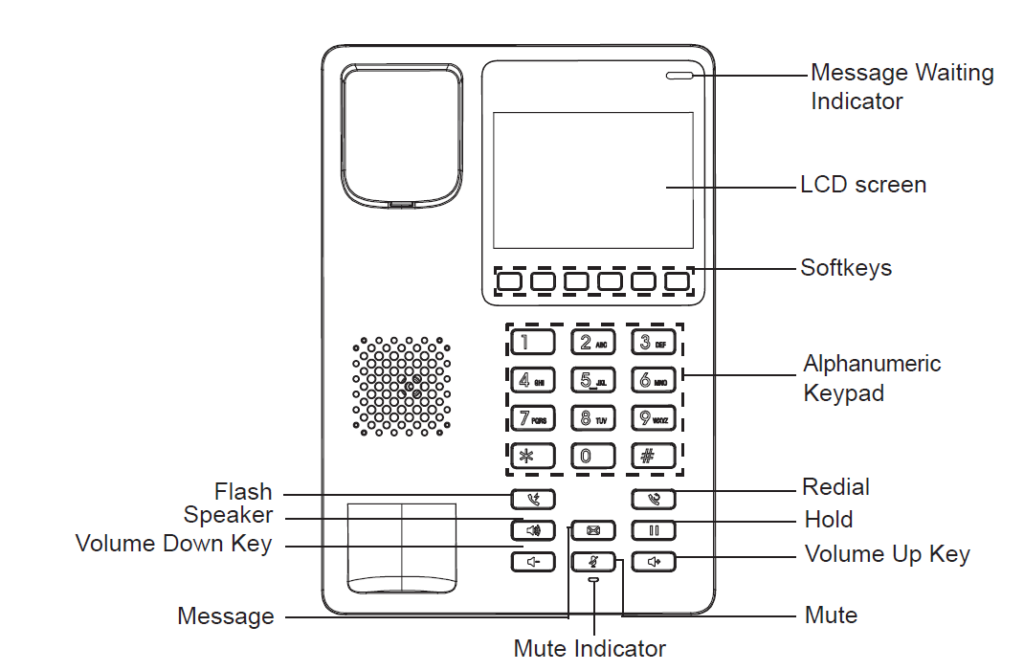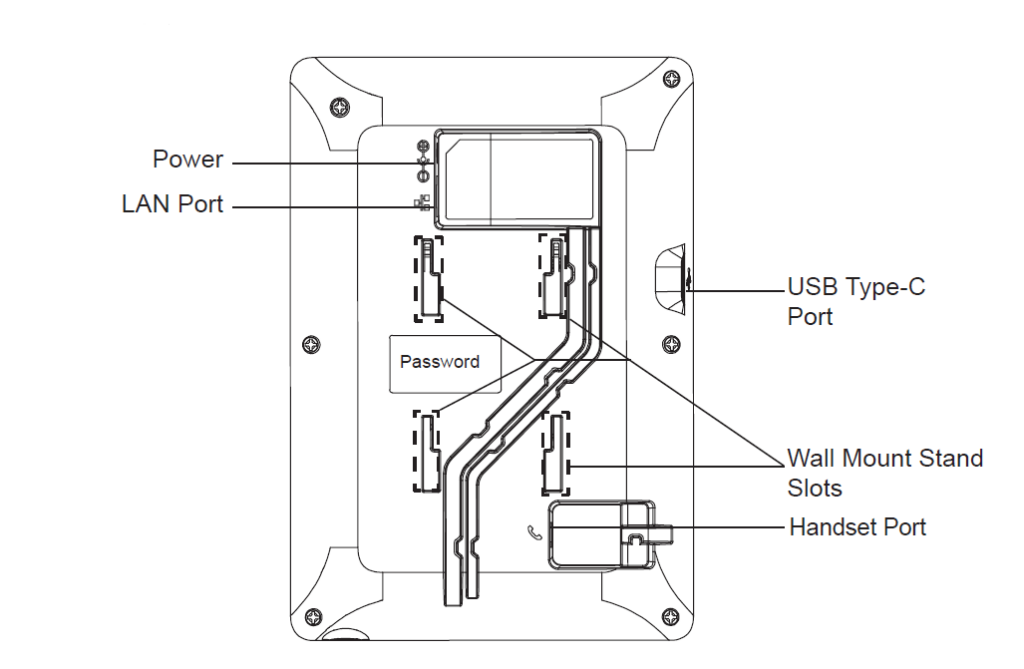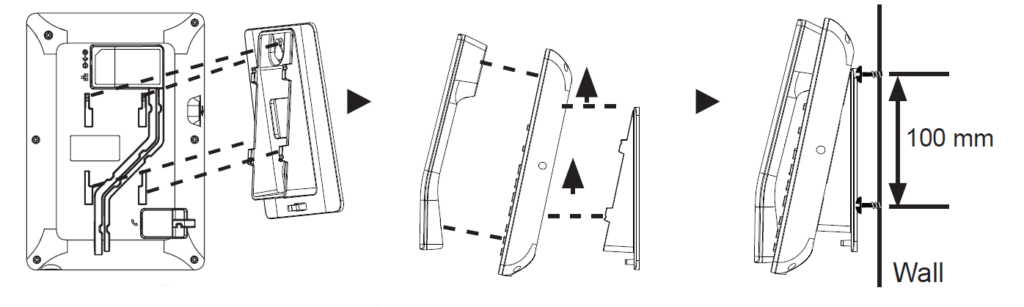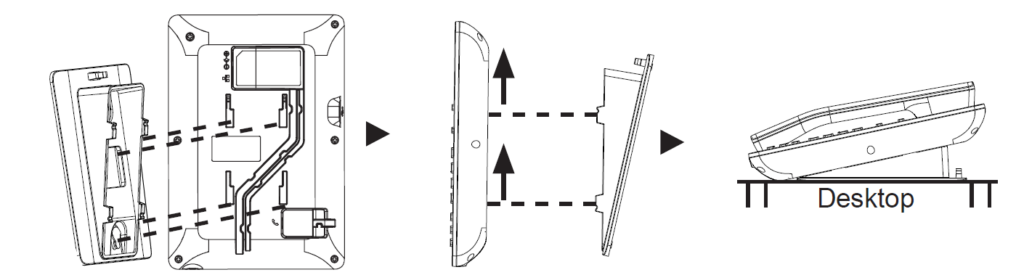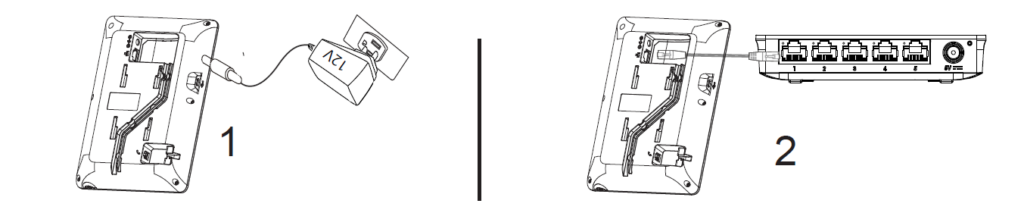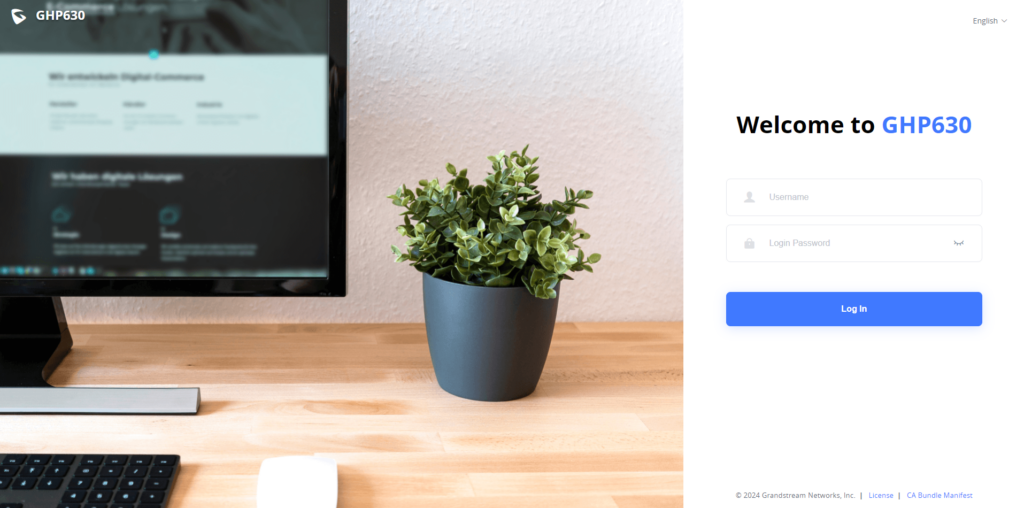OVERVIEW
The GHP series of hotel phones feature the GHP630(W) and GHP631(W), easy-to-use IP phones for any hotel rooms that can be programmed and customized based on the needs of hotels and their guests. The GHP630W and GHP631W models are equipped with integrated dual-band Wi-Fi. The features of GHP series include HD speaker, 2 SIP accounts/lines, 6 pro-grammable keys, 10 speed dial keys, 3-way voice conferencing, full band Opus voice codec, and advanced jitter-resilience algorithm that tolerates up to 30% packet loss without impacting voice quality. The GHP series is supported by Grandstream Device Management System (GDMS), which provides a centralized interface to configure, provision, manage and monitor the deployment of Grandstream endpoints. The GHP series IP phones can be installed on desktop or wall-mounted, and can be powered by PoE (GHP630/GHP631), power adapter (GHP630W/GHP631W), and USB Type-C charger. Its elegant and compact design makes it perfect for not only hotels, but also hospitals, apartments, dormitories and much more.
PACKAGE CONTENT
GHP630/W & GHP631/W DESCRIPTION
Front panel
Back panel
PHONE SETUP
Wall Mount
- On the wall where the GHP630/W & GHP631/W will be mounted, mark two dots with 100mm distance in between vertically.
- Using a drill, make a hole on each marked dot. Put a plastic expansion bolt and screw (not provided) into each hole. Leave enough space on the screws to mount the GHP630/W & GHP631/W
- Attach the wall mount spacers to the slot for wall mount spacers on the back of the phone.
- Mount the GHP630/W & GHP631/W on the screws using its “Wall Mount Slots”.
Desktop Installation
For installing the phone on the table with the phone stand, attach the phone stand to the bottom of the phone where there is a slot for the phone stand.
Power on the Phone
To power on the GHP630/W & GHP631/W:
- For GHP630W & GHP631W: Connect the 12V DC output plug to the power jack on the phone; plug the power adapter into an electrical outlet.
- For GHP630 & GHP631: A PoE switch can be used to power up the device without the need of the 12V power adapter.
CONNECTING THE PHONE
To set up the phone, follow the steps below:
- Plug in the phone cord to the handset RJ9 port and then connect it to the base.
- Connect the LAN port of the phone to the RJ45 socket of a hub/switch or a router (LAN side of the router) using the Ethernet cable. This step can be skipped if using GHP630W & GHP631W with Wi-Fi.
DISPLAY FACTORY FUNCTIONS
To display factory functions:
- Make sure your phone is powered on.
- Press the “HOLD” + 2 at the same time, to display the factory functions (including Wi-Fi settings for GHP631W/GHP630W version only)
PHONE CONFIGURATION
- Ensure your phone is powered up and connected to the Internet.
- Locate the MAC address on the bottom of the device or on the package.
- From a computer connected to the same network as the GHP63X/W, Do one of the followings:
- Type in the following address using the GHP63X’s MAC address on your browser: https://.local (Example: https://c074adffffff.local)
- Press the “HOLD” + 0 at the same time, to display its local IP address and use it to access the Web UI
- Enter the admin username and password to access the configuration menu. (The factory default username is “admin” and the default random password can be found on the sticker at the back of the unit).
Refer to online documents and FAQ for more detailed
information: https://www.grandstream.com/our-products
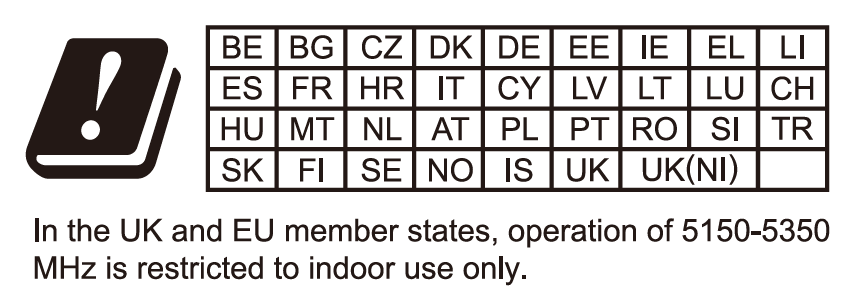

For Certification, Warranty, and RMA information, please visit
www.grandstream.com