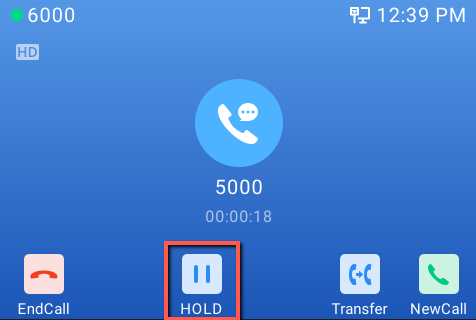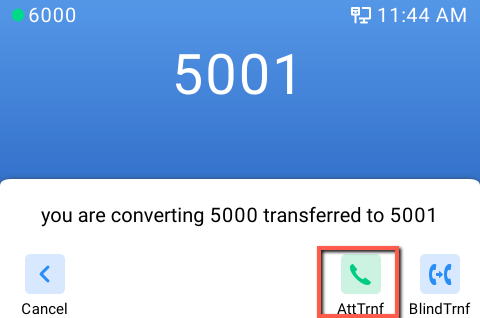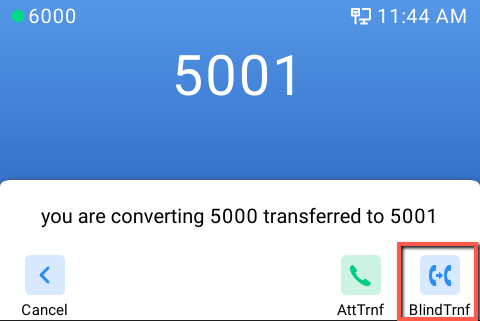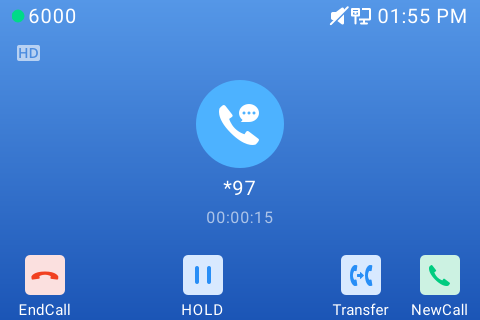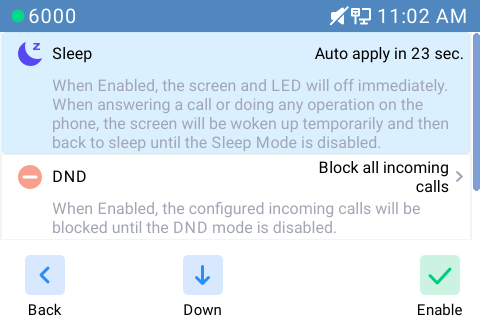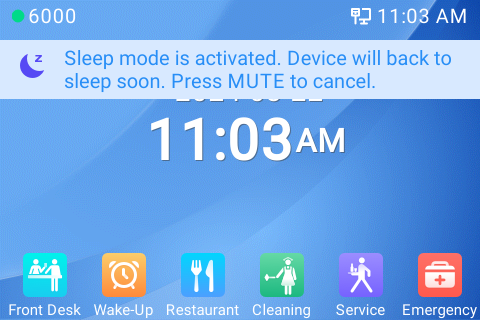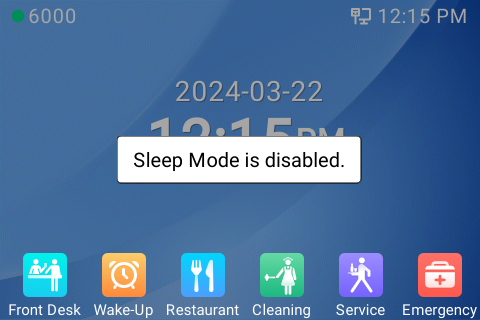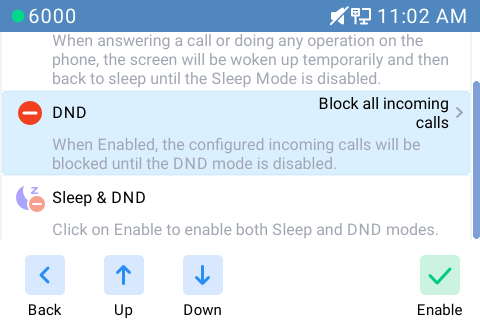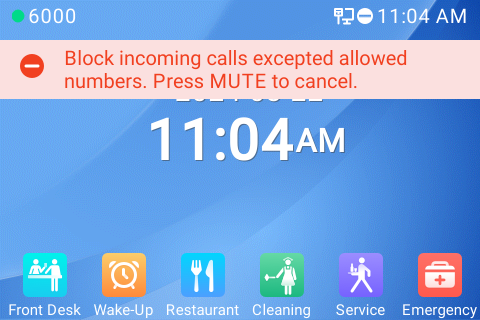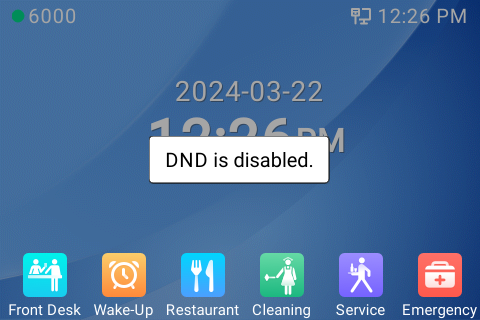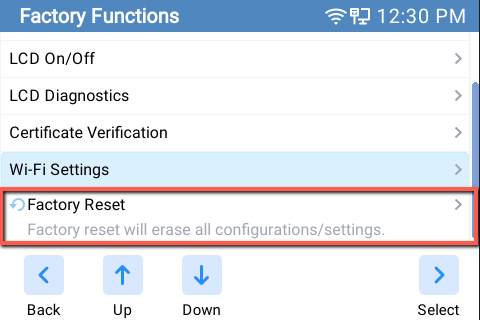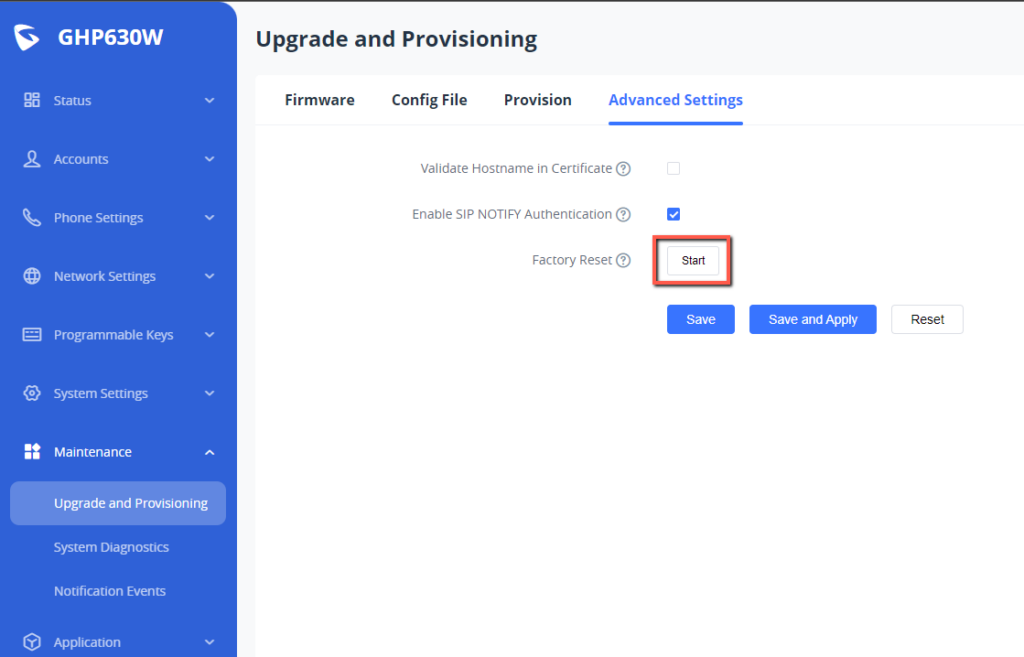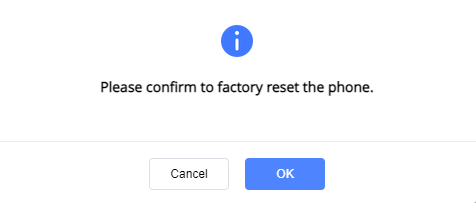WELCOME
The GHP series of hotel phones feature the GHP630(W) and GHP631(W), easy-to-use IP phones for any hotel room that can be programmed and customized based on the needs of hotels and their guests. The GHP630W and GHP631W models are equipped with integrated dual-band Wi-Fi. The features of the GHP series include an HD speaker, 2 SIP accounts/lines, 6 programmable keys, 10 speed dial keys, 3-way voice conferencing, full band Opus voice codec, and an advanced jitter-resilience algorithm that tolerates up to 30% packet loss without impacting voice quality. The GHP series is supported by the Grandstream Device Management System (GDMS), which provides a centralized interface to configure, provision, manage, and monitor the deployment of Grandstream endpoints. The GHP series IP phones can be installed on a desktop or wall-mounted and can be powered by PoE (GHP630/GHP631), power adapter (GHP630W/GHP631W), and USB Type-C charger. Its elegant and compact design makes it perfect for not only hotels, but also hospitals, apartments, dormitories, and much more.
PRODUCT OVERVIEW
Feature Highlights
GHP63X/W |
|
Technical Specification
- GHP63X/W
Protocols/Standards | SIP: SIP RFC3261, TCP/IP/UDP, RTP/RTCP, RTCP-XR, Simple, TLS, SRTP. |
Graphic Display | 3.5” High-Resolution (480x320) Color LCD |
Network Interface | One auto-negotiation 10/100 Mbps ethernet port integrated PoE Class 2 |
Wi-Fi | GHP630W/GHP631W integrated dual-band 2.4GHz & 5GHz 802.11 a/b/g/n/ac/ax |
Keypad | 26 keys, including: |
HD Audio | One HD handset support for wide band audio |
Voice Conference | 2 SIP accounts and lines, up to 3-way conference |
Voice Codecs | Support for G.729A/B, G.711μ/a-law, G.726, G.722 (wide-band), G.723, iLBC, full band Opus, Inband and out-of-band DTMF (in audio, RFC2833, SIP INFO), VAD, AEC, CNG, PLC, AGC, AJB |
Voice Capabilities | Dial, Answer, Redial, Flash ,Hands-free, Voice Mail(with the server), Transfer, Conference, Hold/Unhold, Mute /Unmute, flexible dial plan, Speed dial server redundancy & fail-over Call out |
Telephony Features | Dial, Answer, Redial, Flash, Hands-free, Voice mail (with the server) Hold/Unhold, Mute/Unmute, flexible dial plan, Speed dial server redundancy, fail-over Call out. |
Advanced Features | Support for multicast paging and E911 service. |
USB | USB Type-C port for charging external devices (500mA MAX) |
QoS | Layer 2 QoS (802.1Q, 802.1p) and Layer 3 (ToS, DiffServ, MPLS) QoS |
Security | Secure boot, random default password, unique security certificate per device, administrator level passwords, 256-bit AES encrypted configuration file, SRTP, TLS, 802.1x media access control |
Multi-language | English, Spanish, French, Chinese (pending) |
Upgrade/Provisioning | Firmware upgrade via FTP / TFTP / HTTP / HTTPS, fast boot in 15 seconds, mass provisioning using GDMS/TR-069 or AES encrypted XML configuration file |
Power & Green Energy Efficiency | Universal power adapter (GHP630W/GHP631W): |
Temperature and Humidity | Operation: 0°C to 40°C |
Package Content | GHP phone, handset with cord, Base Stand, universal power supply (GHP630W, GHP631W), faceplate, Quick Installation Guide |
Color | White (GHP630,GHP630W), Black (GHP631,GHP631W) |
Physical | Unit size:210mm(L)*147mm(W)*89.8mm(H) (with handset and base stand) |
GHP630 & GHP631 Compliance | FCC: Part 15 Subpart B, Class B; Part 68. 316/317. |
GHP630W & GHP631W Compliance | FCC: Part 15 Subpart B, Class B; Part 15 Subpart C,15.247; Part 15 Subpart E,15.407; Part 68. |
GETTING STARTED
This chapter provides basic installation instructions including the list of the packaging contents and also information for obtaining the best performance with the GHP63X/W.
Equipment Packaging
GHP63X/W
GHP63X/W |
|
GHP63X/W Phone Setup
The GHP63X/W can be installed on the desk or can be mounted on the wall. Please follow the instructions below for each installation method
Wall Mount
- On the wall where the GHP630/W & GHP631/W will be mounted, mark two dots with 100mm distance in between vertically.
- Using a drill, make a hole on each marked dot. Put a plastic expansion bolt and screw (not provided) into each hole. Leave enough space on the screws to mount the GHP630/W & GHP631/W.
- Attach the wall mount spacers to the slot for wall mount spacers on the back of the phone.
- Mount the GHP630/W & GHP631/W on the screws using its “Wall Mount Slots”.
Desktop Installation
For installing the phone on the table with the phone stand, attach the phone stand to the bottom of the phone where there is a slot for the phone stand.
Power on the phone
To power on the GHP630/W & GHP631/W:
- For GHP630W & GHP631W: Connect the 12V DC output plug to the power jack on the phone; plug the power adapter into an electrical outlet.
- For GHP630 & GHP631: A PoE switch can be used to power up the device without the need of the 12V power adapter.
Connecting the GHP63X/W
To set up the phone, follow the steps below:
- Plug in the phone cord to the handset RJ9 port and then connect it to the base.
- Connect the LAN port of the phone to the RJ45 socket of a hub/switch or a router (LAN side of the router) using the Ethernet cable. This step can be skipped if using GHP630W & GHP631W with Wi-Fi.
Display factory functions
To display factory functions
- Make sure your phone is powered on
- Press the “HOLD” + 2 at the same time, to display the factory functions (including Wi-Fi settings for GHP631W/GHP630W version only)
Phone Configuration Via Web Browser
- Ensure your phone is powered up and connected to the network.
- Locate the MAC address on the bottom of the device or the package.
- From a computer connected to the same network as the GHP63X, Do one of the following:
- Type in the following address using the GHP63X’s MAC address on your browser: https://.local (Example: https://c074adffffff.local)
- Press the “HOLD” + 0 at the same time, to display its local IP address and use it to access the Web UI
- Enter the admin’s username and password to access the configuration menu. (The factory default username is “admin” while the default random password can be found on the sticker at the back of the unit).
Connect to Wi-Fi (only for GHP630W/GHP631W)
To connect to Wi-Fi from your GHP63xW device, follow the below steps:
- Press “HOLD” + 2 to access the factory functions of the GHP63x/W from the LCD
- Go to Factory Functions => Wi-Fi Settings
- Enable Wi-Fi, Select the Wi-Fi Band (2.4G, 5G, or both), and scan for nearby networks
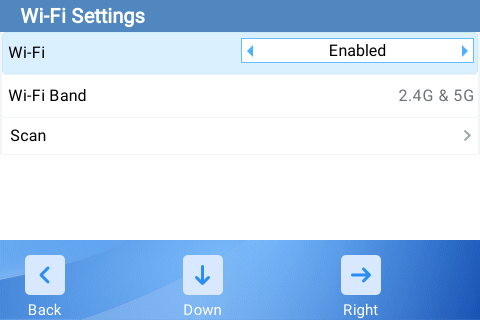
- Once the desired network is discovered you can connect to it by providing its secret key if available
Getting To Know The GHP63X/W
- GHP63X/W
FACTORY FUNCTIONS
The GHP63x/W hotel phone offers a list of factory functions that can be displayed and configured from the LCD screen, to access the factory functions, click “HOLD” + “2” both at the same time,
The following list will be displayed:
- Diagnostic Mode: Conducts a diagnostic assessment of the device’s physical keys to ensure their proper functionality.
- Audio Loopback: Performs a test on the phone’s microphone
- LCD On/Off: Perfoms the action of turning the LCD screen ON and OFF
- LCD Diagnostics: Displays a blue-colored screen to check for potential damage or flaws in any area of the LCD screen.
- Wi-Fi Settings (GHP630W/GHP631W) : Connects the GHP63x/W to a nearby Wi-Fi network
- Certificate Verification: runs a verification test of the authenticity of certificates, safeguarding against potential security breaches or unauthorized access
- Factory Reset: This option allows the user to factory reset the device from the LCD screen
TELEPHONY FEATURES
Making Phone Calls
Handset and Speaker Mode
- The GHP63X/W allows switching between the handset and the speaker when making calls. Please press the speaker button to start using the speaker
. If you wish to switch to the handset after activating the speaker, just unhook the handset and the audio will be emitted through the handset’s speaker.
- Dial the number that you wish to call and press # or
key to send the call, or wait for a second for the number to be sent.
SIP Accounts and Lines
The GHP63X/W supports 2 SIP accounts and 2 lines; Each account is capable of independent SIP servers, and users. One account is configured by the administrator to initiate calls and receive calls. While the other account is configured to receive calls. The default account can be switched only by the administrator.
Completing Calls
There are several ways to complete a call.
- On-hook dialing. Enter the number when the phone is on hook and then send it out.
- When the phone is idle, enter the number to be dialed out;
- Take the handset off-hook, Press the Speaker button, or Press the Headset button on the headset plugged in.
- The call will be dialed out.
- Off-hook and dial. Off-hook the phone, enter the number, and send it out.
- Take handset off-hook; or
- Press the speaker button
- You shall hear the dial tone after off-hook
- Enter the number;
- Press the # key to dial out.
Redial
Redial the last composed number
- To redial a number you can either :
- Press the redial hard key
, this will compose the last entered number
- Press the redial softkey
, when putting the handset off-hook
- Press the # key, this will trigger a DTMF call to the last composed number
- Press the redial hard key
Multi-Purpose Keys
Multi-purpose keys can be configured to quickly dial a certain extension. When the MPK has been pressed the number will be quickly dialed and the call sent out.
Answering Phone Calls
Receiving Calls
The phone rings with the selected ringtone. Unhook the handset or press the speaker button 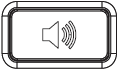
You can also click on the answer soft key on the LCD screen to answer the phone call
Rejecting Calls
To reject an incoming call, click on the “End call” soft key on the LCD screen
During a Phone Call
Call Waiting/Hold Call
- User can use the hold button
to put the call on hold.
- When receiving a call on the second line, the user can use the Flash key
to hold the call on the first line and switch to the call on the second line. If the user wants to unhold the first call, the user may press the Flash key again to recover the call.
- The user can also click the Hold soft key on the LCD screen, to put the call on hold
Mute
During an active call, press the MUTE button 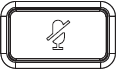
Call Transfer
- Attended Transfer
- Alice is talking with Bob.
- Alice presses Flash, “Transfer”, or “New Call” to initiate a new call to Carl, and Bob is held automatically.
- Carl answers the call, and Alice talks with Carl about Bob, then Alice clicks on the transfer soft key, and Bob will be transferred to Carl.
- If Carl rejects or does not answer the call, Alice could press “FLASH” or “Back” to retrieve the call with Bob.
- If the call is still ringing, Alice could cancel the new call by pressing “FLASH” or “Back”, and retrieve the call with Bob automatically.
- Blind Transfer
- Alice is talking with Bob.
- Alice presses Flash or “New call” to initiate a new call to Carl, and Bob is held automatically.
- Alice composes Carl’s extension and clicks on “Transfer”, then clicks on Blind Transfer,
- Carl will be transferred directly to Bob.
Voicemail
The Waiting Message Indicator will blink in a green color when there is a new voicemail. To listen to the voicemail, please press the voicemail button on the phone, and provide the voicemail Password
Sleep Mode
Sleep mode is a feature available on the GHP630x/W to enable the screen and LED to be off immediately, when answering a call or doing any operation on the phone, the screen will be woken up temporarily, then back to sleep until the sleep mode is disabled.
Enable Sleep Mode
To enable sleep mode, press the key 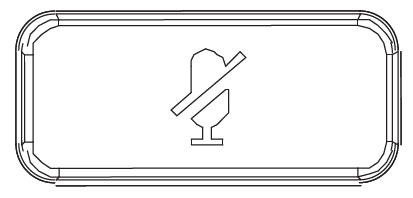
Once enabled the following message will be displayed on the main screen
Disable Sleep Mode
To disable sleep mode, Click the mute icon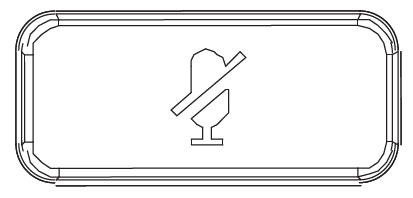
DND Mode
Enable DND
To enable Do Not Disturb mode, when the phone is idle, press the key 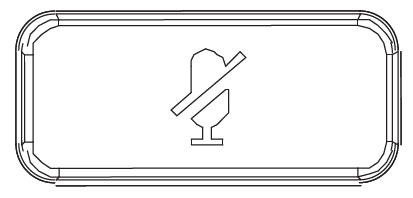
Once enabled, the following message will be displayed on the main screen
Disable DND
To disable DND mode, Click the mute icon 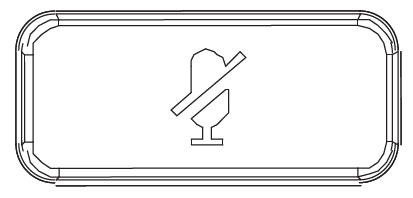
RESTORE FACTORY DEFAULT SETTINGS
Restore to Factory Default via LCD menu
To restore the GHP63x/W to factory settings using the keypad lock :
- Press “HOLD” + 2 to access the factory functions of the GHP63x/W from the LCD
- From the list of available options, select “Factory Reset” to perform a factory reset to the phone.
Restore to Factory Default via Web GUI
To reset the GHP63x to its factory settings using the web GUI, please navigate to Upgrade and Provisioning → Advanced Settings then click on the Start button to start the factory reset process.
The factory reset will immediately start after you click OK.
CHANGELOG
Firmware 1.0.1.23
- Disables web access while in-call to help improve performance. [Completing Calls]
Firmware 1.0.1.13
- This is the initial firmware.
COPYRIGHT
©2024 Grandstream Networks, Inc. https://www.grandstream.com
All rights reserved. Information in this document is subject to change without notice. Reproduction or
transmittal of the entire or any part, in any form or by any means, electronic or print, for any purpose without the express written permission of Grandstream Networks, Inc. is not permitted.
Grandstream is a registered trademark and the Grandstream logo is the trademark of Grandstream Networks, Inc. in the United States, Europe, and other countries.
CAUTION
Changes or modifications to this product not expressly approved by Grandstream, or operation of this product in any way other than as detailed by this guide could void your manufacturer warranty.
WARNING
Please do not use a different power adaptor with devices as it may cause damage to the products and void the manufacturer’s warranty.
CERTIFICATION
If any trouble is experienced with this equipment, please contact (Agent in the US):
Company Name: Grandstream Networks, Inc.
Address: 126 Brookline Ave, 3rd Floor Boston, MA 02215, USA
Tel: 1-617-5669300
Fax: 1-617-2491987
If the trouble is causing harm to the telephone network, the telephone company may request you remove the equipment from the network until the problem is resolved.
This equipment uses the following USOC jacks: RJ45C.
It is recommended that the customer install an AC surge arrester in the AC outlet to which this device is connected. This is to avoid damaging the equipment caused by local lightning strikes and other electrical surges.
Since this device has the HAC function, the earpiece is easy to absorb small, please take care to avoid scratching.
Caution: Exposure to Radio Frequency Radiation
This equipment complies with EU radiation exposure limits set forth for an uncontrolled environment. This equipment should be installed and operated with a minimum distance of 20 cm between the radiator and your body.
CE Authentication
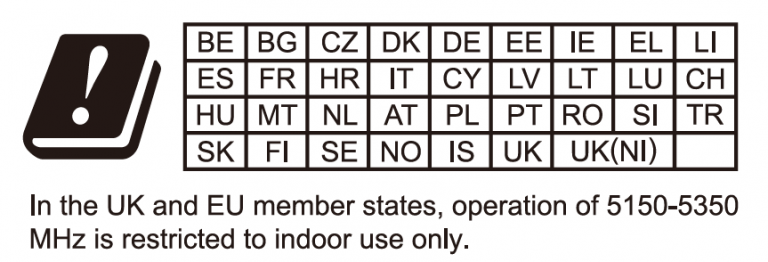
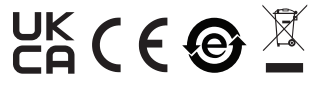
Hereby, Grandstream Networks, Inc. declares that the radio equipment GHP6XX/W are in compliance with Directive 2014/53/EU.
The full text of the EU declaration of conformity is available at the following internet address:
https://www.grandstream.com/support/resources/
GNU GPL INFORMATION
GHP6XX firmware contains third-party software licensed under the GNU General Public License (GPL). Grandstream uses software under the specific terms of the GPL. Please see the GNU General Public License (GPL) for the exact terms and conditions of the license.
Grandstream GNU GPL-related source code can be downloaded from the Grandstream website:
https://www.grandstream.com/legal/open-source-software

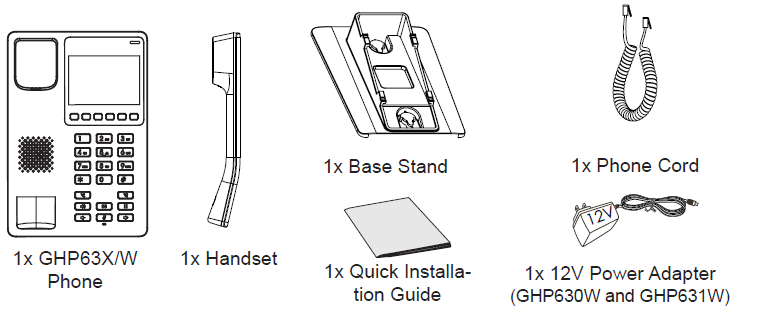
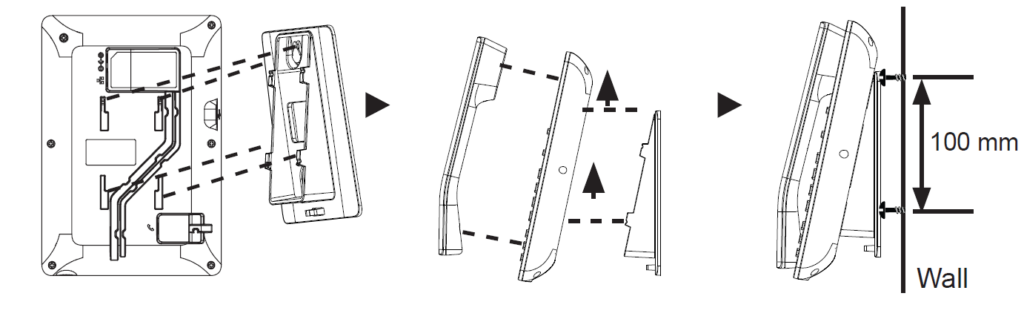
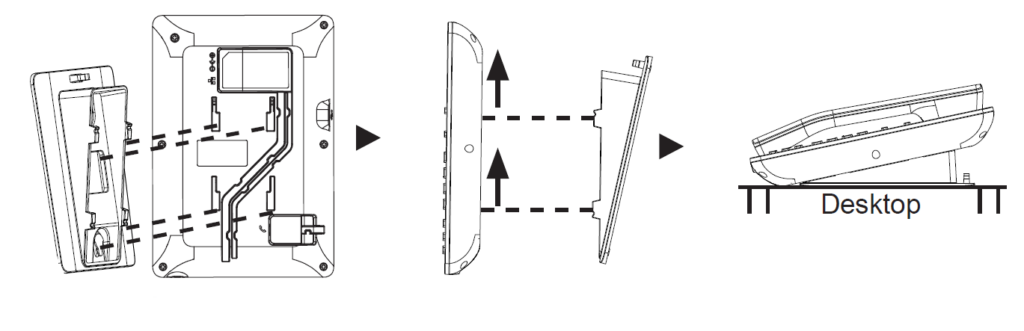
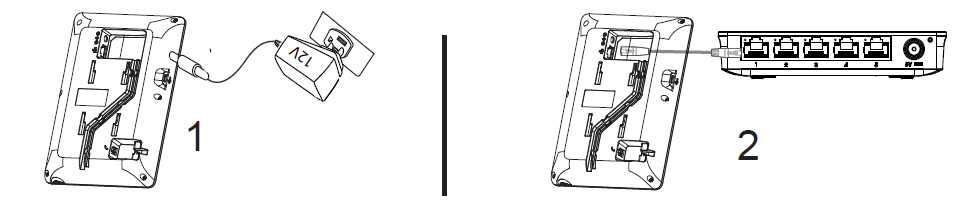
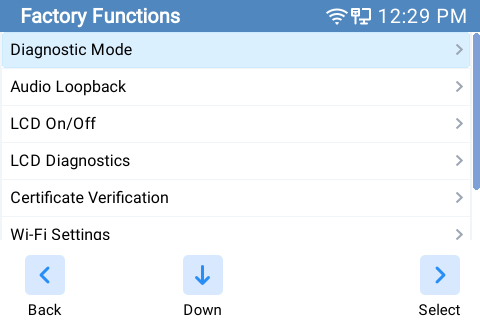
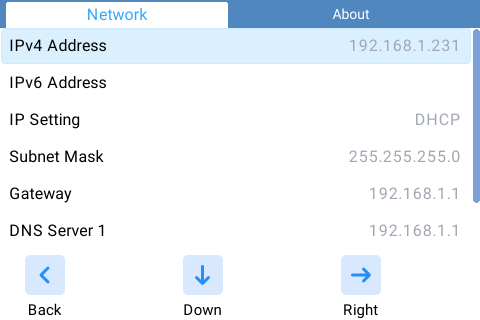
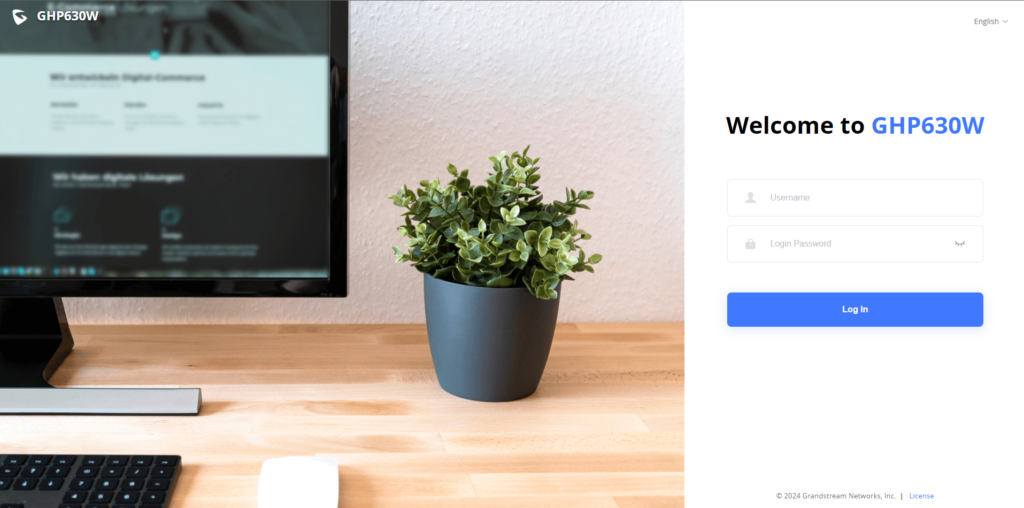
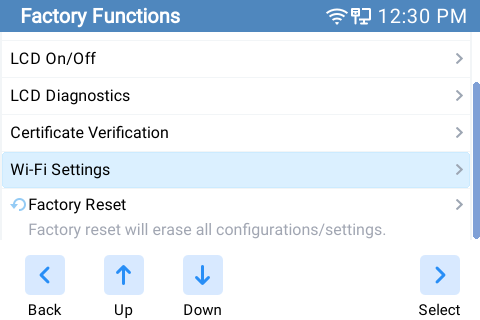
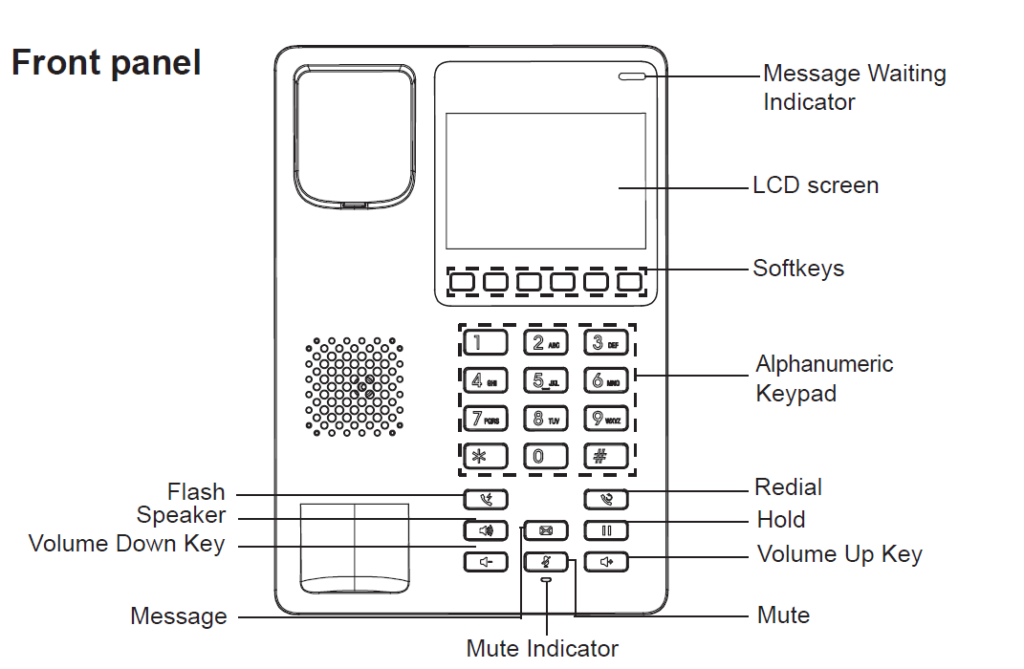
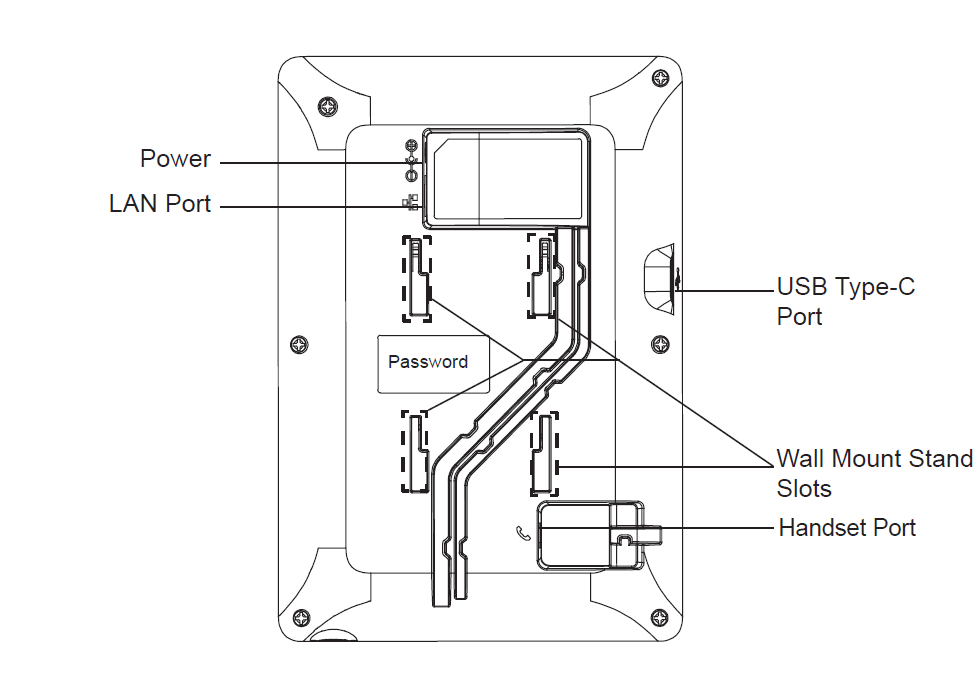
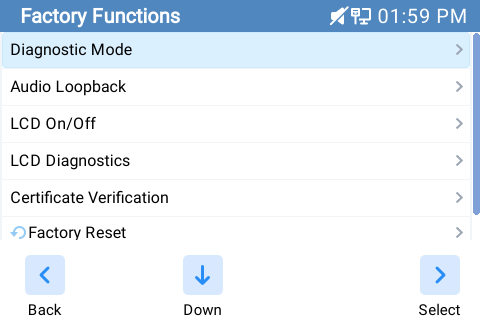
 key to send the call, or wait for a second for the number to be sent.
key to send the call, or wait for a second for the number to be sent. 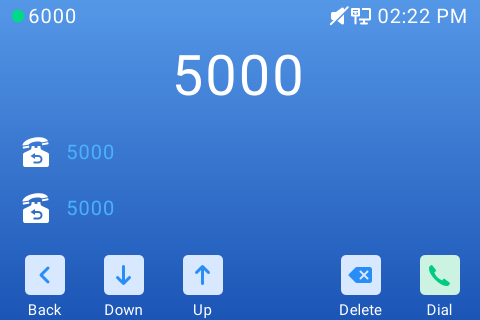
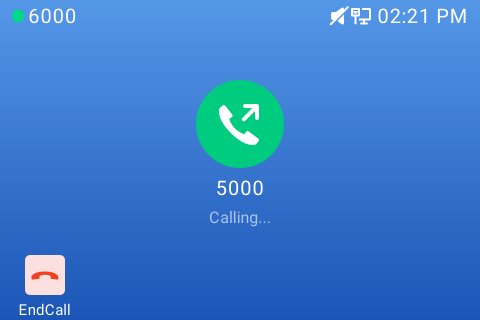
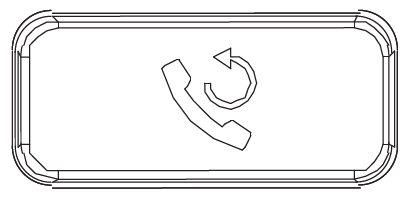 , this will compose the last entered number
, this will compose the last entered number  , when putting the handset off-hook
, when putting the handset off-hook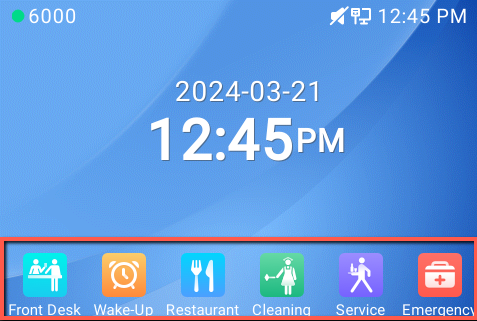
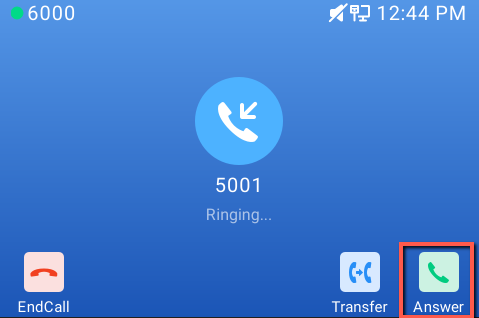
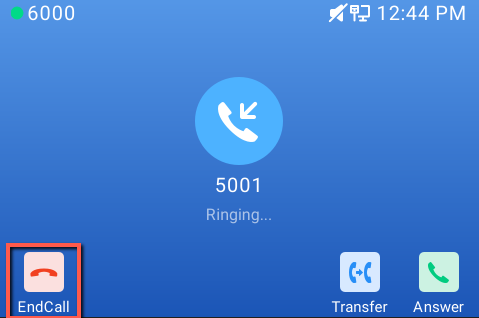
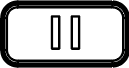 to put the call on hold.
to put the call on hold.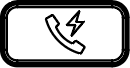 to hold the call on the first line and switch to the call on the second line. If the user wants to unhold the first call, the user may press the Flash key again to recover the call.
to hold the call on the first line and switch to the call on the second line. If the user wants to unhold the first call, the user may press the Flash key again to recover the call.