HANDSET AND SPEAKER MODE
- The GHP6XX allows switching between the handset and the speaker when making calls. Please press the speaker button to start using the speaker
. If you wish to switch to the handset after activating the speaker, just unhook the handset and the audio will be emitted through the handset’s speaker.
- Dial the number that you wish to call and press # to send the call, or wait for a second for the number to be sent.
MAKE A CALL
There are several ways to complete a call.
- On-hook dialing. Enter the number when the phone is on-hook and then send it out.
- When the phone is idle, enter the number to be dialed out;
- Press the key “#” or wait for a 3s.
- The call will be dialed out.
- Off-hook and dial. Off-hook the phone, enter the number and send it out.
- Take handset off-hook
- Compose the number to be dialed out.
- Press the key “#” or wait for a 3s for the call to be performed.
RECEIVE A CALL
The phone rings with the selected ringtone. take the handset off-hook or press the speaker button 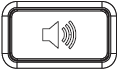
REDIAL
Take handset off-hook
- Press the Speaker button, or
- Press the Headset button with the headset plugged in, or
- Press an available LINE key to activate the speaker, or
- When the phone is in an idle state
In Order to redial a number you can either :
- press the redial key
, this will compose the last entered number
- Press the # key, this will trigger a DTMF call to the last composed number
SET UP MULTI-PURPOSE KEYS
Multi-purpose keys can be configured to quickly dial a certain extension. When the MPK has been pressed the number will be quickly dialed and the call sent out.
this can be done in the web UI of the IP Phone, under the section “Programmable keys”, the multipurpose key can be set either as Speed Dial, DTMF, or GDS Opendoor
CALL HOLD
- User can use the hold button
to put the call on hold. press the button
again to unhold the call.
- When receiving a call on the second line, the user can use the Flash key
to hold the call on the first line and switch to the call on the second line. If the user wants to unhold the first call, the user may press the Flash key
again to recover the call.
CALL TRANSFER
Attended Transfer Before Answer
- Alice is talking with Bob.
- Alice presses Flash to initiate a new call to Carl, and Bob is held automatically.
- Carl answers the call, and Alice talks with Carl, then Alice hangs up the call, and Bob will be transferred to Carl.
- If Carl rejects or does not answer the call, Alice could press Flash to retrieve the call with Bob.
- If the call is still ringing, Alice could cancel the new call by pressing “FLASH”, and retrieve the call with Bob automatically. If Alice hangs up the call while the call to Carl is still ringing, the call will be transferred to Carl before Carl answers. This explains why it is an attended transfer “before answer”.
Attended Transfer
- Alice is talking with Bob.
- Alice presses Flash to initiate a new call to Carl, and Bob is held automatically.
- Carl answers the call, and Alice talks with Carl about Bob, then Alice hangs up the call, and Bob will be transferred to Carl.
- If Carl rejects or does not answer the call, Alice could press Flash to retrieve the call with Bob.
- If the call is still ringing, Alice could cancel the new call by pressing “FLASH”, and retrieve the call with Bob automatically.
SWITCH LINE
When there are multiple calls connected, Press the Key 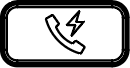
END CALL
To end a call, off-hook the handset.
THREE-WAY CONFERENCE
Initiate Conference
- If there is one line in use, press the Flash button
to start a new call, and long-press Flash to set up a conference after the new call is answered:
- Alice is talking with Bob
- Alice starts a new call with Carl by pressing Flash, and Bob is held
- There are three situations:
- If Carl does not answer the call, Alice could press Flash to retrieve Bob.
- Alice also could press Flash to cancel the call, and back to the call with Bob.
- Once Carl answer the call, Alice could long-press Flash to set up the conference
- If Alice wants to end to call with Carl on the conference, she could press Flash.
- If Alice wants to end the conference and keep calls, she could long press Flash, then Bob will be held, and Alice will back to the call with Carl.
- If Bob or Carl hangs up his call, Alice will back to the call with whoever stayed on the line.
- Once Alice hangs up the phone, all calls and the conference are ended.
- If there are two lines in use, to set up a conference:
- If Alice holds Bob and is talking with Carl
- Alice could press Flash to switch lines, and also could long press Flash to set up a conference.
- If Alice holds Bob and Carl’s calls
- Alice could press Flash to switch the line, and also could long press Flash to set up a conference. Bob and Carl will be unheld automatically
- If Alice holds Bob and is talking with Carl
End Conference
To end the conference, off-hook the handset.
Remove a Member from the Conference
The last added member to the conference can be removed by pressing the key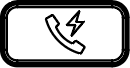
VOICEMAIL
The Waiting Message Indicator will blink in a green color when there is a new voicemail. To listen to the voicemail, press the Voicemail button 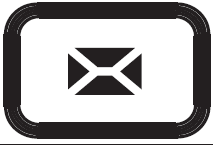
MUTE
- Press the MUTE button
to mute/unmute the microphone.
- The Mute LED indicates whether the microphone is muted.
VOLUME ADJUSTMENT
- Press
key to decrease the volume.
- Press
key to increase the volume.
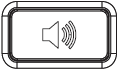 . If you wish to switch to the handset after activating the speaker, just unhook the handset and the audio will be emitted through the handset’s speaker.
. If you wish to switch to the handset after activating the speaker, just unhook the handset and the audio will be emitted through the handset’s speaker.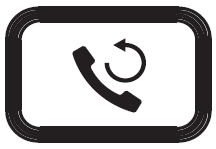 , this will compose the last entered number
, this will compose the last entered number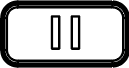 to put the call on hold. press the button
to put the call on hold. press the button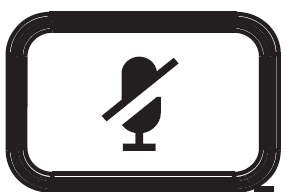 to mute/unmute the microphone.
to mute/unmute the microphone. key to decrease the volume.
key to decrease the volume.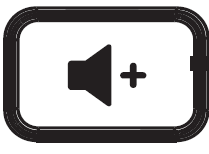 key to increase the volume.
key to increase the volume.