Overview
Part of the GRP series of Carrier-Grade IP Phones, the GRP2604 is an essential 3-line model designed with zero-touch provisioning for mass deployment and easy management. It features a sleek design and a suite of next-generation features including 4-way voice conferencing to maximize productivity, integrated PoE (GRP2604P), full HD audio on both the speaker and handset to allow users to communicate with the utmost clarity, EHS support for Plantronics & Jabra & Sennheiser headsets and multi-language support. The GRP series includes carrier-grade security features to provide enterprise-level security, including secure boot, dual firmware images and encrypted data storage. For cloud provisioning and centralized management, the GRP2604 is supported by Grandstream’s Device Management System (GDMS), which provides a centralized interface to configure, provision, manage and monitor deployments of Grandstream endpoints. Built for the needs of desktop workers and de- signed for easy deployment by enterprises, service providers and other high-volume markets, the GRP2604 offers an easy-to-use and easy-to- deploy voice endpoint.
Package Contents
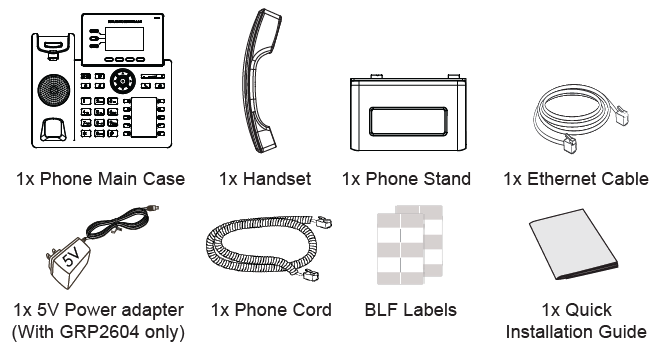
Phone Setup
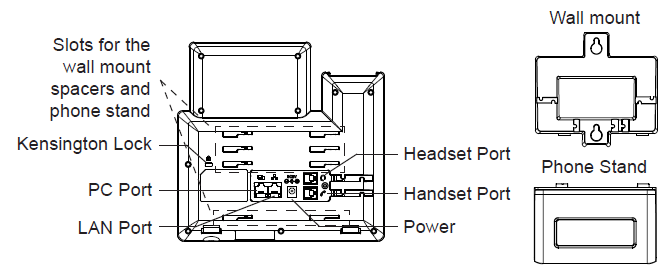
Installing the phone (Wall Mount *sold separately)
- Attach the wall mount spacers to the slot for wall mount spacers on the back of the phone.
- Attach the phone to the wall via the wall mount hole.
- Pull out the tab from the handset cradle (See figure below).
- Rotate the tab and plug it back into the slot with the extension up to hold the handset while the phone is mounted on the wall (See figure below).
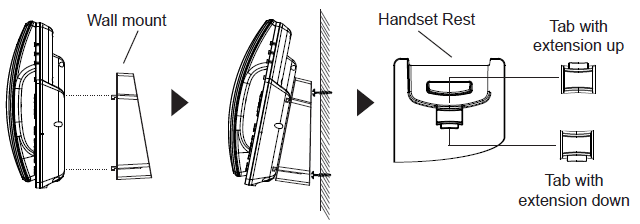
Installing the phone (Phone Stand)
For installing the phone on the table with the phone stand, attach the phone stand to the bottom of the phone where there is a slot for the phone stand. (Upper half, bottom part).
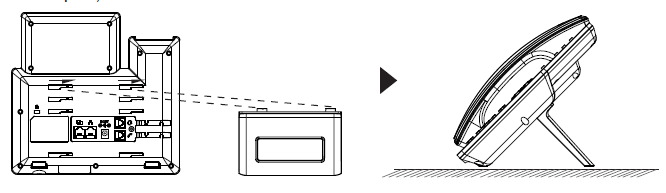
Installing BLF Paper label
- Handwrite or print the names on the dedicated space on the paper label.
- Place the paper label in the groove of the phone.
- Bend the plastic film so that the protruding points on the left and right sides snap into the grooves to complete the installation.
- If you want to take it out, use a nail or thin card to move the slit on one side of the film to bend it and then take it out.
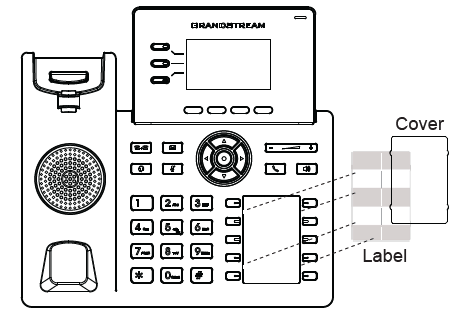
Connecting the Phone
To setup the GRP2604/GRP2604P, follow the steps below:
- Connect the handset and main phone case with the phone cord.
- Connect the 5V DC output plug to the power jack on the phone; plug the pow- er adapter into an electrical outlet. If PoE switch is used in step 3 (GRP2604P only), this step could be skipped.
- Connect the LAN port of the phone to the RJ-45 socket of a hub/switch or a router (LAN side of the router) using the Ethernet cable.
- The LCD will display Grandstream logo. Before continuing, please wait for the date/time display to show up.
- Using the phone embedded web server or keypad configuration menu, you can further configure the phone using either a static IP or DHCP.
Phone Description
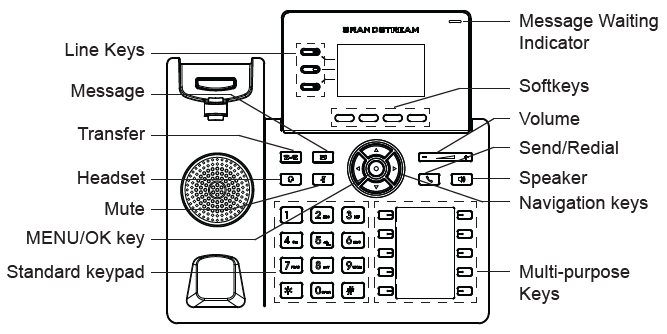
Phone Configuration
Configure the GRP2604/GRP2604P using a Web Browser
- Ensure your phone is powered up and connected to the Internet.
- Press the “UP” button to display the IP address.
- Type the phone’s IP address in your PC browser.
- Enter admin’s username and password to access the configuration menu. (The factory default username is “admin” while the default random password can be found on the sticker at the back of the unit).
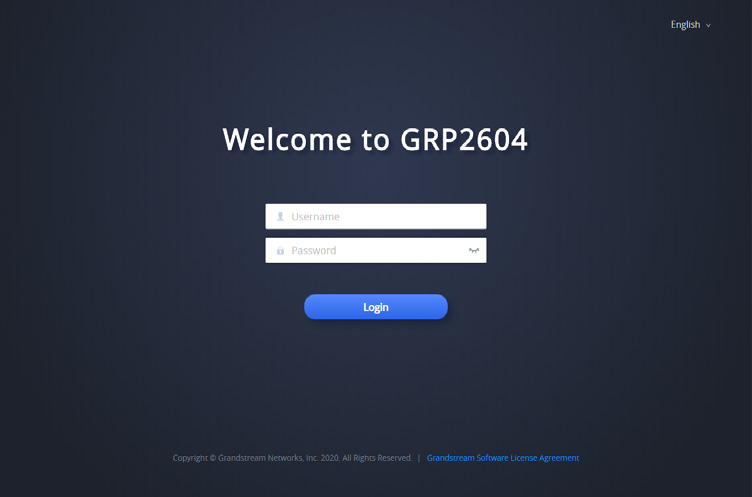
Configure the GRP2604/GRP2604P using the Keypad
- Make sure the phone is idle.
- Press the MENU key to access the keypad MENU to configure the phone.
- Select MENU → SETTINGS → ACCOUNT SETTINGS to configure settings for SIP Proxy, Outbound Proxy, SIP User ID, SIP Auth ID and SIP Password.
- Follow MENU options to configure the basic features of the phone. For ex- ample: the IP address if using a static IP. For details, please check GRP260X series User Manual.
- Please contact your ITSP for additional settings that may be necessary to configure the phone.
Refer to online documents and FAQ for more detailed information:
https://www.grandstream.com/our-products
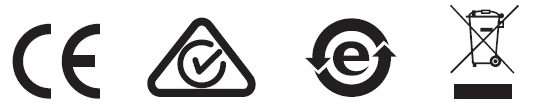
For Certification, Warranty and RMA information,
please visit www.grandstream.com