USING THE HEADSET OR SPEAKER
- Use the Speaker
Button to turn speaker ON/OFF.
- Use the Headset
button to use the headset once it had been connected. MAKING A CALL
- Take Handset/Headset off-hook or press Speaker button or an available LINE key (activates speakerphone) .
- The line will have dial tone and the corresponding line’s LED will turn green.
- If you wish, select another LINE key (alternative SIP account).
- Enter the phone number.
- Press the SEND
button or press the “DIAL” soft key.
REDIAL
Press the Redial softkey to call the last dialed number.
ANSWERING CALLS
Single Incoming Call
Answer call by taking Handset/Headset off hook or pressing SPEAKER or by pressing the corresponding account LINE button.
Multiple Incoming Calls
- When there is a call waiting, users will hear a Call Waiting tone .
- The next incoming call will appear on screen.
- Answer the incoming call by pressing the Answer softkey.
- The current call will be put on hold.
- Toggle between the calls using the UP or down button.
ENDING A CALL
End a call by pressing the “EndCall” soft key or hang up the phone.
CALL HOLD/RESUME
- Hold: Place a call on ‘hold’ by pressing the hold
button (on GRP2612/GRP2613/GRP2615/GRP2624) or softkey (on GRP14/GRP2616/GRP2634).
- Resume: Resume call by pressing the corresponding blinking LINE.
CALL TRANSFER
Assuming that you are in a call and wish to transfer the call to another party.
Blind Transfer
- Press transfer button.
- Dial the number and press the “BlindTrnf” softkey to complete transfer of active call.
Attended Transfer
- Press transfer button and the active LINE will be placed on hold automatically.
- Dial the number and press Once the call is established, press the “AttTrnf” softkey.
- Once the call is answered press Transfer softkey.
- After the call is transferred, phone will display idle screen.
Dynamic Attended Transfer
- Set “Attended Transfer Mode” to “Dynamic” on Web GUI.
- Establish one call first.
- Press transfer key
to bring up a new line, and the first call will be placed on hold automatically.
- Dial the number and press SEND button
to make a second call.
- Press transfer key again to make the transfer.
3-WAY CONFERENCE
Initiate a Conference Call
Assuming that you are already in a conversation and wish to bring a third party together in a 3-way conference.
- Press conference
button (on GRP2614/ GRP2616) or softkey (on GRP2612/GRP2613/ GRP2615/GRP2623/GRP2634) to bring up conference dialing screen.
- Dial the third party number followed by SEND key.
- When the call is established to the third party, press the “ConfCall” softkey (or “Conference” button on GRP2614/GRP2616) to initiate 3-way conference.
Cancel a Conference Call
Press “Kick” soft key in conference dialing screen to remove one party and resume the two-way conversation.
Hold The Conference
- Press hold button
to hold the conference call with all parties are on hold;
- Press “ReConf” soft key to resume conference call; or select the corresponding blinking LINE to speak with an individual party.
End The Conference
The conference will be terminated for all three parties if the conference initiator hangs up or presses “EndCall” soft key.
VOICEMAIL MESSAGE
A blinking green MWI (Message Waiting Indicator) indicates a message is waiting.
- Press the Message button
to retrieve the message. An IVR will prompt the user through the process of message retrieval.
- Press a specific LINE to retrieve messages for a specific line account.
MUTE/DELETE
- Press the MUTE button
to mute/ unmute the microphone.
- The Mute icon indicates whether the microphone is muted.
VOLUME ADJUSTMENTS
Use the volume button to adjust the ring volume when the phone is idle.
Press the volume button during an active call to adjust the call volume.
 Button to turn speaker ON/OFF.
Button to turn speaker ON/OFF.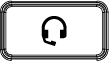 button to use the headset once it had been connected. MAKING A CALL
button to use the headset once it had been connected. MAKING A CALL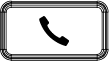 button or press the “DIAL” soft key.
button or press the “DIAL” soft key.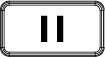 button (on GRP2612/GRP2613/GRP2615/GRP2624) or softkey (on GRP14/GRP2616/GRP2634).
button (on GRP2612/GRP2613/GRP2615/GRP2624) or softkey (on GRP14/GRP2616/GRP2634).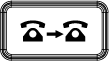 to bring up a new line, and the first call will be placed on hold automatically.
to bring up a new line, and the first call will be placed on hold automatically.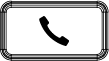 to make a second call.
to make a second call.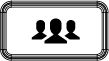 button (on GRP2614/ GRP2616) or softkey (on GRP2612/GRP2613/ GRP2615/GRP2623/GRP2634) to bring up conference dialing screen.
button (on GRP2614/ GRP2616) or softkey (on GRP2612/GRP2613/ GRP2615/GRP2623/GRP2634) to bring up conference dialing screen.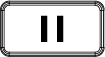 to hold the conference call with all parties are on hold;
to hold the conference call with all parties are on hold;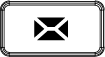 to retrieve the message. An IVR will prompt the user through the process of message retrieval.
to retrieve the message. An IVR will prompt the user through the process of message retrieval.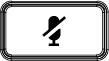 to mute/ unmute the microphone.
to mute/ unmute the microphone.