Bluetooth is a proprietary, open wireless technology standard for exchanging data over short distances from fixed and mobile devices, creating personal area networks with high levels of security. GRP Phones supports Bluetooth. On the GRP phones, users could connect to cellphones (supporting Bluetooth) via hands free mode or use Bluetooth headset for making calls.
This document serves as an end user guide on how to use Bluetooth headset and hands-free mode on GRP2614.
Please ensure your GRP phone is using the latest firmware. The firmware release information can be found here: https://www.grandstream.com/support/firmware
BASIC FUNCTIONS
Bluetooth related settings are under GRP phone LCD Menu🡪System🡪Bluetooth. To connect to a Bluetooth device, turn on GRP phone Bluetooth power first. The first time when using a new Bluetooth device with the GRP phone, the device and the phone must be paired so that both devices know how to connect securely to each other. After that, users could simply connect to the paired device.
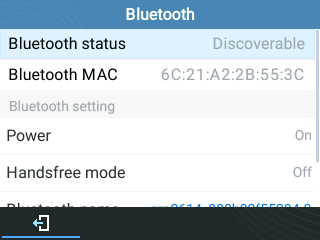
System 🡪 Bluetooth | |
Bluetooth Status | Displays the status of Bluetooth. When “Power” is on, the status is “Discoverable”; when Bluetooth power is off, the status is “Off”. |
Bluetooth MAC | Displays the GRP phone’s MAC address. |
Power | Configure Bluetooth to power on, off, or off with hiding menu from LCD. |
Handsfree Mode | Enables/Disables Handsfree mode. Note: By enabling the handsfree Mode, the user can sync up cellphone phonebook to the GRP phone and also via the cellphone account. Important: The GRP phone can connect to at most one handsfree device each time. |
Bluetooth Name | Defines the GRP phone Bluetooth name. |
Start Scan | Starts to scan other Bluetooth devices in range. If new device is found, user could press “Pair” soft key, and enter Pin code to pair to other Bluetooth devices. |
Turn Bluetooth ON or OFF
- Go to GRP phone’s LCD MENU🡪System🡪Bluetooth
- Highlight Power option by pressing Up/Down arrow key.
- When the Power option is highlighted, pressing LEFT/RIGHT arrow keys to turn on/off Bluetooth.
Change GRP Phone Bluetooth Name
Under Bluetooth Name option, user can change the Bluetooth name of the GRP phone showed when discovered by other Bluetooth devices.
- Go to GRP phone’s LCD MENU🡪System🡪Bluetooth.
- Highlight Bluetooth Name option by pressing Up/Down arrow keys.
- Enter the desired Bluetooth name from keypad.
Pairing to a Bluetooth device
Before connecting GRP phone with other Bluetooth device, users must pair them first. Both devices will stay paired afterwards unless they are unpaired.
- Go to GRP phone’s LCD MENU🡪System🡪Bluetooth.
- Enter Start Scan option
- GRP phones scans and displays the names of all available Bluetooth devices.
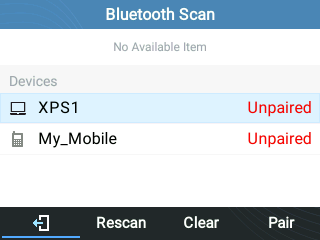
- The discovered devices will show up in the scan result list with devices names. If it is not paired, it will show the status “Unpaired” next to the device name. Select the wanted device, and press “Pair” softkey to pair it with the GRP Phone. Then a window will prompt up where the user can find a random PIN Code needed in the wanted device to pair it with the GRP Phone.

Connecting to a Bluetooth device
After successfully paired, the GRP phone will show the status “Paired” next to the Bluetooth device name in the scan list. select the paired device and press “Connect” softkey.
Once connected, GRP phone will show the status “Connected” next to the Bluetooth device name in the scan list.
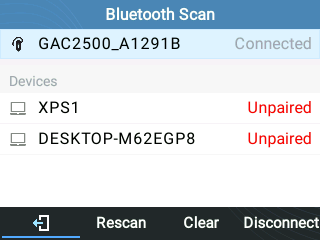
Unpairing and disconnecting a Bluetooth device
In the Bluetooth settings, highlight the Bluetooth device name and press “Disconnect” softkey. Once disconnected/Unpaired, the phone will show the status “Disconnected/unpaired” next to the Bluetooth Device Name.
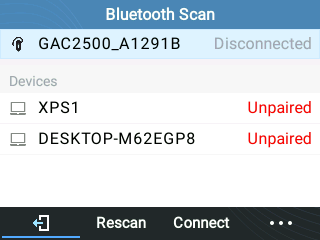
USE BLUETOOTH HEADSET
On GRP phone, user can answer/terminate incoming call from Bluetooth headset.
BT ON and BT OFF
After Bluetooth headset is successfully connected, the GRP phone will show “BT On” softkey on call screen. User may press it to active Bluetooth headset.
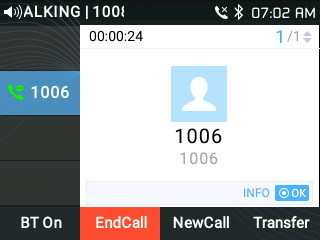
When “BT Off” softkey shows up in call screen and the Bluetooth icon on status bar changes to be solid, it means the Bluetooth headset is ready to use.
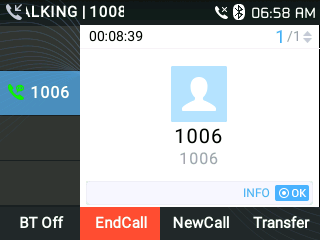
When BT is on, both Bluetooth headset and GRP phone will alert for incoming calls. User may answer using the button on Bluetooth headset.
During an active call, user may switch the audio channel between Bluetooth headset and phone handset by pressing “BT Off”/”BT On” softkey.
SUPPORTED DEVICES
| Model | Supported | Firmware |
|---|---|---|
GRP2614 | Yes | 1.0.5.67+ |
GRP2615 | Yes | 1.0.5.67+ |
GRP2616 | Yes | 1.0.5.67+ |
GRP2624 | Yes | 1.0.5.67+ |
GRP2634 | Yes | 1.0.5.67+ |
| GRP2636 | Yes | 1.0.5.67+ |
| GRP2650 | Yes | 1.0.5.67+ |
| GRP2670 | Yes | 1.0.5.67+ |