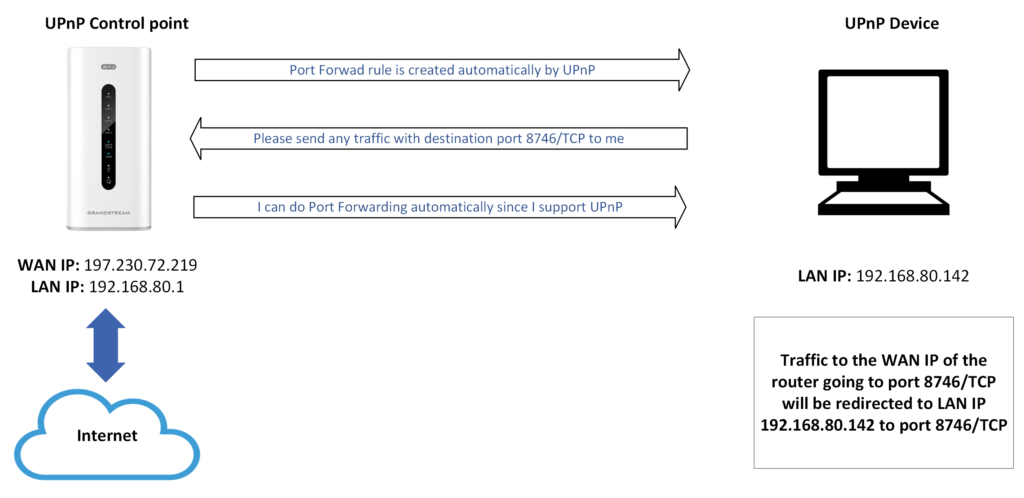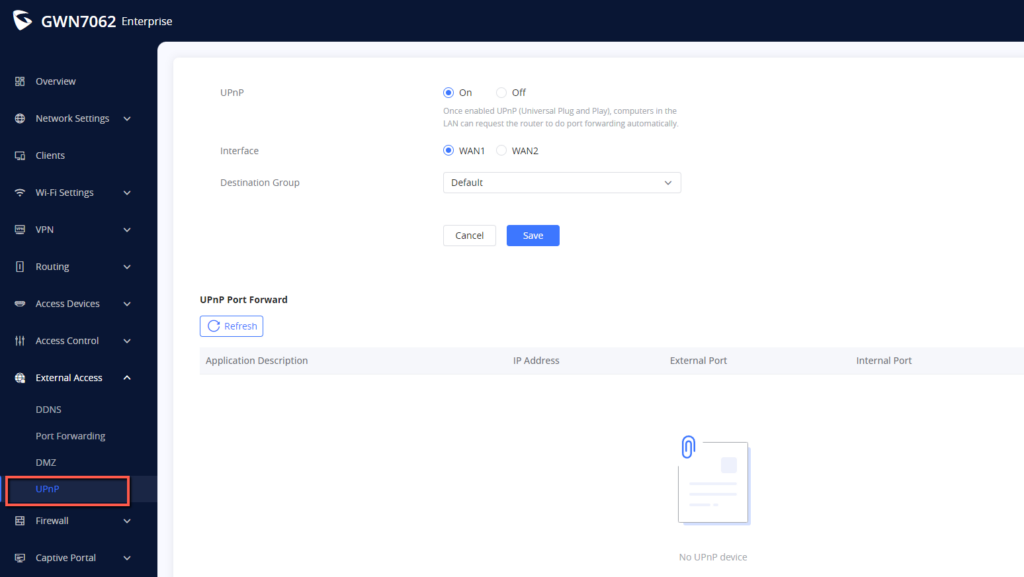Overview
Universal Plug and Play (UPnP) is a standard that uses Internet and Web protocols to enable devices such as PCs, mobiles, tablets, and intelligent appliances to be plugged into a network and automatically know about each other. With UPnP, when a user plugs a device into the network, the device will configure itself, acquire a TCP/IP address, and use a discovery protocol based on HTTP to announce its presence on the network to other devices. For instance, if you had a camera and a printer connected to the network and needed to print out a photograph, you could press a button on the camera and have the camera send a “discover” request asking if there were any printers on the network. The printer would identify itself and send its location in the form of a universal resource locator (URL).
GWN7052(F)/GWN7062 supports UPnP that enables programs running on a host to configure automatically port forwarding. UPnP allows a program to make the GWN7062/GWN7052 to open necessary ports, without any intervention from the user, without making any check.
Configuration
UPnP settings can be accessed from GWN7052(F)/GWN7062 WebGUI → External Access → UPnP Settings. Refer to the below Screenshot for UPnP settings.
The below steps will allow us to enable the UPnP feature on our GWN7052(F)/GWN7062 router :
- Activate the UPnP feature, after activation, devices in the LAN can request the router to do port forwarding automatically.
- Select the WAN interface to allow external connection to resources that enable UPnP using the “ Interface” field.
- Select the Destination group to where the port forwarding will be automatically transferred.
Once this UPnP is enabled, port forwarding of any connected device to the router will be done automatically, and any automatic rules created will be displayed in the UPnP Port forward rules above.