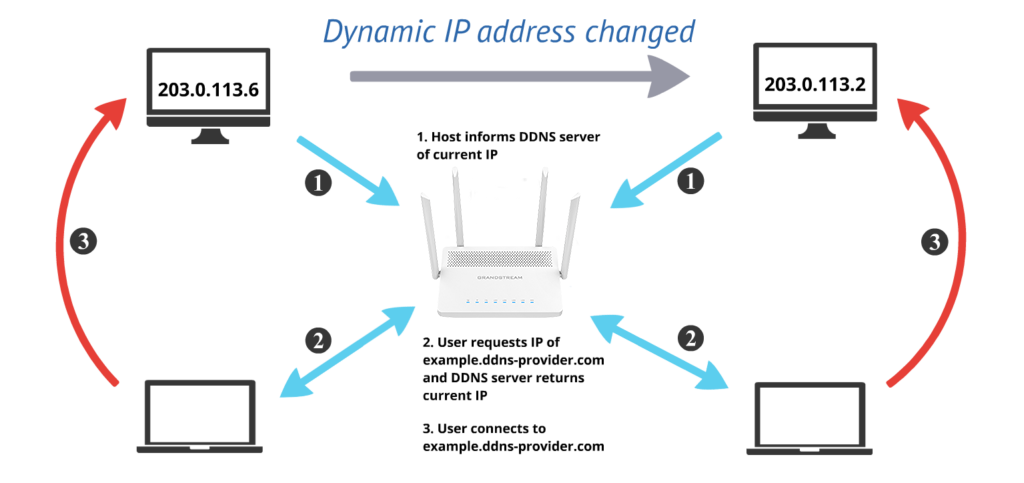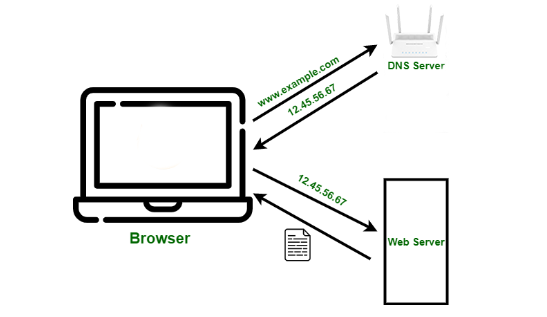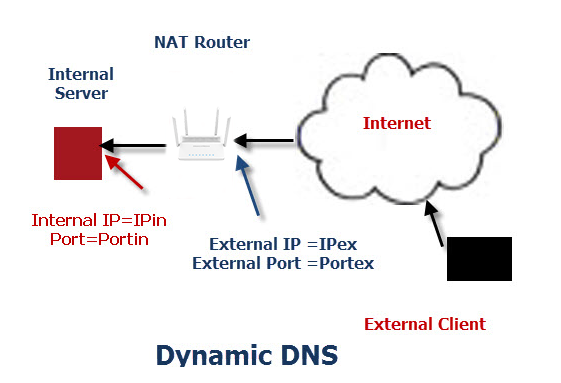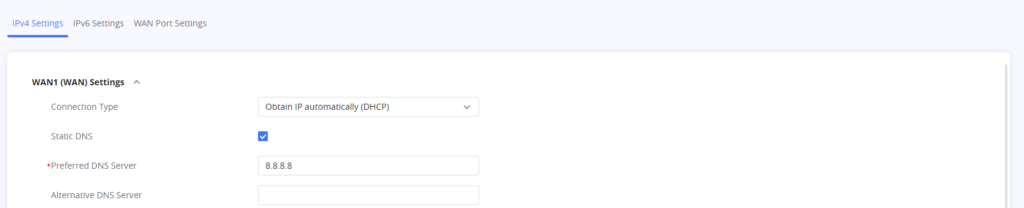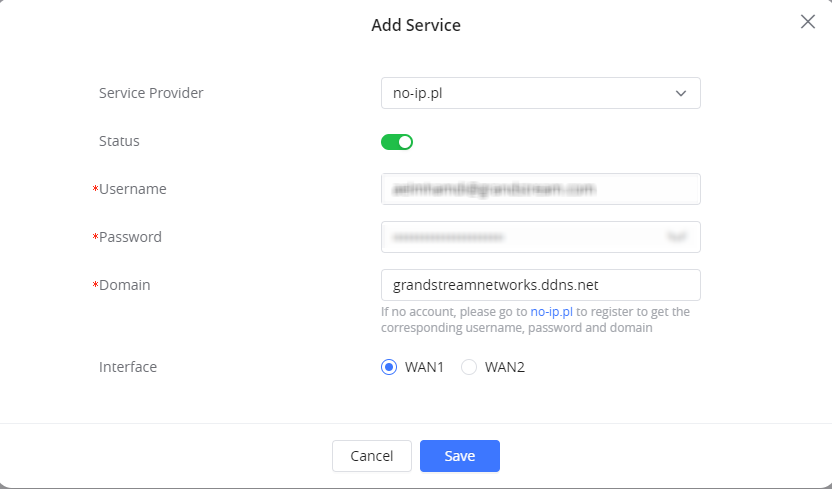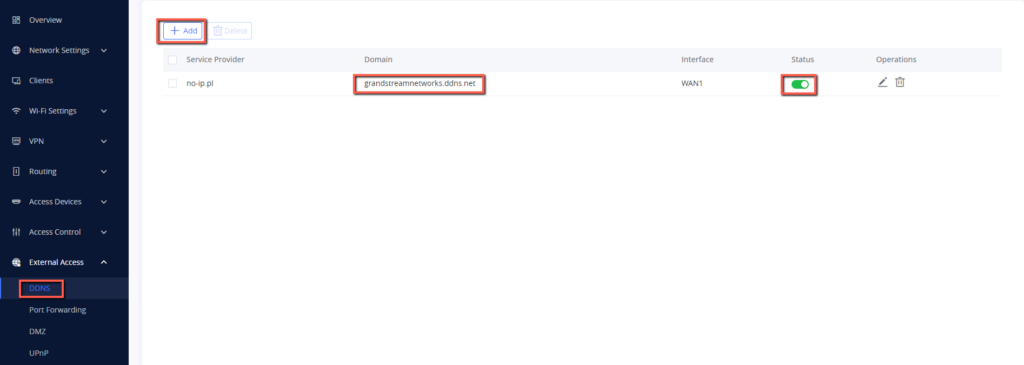Overview
DDNS, or Dynamic Domain Name System, is a protocol that allows a device, such as a router, to update the DNS records associated with a domain name automatically. This is useful when a device has a dynamic IP address, which means it changes over time. The device can be associated with a domain name that remains constant even if the IP address changes by using DDNS.
DDNS allows a router to update the DNS records associated with a domain name that is assigned to the router’s IP address. This is done automatically by the router, which checks its IP address on a regular basis and updates the DNS records if the IP address changes.
To use DDNS in a router, the user must first create a domain name and register it with a DDNS provider. The provider will then give the user a username and password, as well as a script to update the DNS records associated with the domain name.
The user must then configure the router to use the service of the DDNS provider. This usually entails entering the router’s configuration interface with the username, password, and domain name. The router will then run the script provided by the DDNS provider on a regular basis to update the DNS records associated with the domain name.
When DDNS is enabled in a router, users can access services hosted on the router by using a domain name rather than an IP address. This can be useful for services like remote access, file sharing, and website hosting.
Static DNS vs Dynamic DNS
Static DNS and Dynamic DNS are two ways to manage DNS settings on a router.
Static DNS is a configuration in which the DNS server addresses are configured manually and remain constant. This means that the router always resolves domain names into IP addresses using the same DNS server(s).
Implementing static DNS on a router typically involves manually entering the IP addresses of one or more DNS servers in the router’s settings. This is a one-time setup that doesn’t require any additional configuration or maintenance, as long as the IP addresses of the DNS servers remain the same.
On the other hand, Dynamic DNS (DDNS) is a method of automatically updating DNS records when the IP address of a device changes. With DDNS, the router periodically updates the DNS server with its current IP address, so that the DNS server always has the correct IP address for the router’s domain name. This is useful for devices that have dynamic IP addresses, which can change frequently.
To implement dynamic DNS on a router, you need to sign up for a DDNS service and configure the router to update the DDNS service with its current IP address. This typically involves creating an account with a DDNS provider, specifying the domain name that you want to associate with the router’s IP address, and configuring the router to periodically send updates to the DDNS provider with its current IP address.
Static DNS Configuration
In the example below we configure the static DNS server on WAN1 to 8.8.8.8 which is the primary DNS server for Google DNS.
We Perform this by :
- accessing WAN settings under network settings.
- Enabling static DNS.
- Configuring the preferred DNS server and the alternative DNS server for the corresponding WAN.
Dynamic DDNS Configuration
To configure DDNS on the GWN7052(F)/GWN7062 Router, please follow the below steps:
1. Access to GWN70xx web GUI, navigate to External Access → DDNS and click to Add Service.
2. Fill in the domain name created with the DDNS provider under the Service Provider field.
3. Enter your account username and password under the User Name and Password fields.
4. Specify the Domain to which DDNS Account is applied under Domain.
5. On the DDNS service configuration account (noip.com in this example), Enter a valid Hostname that will be linked with the dynamic IP address, as shown in the screenshot below:
6. Once the DDNS service is created, it will be displayed under the DDNS tab:
Service Provider | Select the DDNS provider from the list. |
Username | Enter the Username. |
Password | Enter the Password. |
Domain | Enter the Domain. |
Interface | Select the Interface on which the DDNS service will be applied. |
Supported Providers
The list below displays all the supported DDNS service providers on the GWN7062/GWN7052(F) :
- dyndns.org
- changeip.com
- zoneedit.com
- freedns.afraid.org
- he.net
- dnsmatic.com
- no-ip.pl
- myonlineportal.net
- no-ip.com
- Oray