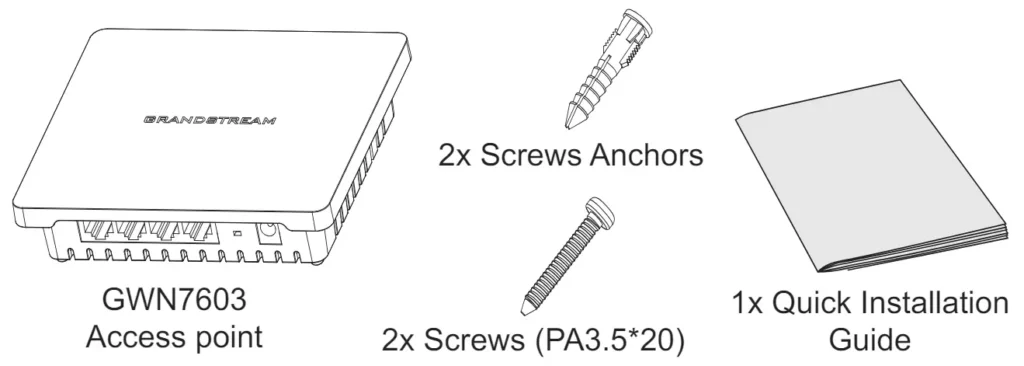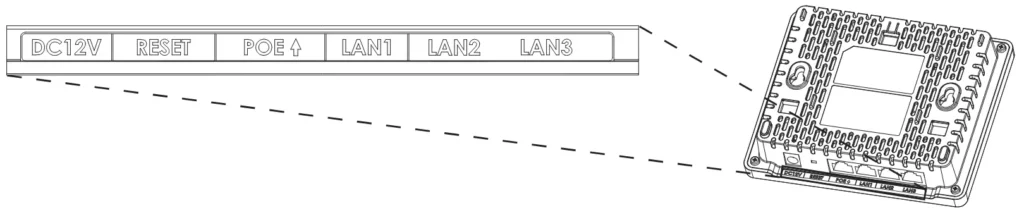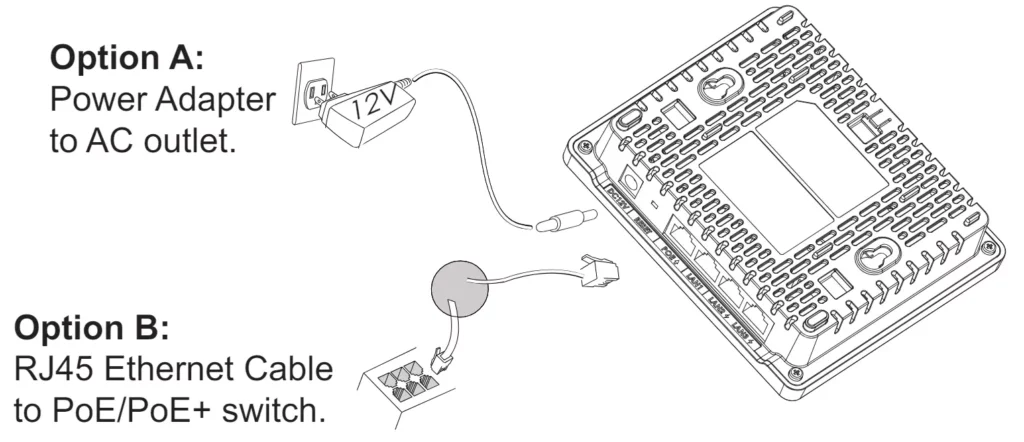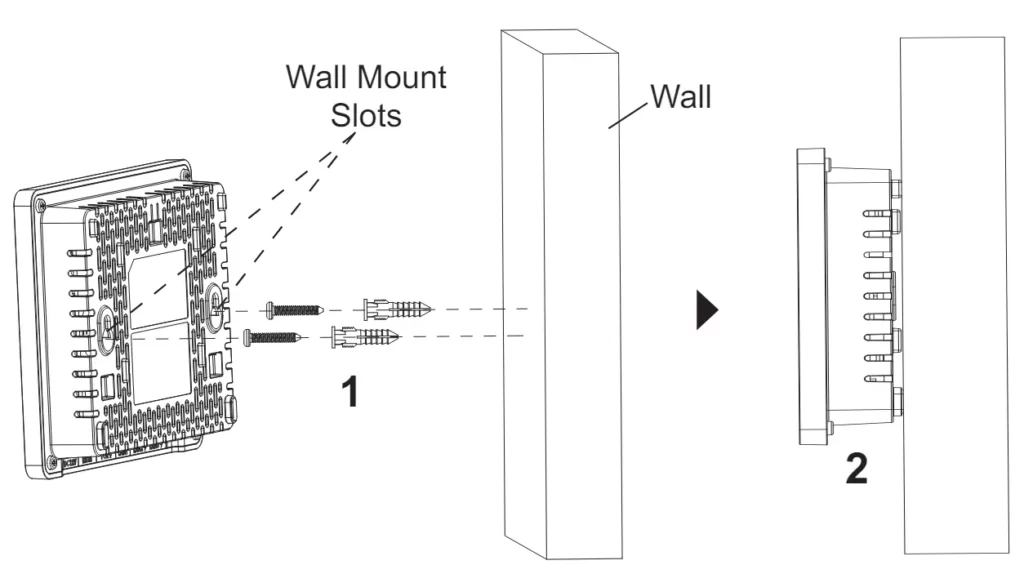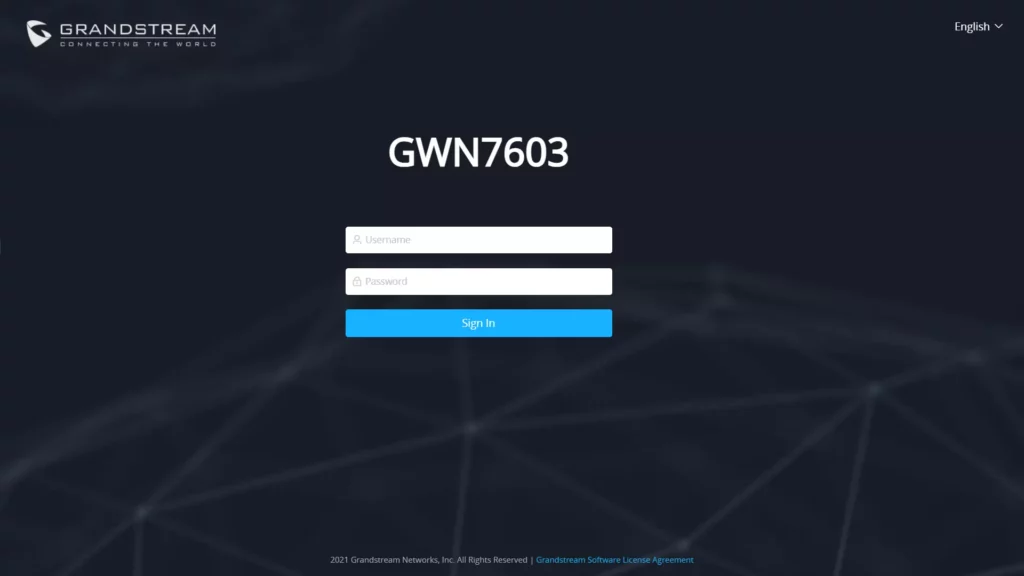Overview
The GWN7603 is a compact Wi-Fi access point designed for small businesses, homes, offices, hotels and more. It provides three Gigabit ports to provide IP phones, IPTV, computers, and similar devices with Ethernet while also providing an uplink Gigabit network port with PoE/PoE+ and PSE. The GWN7603 offers dual-band 2×2:2 MU-MIMO technology and a sophisticated antenna design for ideal network throughput that supports up to 100+ clients and a 100 meters coverage range. To ensure easy installation and management, the GWN7603 is supported by GWN.Cloud, Grandstream’s free cloud Wi-Fi management platform. The GWN7603 is the ideal Wi-Fi AP for voice-over-WiFi deployments and offers a seamless connection with Grandstream’s Wi-Fi-capable voice and video IP phones. By including support for advanced QoS, low-latency real-time applications, mesh networks, and captive portals, the GWN7603 is a wireless access point built for deployment scenarios with small to medium user density.
Package Contents
GWN7603 Ports
GWN7603 Ports
Powering and Connecting the GWN7603
The GWN7603 can be powered either using the right PSU (DC12V,2A) (not provided) or using a PoE/PoE+ switch:
Hardware Installation
GWN7603 can be mounted on the wall or ceiling, Please refer to the following steps for the appropriate installation.
Wall Mount
- Use a measuring tape to measure the distance between the two wall mount slots on the back of the GWN7603 access point and use a pencil to mark the mounting screw holes on the wall.
- Use a drill to make a hole at each marked point. Place the anchors and screws on each hole. Leave enough space between the wall and the screw head, then mount the GWN7603 on the screws using the wall mounting slots.
CONNECT TO GWN7603 DEFAULT Wi-Fi NETWORK
GWN7603 can be used as a standalone access point out of the box, or after a factory reset with Wi-Fi enabled by default.
After powering the GWN7603 and connecting it to the network, GWN7603 will broadcast a default SSID based on its MAC address GWN[MAC’s last 6 digits], and a random password.
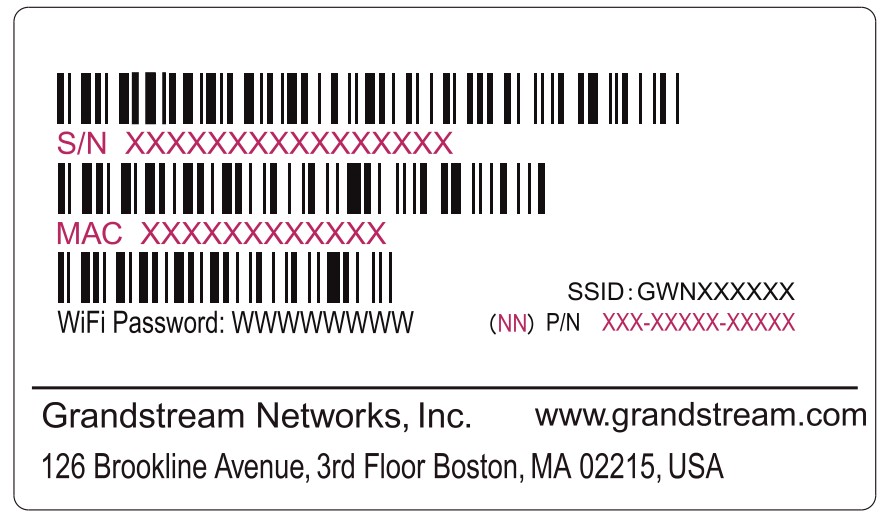
ACCESSING THE CONFIGURATION INTERFACE
A computer connected to the GWN7603’s SSID, or to the same network as the GWN7603 can discover and access its configuration interface using one of the below methods:
Method 1: Discover GWN7603 using its MAC Address
- Locate the MAC address on the MAC tag of the unit, which is on the underside of the device, or on the package.
- From a computer connected to the same network as the GWN7603, type in the following address using GWN7603’s MAC address on your browser: https://gwn_<mac>.local
Example: If a GWN7603 has the MAC address C0:74:AD:8B:4E:28, this unit can be accessed by typing https://gwn_c074ad8b4e28.local on the browser.
Method 2: Discover GWN7603 using GWN Discovery Tool
- Download and install GWN Discovery Tool from the following link:
https://www.grandstream.com/tools/GWNDiscoveryTool.zip - Open the GWN DiscoveryTool, and click on Scan.
- The tool will discover all GWN76XX Access Points connected on the network showing their MAC and IP addresses.
- Click on Manage Device to be redirected directly to the GWN7603’s configuration interface, or type in manually the displayed IP address on your browser.
Enter username and password to log in. (The default administrator username is “admin” and the default random password can be found on the sticker on the GWN7603).
Refer to online documents and FAQ for more detailed information:
https://www.grandstream.com/our-products


For Certification, Warranty, and RMA information, please visit www.grandstream.com