Overview
The GWN7664LR is an outdoor 802.11ax 4×4:4 Wi-Fi 6 access point for medium-to-large businesses and enterprises who need to provide long-range coverage in both indoor and outdoor spaces. It offers weatherproof casing and heat-resistant technology, dual-band 4×4:4 MU-MIMO with DL/UL OFDMA technology, and a sophisticated antenna design for the maximum network that supports 750+ clients and an expanded 300-meter coverage range. To ensure easy installation and management, the GWN7664LR includes a built-in controller embedded within the product’s web user interface. It is also supported by GWN.Cloud and GWN Manager, Grandstream’s free cloud and on-premise Wi-Fi management platform. The GWN7664LR is the ideal Wi-Fi AP for voice-over Wi-Fi deployment and offers a seamless connection with Grandstream’s Wi-Fi-capable voice and video IP phones. With support for advanced QoS, low-latency real-time applications, mesh networks, captive portals, and dual Gigabit network ports with PoE/PoE+, the GWN7664LR is an ideal outdoor Wi-Fi access point for enterprises, multiple floor offices, warehouses, hospitals, schools and more.
Package Contents
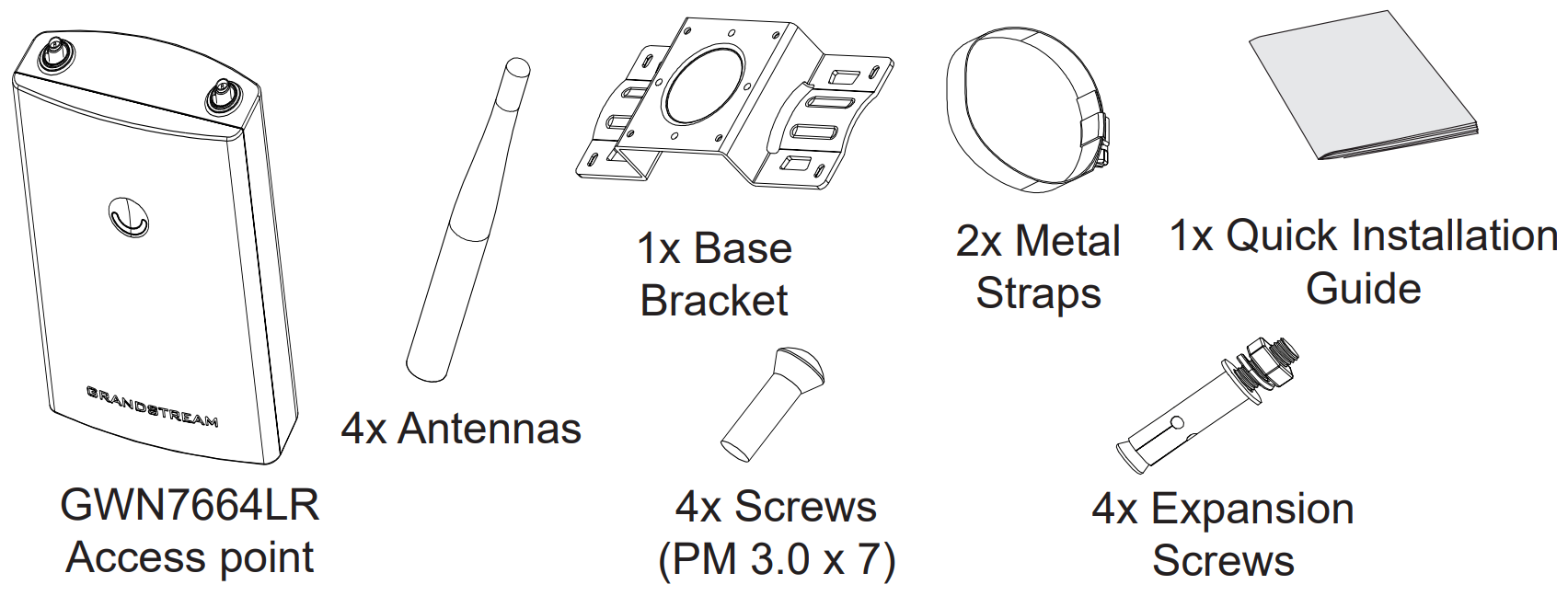
GWN7664LR Ports
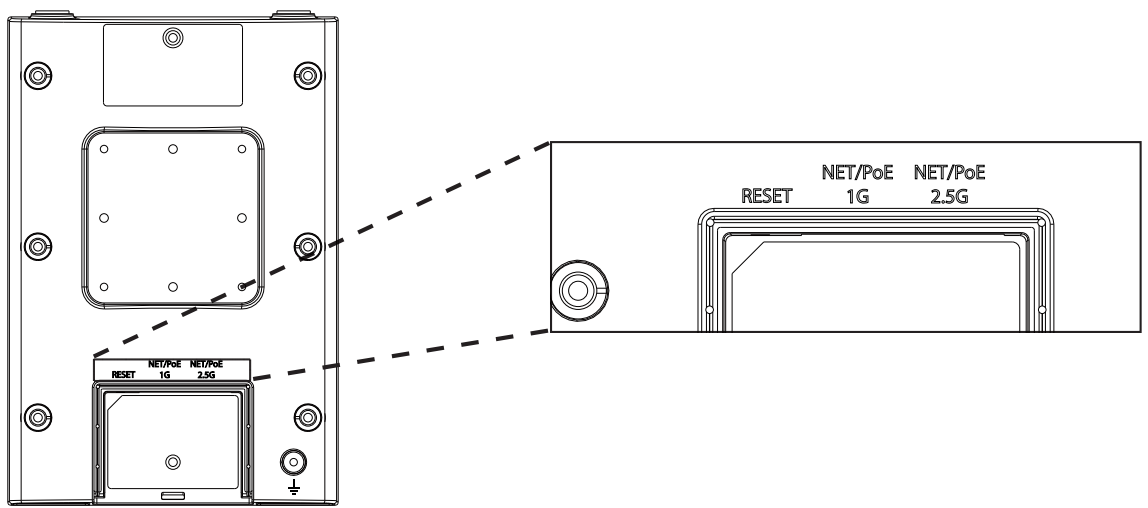
Port | Description |
NET/POE 2.5G | Ethernet RJ45 port (10Mbps /100Mbps /1Gbps/2.5Gbps) supporting PoE/PoE+. |
NET/POE 1G | Ethernet RJ45 port (10/100/1Gbps) to your router or another GWN76xx, support PoE/PoE+. |
RESET | Factory reset button. |
GWN7664LR Ports
Powering and Connecting the GWN7664LR
GWN7664LR can be powered on using PoE/PoE+ switch using the following steps:
Step 1: Plug an RJ45 Ethernet cable into the network port of the GWN7664LR.
Step 2: Plug the other end into the uplink port of the power over Ethernet
(PoE/PoE+) switch.
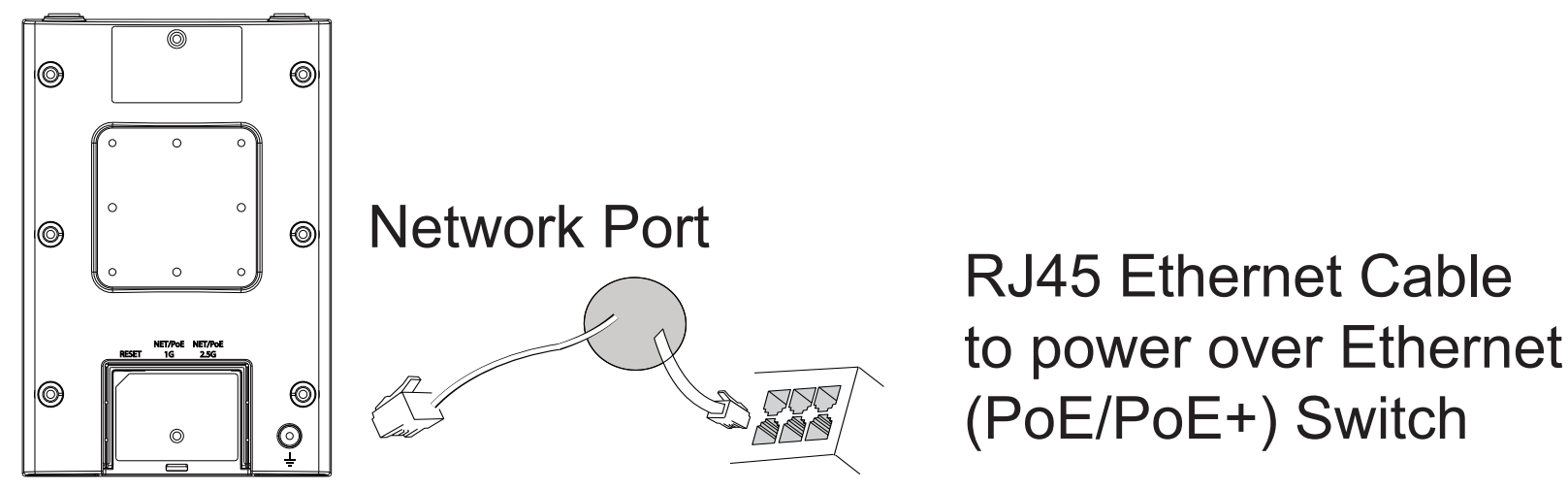
Hardware Installation
GWN7664LR can be mounted on the wall or on a metal bar, Please refer to the following steps for the appropriate installation.
Wall Mount
- Connect the Ethernet cable (RJ45) to the correct ports of your GWN7664LR and insert the cover bracket.
- Connect each antenna to an antenna connector by rotating it clockwise.
- Attach the Base Bracket with screws (PM 3.0 x 7) on the back of the GWN7664LR access point.
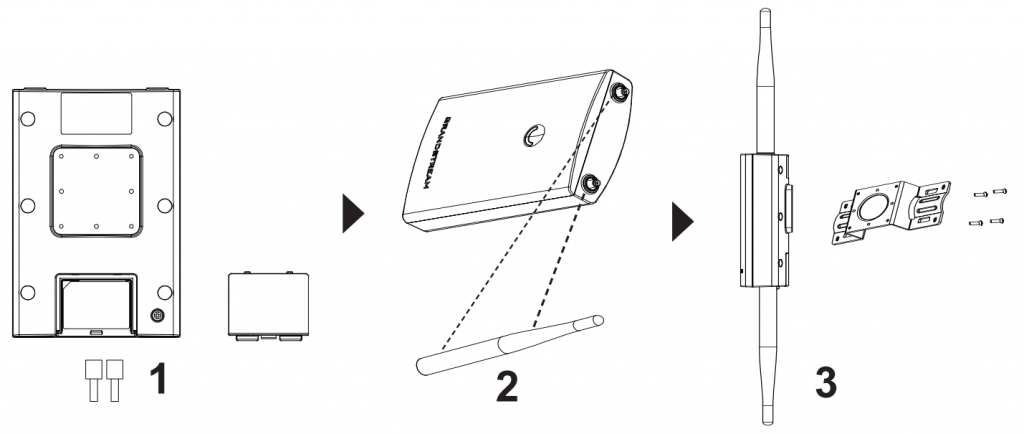
- Drill four holes on the wall referring to the positions of the ones on the Base Bracket. Then, fix an expansion screw in each hole.
- Attach the GWN7664LR access point by securing the Base Bracket with the expansion screws on the wall.
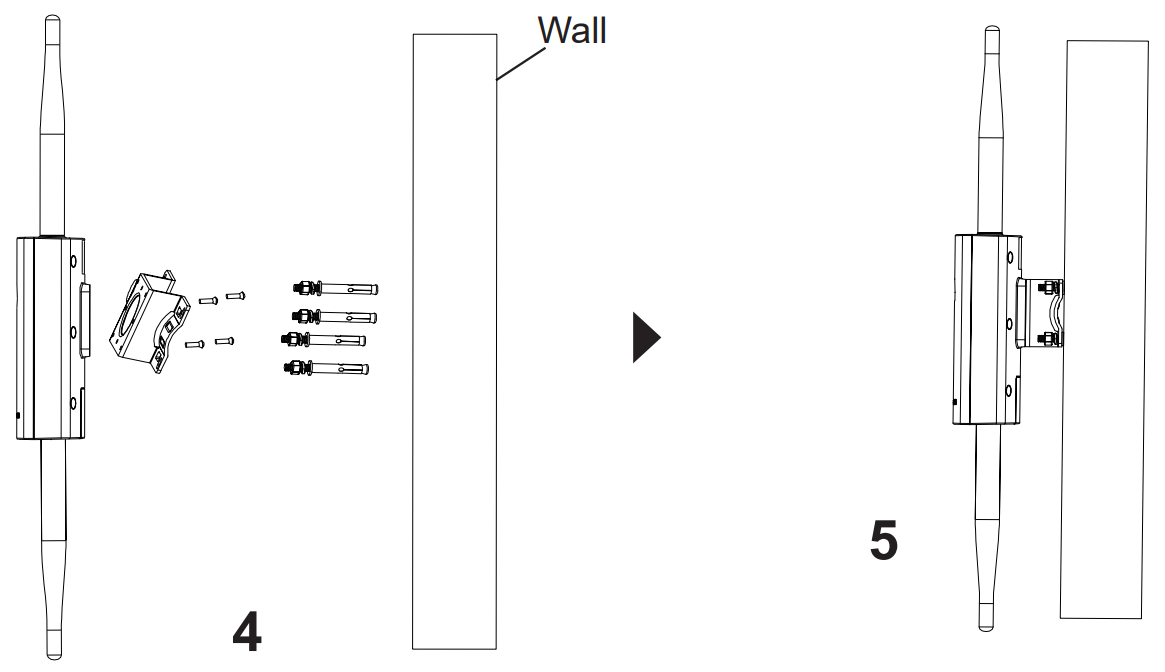
Pole Mount
- Connect the Ethernet cable (RJ45) to the correct ports of your GWN7664LR and insert the cover bracket.
- Connect each antenna to an antenna connector by rotating it clockwise.
- Attach the Base Bracket with screws (PM 3.0 x 7) on the back of the GWN7664LR access point.
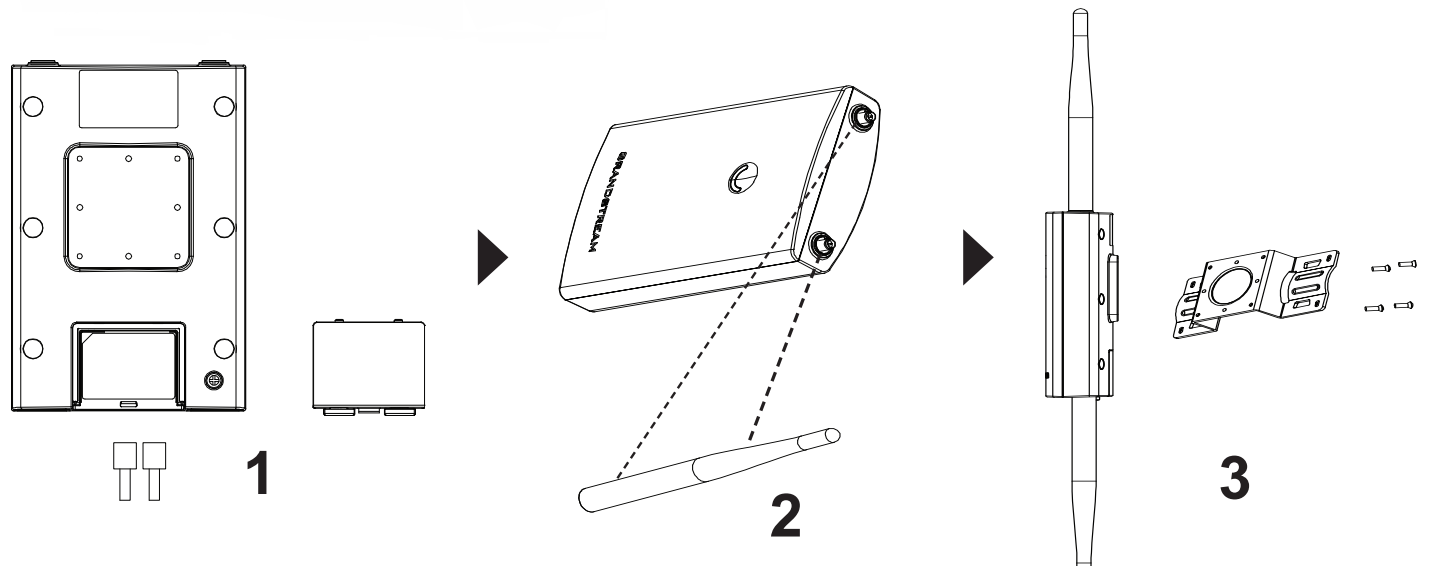
- Open the metal straps by turning the locking mechanism counter-clockwise. You can loosen it by hand or use a flathead screwdriver.
- Straighten out the end of the metal straps and slide it through the back of the base bracket.
- Wrap the metal strap around the pole and use a flathead screwdriver to tighten the locking mechanism by turning it clockwise.
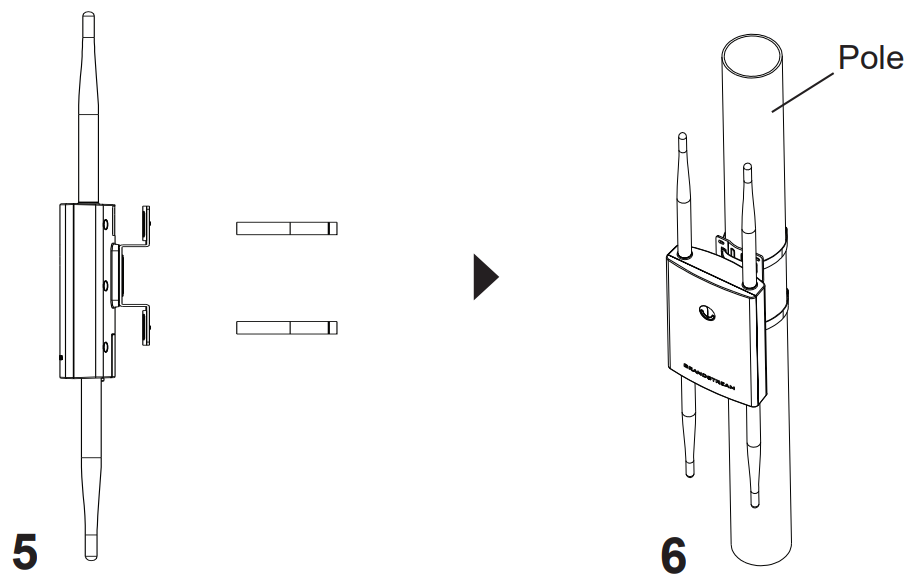
Connect to GWN7664LR Default Wi-Fi Network
GWN7664LR can be used as a standalone access point out of the box, or after a factory reset with Wi-Fi enabled by default.
After powering the GWN7664LR and connecting it to the network, GWN7664LR will broadcast a default SSID based on its MAC address GWN[MAC’s last 6 digits] and a random password.
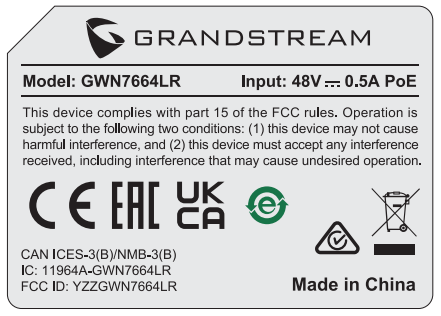
Accessing the Configuration Interface
A computer connected to the GWN7664LR’s SSID, or to the same network as the GWN7664LR can discover and access its configuration interface using one of the below methods:
Method 1: Discover GWN7664LR using its MAC Address
- Locate the MAC address on the MAC tag of the unit, which is on the underside of the device, or on the package.
- From a computer connected to the same network as the GWN7664LR, type in the following address using GWN7664LR’s MAC address on your browser https://gwn_<mac>.local
Method 2: Discover GWN7664LR using GWN Discovery Tool
- Download and install GWN Discovery Tool from the following link: https://www.grandstream.com/tools/GWNDiscoveryTool.zip
- Open the GWN DiscoveryTool, and click on Scan.
- The tool will discover all GWN76xx Access Points connected to the network showing their MAC and IP addresses.
- Click on Manage Device to be redirected directly to the GWN7664LR’s configuration interface, or type in manually the displayed IP address on your browser.
- Enter the username and password to log in. (The default administrator username is “admin” and the default random password can be found on the sticker on the GWN7664LR).
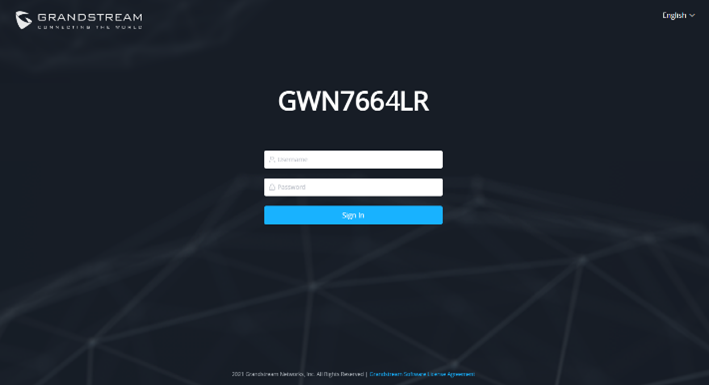
Refer to online documents and FAQ for more detailed information:
https://www.grandstream.com/our-products
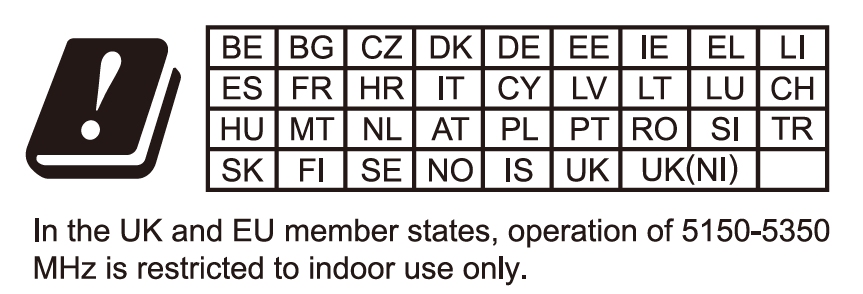

For Certification, Warranty, and RMA information,
please visit www.grandstream.com