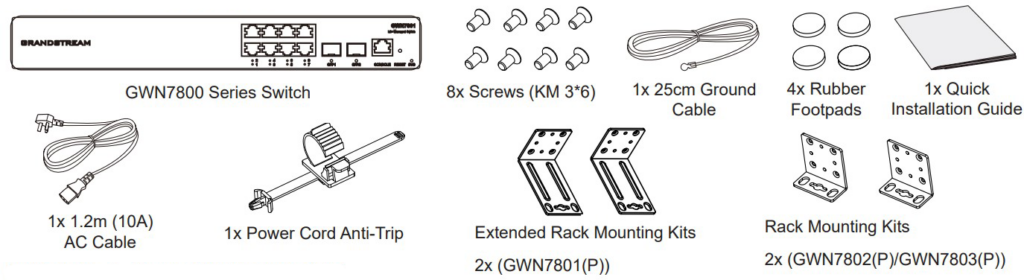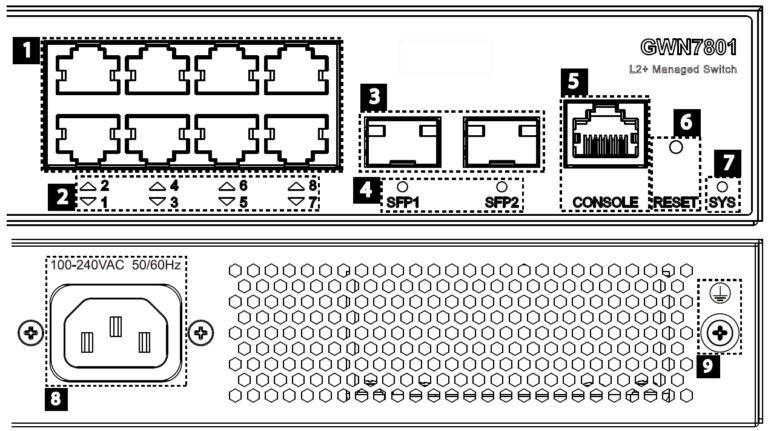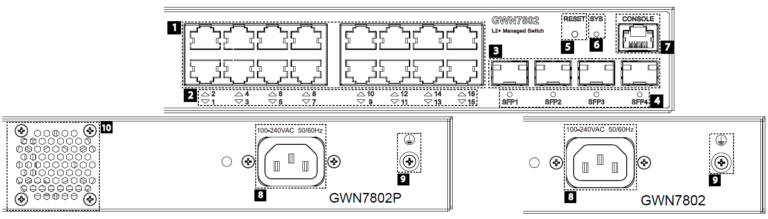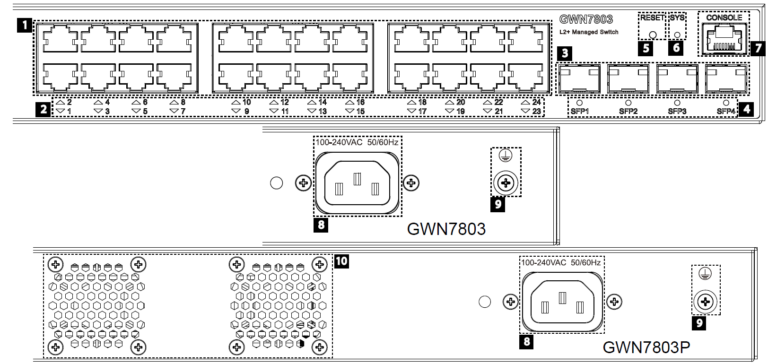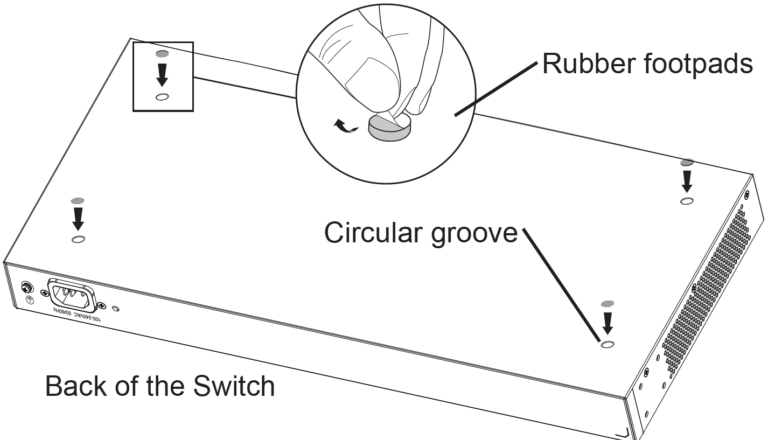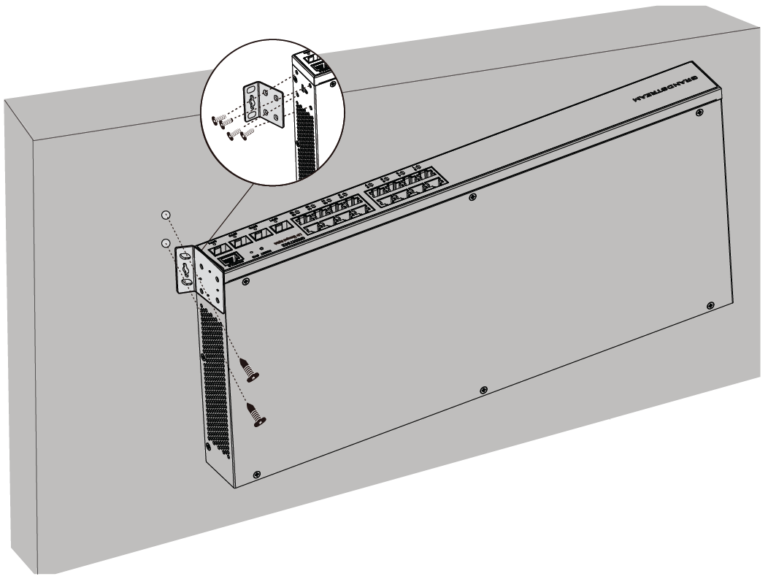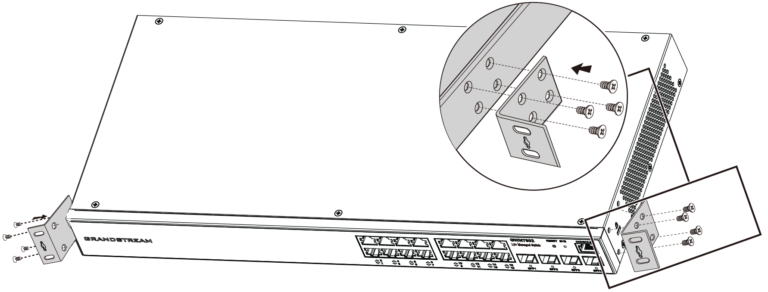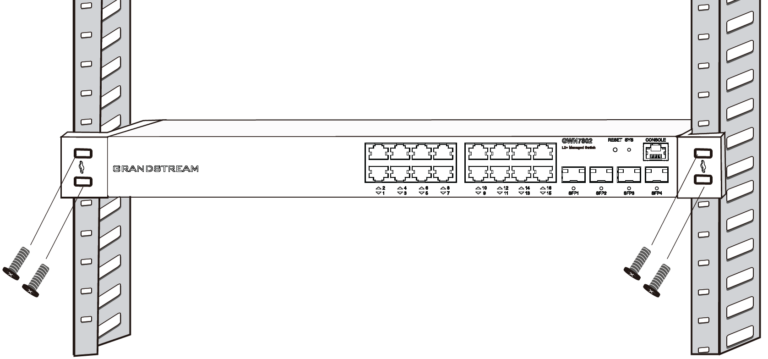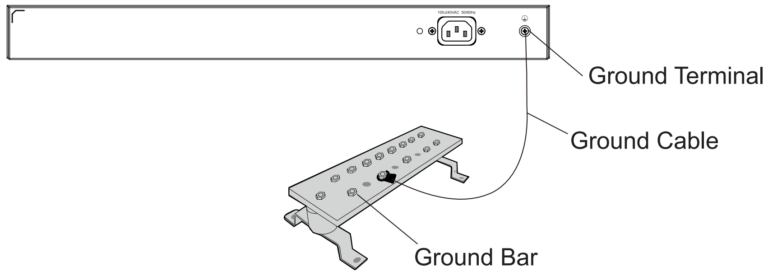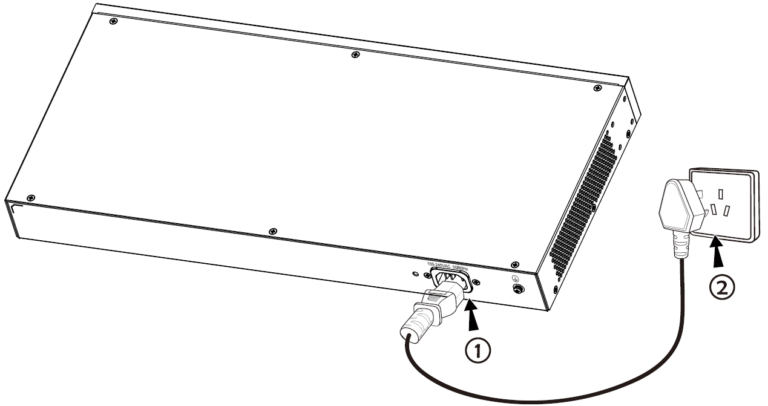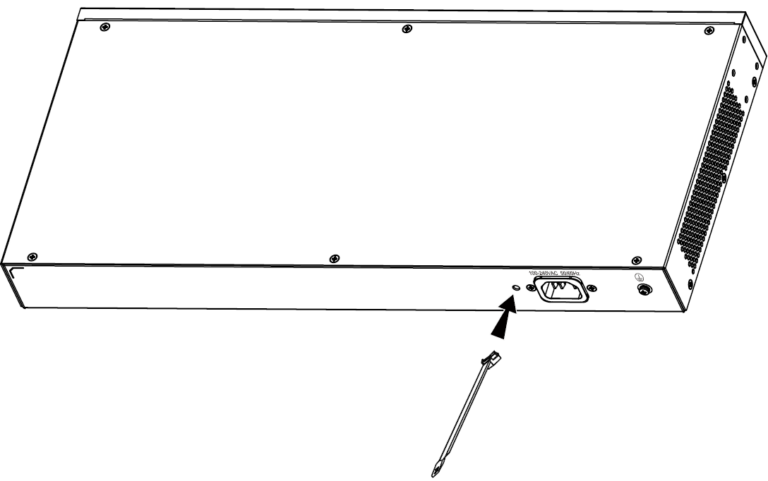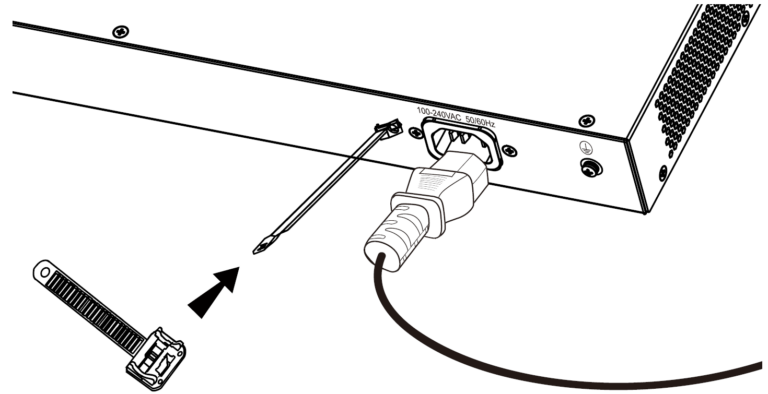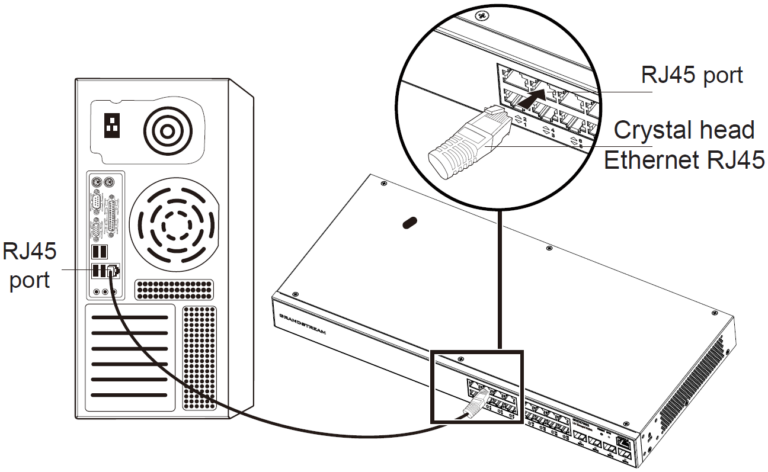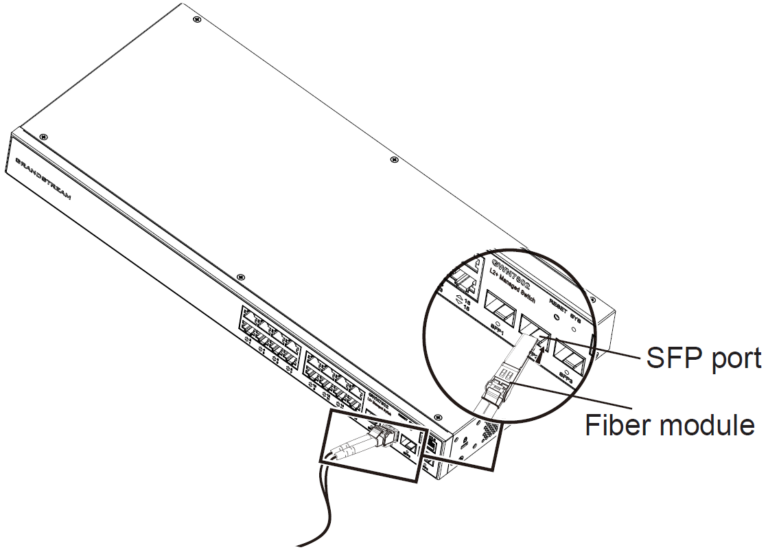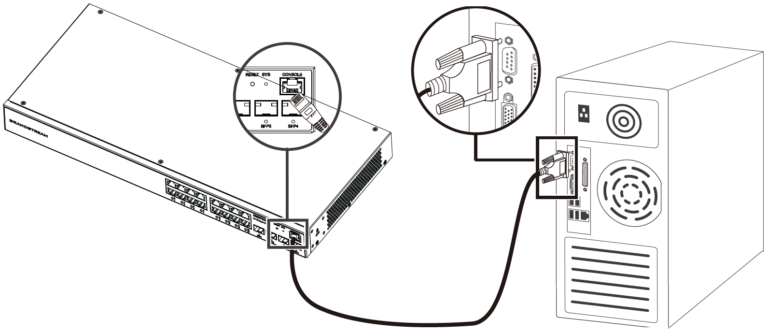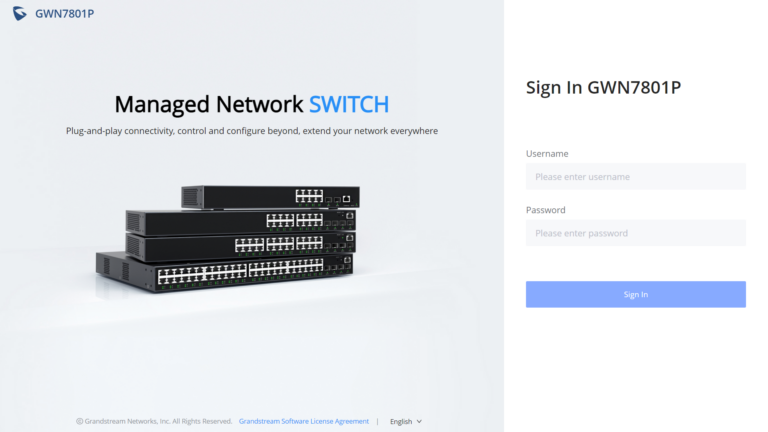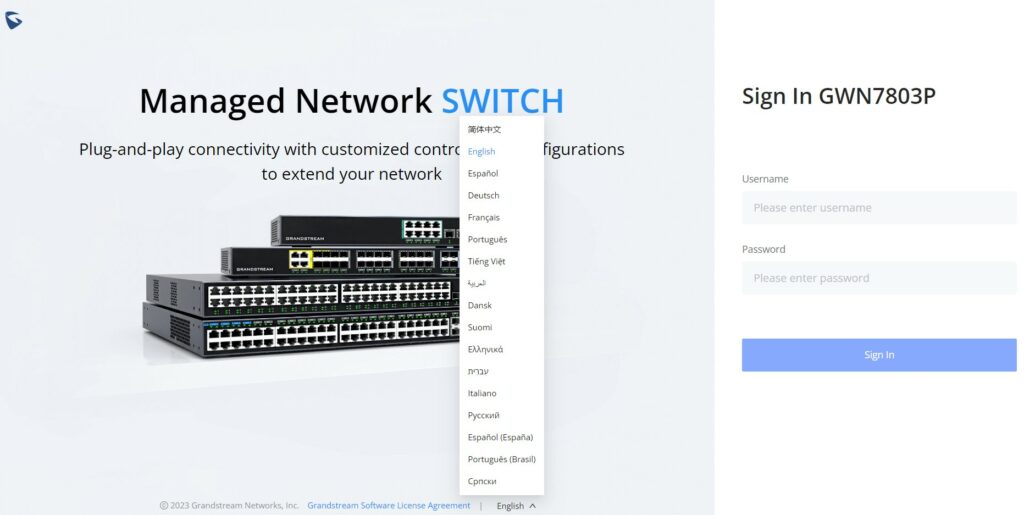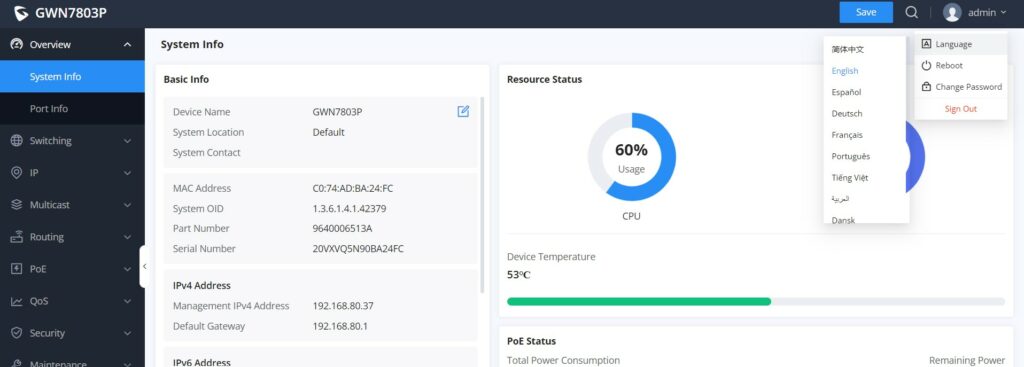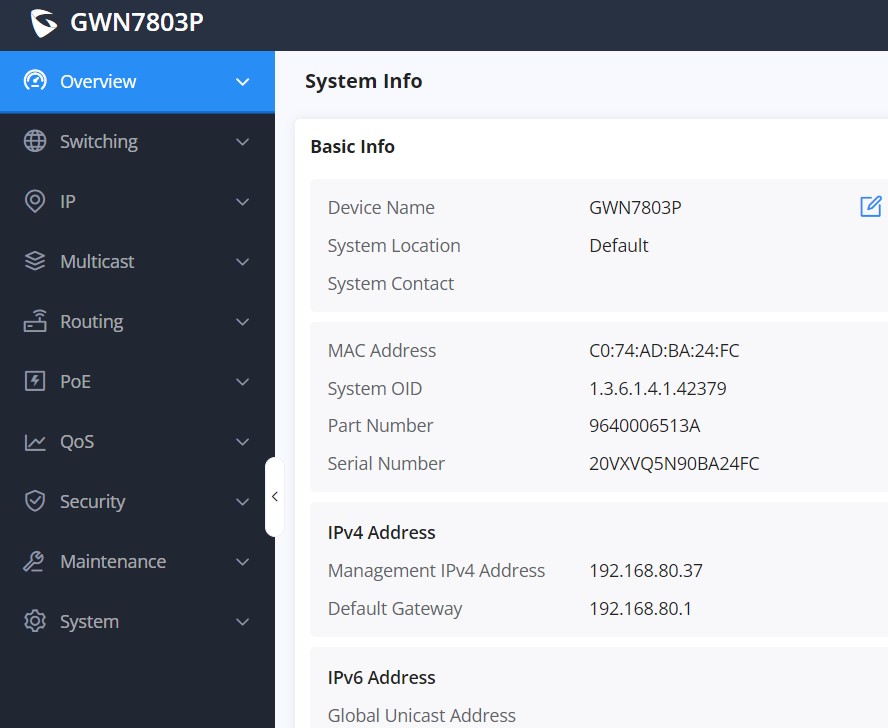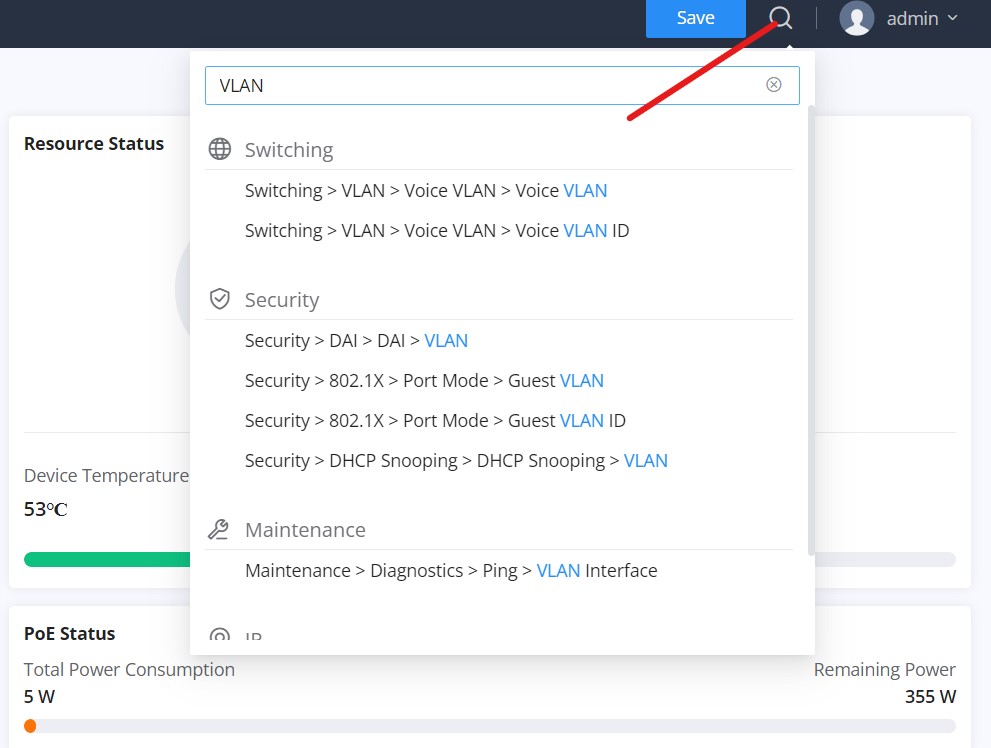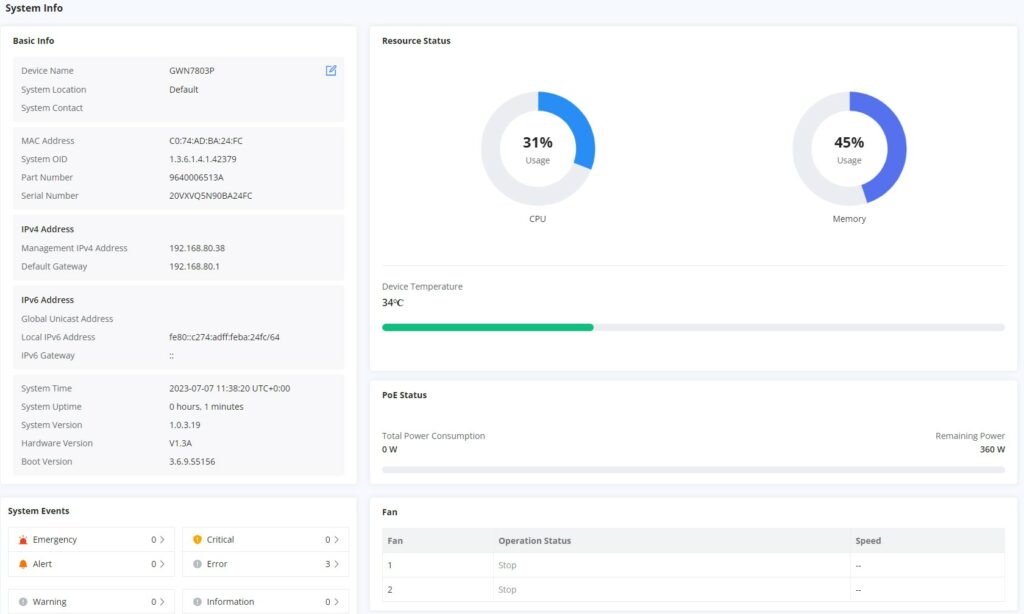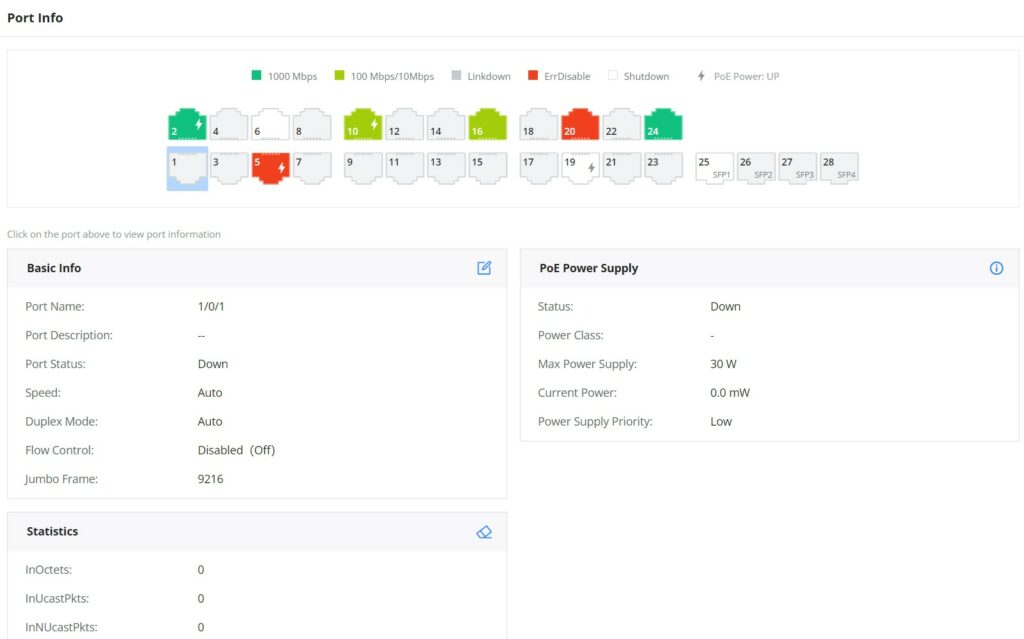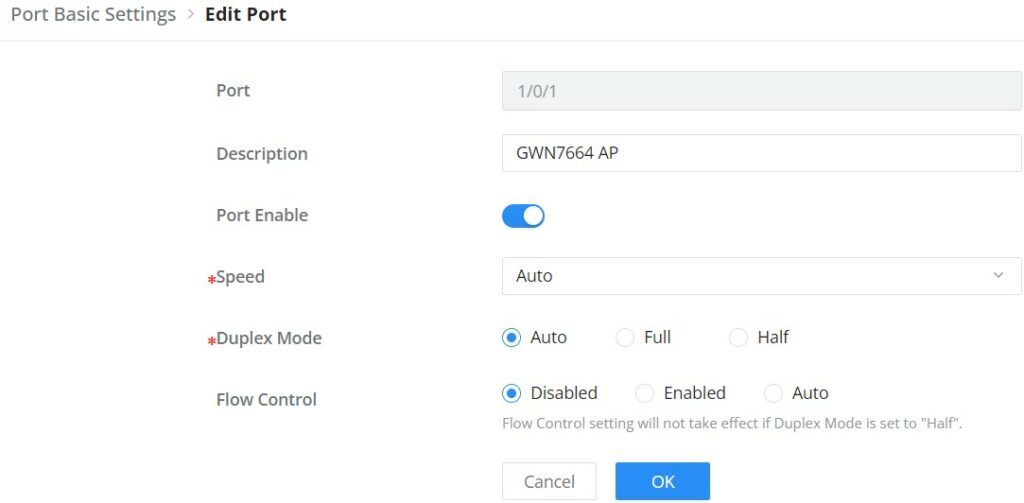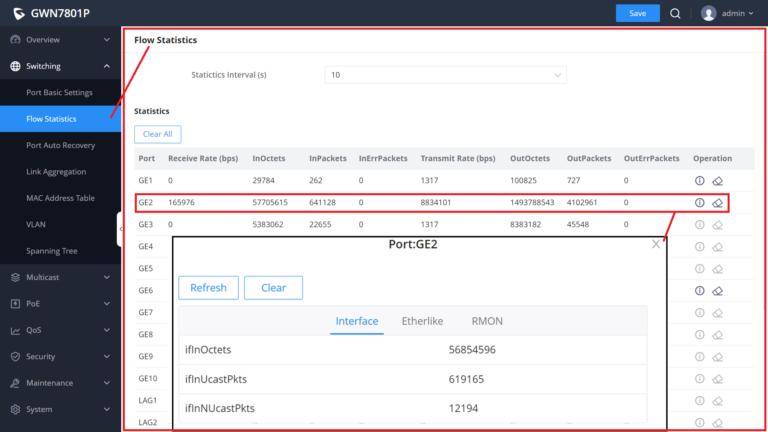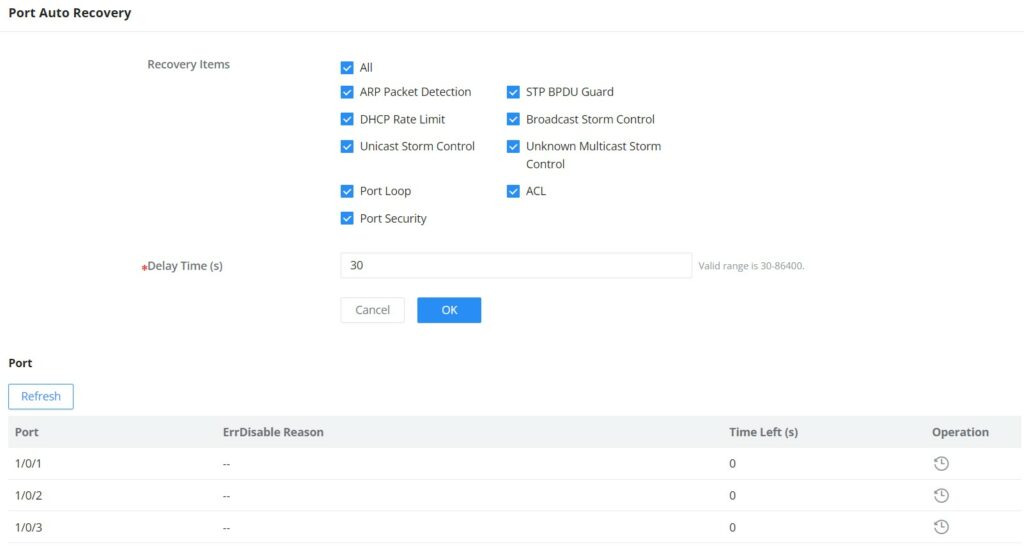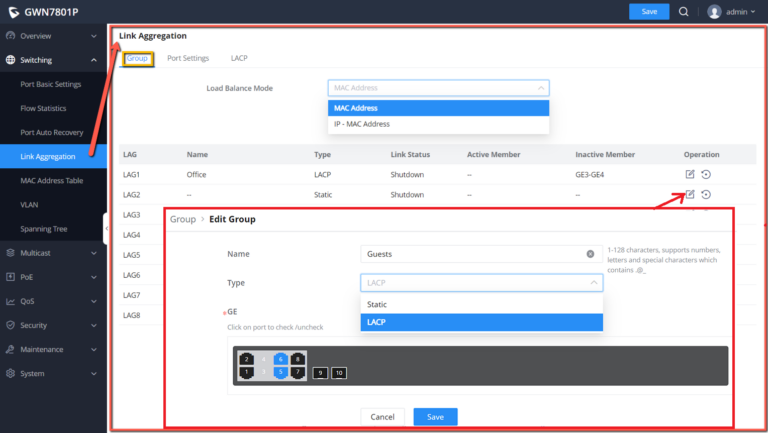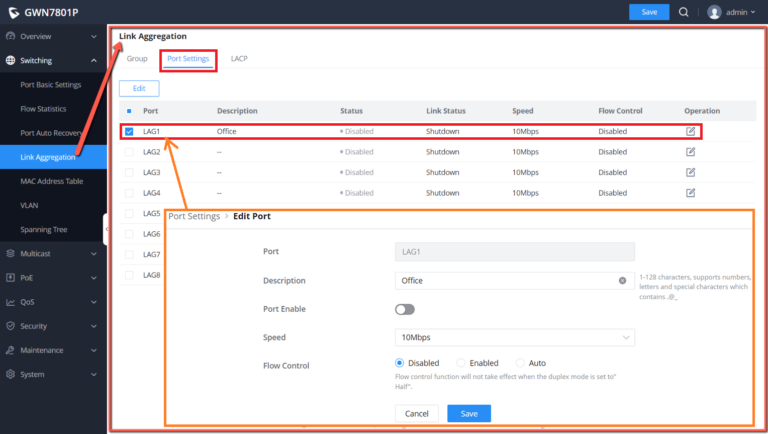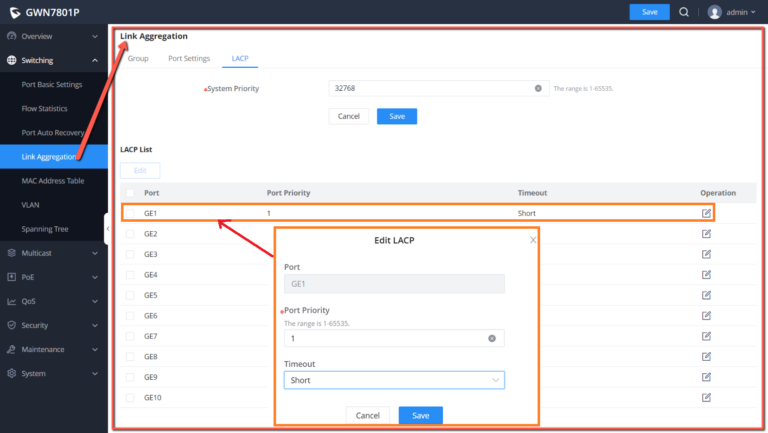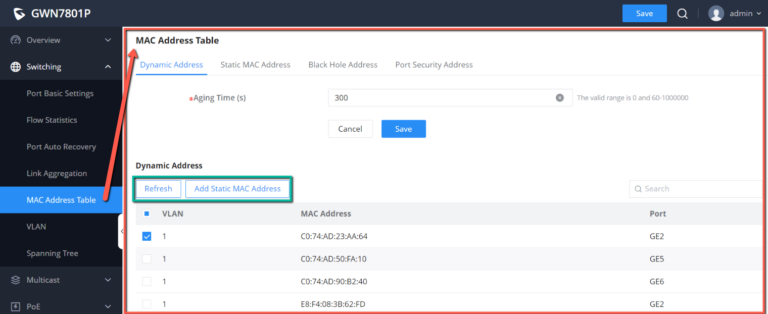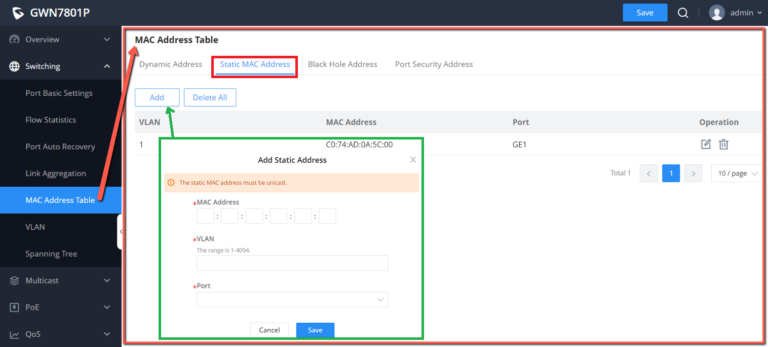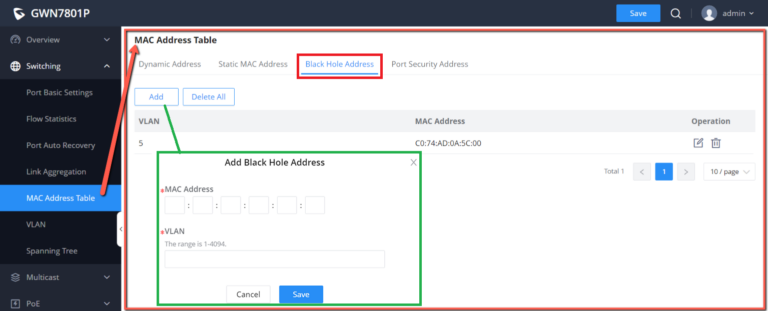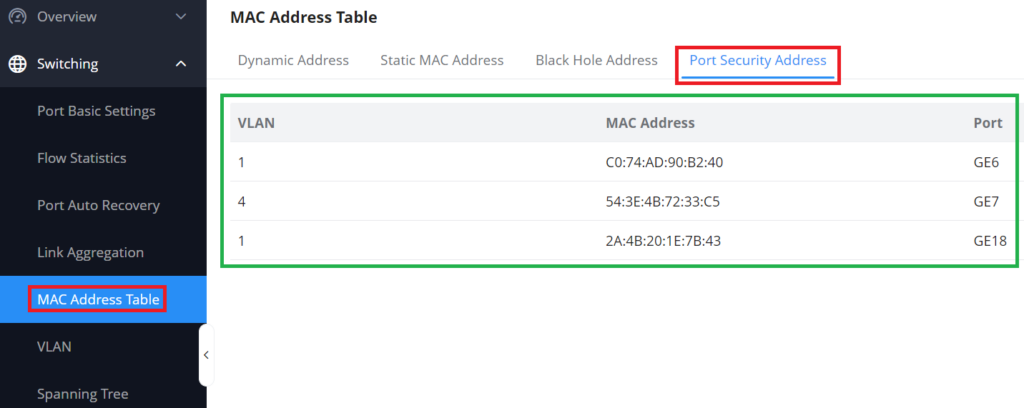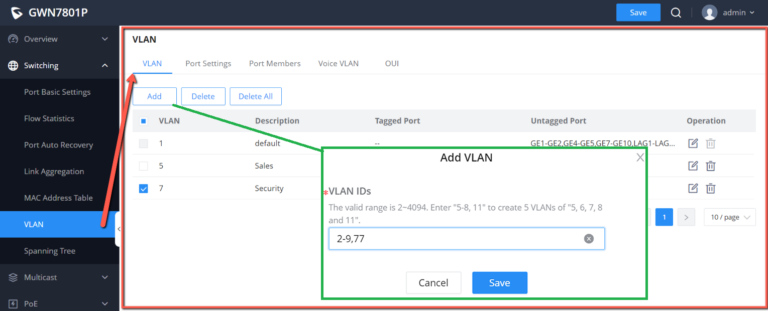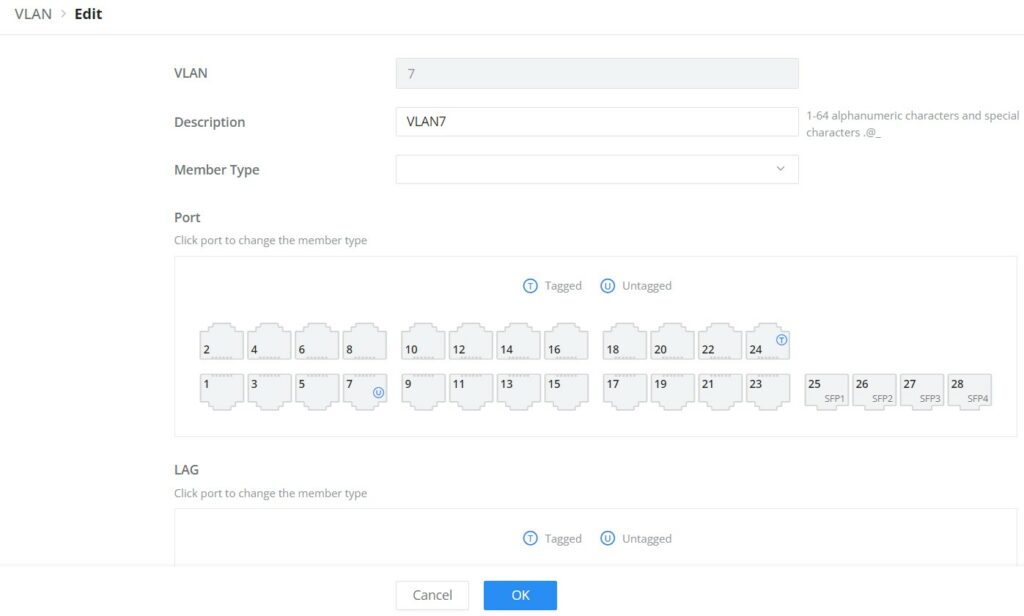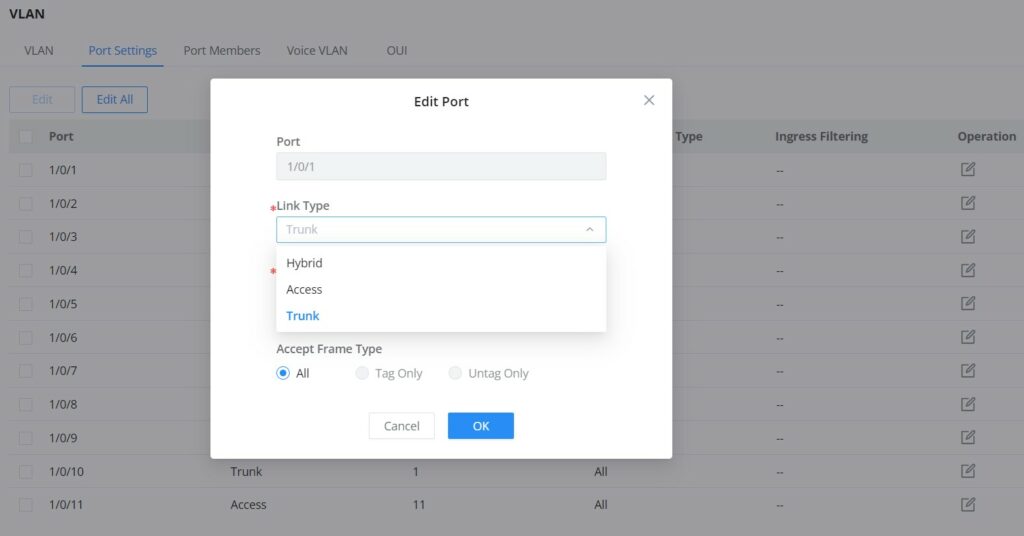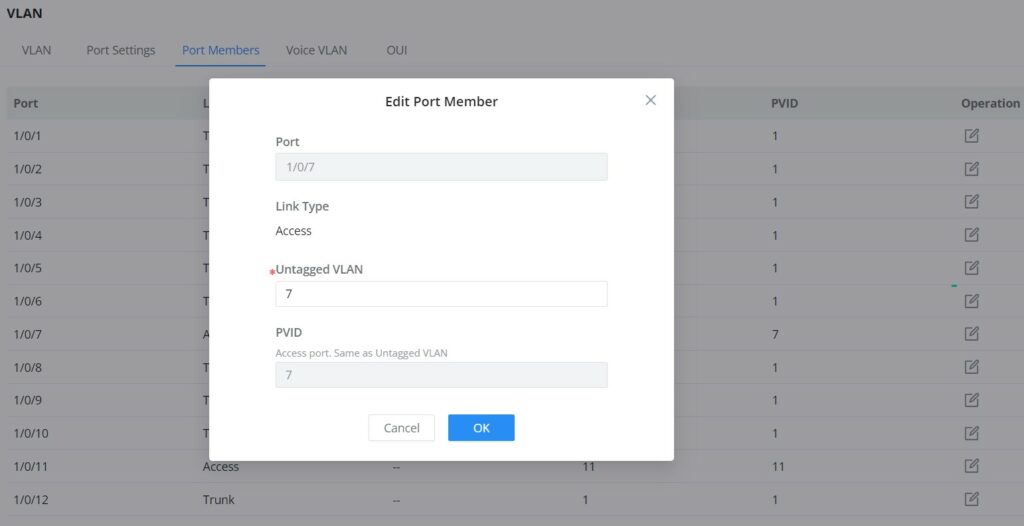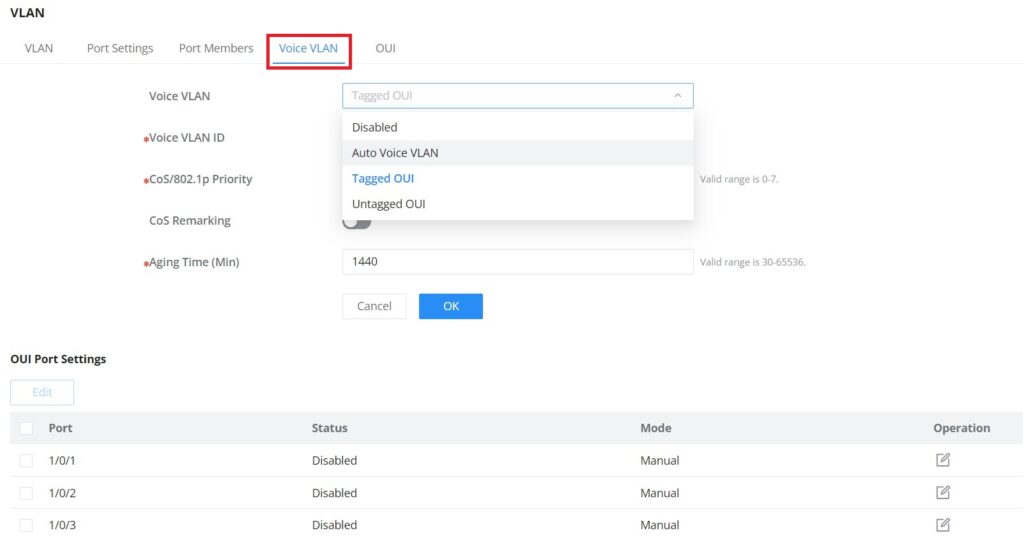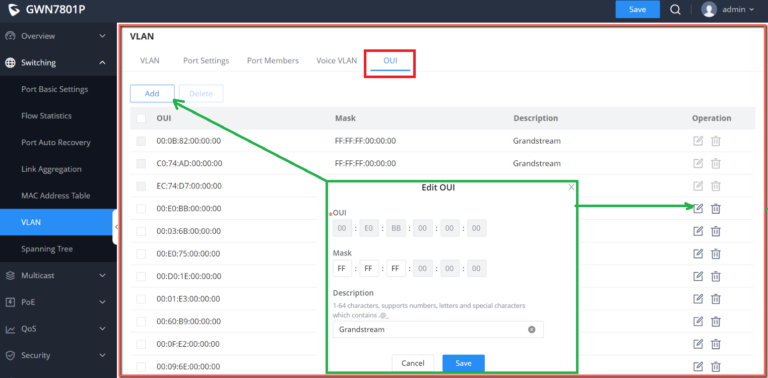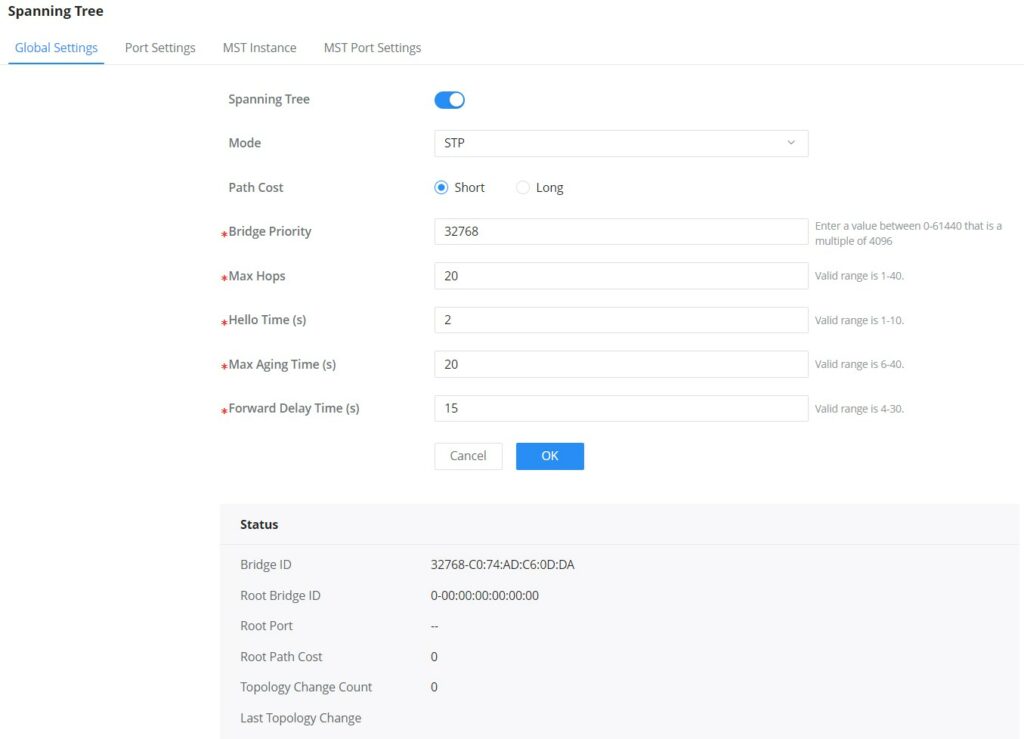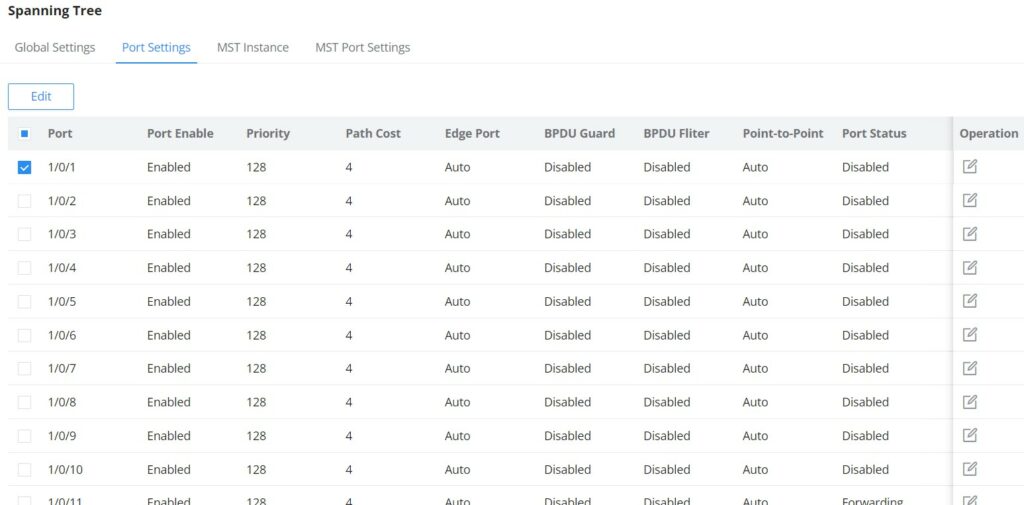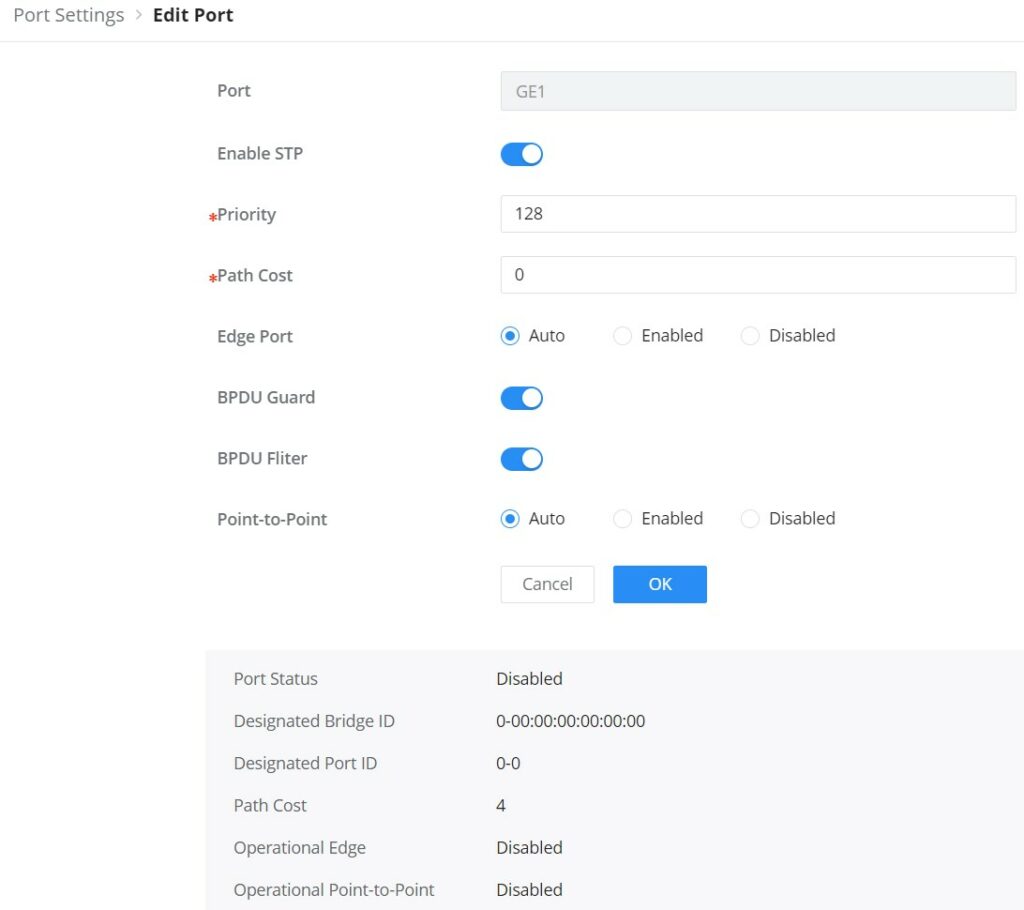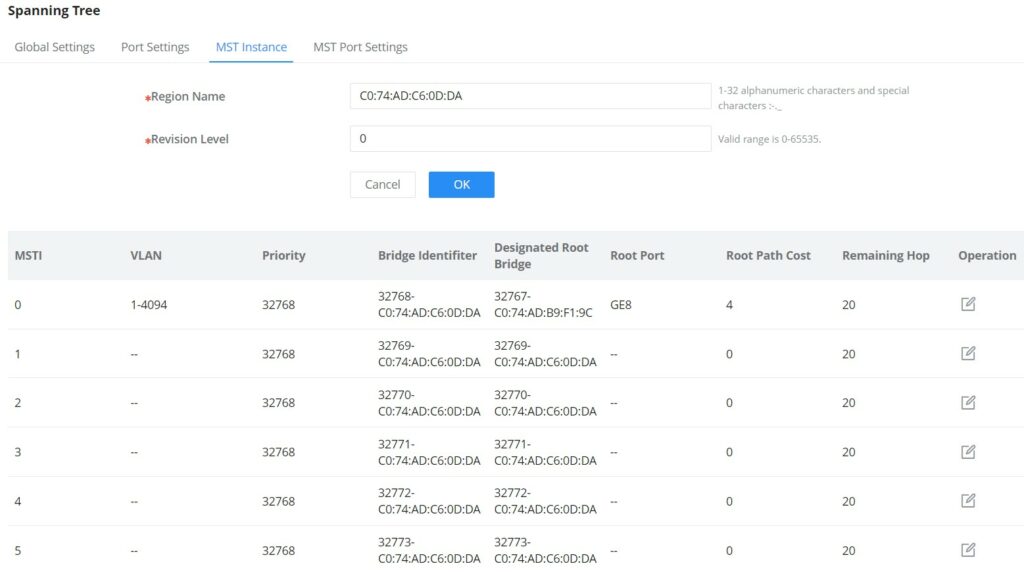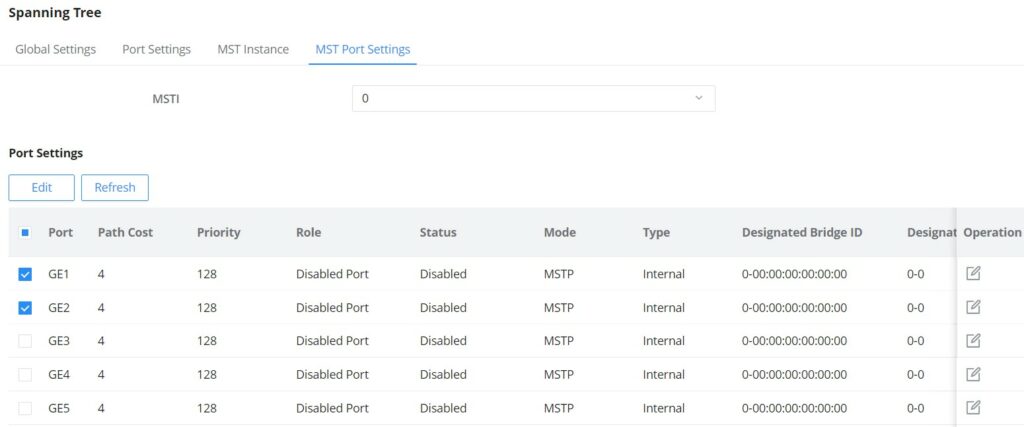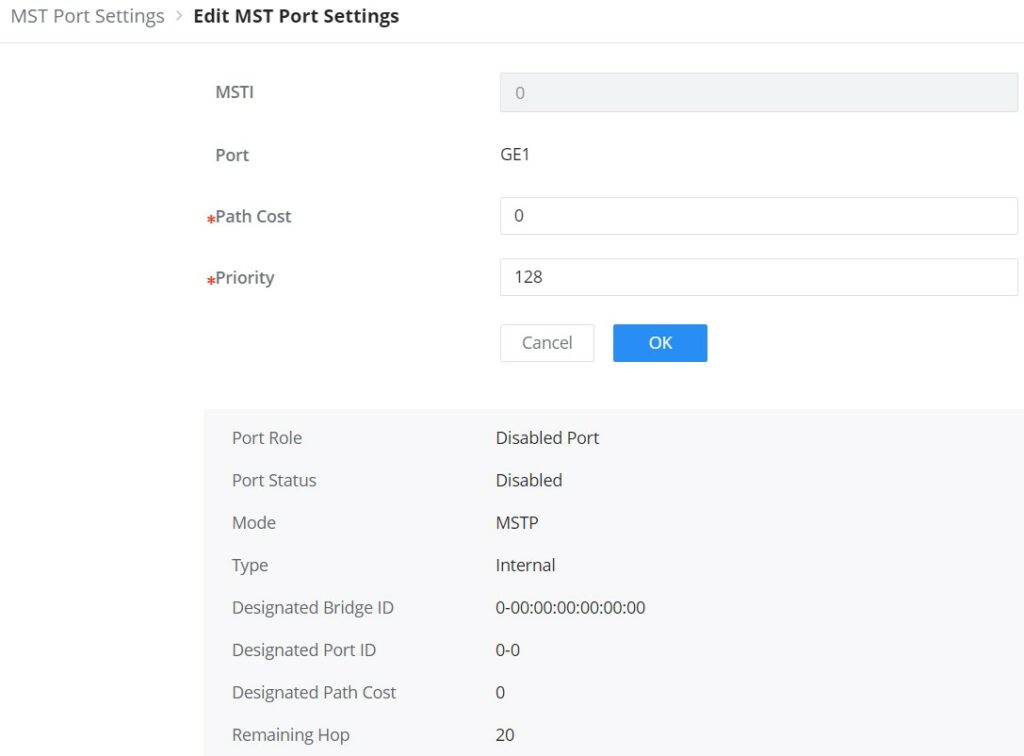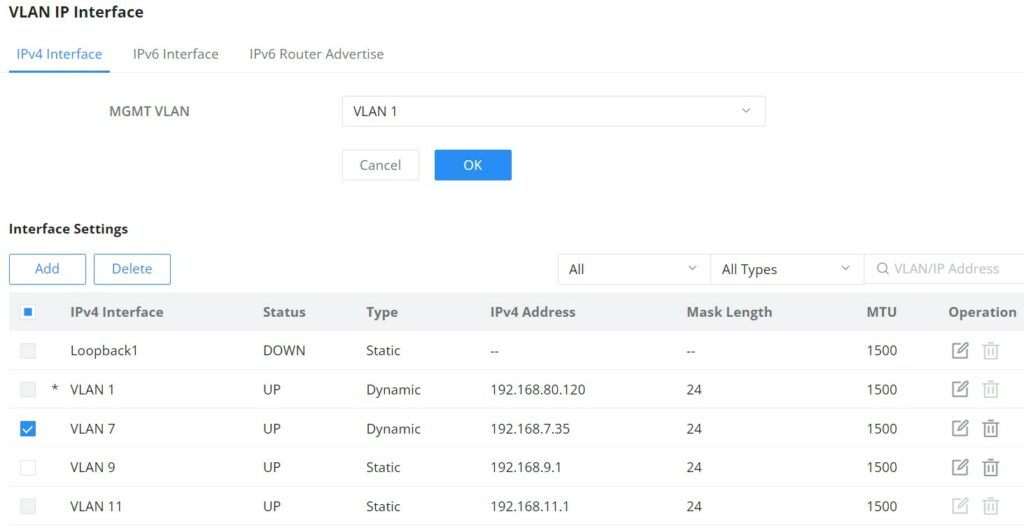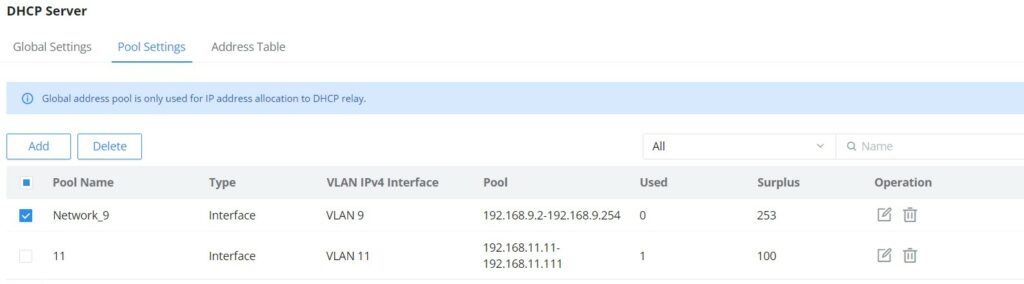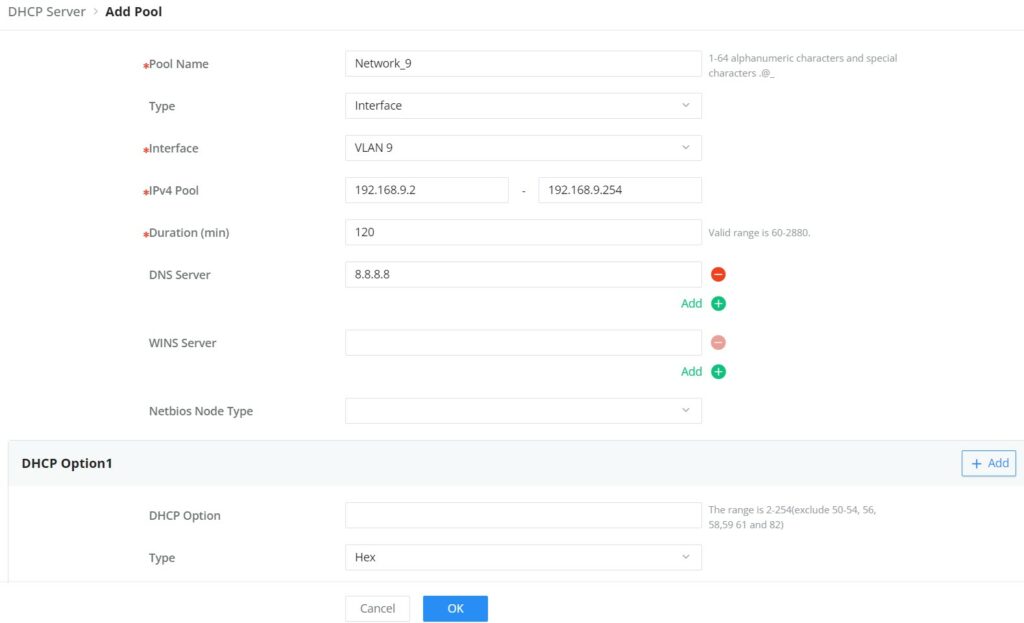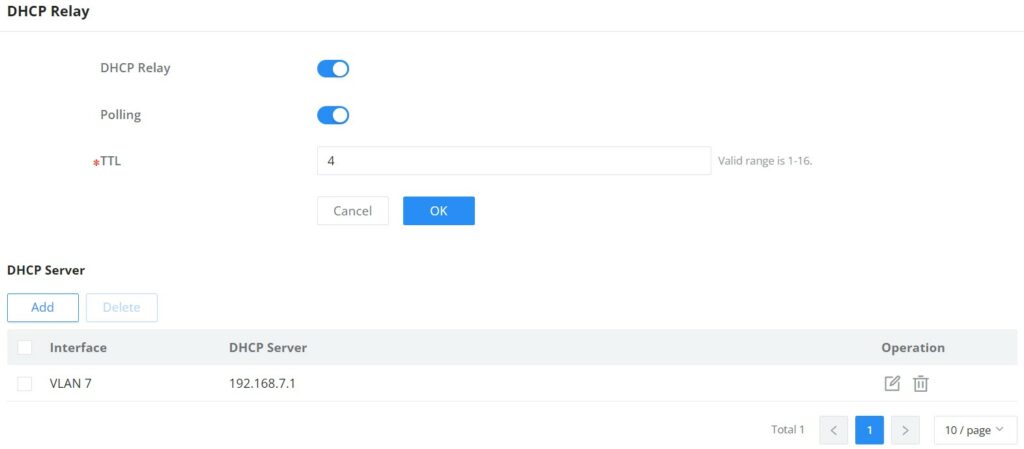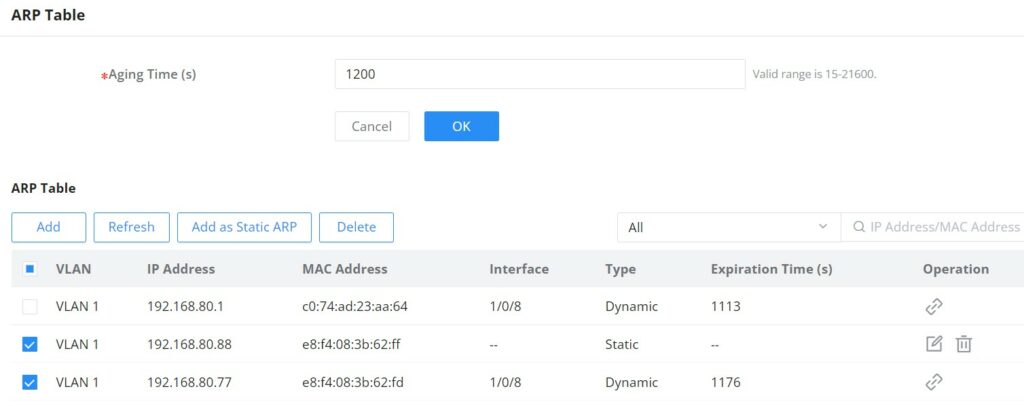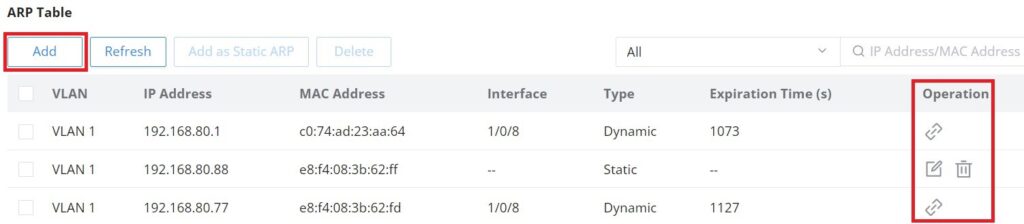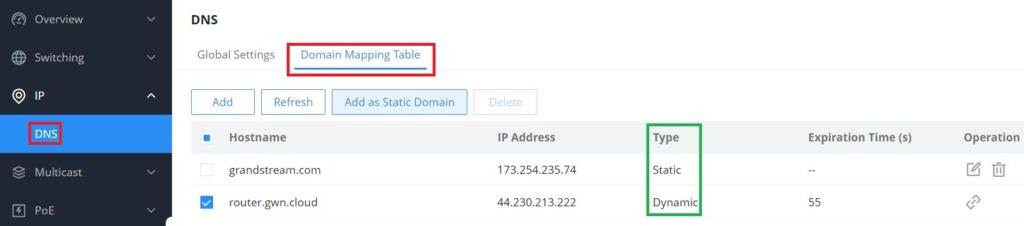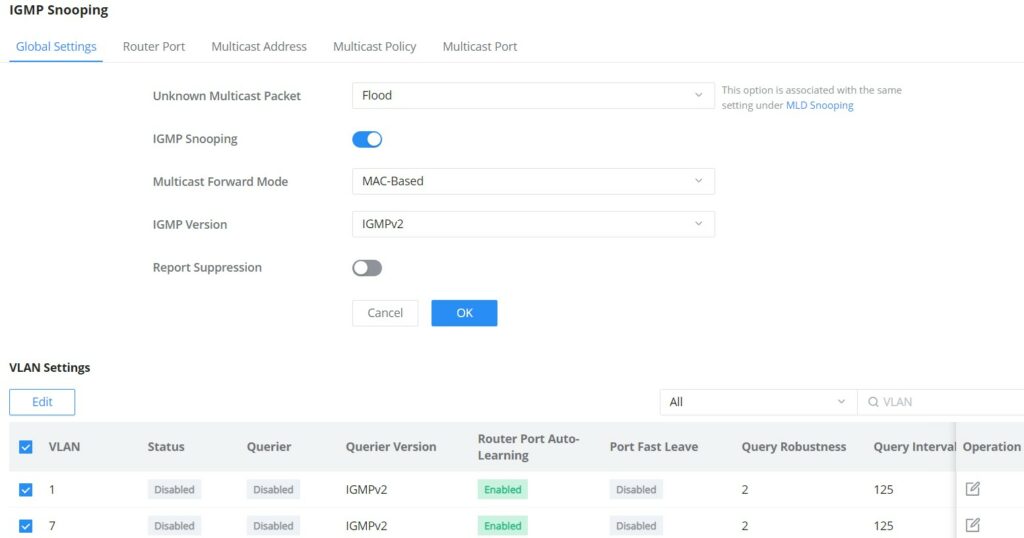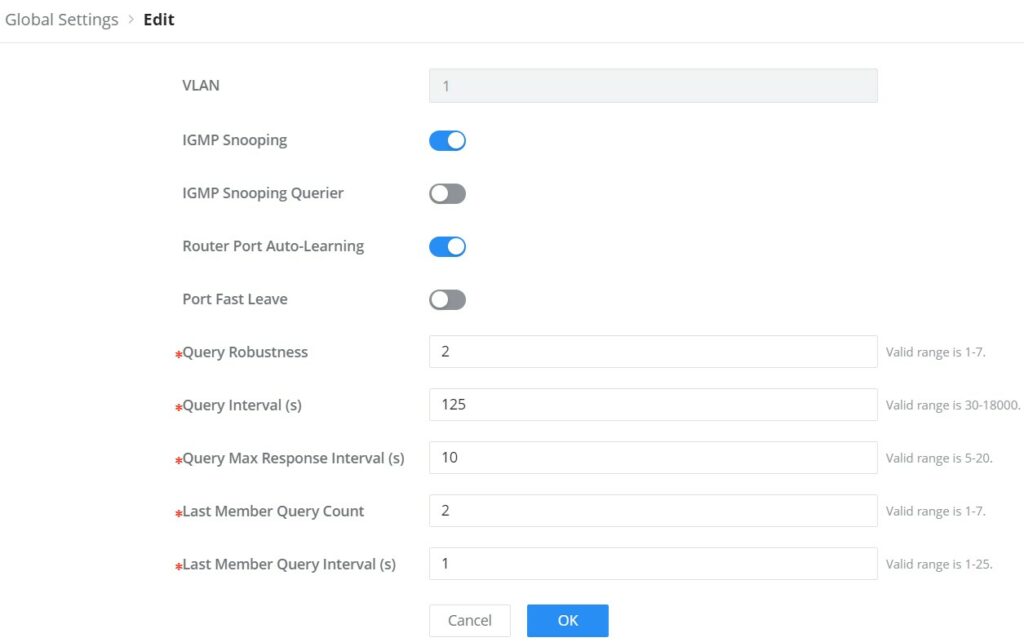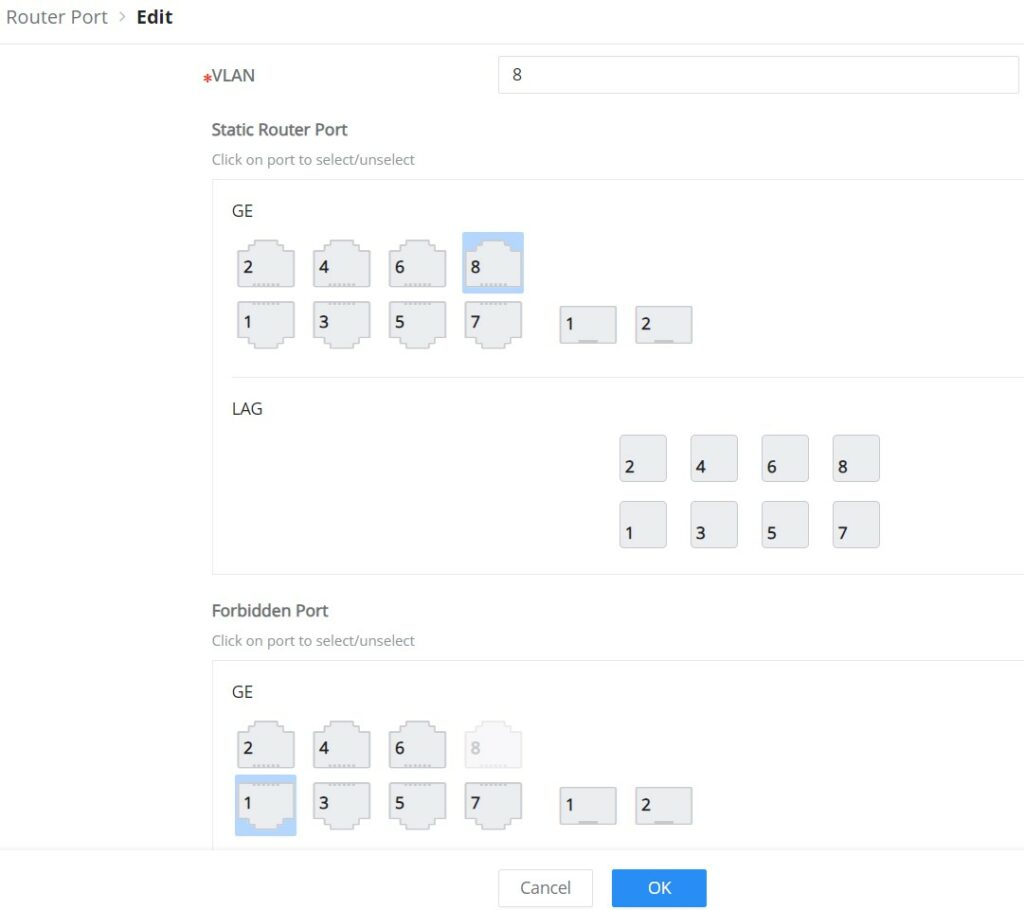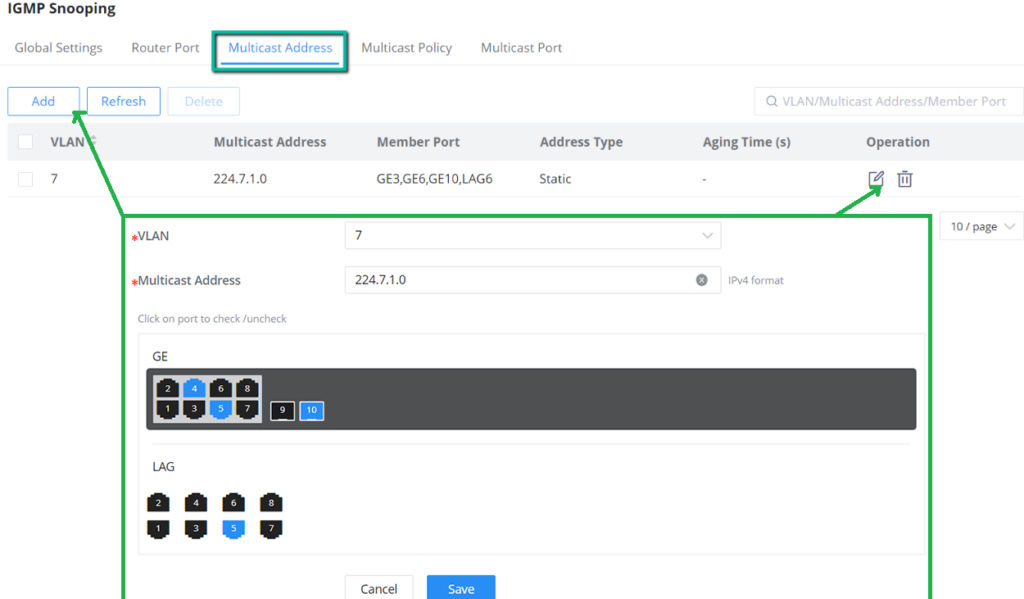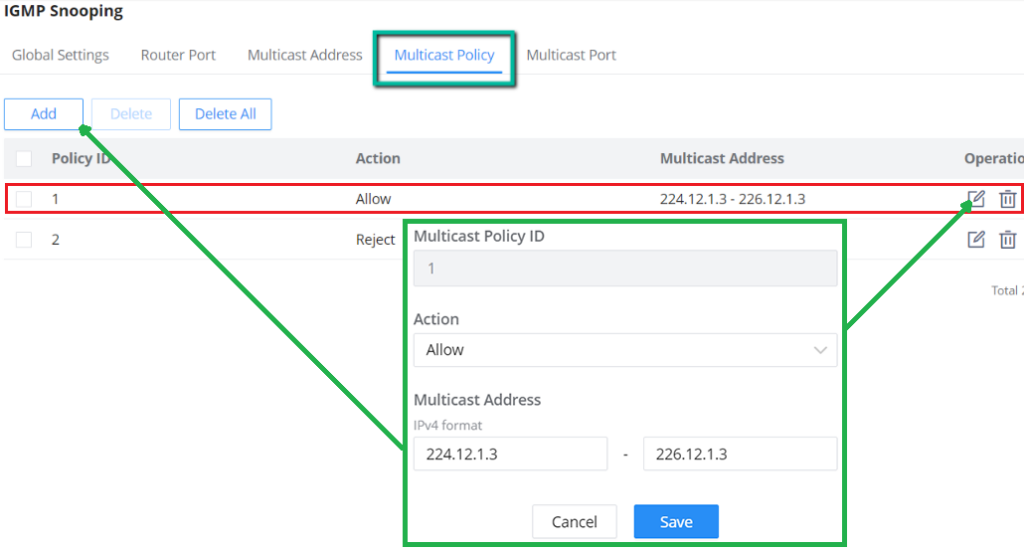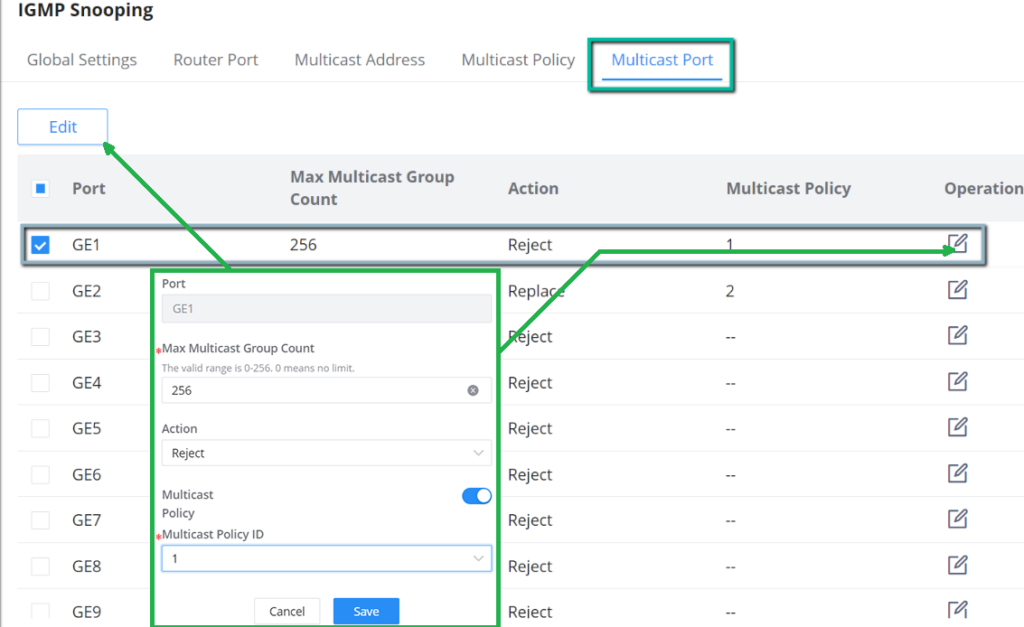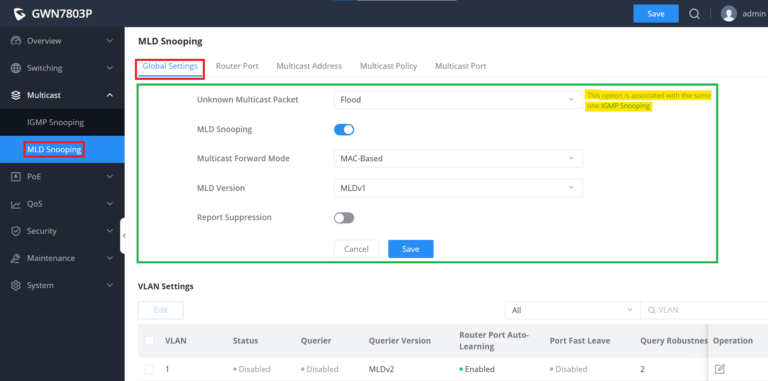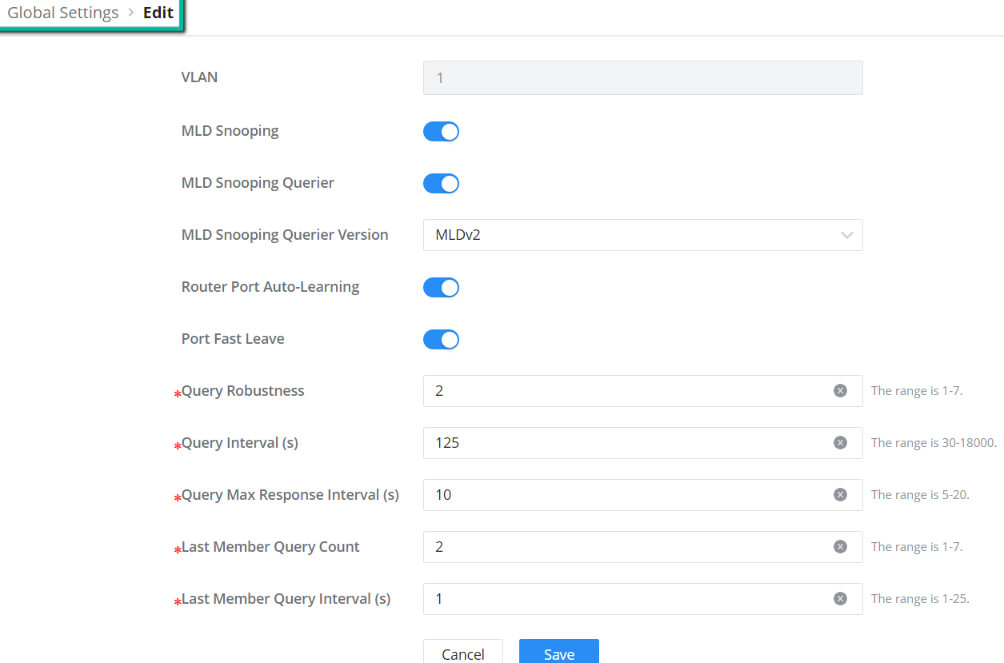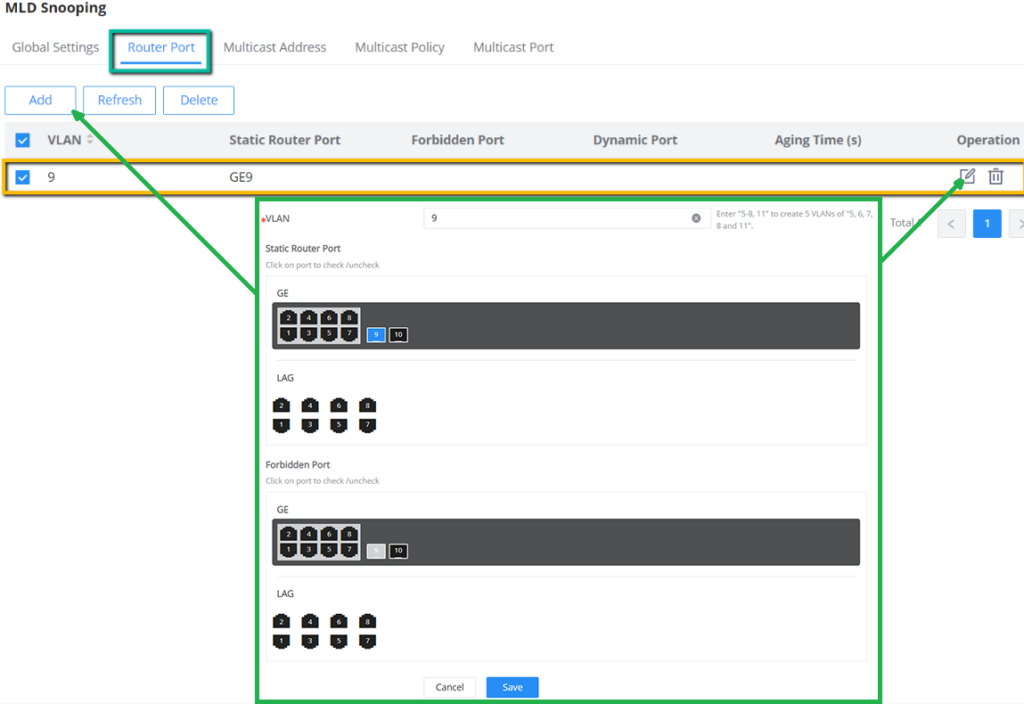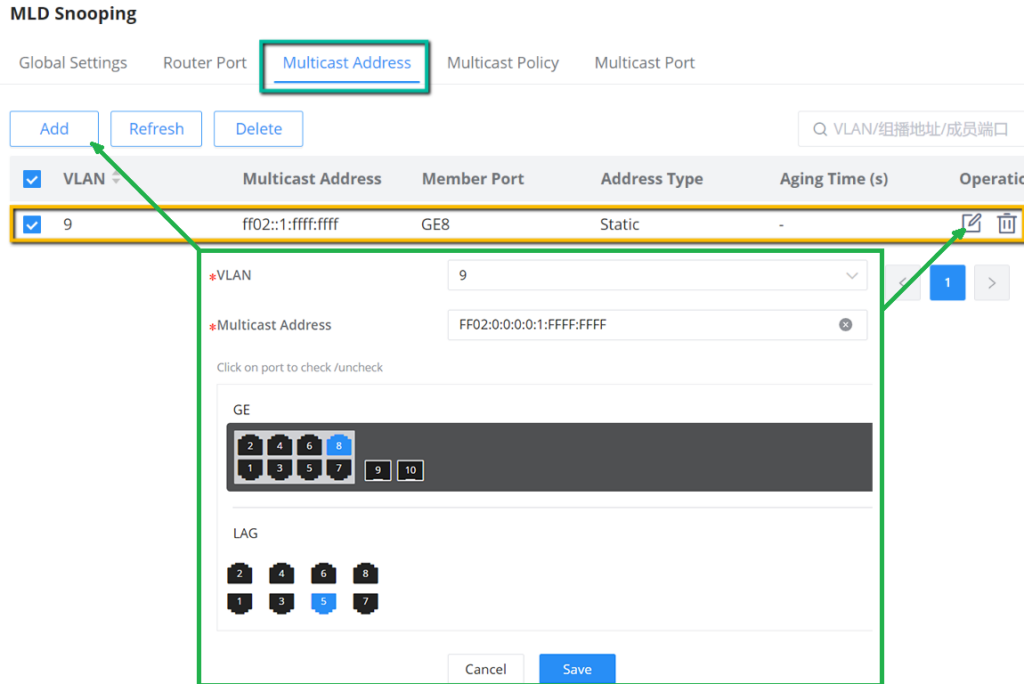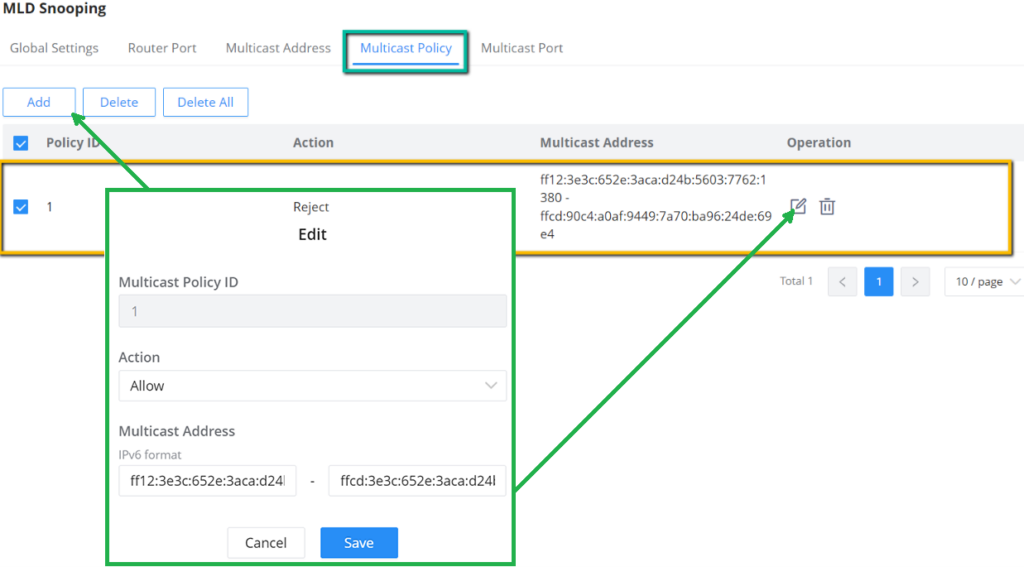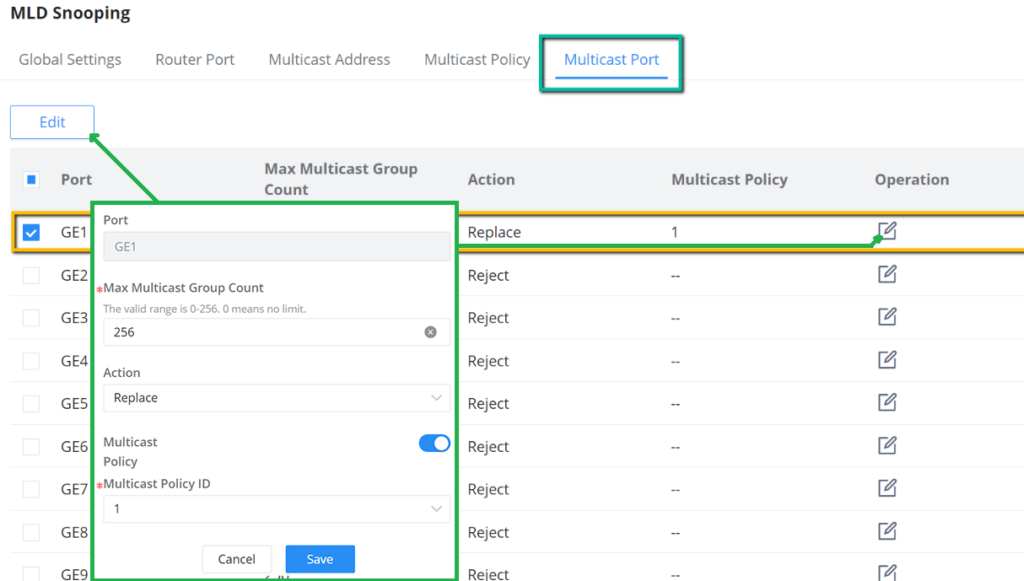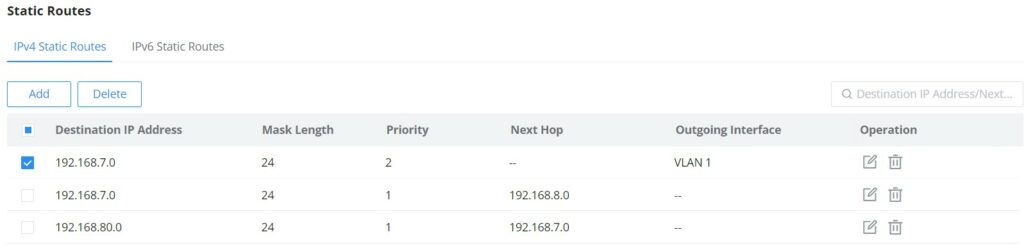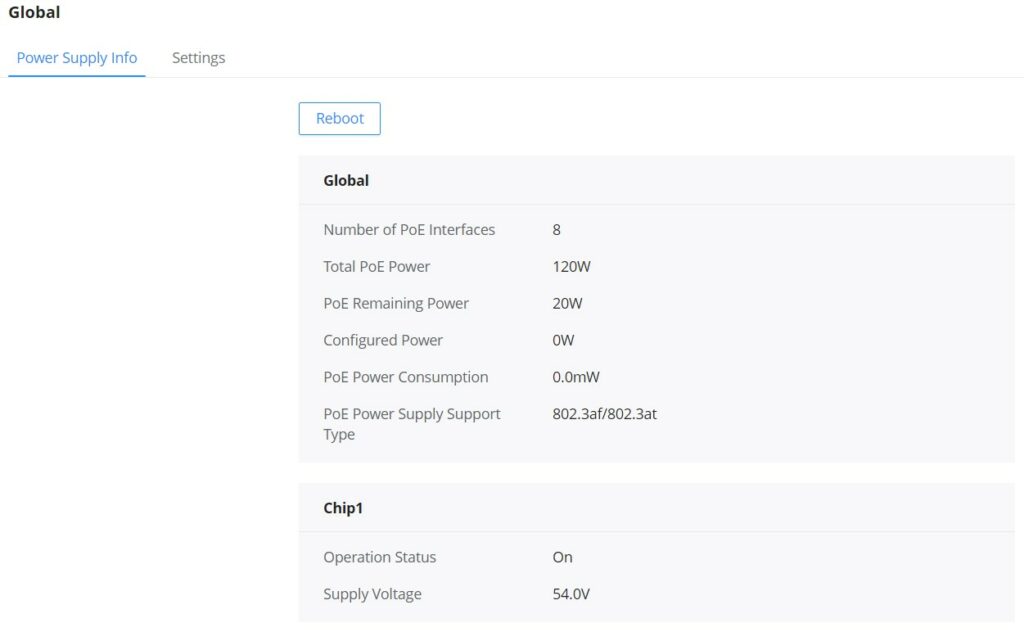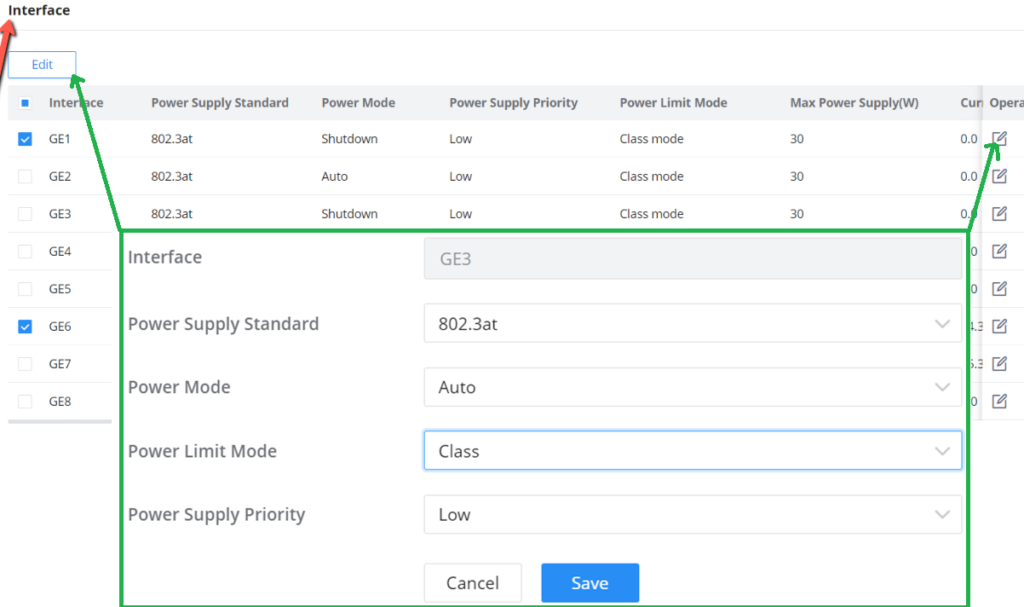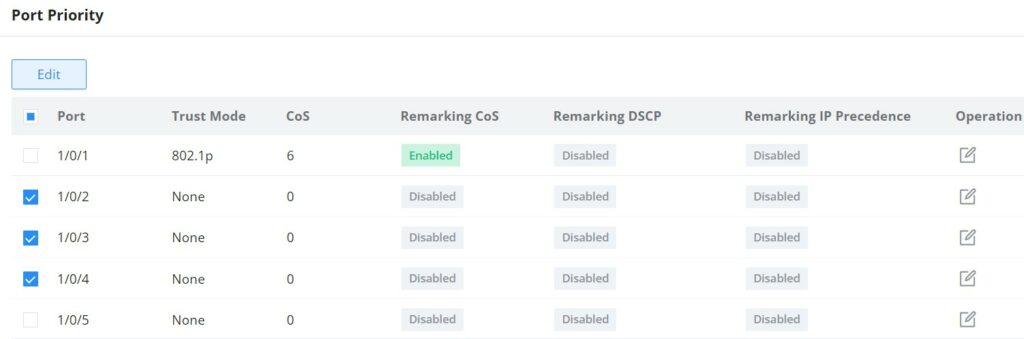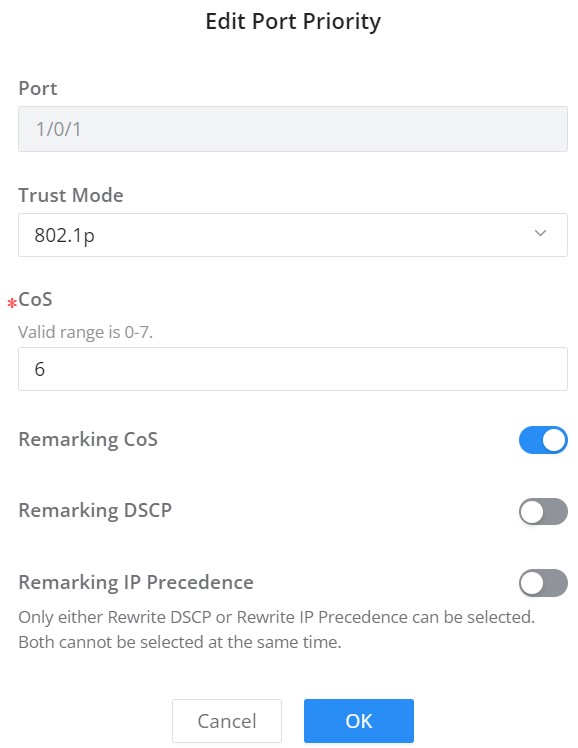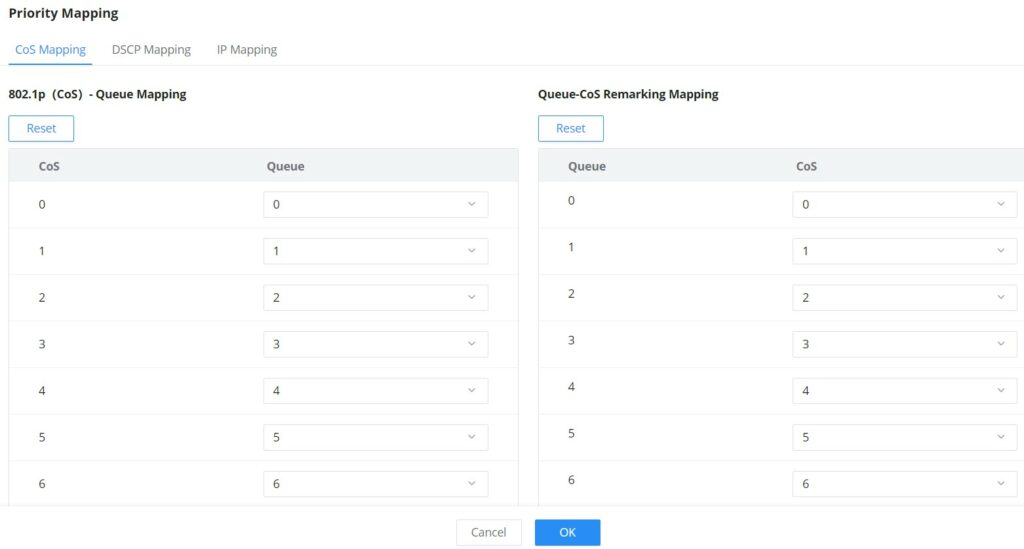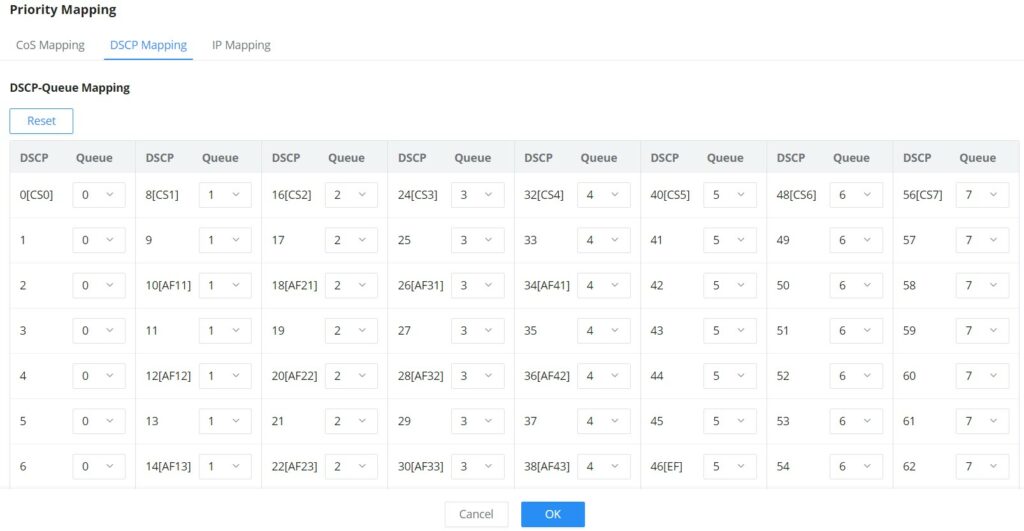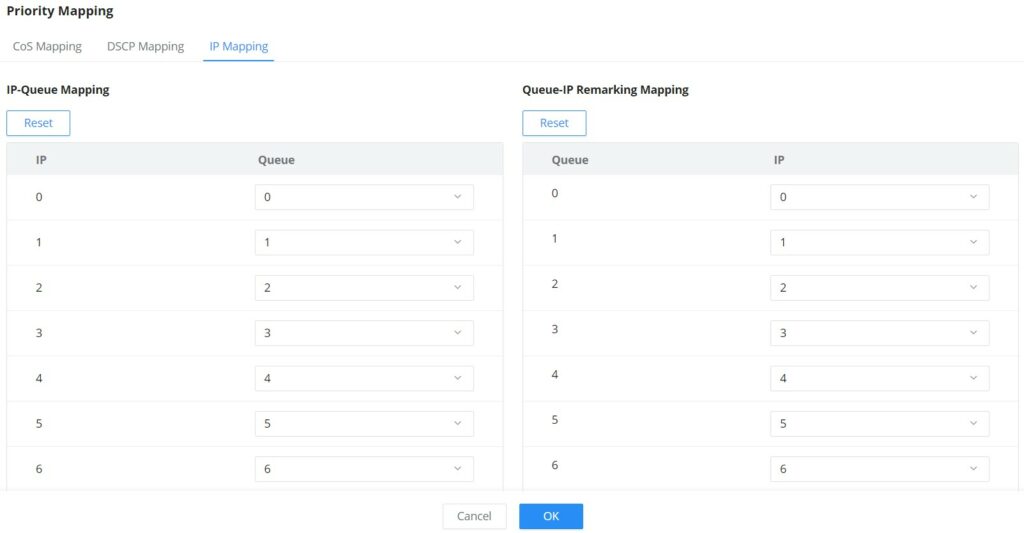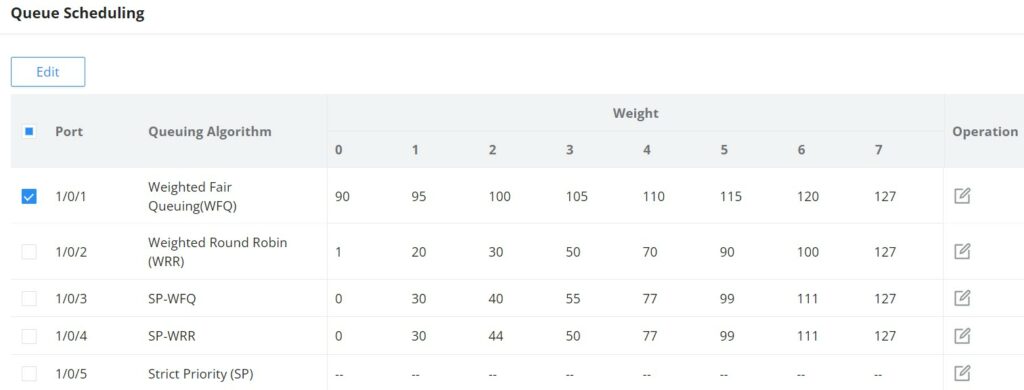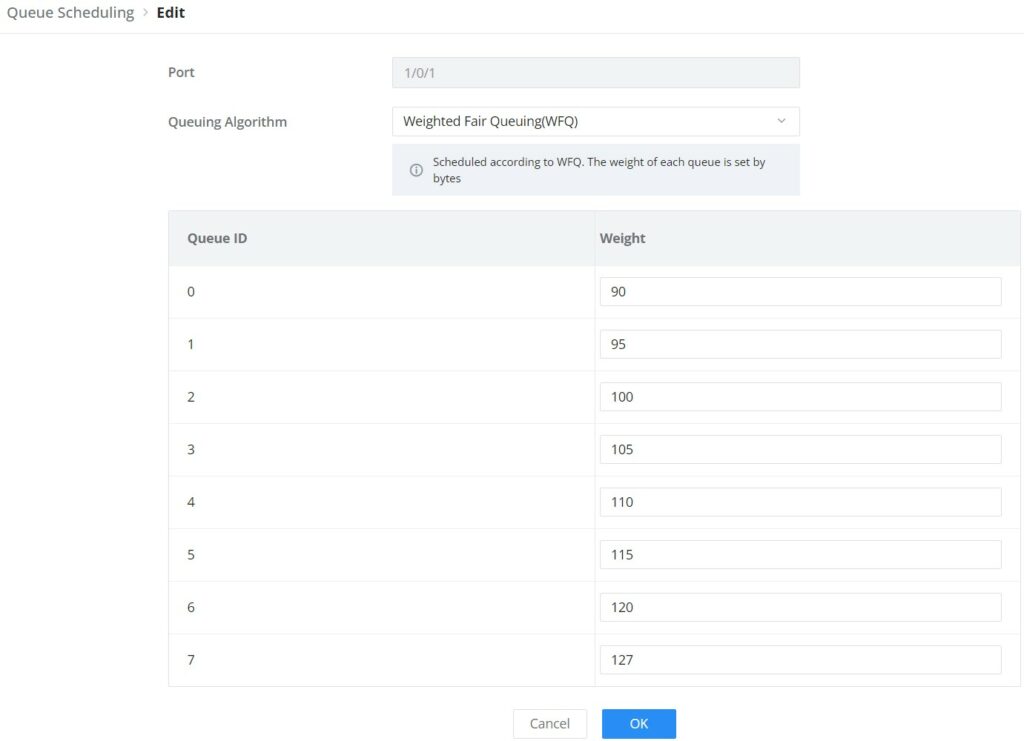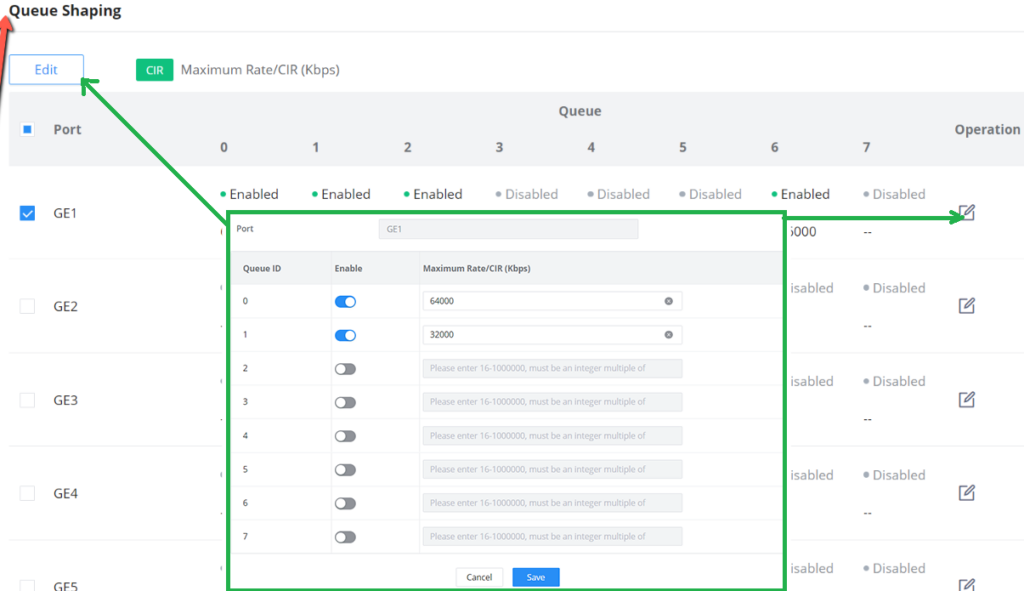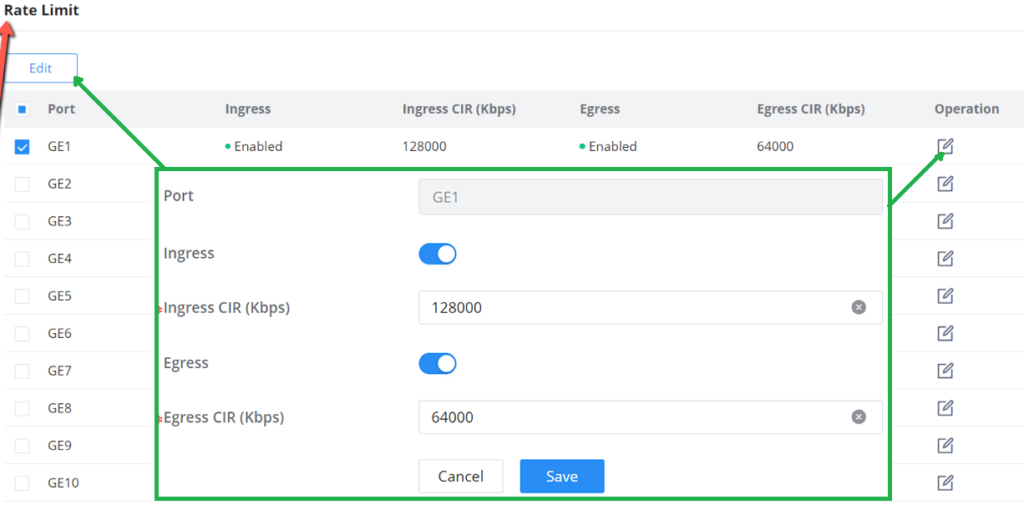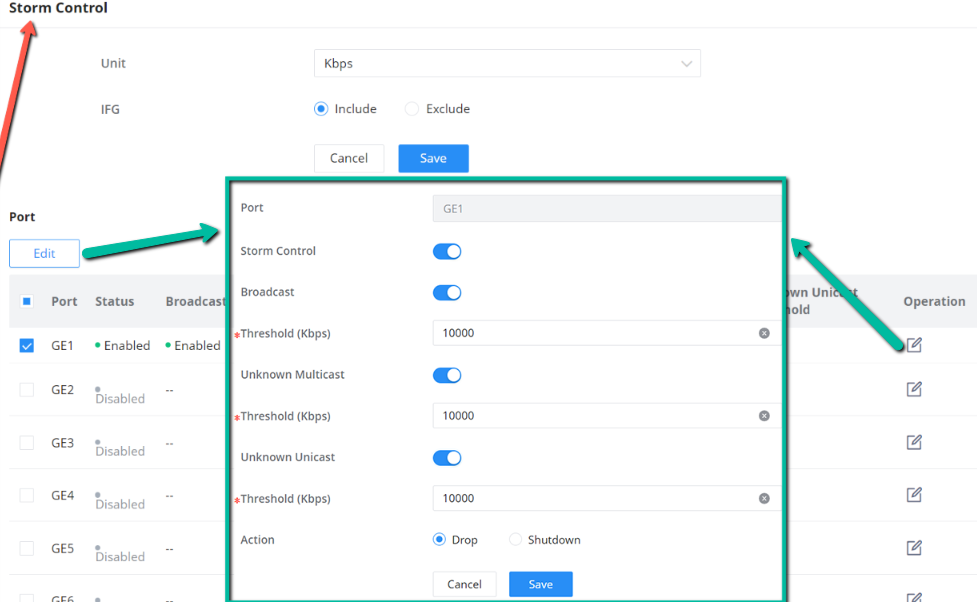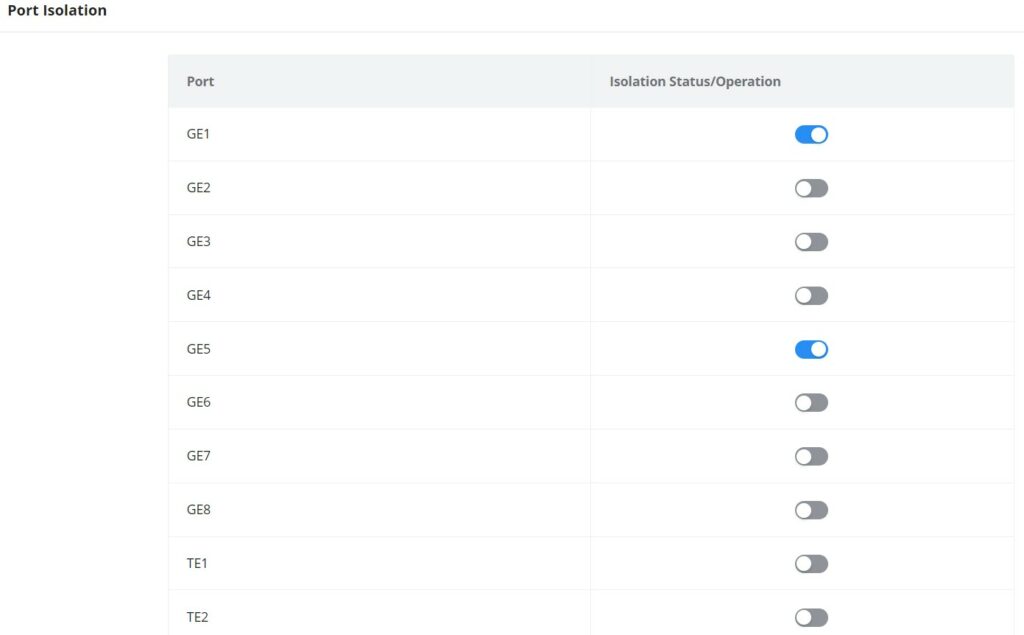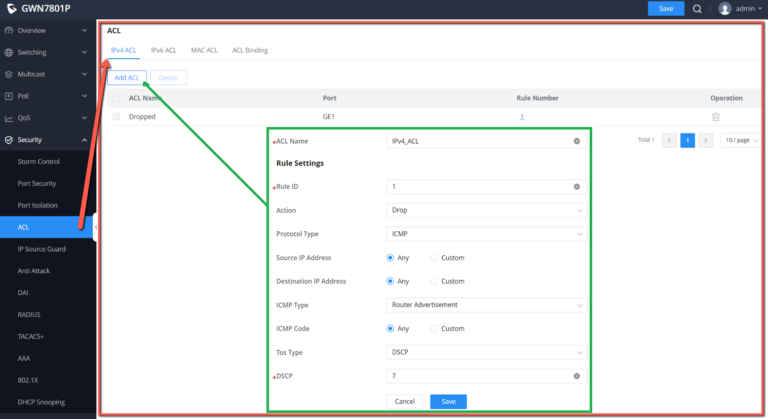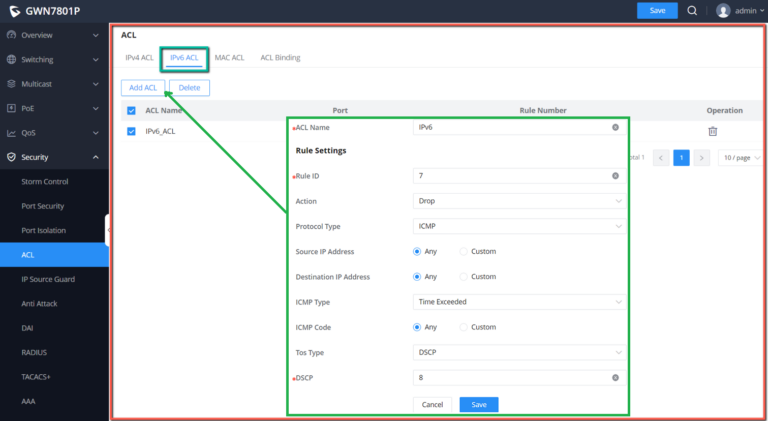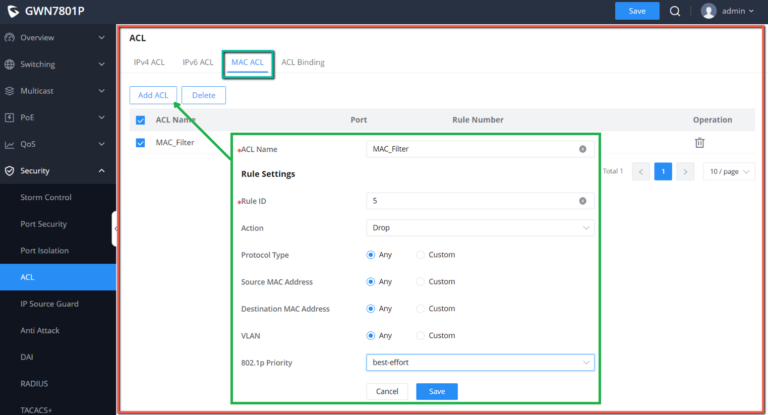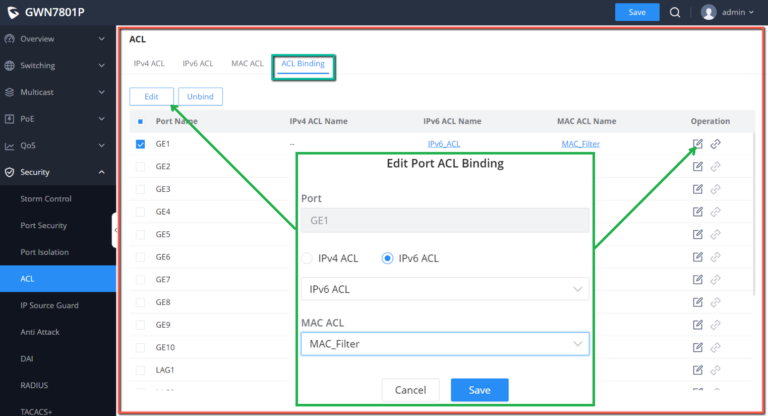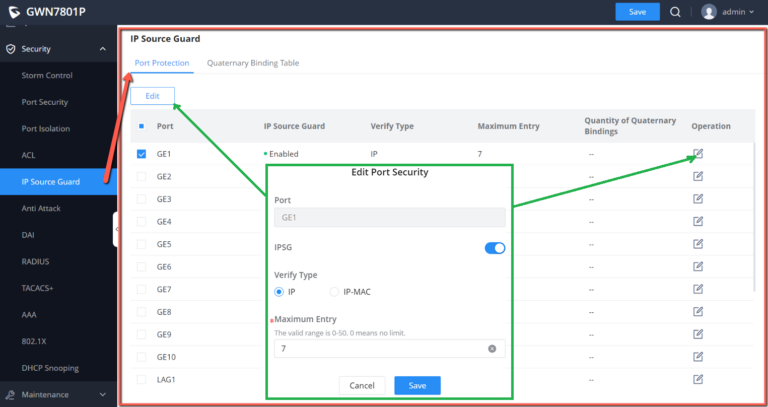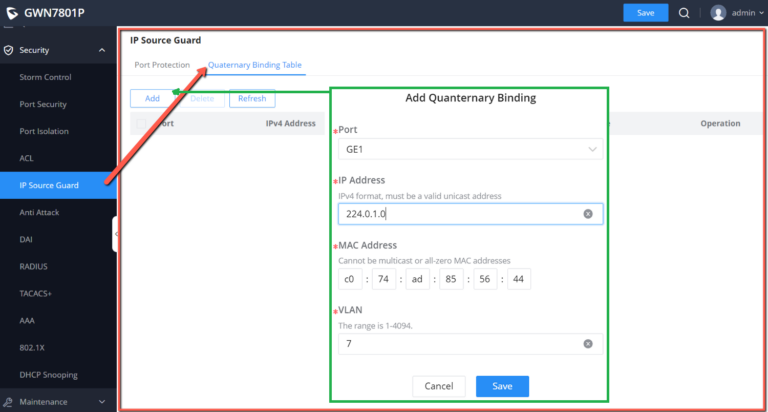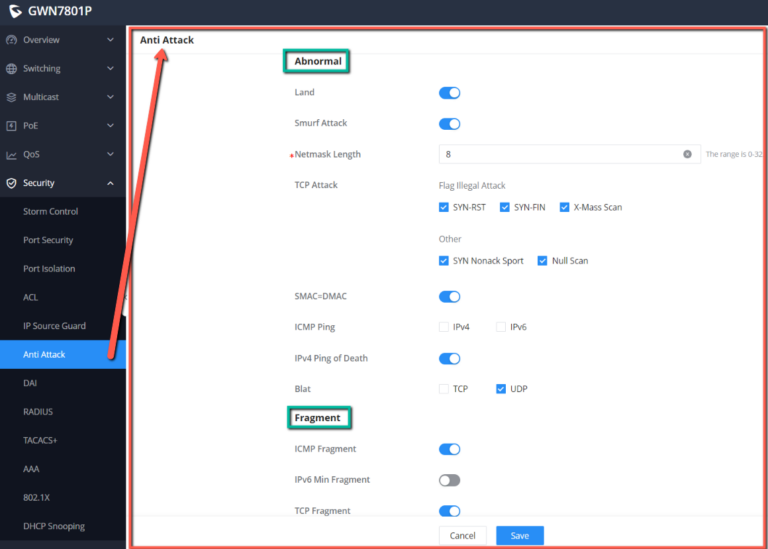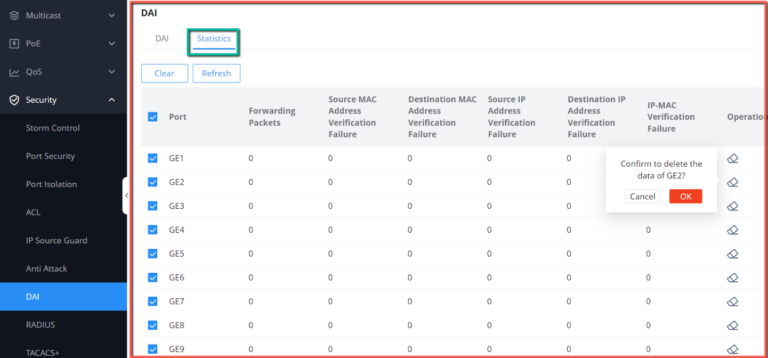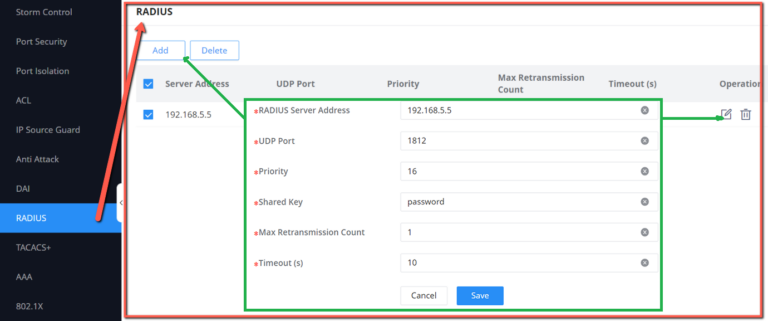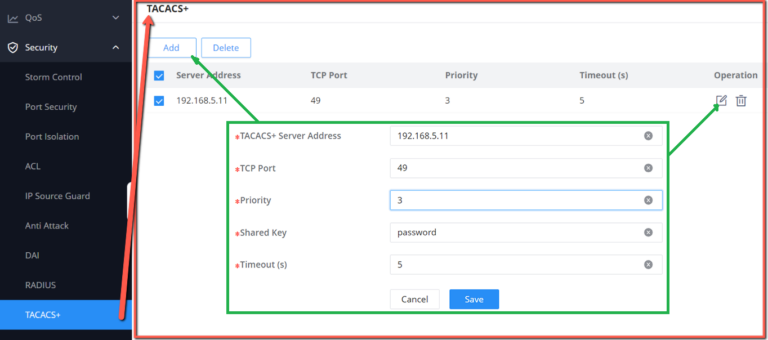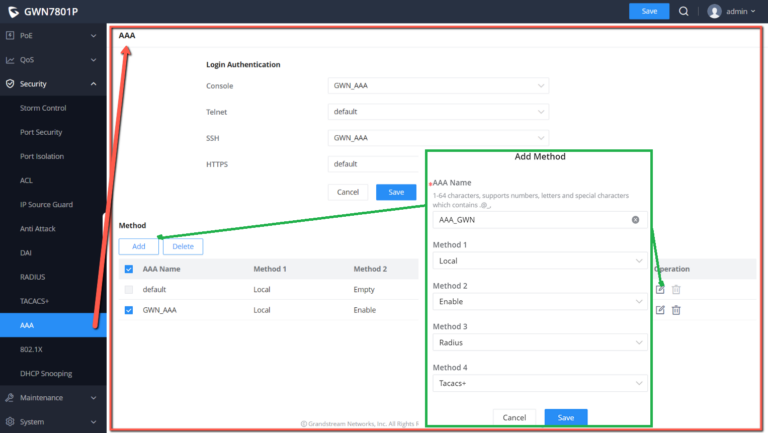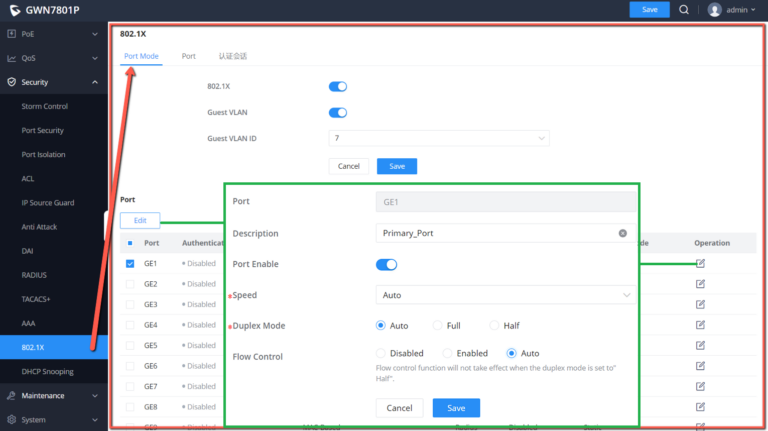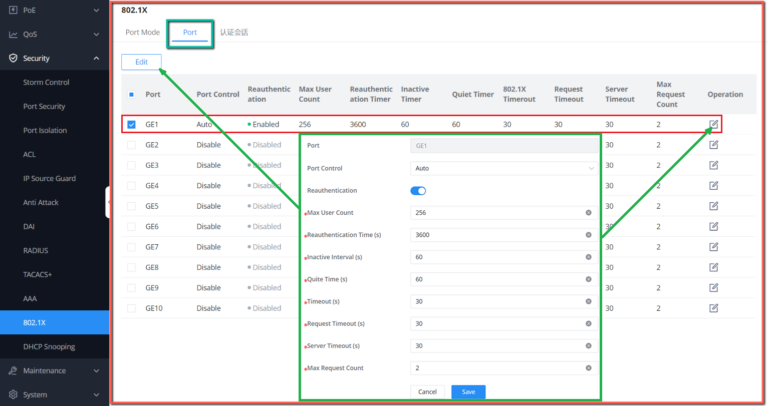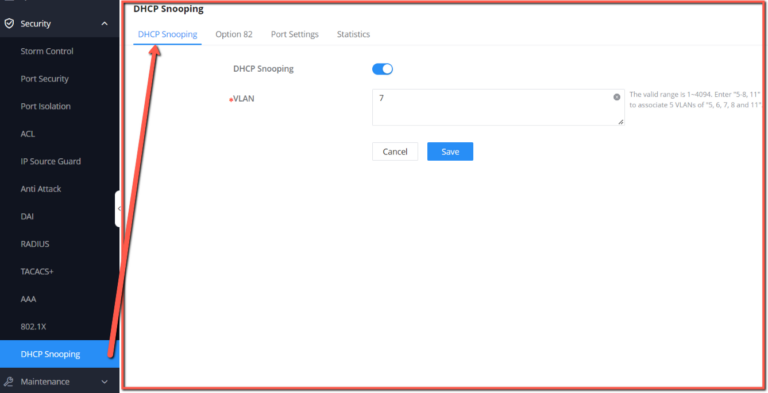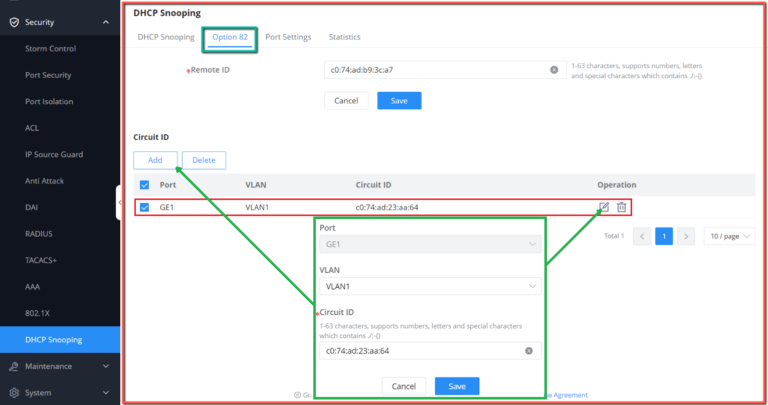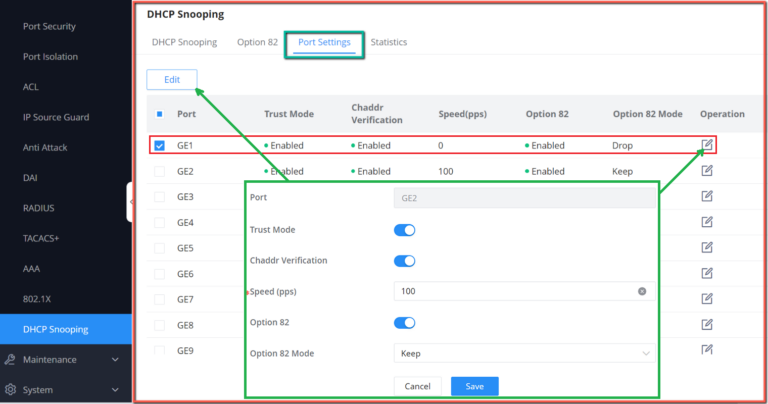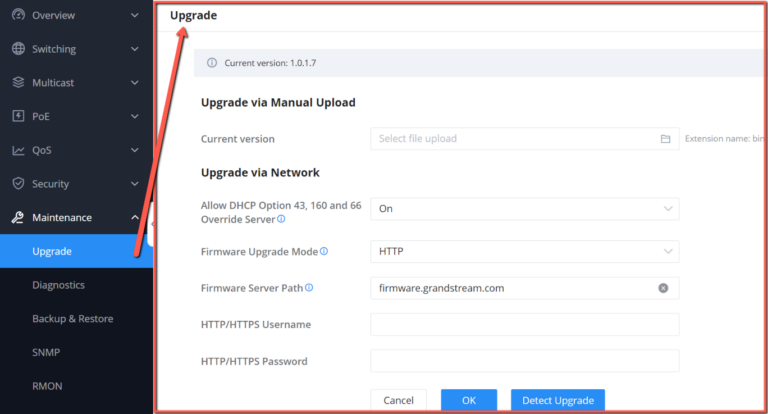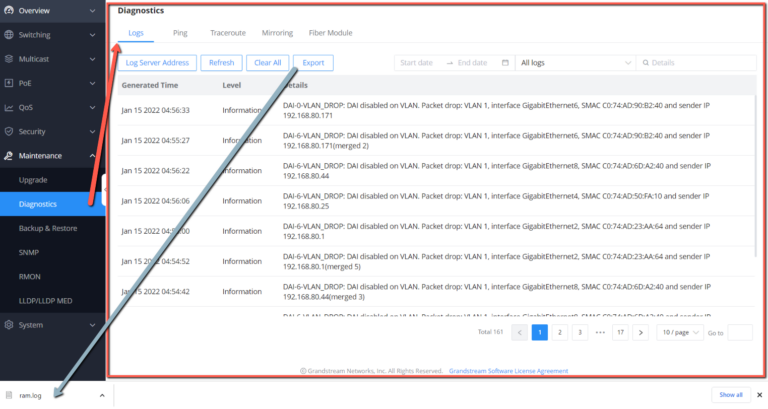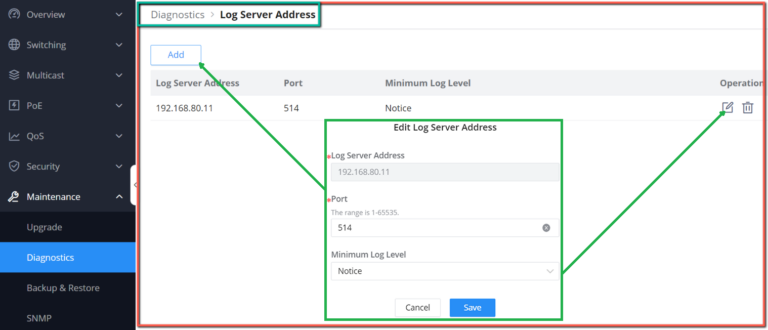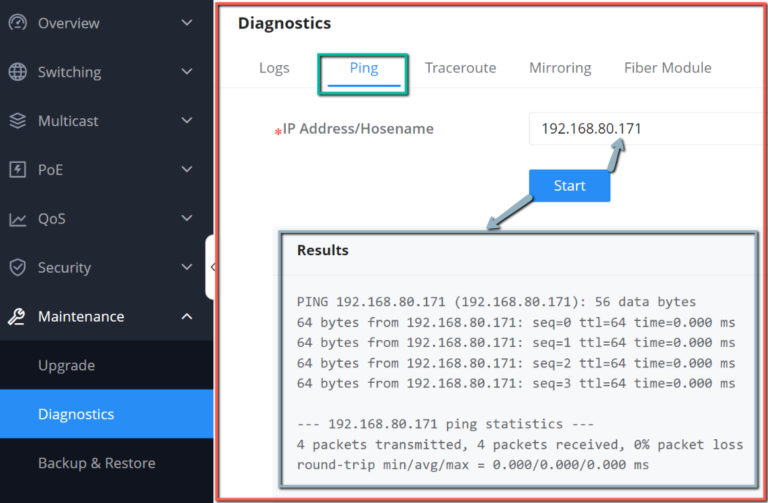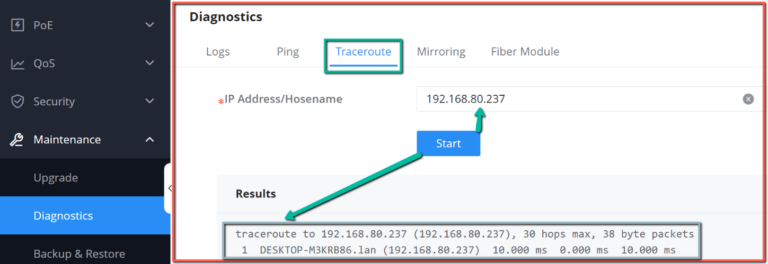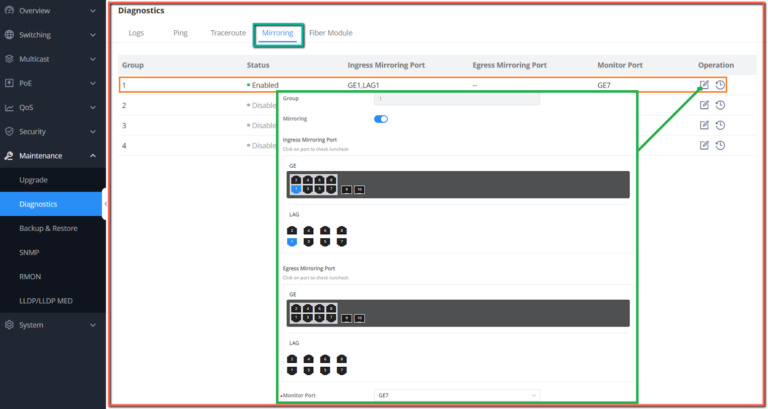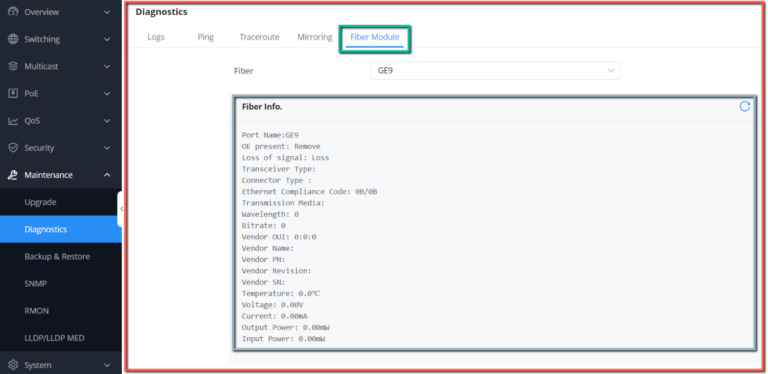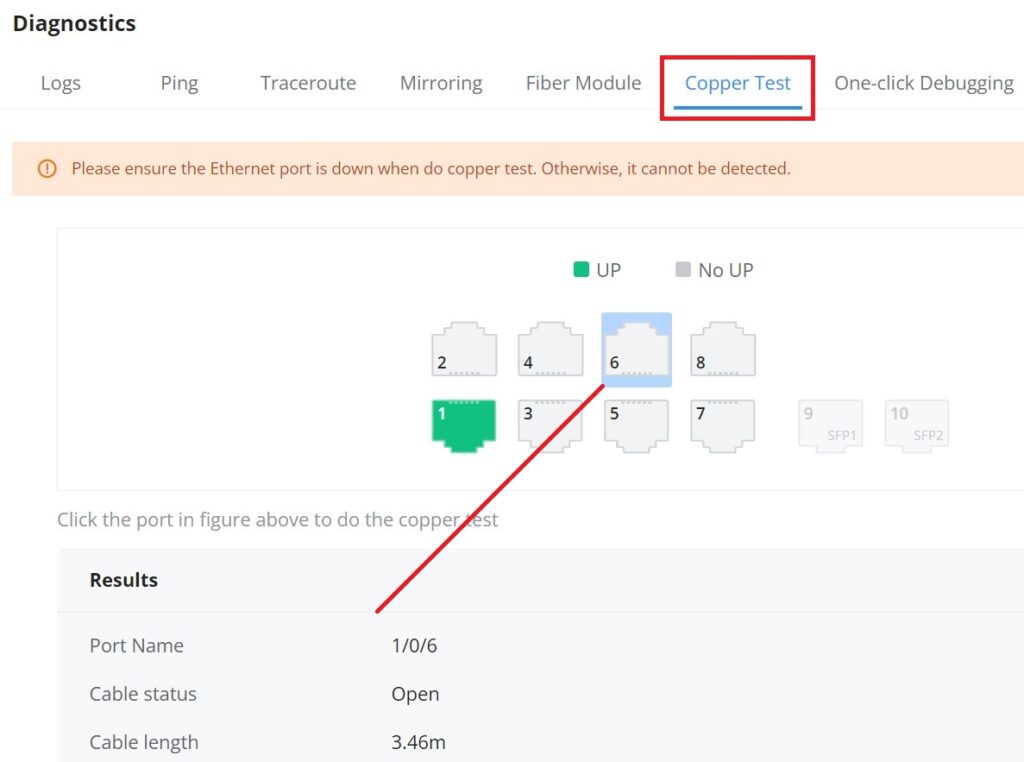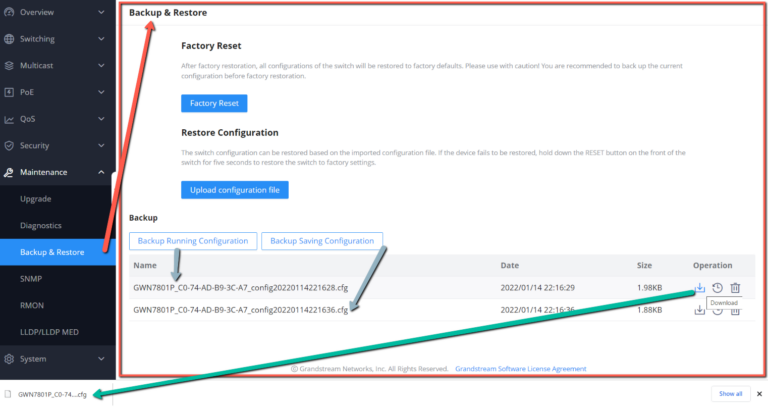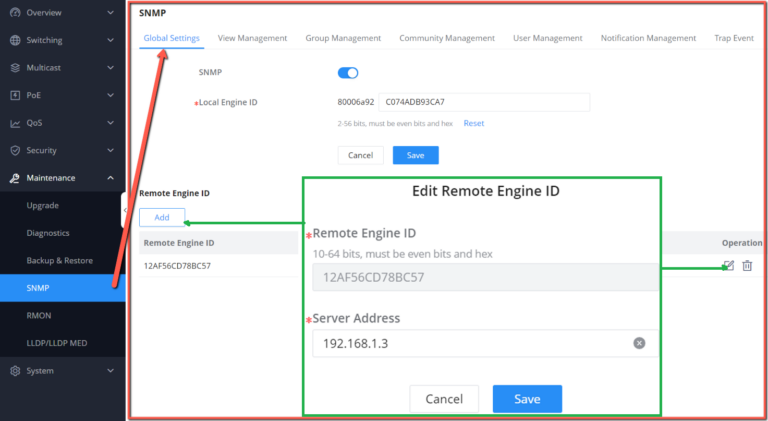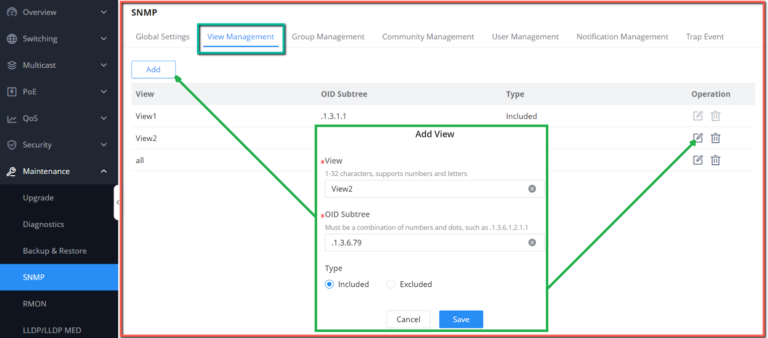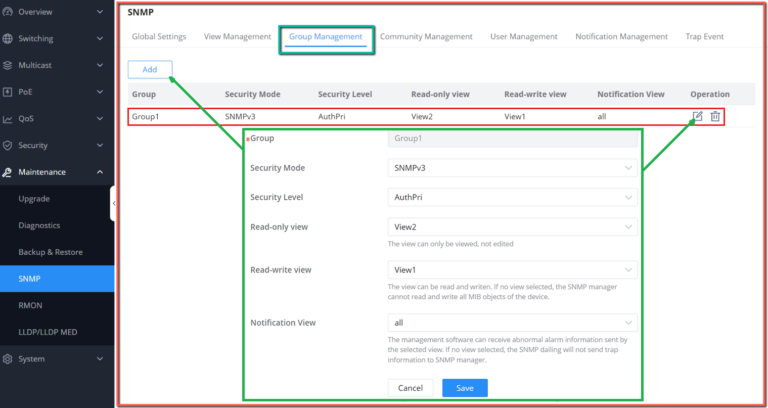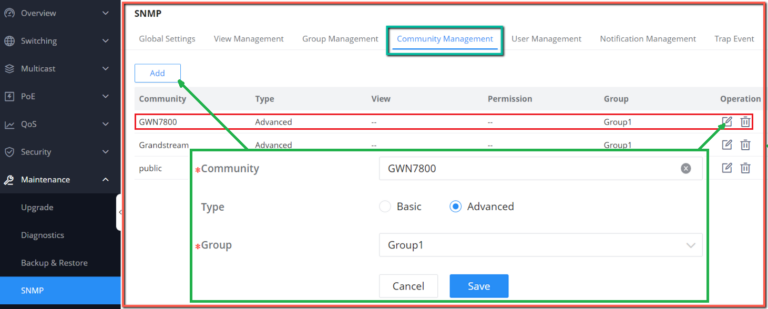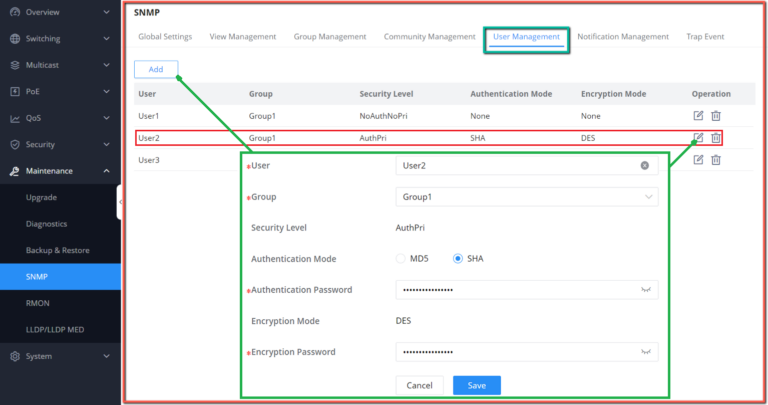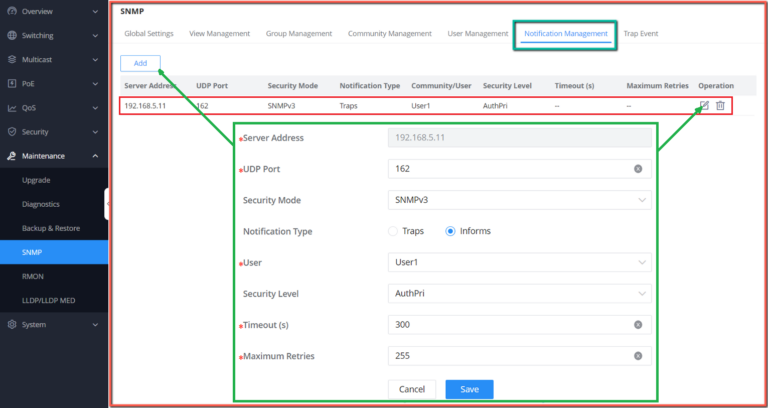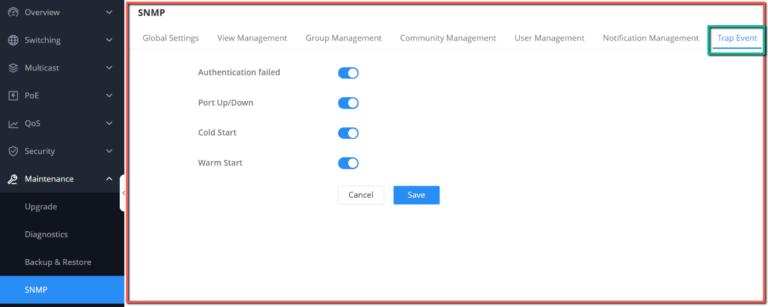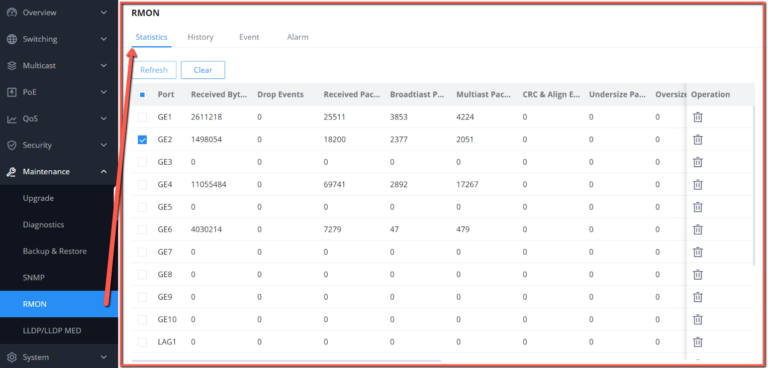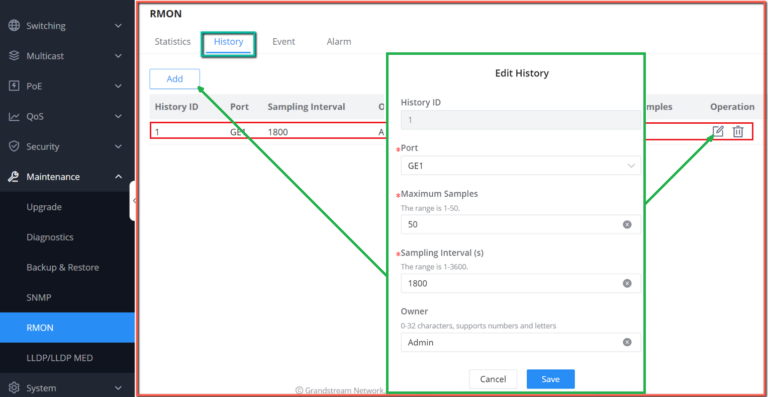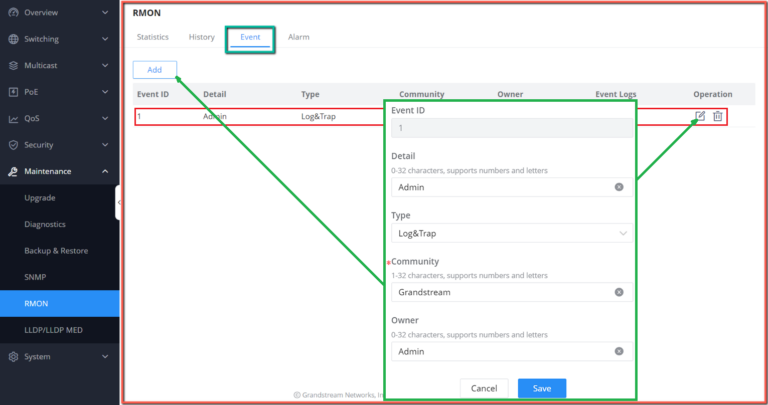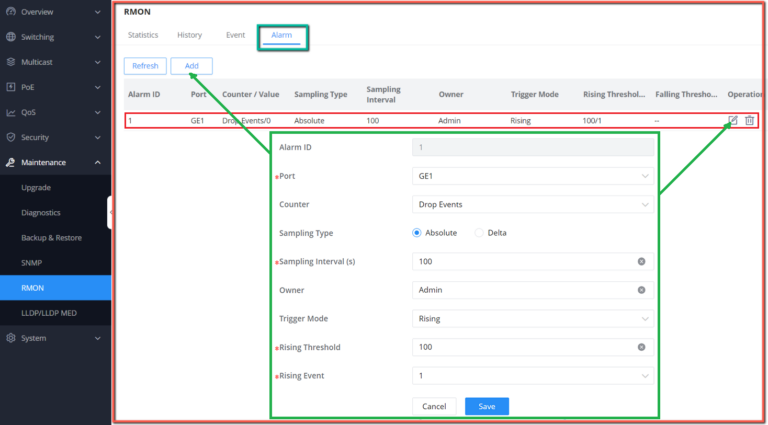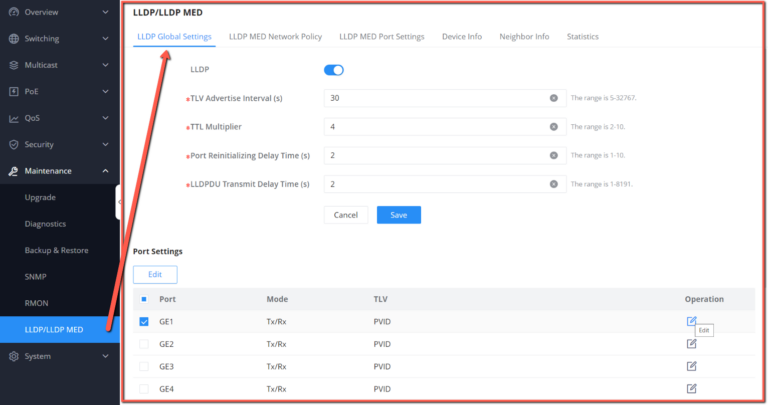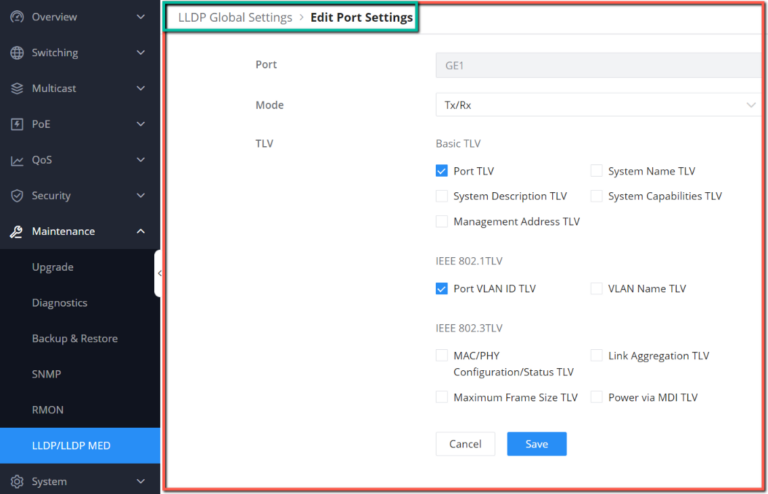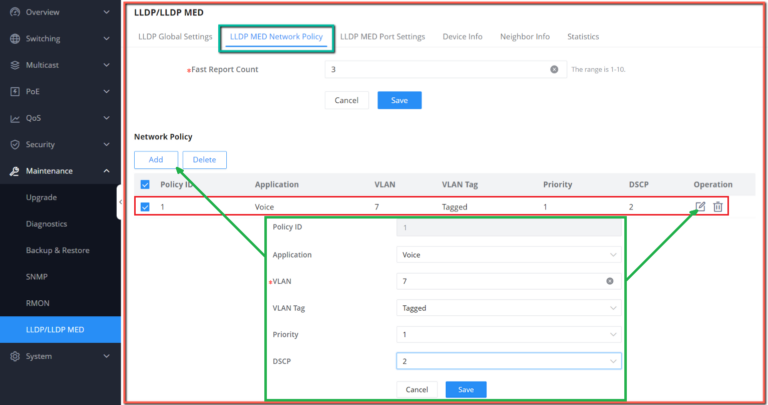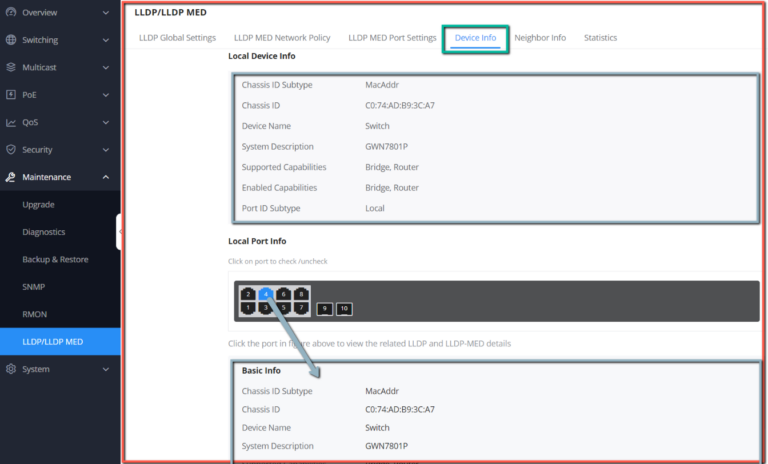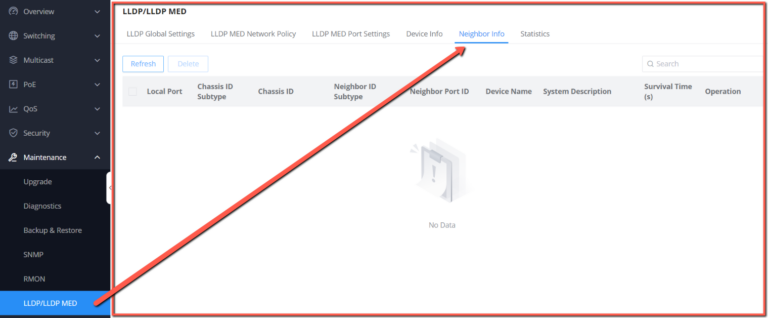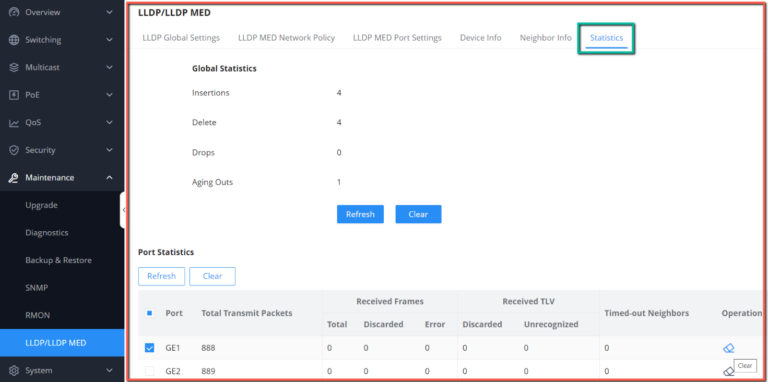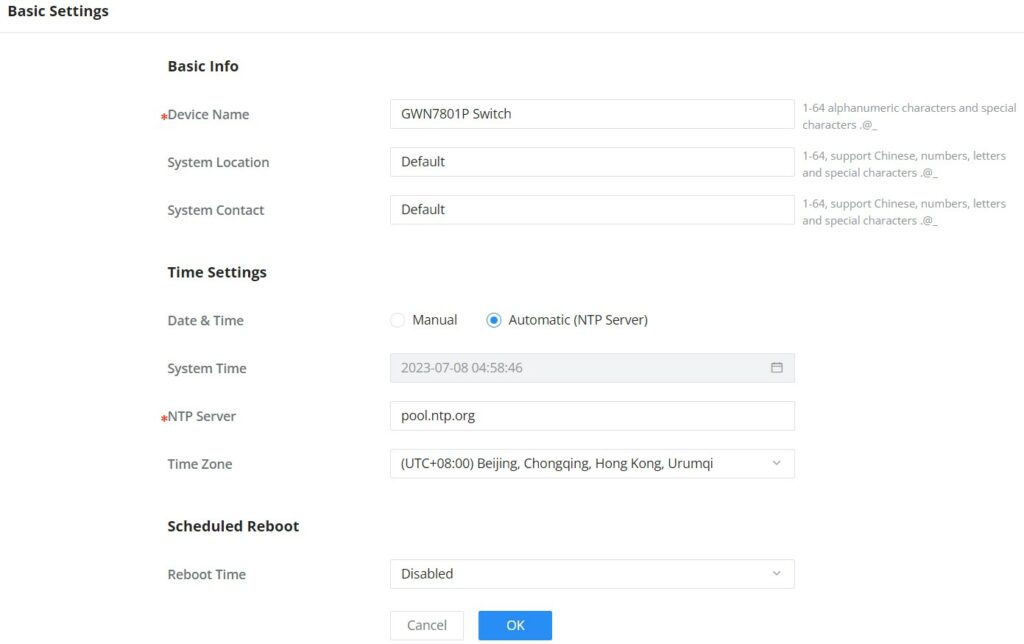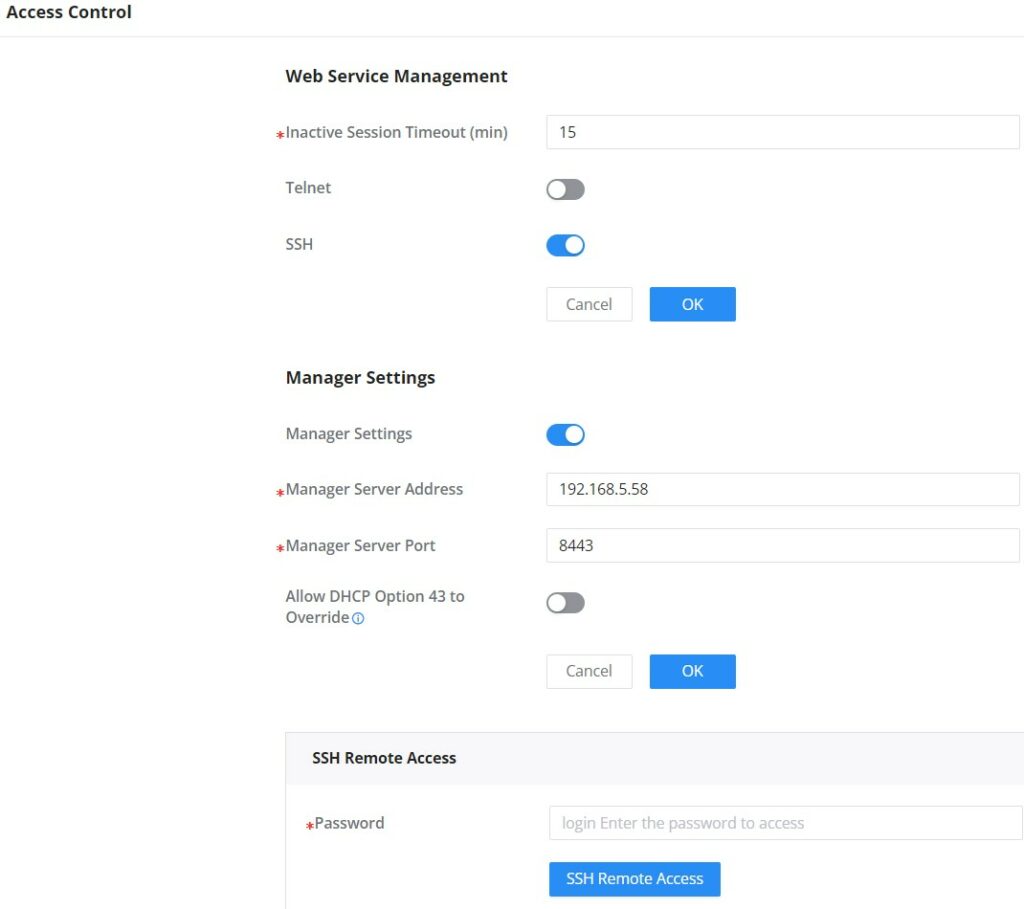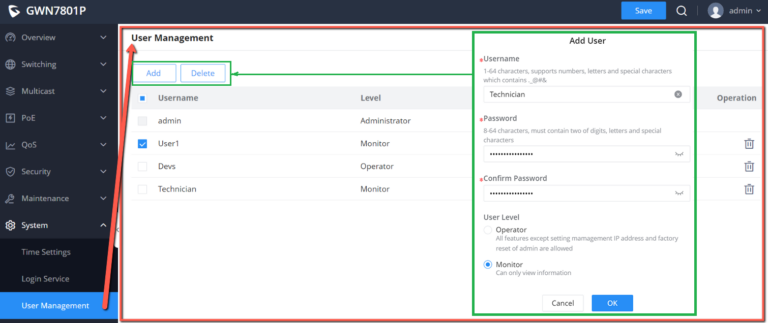WELCOME
The GWN780x series are Layer 2+ managed network switches that allow small-to-medium enterprises to build scalable, secure, high-performance, and smart business networks that are fully manageable. It supports advanced VLAN for flexible and sophisticated traffic segmentation, advanced QoS for prioritization of network traffic, IGMP Snooping for network performance optimization, and comprehensive security capabilities against potential attacks. The PoE models provide smart dynamic PoE output to power IP phones, IP cameras, Wi-Fi access points, and other PoE endpoints. The GWN7800 series can be managed in a number of ways, including the local web user interface of the GWN7800 series switch. The series is also supported by GWN.Cloud, Grandstream’s cloud and on-premise Wi-Fi management platform. The enterprise-grade GWN780x series are the ideal managed network switches for small-to-medium businesses.
PRODUCT OVERVIEW
Technical Specifications
GWN7801 | GWN7801P | GWN7802 | GWN7802P | GWN7803 | GWN7803P | |
Network Protocol | IPv4, IPv6, IEEE 802.3, IEEE 802.3i, IEEE 802.3u, IEEE 802.3ab, IEEE 802.3z, IEEE 802.3x, IEEE 802.3af/at, IEEE 802.1p, IEEE 802.1Q, IEEE 802.1w, IEEE 802.1d, IEEE 802.1s | |||||
Gigabit Ethernet Ports | 8 | 16 | 24 | |||
Gigabit SFP Ports | 2 | 4 | ||||
Console | 1 | |||||
Number of PoE Ports | / | 8 | / | 16 | / | 24 |
Integrated Power Supply | 30W | 150W | 30W | 270W | 30W | 400W |
Max Output Power per PoE Port | / | 30W | / | 30W | / | 30W |
Max Total PoE Output Power | / | 120W | / | 240W | / | 360W |
PoE Standards | / | IEEE 802.3af/at | / | IEEE 802.3af/at | / | IEEE 802.3af/at |
Auxiliary Ports | 1x Reset Pinhole | |||||
Forwarding Mode | Store-and-forward | |||||
Total non-blocking throughput | 10Gbps | 20Gbps | 28Gbps | |||
Switching Capability | 20Gbps | 40Gbps | 56Gbps | |||
Forwarding Rate | 14.88M packets per second | 29.76M packets per second | 41.66M packets per second | |||
Packet Buffer | 4.1MB | |||||
Switching |
| |||||
Multicast | IGMP Snooping, MLD Snooping | |||||
QoS/ACL |
| |||||
DHCP | Option 82, 60,160 and 43 | |||||
Maintenance | CPU and memory monitoring, SNMP, RMON, LLDP&LLDP-MED, backup and restore, syslog, alert, diagnostics including Ping, Traceroute, port mirroring | |||||
Security |
| |||||
Mounting | Desktop, wall-mount, or rack-mount (rack-mount brackets included) | |||||
LEDs | 1x tri-color LED for device tracking and status indication | |||||
10x green LEDs for data ports | 10x green LEDs for data ports, 8x yellow-color LEDs | 20x green LEDs for data ports | 20x green LEDs for data ports, 16x yellow-color LEDs | 28x green LEDs for data ports | 28x green LEDs for data ports, 24x yellow-color LEDs | |
Fan | / | / | / | 1 | / | 2 |
Environmental | Operation: 0°Cto 45°C, humidity 10-90% RH(Non-condensing) | |||||
Dimensions | 300mm(L)*175mm(W)*44(H) | 440mm(L)*200mm(W)*44mm(H) | ||||
Unit Weight(TBD) | 1.8Kg | 2Kg | 2.6Kg | 3Kg | 2.7Kg | 3.3Kg |
Package Content | Switch, 1x 1.2m(10A) AC Cable, 1x Ground Cable, 4x Rubber Feet, 2x Lug Ear | Switch, 1x 1.2m(10A) AC Cable, Rack-mounting Standard Brackets, 1x Ground Cable, 4x Rubber Feet, 2x Lug Ear | ||||
Compliance | FCC, CE, RCM, IC, UKCA | |||||
GWN780x Technical Specifications
INSTALLATION
Before deploying and configuring the GWN780x switch, the device needs to be properly powered up and connected to the network. This section describes detailed information on the installation, connection, and warranty policy of the GWN780x switch.
Package Contents
GWN780x Ports
- GWN7801/GWN7801P
No. | Port & LED | Description |
1 | Port 1-8 | 8x Ethernet RJ45 (10/100/1000Mbps), used for connecting terminals. Note: GWN7801P Ethernet ports support PoE and PoE+. |
2 | 1-8 | Ethernet ports’ LED indicators |
3 | Port SFP1/2 | 2x 1000Mbps SFP ports |
4 | SFP 1/2 | SFP ports’ LED indicators |
5 | CONSOLE | 1x Console port, used for connecting managing PC |
6 | RESET | Factory Reset pinhole. Press for 5 seconds to reset factory default settings |
7 | SYS | System LED indicator |
8 | 100-240 VAC 50-60Hz | Power socket |
9 | Lightning protection grounding post |
GWN7801(P) Ports and LEDs
- GWN7802/GWN7802P
No. | Port & LED | Description |
1 | Port 1-16 | 16x Ethernet RJ45 (10/100/1000Mbps), used for connecting terminals. Note: GWN7802P Ethernet ports support PoE and PoE+. |
2 | 1-16 | Ethernet ports’ LED indicators |
3 | Port SFP1/2/3/4 | 4x 1000Mbps SFP ports |
4 | SFP 1/2/3/4 | SFP ports’ LED indicators |
5 | RESET | Factory Reset pinhole. Press for 5 seconds to reset factory default settings |
6 | SYS | System LED indicator |
7 | CONSOLE | 1x Console port, used for connecting managing PC |
8 | 100-240 VAC 50-60Hz | Power socket |
9 | Lightning protection grounding post | |
10 | Fan | 1x Fan |
GWN7802(P) Ports and LEDs
- GWN7803/GWN7803P
No. | Port & LED | Description |
1 | Port 1-24 | 24x Ethernet RJ45 (10/100/1000Mbps), used for connecting terminals. Note: GWN7803P Ethernet ports support PoE and PoE+. |
2 | 1-24 | Ethernet ports’ LED indicators |
3 | Port SFP1/2/3/4 | 4x 1000Mbps SFP ports |
4 | SFP 1/2/3/4 | SFP ports’ LED indicators |
5 | RESET | Factory Reset pinhole. Press for 5 seconds to reset factory default settings |
6 | SYS | System LED indicator |
7 | CONSOLE | 1x Console port, used for connecting managing PC |
8 | 100-240 VAC 50-60Hz | Power socket |
9 | Lightning protection grounding post | |
10 | Fan | 2x Fan |
GWN7803(P) Ports and LEDs
Install on the Desktop
- Place the bottom of switch on a sufficiently large and stable table.
- Peel off the rubber protective paper of the four footpads one by one, and stick them in the corresponding circular grooves at the four corners of the bottom of the case.
- Flip the switch over and place it smoothly on the table.
Install on the Wall
- Use the matching screws (KM 3*6) to fix the two L-shaped rack-mounting kits (rotated 90°) on both sides of switch.
- Stick the switch port up and horizontally on the selected wall, mark the position of the screw hole on the L-shaped rack-mounting kits with a marker. Then, drill a hole at the marked position with an impact drill, and drill the expansion screws(prepared by yourself) into the drilled hole in the wall.
- Use a screwdriver to tighten the screws (prepared by yourself) that have passed through the L-shaped rack-mounting kits to tighten the expansion solenoids to ensure that the switch is firmly installed on the wall.
Install on a 19″ Standard Rack
- Check the grounding and stability of the rack.
- Install the two L-shaped rack-mounting in the accessories on both sides of switch, and fix them with the screws provided (KM 3*6).
- Place the switch in a proper position in the rack and support it by the bracket.
- Fix the L-shaped rack-mounting to the guide grooves at both ends of the rack with screws(prepared by yourself) to ensure that the switch is stably and horizontally installed on the rack.
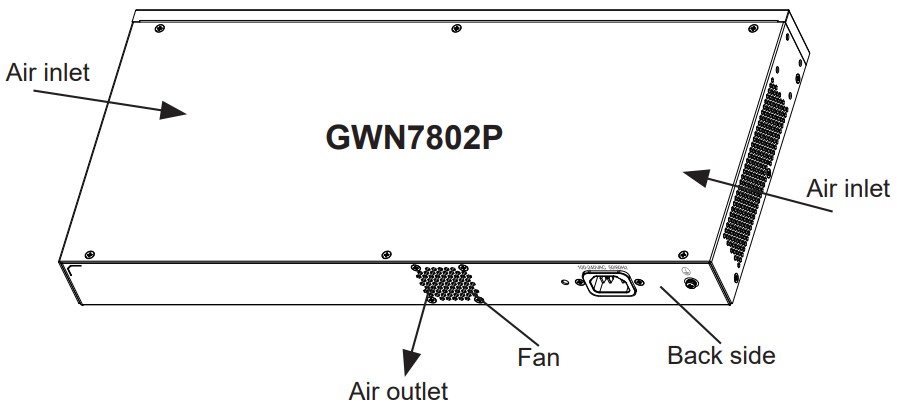
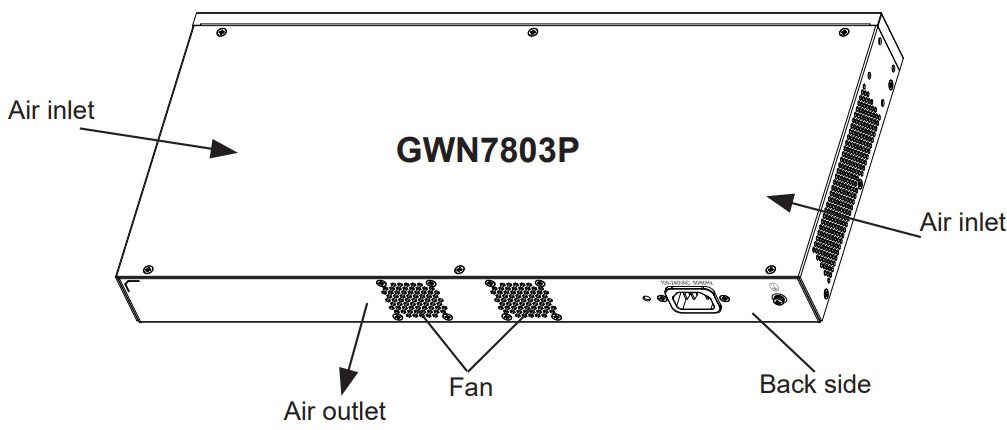
Powering and Connecting GWN780x(P)
- Grounding the Switch
- Remove the ground screw from the back of switch, and connect one end of the ground cable to the wiring terminal of switch.
- Put the ground screw back into the screw hole, and tighten it with a screwdriver.
- Connect the other end of the ground cable to other device that has been grounded or directly to the terminal of the ground bar in the equipment room.
- Powering on the Switch
Connect the power cable and the switch first, then connect the power cable to the power supply system of the equipment room
- Connecting Power Cord Anti-Trip (Optional)
In order to protect the power supply from accidental disconnection, it’s recommended to purchase a power cord anti-trip for installation.
- Place the smooth side of the fixing strap towards the power outlet and insert it into the hole on the side of it.
- After plugging the power cord into the power outlet, slide the protector over the remaining strap until it slides over the end of the power cord.
- Wrap the strap of the protective cord around the power cord and lock it tightly. Fasten the straps until the power cord is securely fastened.
- Connect to RJ45 Port
- Connect one end of the network cable to the switch, and the other end to the peer device.
- After powered on, check the status of the port indicator. If on, it means that the link is connected normally; if off, it means the link is disconnected, please check the cable and the peer device whether is enabled.
- Connect to SFP Port
The installation process of the fiber module is as follows:
- Grasp the fiber module from the side and insert it smoothly along the switch SFP port slot until the module is in close contact with the switch.
- When connecting, pay attention to confirm the Rx and Tx ports of SFP fiber module. Insert one end of the fiber into the Rx and Tx ports correspondingly, and connect the other end to another device.
- After powered on, check the status of the port indicator. If on, it means that the link is connected normally; if off, it means the link is disconnected, please check the cable and the peer device whether is enabled.
- Connect to Console Port
- Connect the RJ45 end of the console cable to the console port of switch.
- Connect the other end of the console cable to the DB9 male connector or USB port to the PC.
GETTING STARTED
LED Indicators
The front panel of the GWN780x(P) has LED indicators for power and interface activities, the table below describes the LED indicators’ status.
LED Indicator | Status | Description |
System Indicator | Off | Power off |
Solid green | Booting | |
Flashing green | Upgrade | |
Solid blue | Normal use | |
Flashing blue | Provisioning | |
Solid red | Upgrade failed | |
Flashing red | Factory reset | |
Port Indicator | Off |
|
Solid green | Port connected and there is no activity | |
Flashing green | Port connected and data is transferring | |
Solid yellow | Ethernet port connected, and there is no activity and PoE powered | |
Flashing yellow | Ethernet port connected, data is transferring and PoE powered | |
Alternately flashing yellow and green | Ethernet port failure |
GWN7803(P) LED Indicators
Access & Configure
Login using the Console port
- Use the console cable to connect the console port of switch and the serial port of PC.
- Open the terminal emulation program of PC (e.g. SecureCRT), enter the default username and password to login. (The default administrator username is “admin” and the default random password can be found at the sticker on the GWN7800 switch).
Login Remotely using SSH
- Enter “cmd” in PC/Start.
- Enter ssh <gwn7800_IP> in the cmd window.
- Enter the default username and password to login. (The default administrator username is “admin” and the default random password can be found at the sticker on the GWN7800 switch).
Configure using GWN.Cloud
Type https://www.gwn.cloud in the browser, and enter the account and password to login the cloud platform. If you don’t have an account, please register first or ask the administrator to assign one for you.
Login using the Web UI
The GWN780x(P) embedded Web server responds to HTTPS GET/POST requests. Embedded HTML pages allow users to configure the device through a Web browser such as Microsoft IE, Mozilla Firefox, or Google Chrome.
- A PC uses a network cable to correctly connect any RJ45 port of the switch.
- Set the Ethernet (or local connection) IP address of the PC to 192.168.0.x (“x” is any value between 1-253), and the subnet mask to 255.255.255.0, so that it is in the same network segment with switch IP address. If DHCP is used, this step could be skipped.
- Type the switch’s default management IP address http://<gwn7800_IP> in the browser, and enter username and password to login. (The default administrator username is “admin” and the default random password can be found at the sticker on the GWN7800 switch).
WEB GUI Languages
The GWN7800 web GUI supports many languages including English, Simplified Chinese, Spanish, French etc.
To change the default language, select the displayed language at the bottom of the web GUI either before or after logging in.
WEB GUI Configuration
GWN7800 web GUI includes 10 main sections to configure and manage the switch and check the connection status.
Search
In case it’s hard to go through every single section, GWN780x(P) Switches have search functionality to help the user find the right configuration, settings or parameters, etc.
On the top of the page, there is a search icon, the user can click on it and then enter the keyword relevant to his search, then he will get all the possible locations of that keyword.
OVERVIEW
Overview is the first section that displays System information in the first page “System Info” and Port status on the second page “Port Info”. This section provides the user with a general and global view about the GWN780x(P) system and ports status for easy monitoring.
System Info
System Info is the first page after a successful login to the GWN780x(P) Web Interface. It provides an overall view of the GWN780x(P) Switch information presented in a Dashboard style for easy monitoring including basic info, Resources Status, PoE Status, System Events and Fan.
To name the device please click on
Basic Info | Displays Device and System general information that includes (Device name, MAC Address, Default Gateway, System Time, System Version etc.) |
Resource Status | Displays real-time CPU and memory usage also supports viewing the historical information of CPU and memory, and helps to check the problem of excessive CPU and memory usage. |
PoE Status | Shows the Total Power Consumption and the remaining Power in Watt. Note: Available only for PoE models. |
System Events | Diplays the total number of events for each category (Emergency, Alert, Warning etc). Note: Clicking on any events category will redirect you to the Diagnostics page for further details. |
Fan | Displays the fans operation status and speed. Note: it's only available for devices with fans like GWN7802P and GWN7803P. |
System Info page
Port Info
This page displays the status for each port on the GWN780x(P) switches indicated by color code (green, red, grey, white etc) and PoE symbol. Please refer to the figure below:
The following table explained the color code and the symbols used:
Ports Labels and Color code
Note: a PoE symbol and color code combination is also possible. Ex: 
There are 3 main sections for each port:
- Basic Info: displays info about the port name, speed, status etc.
Note: Click onto modify the port settings like Description, Speed, Duplex Mode and Flow Control or to enable or disable the port.
- PoE Power Supply: displays PoE Current Power and priority, Status etc.
Note: Click on to change PoE settings.
- Statistics: displays Statistics about Octets, and different types of Packets (Broadcast, Multicast, etc).
Note: Click on to clear the statistics.
SWITCHING
Switching section is used to configure ports settings, link Aggregation, VLAN, Spanning Tree etc.
Port Basic Settings
On this page, you can configure the basic parameters for GWN780x(P) Switch ports, like disabling or enabling the port, adding Description, specifying the speed by default is Auto, Duplex Mode, and Flow Control. There is also a filter on in case you wan to edit only the Copper ports which are the Gigabit Ethernet ports or Fiber ports which are the SFP ports.
Port | The selected Port to be configured, it can be either Gigabit Ethernet port or SFP port. |
Description | It is used to configure the information description of this interface , which can be a description of usage, etc., with a maximum of 128 characters, and the characters limited to input are numbers 0-9 , letters az / AZ and special characters. |
Port Enable | Set whether to enable the interface. it is enabled by default. |
Speed | Set the rate of the interface, the options are {Auto, 10Mbps, 100Mbps, 1000Mbps}. The default is auto-negotiation. Note: When set to Auto, the rate of the interface is automatically negotiated between the interface and the peer port . |
Duplex Mode | Set the duplex mode of the interface. The GE ports options are { auto-negotiation, full-duplex, half-duplex}. The default is auto-negotiation. Note: Optical ports only support full-duplex mode.
|
Flow Control | Set the flow control on the interface, the options are {Disabled, Enabled, Auto}. The default is Disabled. After enabling it, if the local device is congested, it will send a message to the peer device to notify the peer device to temporarily stop sending packets, after receiving the message, the peer device will temporarily stop sending packets to the local and vice versa. Thus, the occurrence of packet loss is avoided. Note: The optical port does not support auto-negotiation mode. |
Port Basic Settings
Jumbo Frame
The maximum Transmission Payload or MTU is typically 1500 bytes, in case the user requires even a bigger MTU length for a specific scenario, there is an option on the GWN780x(P) Switch to enable Jumbo Frame, the maximum Ethernet frame size ranges from 1518 up to 10000.

Flow Statistics
For monitoring or even sometimes troubleshooting, the Flow Statistics displays in real time the flow of data with different units like Octects, Packets, Transmission Rate and OurErrPackets. The option to clear all the statistics or a specific port is supported as well.
Port Auto Recovery
Port Auto Recovery helps recover a port after a specific delay that can be specified by the user. When the following functions of the port trigger the port down, the port automatically returns to the up state after the delay time:
Examples:
- ARP packet detection: If the ARP rate in DAI exceeds the set value, the current port will be shut down.
- STP BPDU Guard: In spanning tree, the port enables BPDU Guard. When this function is triggered, the port will be shut down.
- Port Loop: When the port is self-looping and spanning tree is enabled, the port will be shut down.
- ACL: When the ACL rule is matched and the action is shutdown, the port will be shut down.
- Port Security: When the number of port MAC addresses exceeds the set number, the port will be shut down.
Link Aggregation
LAG means Link Aggregation Group which groups some physical ports together to make a single high-bandwidth data path. Thus it can implement traffic load sharing among the member ports in a group to enhance the connection reliability.
Link Aggregation Group
There are two load balance modes on the GWN780x(P) Switches, either based on the MAC Address or based on the IP – MAC Address. And in terms of the type of LAG, there are either the static option or to use the LACP or Link Aggregation Control Protocol both of them are supported.
Load Balancing Mode | Select your Load balance mode. MAC address - Aggregated group will balance the traffic based on different MAC addresses. Therefore, the packets from different MAC addresses will be sent to different links. IP/Mac Address - Aggregated group will balance the traffic based on MAC addresses and IP addresses. Therefore, the packets from same MAC addresses but different IP addresses will be sent to different links. |
Edit Group | Name: Enter the name of the LA Group. Type: Use the drop down menu to specify the type for LAG.
GE: Click on port to check / uncheck which ones will be part of this LAG. |
Link Aggregation Port
LAG Port Settings
In this page, the user can Enable the Link Aggregation Group and add Description as well as specifying the speed and the flow control for LAG.
Port | The selected LAG to be configured. |
Description | It is used to configure the information description for this LAG , which can be a description of usage, etc., with a maximum of 128 characters, and the characters limited to input are numbers 0-9 , letters az / AZ and special characters. |
Port Enable | Set whether to enable the interface. it is enabled by default. |
Speed | Set the rate of the interface, the options are {Auto, 10Mbps, 100Mbps, 1000Mbps}. The default is auto-negotiation. Note: When set to Auto, the rate of the interface is automatically negotiated between the interface and the peer port . |
Jumbo Frame | Specify the jumpo frame, valid range is 1518-10000. Default value is 9216 |
Flow Control | Set the flow control on the interface, the options are { Disabled, Enabled, Auto}. The default is Disabled After enabling it, if the local device is congested, it will send a message to the peer device to notify the peer device to temporarily stop sending packets, after receiving the message, the peer device will temporarily stop sending packets to the local and vice versa. Thus, the occurrence of packet loss is avoided. |
Link Aggregation Settings
LACP
LACP or Link Aggregation Control Protocol is based on the priority, and the user can enable a system priority or even specify the the priority for each port individually.
System Priority | Set the system priority of LACP, the value range is an integer from 1-65535, the default is 32768. |
Edit LACP | Port: Select the switch LAG interface to be configured Port Priority:Set the LACP protocol priority of the port , the value range is an integer from 1 to 65535 , the default is 1. Note: The smaller the priority value of the port , the higher the LACP priority of the port. Timeout: Set the timeout time for receiving LACP packets, the options are { Short, Long} , the default is Short.
|
LACP
MAC Address Table
The MAC address table records the correspondence between the MAC addresses of other devices learned by the switch and the interfaces, as well as information such as the VLANs to which the interfaces belong. When forwarding a packet, the device queries the MAC address table according to the destination MAC address of the packet. If the MAC address table contains an entry corresponding to the destination MAC address of the packet, it directly forwards the packet through the outbound interface in the entry. If the MAC address table does not contain an entry corresponding to the destination MAC address of the packet , the device will use broadcast mode to forward the packet on all interfaces in the VLAN to which it belongs except the receiving interface.
The entries in the MAC address table are divided into Dynamic Address, Static MAC Address, Black hole Address and Port Security Address.
Dynamic Address
the MAC address table is established based on the automatic learning of the source MAC address in the data frame received by the device. If the MAC address entry does not exist in the MAC address table, the device adds the new MAC address and the interface and VLAN corresponding to the MAC address as a new entry into the MAC address table. GWN780x(P) Switch will update the entry by resetting the aging time.
Aging Time:
Dynamic MAC address entries are not always valid . Each entry has a lifetime. The entries that cannot be updated after reaching the lifetime will be deleted. This lifetime is called the Aging Time. If the record is updated before reaching the lifetime, the aging time of the entry will be recalculated.
Click on “Refresh” button to update the table, or click on “Add Static MAC Address” button to add the entry to the static MAC address.
Static MAC Address
This section allows user to manually assign MAC address into MAC table. The configuration
result will be displayed on the table listed on the lower side of this web page.
MAC Address | Enter the MAC address that will be forwarded |
VLAN | This is the VLAN group to which the MAC address belongs. |
Port | Select the port where received frame of matched destination |
Static MAC Address
Black Hole Address
If a MAC address is not trusted or insecure, The user can block the traffic of certain MAC Address and discard them by adding them to the Black Hole Address Table.
Click on “Add” button then enter the MAC Address and the VLAN.
Port Security Address
After enabling port security in Security → Port Security, the addresses will be displayed in the MAC Address Table → Port Security Address synchronously.
The list shows interface name, VLAN, MAC address.
VLAN
A virtual local area network, virtual LAN or VLAN, is a group of hosts with a common set of requirements that communicate as if they were attached to the same broadcast domain, regardless of their physical location. A VLAN has the same attributes as a physical local area network (LAN), but it allows for end stations to be grouped together even if they are not located on the same network switch. VLAN membership can be configured through software instead of physically relocating devices or connections.
A user can click on “Add” button to add a new VLAN, also it’s possible to create many VLANs at the same time by specifying a range, for example (7-9) will create VLAN 7,8 and 9, or create different separated VLANs, for example (11,89) will create VLAN 11 and 89.
If the VLAN is already created there is also the option to modify it by clicking on modify button
VLAN | The specified VLAN ID |
Description | Enter a brief comment for the VLAN ID. |
Member Type | Select from the drop-down list:
|
GE | Select individually which ports are tagged, untagged or unselected. Note:
|
LAG | Select individually which LAGs are tagged, untagged or unselected. |
Edit VLAN
Please refer to this Table below for more details about Tagged and Untagged Ports.
Port Type | Receiving Packets | Forwarding Packets | |
Untagged Packets | Tagged Packets | Tagged Packets | |
Untagged | When untagged packets are received, the port will add the default VLAN tag, i.e. the PVID of the ingress port, to the packets. | If the VID of packet is allowed by the port, the packet will be received. If the VID of packet is forbidden by the port, the packet will be dropped. | The packet will be forwarded after removing its VLAN tag |
Tagged | The packet will be forwarded with its current VLAN tag | ||
VLAN Tagged and Untagged
VLAN Port Settings
Port Settings page allows for configuring VLAN on each port and LAG by specifying the Link Type (Trunk, Access and Hybrid) as well as the default VLAN or PVID, the user can also enable Ingress Filtering for the selected port, also the accepted Frame Type (All, Tag Only and Untag only).
Port | Shows the selected Port. |
Link Type | Select the Link Type:
|
PVID | Enter the default VLAN ID. |
Accept Frame Type | Select the Frame type (Tag Only, Untag Only or All). |
Ingress Filtering | Set whether to enable the inbound filtering function of the interface. Ingress Filtering is only available for Hybrid port, and it's enabled by default. Note: Ingress filtering is a method used by enterprises and internet service providers (ISPs) to prevent suspicious traffic from entering a network. |
VLAN Port Settings
VLAN Port Members
On this page, the user can define both Tagged and Untagged VLANs (members) for each port individually.
Voice VLAN
A voice VLAN (virtual local area network) is a dedicated VLAN specifically designed to carry voice traffic, such as IP phone calls. By isolating voice traffic from other types of network traffic, voice VLANs help ensure that voice calls are prioritized and experience minimal latency or jitter. This is critical to maintaining clear and uninterrupted voice communications.
Voice VLAN advantages:
- Improved voice quality: By isolating voice traffic from other types of network traffic, voice VLANs help reduce the latency and jitter that can cause choppy or distorted audio during voice calls.
- Reduced congestion: By prioritizing voice traffic, voice VLANs help prevent other types of network traffic from interfering with voice calls, even during periods of heavy network usage.
- Simplified network management: Voice VLANs can simplify network management by making it easier to troubleshoot and resolve voice-related issues.
For example, when an IP phone is connected to a GWN78xx switch port, the switch prioritizes traffic in the voice VLAN, ensuring that voice packets are forwarded before other types of packets.
The user can select more than one way to set up the voice VLAN:
- Auto Voice VLAN using LLDP
- Tagged OUI using LLDP
- Tagged OUI using VLAN Tag
- Untagged OUI
For more details, please visit this guide: GWN78xx(P) – Voice VLAN Guide.
To configure Voice VLAN, please navigate to Web UI → Switching → VLAN page → Voice VLAN tab.
Voice VLAN | Select from the drop-down list the Voice VLAN method:
By default is disabled. |
Voice VLAN ID | Select a VLAN as the voice VLAN from the VLAN list. Note: The default VLAN 1 cannot be used as a voice VLAN. |
CoS/802.1p Priority | Specify the CoS/802.1p Priority, Valid range is 0-7. |
If Auto Voice VLAN is selected | |
DSCP | Specify the DSCP priority, an integer ranging from 0 to 63. |
If Tagged or Untagged OUI is selected | |
CoS | Set whether to enable CoS Remarking. |
Aging Time | Set the aging time of the voice VLAN. The value range is an integer from 30 to 65536 , and the default is 1440 minutes . |
Edit Port Settings | Port: Displays the selected port. Status: Set whether to enable the voice VLAN function of the port. it is disabled by default. Mode: Set the working mode of the voice VLAN on the port. The default is manual. Note: When set to " Manual ", the port must be added to the voice VLAN manually, and the LLDP function needs to be used. |
Voice VLAN
OUI
An OUI address is a unique identifier assigned by IEEE (Institute of Electrical and Electronics Engineers) to a device vendor. It comprises the first 24 bits of a MAC address. You can recognize which vendor a device belongs to according to the OUI address. The following table shows the OUI addresses of several manufacturers. There is also the option to add a custom one based on user needs.
Spanning Tree
STP (Spanning Tree Protocol), Devices running STP discover loops in the network and block ports by exchanging information, in that way, a ring network can be disbranched to form a tree-topological ring-free network to prevent packets from being duplicated and forwarded endlessly in the network.
BPDU (Bridge Protocol Data Unit) is the protocol data that STP, RSTP and MSTP use. Enough information is carried in BPDU to ensure the spanning tree generation. STP is to determine the topology of the network via transferring BPDUs between devices.
This page allows a user to configure and display Spanning Tree Protocol (STP) property configuration including the STP Mode (STP, RSTP or MSTP), Path Cost, Bridge Priority, Max Hops, Hello and Max Aging time and Forward Delay Time.
Spanning Tree | Set whether to enable Spanning Tree. |
Mode | Set the operating mode of Spanning Tree (STP).
|
Path Cost | Specify the path cost method (Short, Long). Default is Short. |
Bridge Priority | Select the Bridge Priority, In an STP network, the device with the smallest bridge ID is elected as the root bridge. Default is 32768. Note: The valid range is 0~61440, which must be a multiple of 4096 |
Max Hops | Select the Max Hops (the range is 1 - 40). Default is 20 |
Hello Time (s) | Specify the Hello Time in seconds (the range is 1 -10). Default is 2. Note: The time interval at which the device running the STP protocol sends the configuration message BPDU , which is used by the device to detect whether the link is faulty. |
Max Aging Time (s) | Select The aging time of BPDU packets of the port (the range is 6 - 40). Default is 20. |
Forward Delay Time (s) | Specify the Forward Delay Time in seconds (the range is 4 -30). Default is 15. |
STP Global Settings
STP Port Settings
To configure STP on each port and LAG then navigate to WEB UI → Spanning Tree → Port Settings, then click on “Edit” button.
For each port or LAG, the user can enable STP and specify the priority, Path Cost, Edge port, BPDU Guard and Filter and Point-To-Point.
Port | Displays the selected GE/LAG Port. |
Enable STP | Set whether to enable STP on this port. |
Priority | Priority is an important basis for determining whether the port will be selected as the root port. The port with higher priority under the same conditions will be selected as the root port . The smaller the value , the higher the priority . An integer in the range of 0-240, with a step size of 16, and a default of 128 . Note: The valid range is 0~240, which must be a multiple of 16 |
Path Cost | Set the path cost of the port on the specified spanning tree. The default value is 0, which means that path cost calculation is performed automatically. Note: The valid range is 0~200000000. 0 is equal to auto |
Edge Port | Set whether to enable Edge Port or disable it, by default it's on auto. Notes:
|
BPDU Guard | Set whether to enable BPDU Guard. Note: BPDU Guard further protects your switch by turning this port into error state and shutdown if any BPDU received from this port. |
BPDU Filter | Set whether to enable BPDU Filter. Note: Drop all BPDU packets and no BPDU will be sent. |
Point-to-Point | Select Point-to-Point option (Auto, Enabled or Disabled). Default is Auto. Note: determines the STP of link type for this port automatically if set to Auto. |
STP Port Settings
Multiple Spanning Tree Instance
MST or Multiple Spanning Tree Instance allows traffic of different VLAN to be mapped into different MST Instances. GWN780x(P) Switch supports up to 16 independent MST instances (0~15) where each instance can be associated with many VLANs.
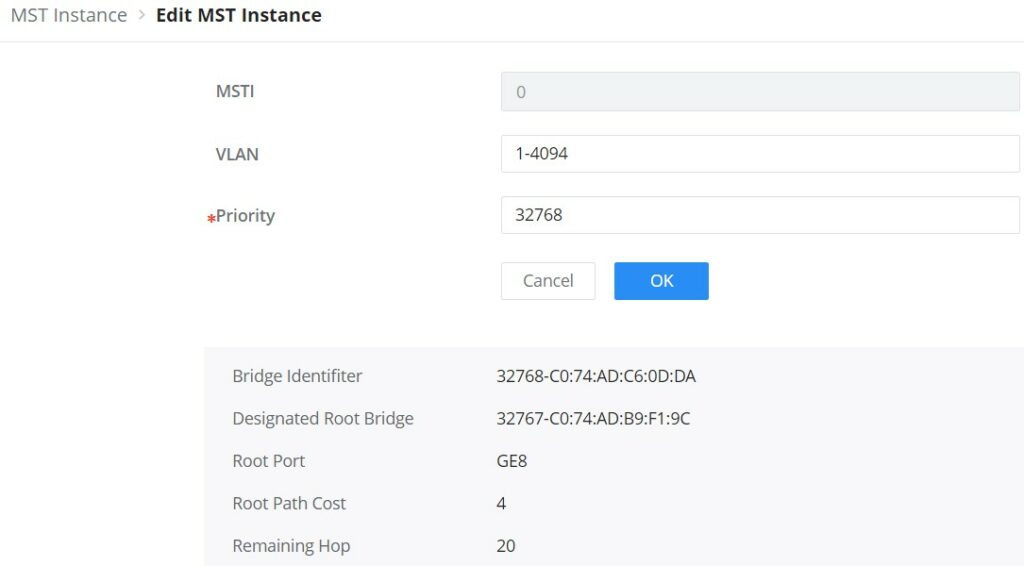
MST Port Settings is used to configure the GE port / LAG group settings for each MST instance.
The table displays the MST parameters for each port.
Click on “Edit” button
IP
VLAN IP Interface
Hosts in different VLANs cannot communicate directly and need to be forwarded through routers or layer 3 switching protocols.
A VLAN interface is a virtual interface in Layer 3 mode and is mainly used to implement Layer 3 communication between VLANs, it does not exist on the device as a physical entity. Each VLAN corresponds to an interface by configuring an IP address for it, it can be used as the gateway address of each port in the VLAN so that packets between different VLANs can be forwarded to each other on Layer 3 routing through the VLAN interfaces. GWN switches support IPv4 interfaces as well as IPv6.
To configure a VLAN IP Interface, please navigate to Web UI → IP → VLAN IP Interface page.
MGMT VLAN (Management VLAN): as the name suggests it’s the VLAN used to manage the switch, for example when using remote location with protocols like telnet, SSH, syslog etc. the default MGMT VLAN is VLAN 1 and the user have to choice to change it by selecting another VLAN from the drop-down list.
To add an IP Interface, please click on “Add” button, refer to the figure above:
IPv4 Address Type:
- If DHCP is selected: hosts will obtain IP addresses automatically from whatever DHCP pool configured from example like a router.
- If Static IP is selected: for hosts to obtain IP addresses, the user must configure DHCP Server with the same VLAN.
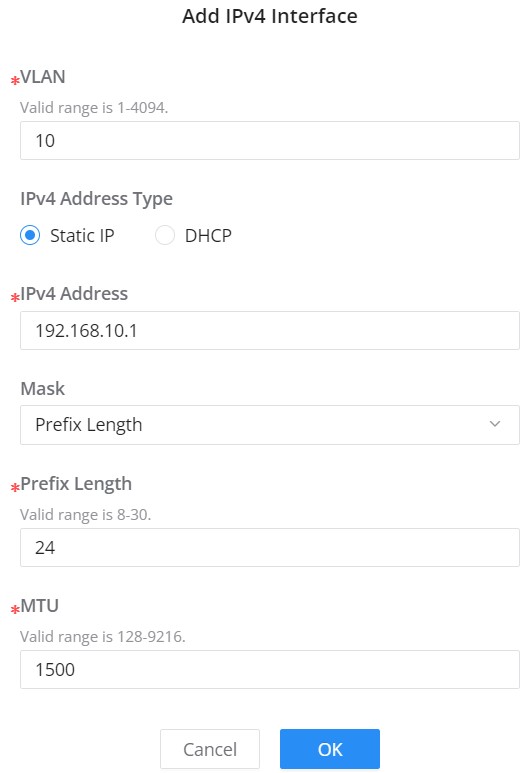
DHCP Server
When creating VLAN IP Interface with a static IP, the user can link it with a DHCP Server for hosts to obtain IP addresses.
Please navigate to Web UI → IP → DHCP Server page.
Step 1: Enable DHCP Server.
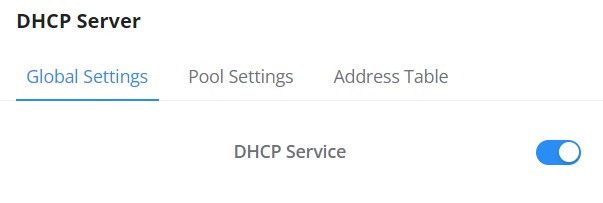
Step 2: on Pool Settings tab, click on “Add” button to add a new DHCP Server.
Add a pool range for the DHCP Server, then select the interface (VLAN).
The address table will displays the hosts (devices) MAC Addresses and the IP addresses when using the DHCP Server. Also it’s possible make a entry a static one by clicking on “Add as Static Binding IP” button.
DHCP Relay
DHCP relay on GWN780x(P) switch helps a network device pass DHCP messages between clients and servers that are on a completely different networks. When you have a DHCP server that needs to serve clients on different subnets (or VLANs). A DHCP relay agent is a network device that can route between the client’s subnet and the server’s subnet. The relay agent gets the broadcast request from the client and sends it to the server, putting its own interface address as the gateway address (giaddr) field in the packet. This way, the server can tell which subnet the client is on and assign a suitable IP address. The server then sends the reply back to the relay agent, which passes it to the client.
DHCP Relay | Set whether to enable the global DHCP relay function the default is off. |
Polling | Set whether to enable the polling function of the DHCP relay disabled by default. |
TTL | Set the TTL value of the DHCP request message after being forwarded by the DHCP relay layer 3. the value is an integer from 1 to 16 , and the default is 4 . |
DHCP Server | |
Interface | Select from the existing VLAN interfaces. |
DHCP Server | Set the address of the DHCP server. Note: The DHCP server address cannot be the interface IP address of the DHCP relay gateway , otherwise the DHCP client cannot obtain an IP address. |
DHCP Relay
ARP Table
Address Resolution Protocol ARP is a protocol used to resolve IP addresses to MAC addresses. In a local area network, when a host or three-layer network device has data to send to another host or three-layer network device, it needs to know the other party’s network layer address (IP address) because IP addresses must be encapsulated into frames to be sent over the physical network, the sender also needs to know the receiver’s actual physical address (MAC address), which requires a mapping from IP to MAC address. ARP implements the resolution of IP addresses into MAC addresses. A host or Layer 3 network device maintains an ARP table to store the relationship between IP addresses and MAC addresses. ARP entries include dynamic ARP entries and static ARP entries.
Dynamic ARP entry: It is automatically generated and maintained by the ARP protocol through ARP packets , can be aged out, can be updated by new ARP packets, and can be overwritten by static ARP entries . When the aging time is reached and the interface is down, the device immediately deletes the dynamic ARP entry in response .
Static ARP entry: A fixed mapping relationship between IP addresses and MAC addresses manually established by the network administrator, which will not be aged out and will not be overwritten by dynamic ARP entries, which can ensure the security of network communication. Static ARP entries can restrict the local device to use only the specified MAC address when communicating with the peer device with the specified IP address, in this case, the attack packet cannot modify the mapping relationship between the IP address and the MAC address in the ARP table of the local device thus the normal communication between the local device and the peer device is protected.
To configure ARP Table, please navigate to Web UI → IP → ARP Table.
Aging time (seconds): Set the aging time of dynamic ARP entries. After the aging time expires, dynamic ARP entries are automatically deleted. The value range is an integer from 15 to 21600, and the default is 1200 seconds.
- Click on “Link” icon to make the dynamic entry as a static entry.
- Click on “Delete” icon to delete the static entry.
- Click on “Modify” icon to modify the static entry
It’s also possible to add a static ARP entry manually by clicking on “Add” button, then specify the VLAN, IP Address and MAC Address combination.
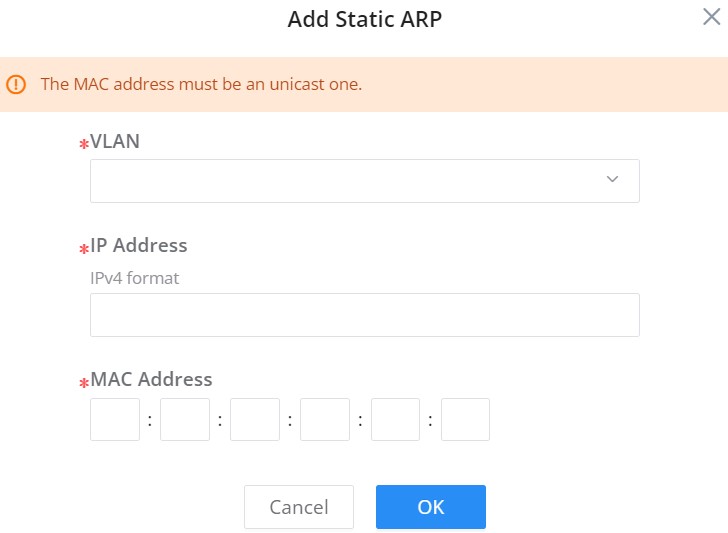
Neighbor Discovery
Neighbor Discovery Protocol (NDP) is an important basic protocol in the IPv6 protocol system it replaces the ARP and ICMP router discovery of IPv4. It defines the use of ICMPv6 packets to achieve address resolution, neighbor unreachability detection, duplicate address detection, router discovery, redirection, ND proxy, and other functions.
IPv6 address autoconfiguration and router discovery rely on two kinds of ICMPv6 messages: RS (Router Solicitation) and RA (Router Advertisement). Hosts send RS messages to ask routers on the same link to send RA messages right away. Routers send RA messages to let hosts know they are there and give them information like IPv6 prefixes, hop limit, MTU, and configuration flags.
To configure ND please navigate to Web UI → IP → Neighbor Discovery.
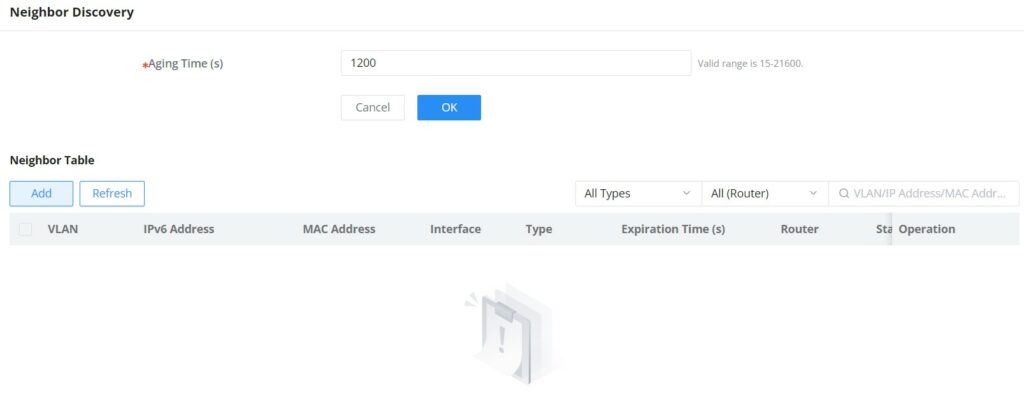
Aging time (seconds): Set the aging time of dynamic neighbor entries. After the aging time expires, the dynamic neighbor entry is automatically deleted. The value range is an integer from 15 to 21600, and the default is 1200 seconds.
Click on “Refresh” button to refresh the list for dynamic entries or click on “Add” button to add a static entry, refer to the figure below:
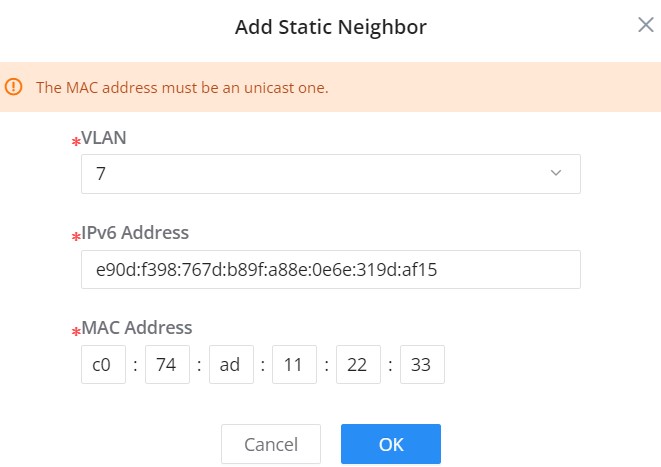
Select the VLAN from the drop-down list then enter the unicast IPv6 address and MAC address then click on “OK” button.
DNS
Domain Name System DNS provides translation services between domain names and IP addresses. GWN7800 Switches act as a DNS client. When users perform certain applications on the device (such as Telnet to a device or host), they can directly use a memorable and meaningful domain name, and resolve the domain name to the correct address through the domain name system.
DNS domain name resolution is divided into static domain name resolution and dynamic domain name resolution which can be used together when parsing domain names. If the static domain name resolution is unsuccessful, then dynamic domain name resolution will be used, since dynamic domain name resolution may take a certain amount of time and requires the cooperation of the domain name server, some commonly used domain names can be put into the static domain name resolution table, which can greatly improve the effect of domain name resolution.
Global Settings
On this page, the user can designate the switch as a DNS client to resolve DNS names to IP addresses through one or more configured DNS servers. It’s enabled by default.
To configure DNS on GWN7800 switches, navigate to Web UI → IP → DNS, then click on the Global Settings tab.
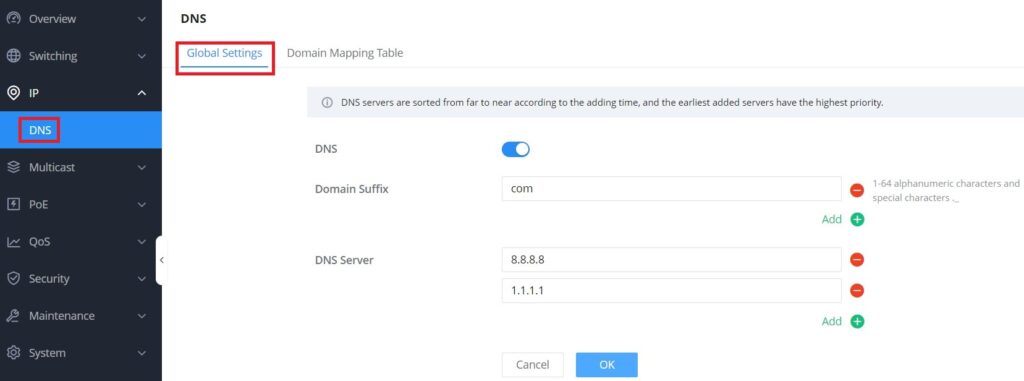
Up to 8 Domain Suffixes and 8 DNS Servers can be added. To add a Domain Suffex or DNS Server click on “+” icon and to delete click on “–” icon.
Domain Mapping Table
To add a static DNS or to view the Dynamic ones, click on the Domain Mapping Table tab.
Click on “Add” button to add a new static DNS entry.
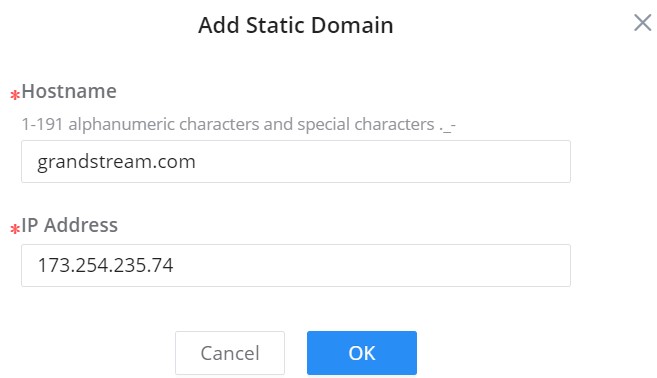
The user can also select the dynamic domains and then click on “Add as a static domain” button or icon to make them as static ones.
MULTICAST
IP multicast is a technique for one-to-many communication over an IP infrastructure in a network. To avoid the incoming data broadcasting to all GE/LAG ports, multicast is useful to transfer the data/message to specified GE/LAG ports for IGMP snooping or MLD Snooping. When the Switch receives a message “subscribed” by the client, it must decide to transfer the data to specified GE/LAG ports according to the location of the client (subscribed member).
IGMP Snooping
As an IPv4 Layer 2 multicast protocol, IGMP snooping is the process of listening to Internet Group Management Protocol (IGMP) network traffic. The feature allows a network switch to listen in on the IGMP conversation between hosts and routers. By listening to these conversations the switch maintains a map of which links need which IP multicast streams. Multicasts may be filtered from the links which do not need them and thus controls which ports receive specific multicast traffic.
IGMP Snooping Global Settings
This page allows the user to enable/disable IGMP Snooping function, select snooping version, and enable/disable snooping report suppression also select the Multicast Forward Mode and what to do with Unknown Multicast Packet.
Unknown Multicast Packet | Select an action for switch to handle with unknown multicast
|
IGMP Snooping | Enable or disable GlobaI IGMP Snooping |
Multicast Forward Mode | Set the Multicast Forward Mode.
|
IGMP Version | Select the IGMP Version. |
Report Suppression | Enable or disable the switch to handle IGMP reports |
IGMP Snooping Global Settings
The user can also Enable/Disable IGMP Snooping and IGMP Snooping Querier per VLAN and much more.
VLAN | Displays the selected VLAN |
IGMP Snooping | Click on the toggle button to enable IGMP Snooping for the selected VLAN. |
Router Port Auto-Learning | Click on the toggle button to learn router port by IGMP query. |
Port Fast Leave | Select Enable/Disable Fast Leave feature for the desired port. Note: If Fast Leave is enabled for a port, the switch will immediately remove this port from the multicast group upon receiving IGMP leave messages. |
Query Robustness | Set a number which allows tuning for the expected packet loss on a subnet. The valid range is 1-7 |
Query Interval (s) | Set the interval of querier send general query. |
Query Max Response Interval (s) | It specifies the maximum allowed time before sending a responding report. Note: The valid range is 5-20 in seconds. |
Last Member Query Count | After quering for specified times and still not receiving any response from the subscribed member, GWN7800 series switches will stop transmitting data to the related GE port(s). Note: The valid range is 1-7 |
Last Member Query Interval (s) | The maximum time interval between counting each member query message with no responses from any subscribed member. Note: The valid range is 1-25 in seconds |
IGMP Snooping Edit VLAN
IGMP Snooping Router Port
This page shows the IGMP querier router known to this switch. Click on “Add” to add another one or Click on “Edit” icon to modify already created one.
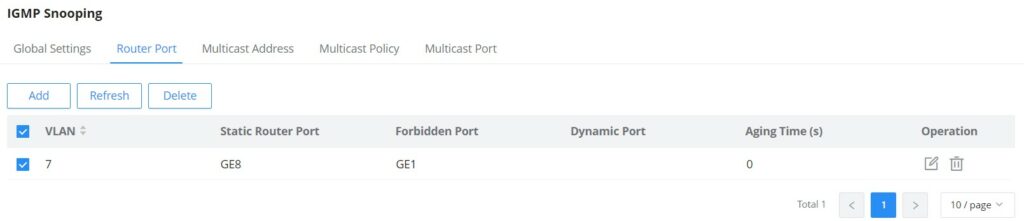
IGMP Snooping Multicast Address
Dynamic multicast addresses will be listed here and the user can also add static multicast address entries based on VLAN by clicking on “Add”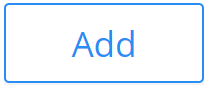

IGMP Snooping Multicast Policy
In this page, the user can add a Multicast Policy up to 128 Policy ID to Allow or Reject a range of Multicast Addresses.
IGMP Snooping Multicast Port
Once the Multicast Policy is created, the user is able to apply this policy on a port.
MLD Snooping
MLD Snooping Global Settings
As an IPv6 Layer 2 multicast protocol, MLD Snooping maintains the outgoing port information of multicast packets by listening to the multicast protocol packets sent between Layer 3 multicast devices and user hosts, so as to manage and control multicast data . Forwarding of packets at the data link layer. When an MLD protocol packet transmitted between a host and an upstream Layer 3 device passes through a Layer 2 device, MLD Snooping analyzes the information carried in the packet, establishes and maintains a Layer 2 multicast forwarding table based on the information, and guides multicast data in the data stream.
Global Settings page give the user the ability to enable MLD Snooping as well as selecting Multicast Forward Mode etc.
Unknown Multicast Packet | Select an action for switch to handle with unknown multicast
Note: This option is associated with the same one IGMP Snooping. |
MLD Snooping | Enable or disable GlobaI MLD Snooping |
Multicast Forward Mode | Set the Multicast Forward Mode.
|
MLD Version | Select the MLD Version. |
Report Suppression | Enable or disable the switch to handle MLD reports |
MLD Snooping Global Settings
Once Global MLD Snooping is enabled, then the user can enable more settings per VLAN.
VLAN | Displays the selected VLAN |
MLD Snooping | Click on the toggle button to enable MLD Snooping for the selected VLAN. |
MLD Snooping Querier | Click the toggle button to enable the MLD Snooping Querier. |
MLD Snooping Querier Version | Select from the drop-down list the MLD Snooping Querier Version. |
Router Port Auto-Learning | Click on the toggle button to learn router port by MLD query. |
Port Fast Leave | Select Enable/Disable Fast Leave feature for the desired port. Note: If Fast Leave is enabled for a port, the switch will immediately remove this port from the multicast group upon receiving MLD leave messages. |
Query Robustness | Set a number which allows tuning for the expected packet loss on a subnet. The valid range is 1-7 |
Query Interval (s) | Set the interval of querier send general query. |
Query Max Response Interval (s) | It specifies the maximum allowed time before sending a responding report. Note: The valid range is 5-20 in seconds. |
Last Member Query Count | After quering for specified times and still not receiving any response from the subscribed member, GWN7806(P) series switches will stop transmitting data to the related GE port(s). Note: The valid range is 1-7 |
Last Member Query Interval (s) | Set The maximum time interval between counting each member query message with no responses from any subscribed member. Note: The valid range is 1-25 in seconds |
MLD Snooping – Edit VLAN
MLD Snooping Router Port
If the router port is statically configured, the Layer 2 device will also forward the MLD report and leave message to the static router port. If a static member port is configured, the interface will be added as the outgoing interface in the forwarding table. After a Layer 2 multicast forwarding table entry is established on a Layer 2 device, when the Layer 2 device receives a multicast data packet, it searches for the forwarding table according to the VLAN to which the packet belongs and the destination address of the packet (that is, the IPv6 multicast group address). Whether the item has the corresponding “outbound interface information”. If it exists, the packet is sent to all multicast group member ports; if it does not exist, the packet is discarded or broadcast in the VLAN.
MLD Snooping Multicast Address
GWN780x(P) Switches do also support adding static multicast addresses by specifying the VLAN and member port.
MLD Snooping Multicast Policy
Multicast Policy can be created in this page to allow or reject a range of IPv6 Multicast Addresses. Up to 128 Policy can be created.
MLD Snooping Multicast Port
The multicast policy can be applied to Gigabit Ethernet/LAG port, the user can also set the maximum number of multicast groups that the port is allowed to join and set the action when the port multicast exceeds the limit, the default is rejected .
Routing
Routing is a process in which the router selects the optimal path according to the destination address of the received data packet and forwards it to the next network node leading to the target network, and the last routing node under this path forwards the data to the target host. (Router refers to both a router in the traditional sense and an Ethernet switch running a routing protocol).
GWN780x(P) support IPv4 and IPv6 static routing.
Routing Table
The routing table displays all the routes either the dynamic ones added automatically when the user add a VLAN IP Interface or the static ones added manually by the user. It’s also possible to click on “Refresh” button to update the list.
Please navigate to Web UI → Routing → Routing Table page.
Static Routes
Static route is a special route that requires manual configuration by an administrator. Static routes have different purposes in different network environments:
- When the network structure is relatively simple, the network can work normally only by configuring static routes.
- In complex network environments, configuring static routes can improve network performance and ensure bandwidth for important applications, however, when the network fails or the topology changes , the static routes are not automatically updated and must be reconfigured manually.
To add a static route, please navigate to Web UI → Routing → Static Routes page.
Click on “Add” button to add a new static route. then fill in the Destination IP Address with the mask length then select the next hop or the outgoing interface (VLAN) with specifying the priority.
Please refer to the figure below:
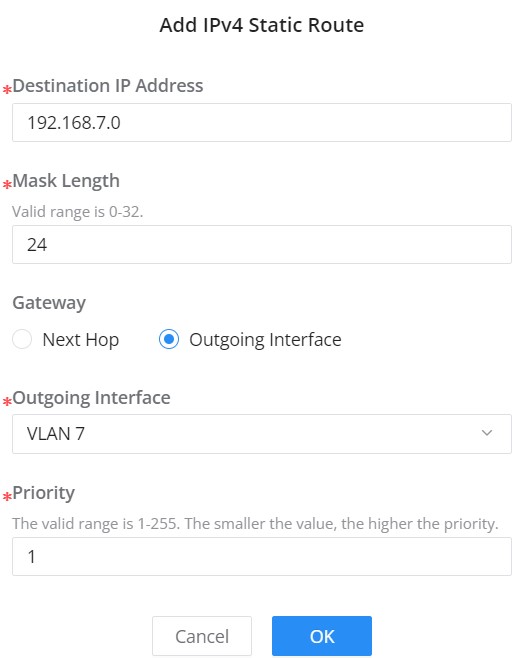
PoE
Power Over Ethernet (PoE) refers to supplying power over an Ethernet network , also known as a local area network-based power supply system PoL or Active Ethernet.
Usually , the terminal devices of the access point need to use DC power supply , but due to insufficient wiring , these devices need unified power management . At this time , the switch interface provides the power supply function, which can solve the above problems and realize the precise control of the port PoE power supply.
Global
This page Displays the Power Supply Info like number of PoE, Total and Remaining PoE Power etc and even the Supply Voltage.
Click on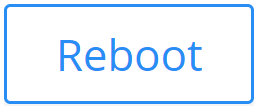
PoE Remaining power
PoE Remaining power(W) : specify the total reserved power of PoE power supply, the default is 20 W.
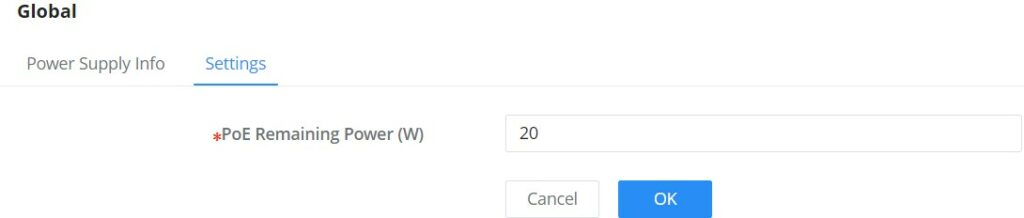
Application scenarios:
The device will dynamically allocate power to each interface according to the power actually consumed by each interface. During the running process of each PD device, its power consumption will continue to change, and the system will periodically calculate the total power required by all currently connected PDs. Whether the upper limit of the available PoE power is exceeded, if it exceeds, the system will automatically power off the PD device on the interface with lower priority to ensure the normal operation of other devices. However, sometimes there will be a sudden surge in power consumption, the remaining available power of the system cannot support this surge in demand, and the system has not yet had time to calculate the total power consumption exceeding the limit, so as to disconnect the power supply of the interface with lower priority. When the PoE power supply is overloaded, the overload protection will be powered off, and all PD devices will be powered off. Use the PoE power-reserved command to reasonably set the reserved power of the system. In the event of a sudden surge in power demand, the reserved power of the system can support the sudden demand and ensure that the system has time to power off the devices on the interfaces with low priority. method to ensure the stable operation of other equipment.
Interface PoE configuration
Select the switch interface that supports PoE power supply to be configured . Multiple choices are possible.
Click on “Edit” button or icon to change the configuration per port including Power Supply Standard, Power Mode, Power Limit Mode and Power Supply Priority.
QoS
Popularity of the network and the diversification of services have led to a surge in Internet traffic, resulting in network congestion, increased forwarding delay, and even packet loss in severe cases, resulting in reduced service quality or even unavailability. Therefore , in order to carry out these real-time services on the network, it is necessary to solve the problem of network congestion . The best way is to increase the bandwidth of the network, but considering the cost of operation and maintenance, this is not realistic . The most effective solution is to apply a ” Guaranteed ” policies govern network traffic. QoS technology is developed under this background . QoS is quality of service , and its purpose is to provide end-to-end service quality assurance for various business needs . QoS is a tool for effectively utilizing network resources. It allows different traffic flows to compete for network resources unequally. Voice, video and important data applications can be prioritized in network equipment.
Port Priority
In this page, the user can enable/disable port priority for each interface (port/LAG), supported modes are (CoS, DSCP, CoS-DSCP or IP-Precedence).
Please navigate to Web UI → QoS → Port Priority page.
Then the user can click on “Edit” button for further configuration per Port/LAG.
Port | Displays the selected port GE/LAG. |
Trust Mode | Select the QoS operation mode:
|
CoS | Set the CoS value of the interface, the value range is an integer from 0 to 7 (7 is the highest priority ), the default is 0. |
Remarking CoS | Set whether to enable Remarking CoS function of outgoing packets, which is disabled by default. |
Remarking DSCP | Set whether to enable Remarking DSCP function of outgoing packets, and it is disabled by default. |
Re-marking IP Precedence | Set whether to enable Remarking IP Precedence function of outgoing packets, and it is disabled by default. Note : Only one of DSCP and IP Precedence re-marking can be enabled. |
QoS Port Priority
Priority Mapping
Priority mapping is used to realize the conversion between the QoS priority carried in the packet and the internal priority of the device ( also known as the local priority, which is the priority used by the device to differentiate the service level of the packet ) so that the device provides the Differentiated QoS service quality. Users can use different QoS priority fields in different networks according to network planning.
- CoS Mapping
Shows the mapping relationship between queues and CoS remarking priorities.
- DSCP Mapping
Shows the mapping relationship between DSCP values and queue priorities.
- IP Mapping
Shows the mapping relationship between IP priority and queue.
Queue Scheduling
When congestion occurs in the network, the device will determine the processing order of forwarding packets according to the specified scheduling policy, so that high-priority packets are preferentially scheduled.
Queue scheduling algorithm : queue scheduling according to the switch interface.
- Strict priority ( SP, Strict Priority) scheduling: The flow with the highest priority is served first, and the flow with the second highest priority is served until there is no flow at that priority. Each interface of the switch supports 8 queues ( queues 0-7 ), queue 7 is the highest priority queue, and queue 0 is the lowest priority queue. Disadvantage : When congestion occurs, if there are packets in the high-priority queue for a long time, the packets in the low-priority queue cannot be scheduled, and data cannot be transmitted.
- Weighted Round Robin ( WRR, Weighted Round Robin) scheduling: each priority queue is allocated a certain bandwidth, and provides services for each priority queue according to the priority from high to low. When the high-priority queue has used up all the allocated bandwidth, it is automatically switched to the next priority queue to serve it.
- Weighted Fair Queuing (WFQ): On the basis of ensuring fairness ( bandwidth , delay) as much as possible, priority considerations are added , so that high-priority packets have more opportunities for priority scheduling than low- priority packets . WFQ can automatically classify flows by their “session” information ( protocol type , source and destination IP addresses , source and destination TCP or UDP ports, priority bits in the ToS field, etc.) Place each flow evenly into different queues, thus balancing the latency of the individual flows as a whole. When dequeuing , WFQ allocates the bandwidth that each flow should occupy at the egress according to the flow priority (Precedence) . The smaller the priority value is, the less bandwidth is obtained ; otherwise, the more bandwidth is obtained.
- SP-WRR: the switch schedules packets in the SP scheduling group preferentially, and when the SP scheduling group is empty, schedules the packets in the WRR scheduling group. Queues in the SP scheduling group are scheduled with the SP queue scheduling algorithm. Queues in the WRR scheduling group are scheduled with WRR.
- SP-WFQ: the switch schedules packets of queues in the WFQ group based on their minimum guaranteed bandwidth settings, then uses SP queuing to schedule the queues in the SP scheduling group, then uses WFQ to schedule the queues in the WFQ scheduling group in a round robin fashion according to their weights.
Queue Shaping
When the packet sending rate is higher than the receiving rate, or the interface rate of the downstream device is lower than the interface rate of the upstream device, network congestion may occur. If the size of the service traffic sent by users is not limited , the continuous burst of service data from a large number of users will make the network more congested. In order to make the limited network resources serve users more effectively, it is necessary to restrict the service flow of users.
Rate Limit
Interface rate limit can limit the total rate of all packets sent or received on an interface . The interface rate limit also uses the token bucket to control the flow. If an interface rate limit is configured on an interface of the device, all packets sent through this interface must first be processed through the token bucket of the interface rate limiter . If there are enough tokens in the token bucket , the packet can be sent; otherwise, the packet will be discarded or cached.
SECURITY
GWN780x(P) Switches series support many tools and features to enhance the security of the device against misconfiguration or attacks.
Storm Control
Traffic suppression can limit the rate of broadcast, unknown multicast , unknown unicast, known multicast, and known unicast packets by configuring thresholds , preventing broadcast, unknown multicast packets, and unknown unicast packets from generating broadcast storms. Large traffic impact of known multicast packets and known unicast packets.
Storm control can block the traffic of broadcast, unknown multicast and unknown unicast packets by blocking packets or shutting down ports . The device supports storm control for the above three types of packets on the interface according to the packet rate, byte rate, and percentage . During a detection interval, the device monitors the average rate of three types of packets received on the interface and compares it with the configured maximum threshold. When the packet rate is greater than the configured maximum threshold , the device performs storm control on the interface and executes the Configured storm control actions. Storm control actions include blocking packets and shutting down / shutdown interfaces.
- If packets are blocked, when the average rate of receiving packets on the interface is less than the specified minimum threshold, storm control will release the blocking of the packets on the interface.
- If the action is to shut down / shutdown the interface, you need to manually run the command to bring up the interface, or enable the interface state to automatically return to UP, it’s also possible to use the Auto Recovery function to bring up the interface automatically.
Unit | Select Unit:
|
IFG | Select IFG ( Inter Frame Gap ):
|
Storm Control → Edit | |
Port | Displays the selected port. |
Storm Control | Select whether to enable Storm Control on the selected port or not. |
Broadcast | Set whether to enable the storm threshold setting for broadcast packets. If Enabled Please enter a Treshhold (Kbps). Note: The valid range is 16~1000000, which must be a multiple of 16. Default is 10000. |
Unknown Multicast | Set whether to enable the storm threshold setting for the Unknown Multicast packets If Enabled Please enter a Treshhold (Kbps). Note: The valid range is 16~1000000, which must be a multiple of 16. Default is 10000. |
Unknown Unicast | Set whether to enable the storm threshold setting for the Unknown Unicast packets. If Enabled Please enter a Treshhold (Kbps). Note: The valid range is 16~1000000, which must be a multiple of 16. Default is 10000. |
Action | Select the state of setting
|
Storm Control
Port Security
By converting the MAC address learned by the interface into secure MAC addresses ( including secure dynamic MAC address, secure static MAC address and Sticky MAC) , port security prevents illegal users from communicating with the switch through this interface, thereby enhancing the security of the device.
Security MAC addresses are divided into: Secure Dynamic MAC, Secure Static MAC and Sticky MAC.
Secure Dynamic MAC Address | If enabled but the Sticky MAC function is not enabled. | If the device is restarted, the entries will be lost and need to be relearned. |
Secure Static MAC Address | Static MAC address manually configured when port security is enabled. | The entries will not be aged, and will not be lost after a reboot. |
Sticky MAC Address | The MAC address converted after the port security is enabled and the Sticky MAC function is enabled at the same time | The entries will not be aged , and the addresses will not be lost after restarting the device. |
Secure MAC Address Types
Port Security | Click Allow to set the port security function to be enabled globally , by default is disabled. |
Rate Limit (packet/s) | Set the rate at which the port MAC address is learned. The value is an integer from 1 to 600, the default is 100. |
Edit Port Security | |
Port | Displays the selected ports. |
Port Security Address | Click to enable Port Security Address, by default is disabled. |
Maximum MAC Number | Set the maximum number of MAC addresses to be learned by the interface , the value range is an integer from 1 to 256 , and the default is 1 . After the maximum number is reached , if the switch receives a packet whose source MAC address does not exist, regardless of whether the destination MAC address exists, the switch considers that there is an attack by an illegal user, and will protect the interface according to the port protection configuration (Protect, Restrict or Shutdown). |
Sticky MAC | When the port security is enabled, the Sticky MAC function can be enabled, by default it's disabled . When enabled, the interface will convert the learned secure dynamic MAC address into a Sticky MAC. If the maximum number of MAC addresses has been reached, the MAC address in the non-sticky MAC entry learned by the interface will be discarded , and a trap alarm will be reported according to the interface protection mode configuration. |
Port Protection | Set the protection action when the number of MAC addresses learned by the interface reaches the maximum number or static MAC address flapping occurs . There are three modes (Protect, Restrict or Shutdown), the default is Protect.
|
Port Security
Port Isolation
With the port isolation function, the isolation between ports in the same VLAN can be realized. As long as the user adds the port to the isolation group, the Layer 2 data isolation between the ports in the isolation group can be realized. The port isolation function provides users with a safer and more flexible networking solution.
ACL
Access control list (ACL) is a collection of one or more rules. A rule is a judgment statement that describes the matching conditions of a packet. These conditions can be the source address, destination address, port number, etc. of the packet. ACL is essentially a packet filter, and the rule is the filter element of the filter. The device matches packets based on these rules, filters out specific packets , and allows or organizes the packets to pass through according to the processing policy of the service module that applies the ACL.
IPv4 ACL
This page displays the list of IPv4 ACL and the number of rules.
IPv6 ACL
The same as the IPv4 ACL, there is also a list for IPv6 ACL, and the same applies here.
MAC ACL
A MAC access control list (ACL) lets you permit or deny WiFi access to individual devices based on their MAC addresses. For example, if you notice a guest device that is using too much bandwidth, you can deny WiFi access to it without affecting other guest devices.
ACL Binding
ACL Binding lets the user bind MAC ACL or IP ACL to a certain ports GE/LAG.
IP Source Guard
IP source guard attack is a source IP address filtering technology based on Layer 2 interface. It can prevent malicious hosts from forging IP addresses of legitimate hosts to impersonate legitimate hosts, and also ensure that unauthorized hosts cannot access by specifying their own IP addresses. network or attack the network. IPSG uses the binding table (source IP address, source MAC address, VLAN to which it belongs, and the binding of the inbound interface ) to match and check the IP packets received on the Layer 2 interface. Only the packets matching the binding table are allowed to pass through.
In this page the user can specify the IP and MAC addresses as well as the VLAN for a port LAN/LAG.
Anti Attack
In the network , there are a large number of malicious attack packets targeting the CPU and various types of packets that need to be normally sent to the CPU. Malicious attack packets targeting the CPU will cause the CPU to be busy processing attack packets for a long time, thereby causing interruption of other services or even system interruption ; a large number of normal packets will also lead to high CPU usage and performance degradation, thus affecting the normal business.
In order to protect the CPU and ensure that the CPU can process and respond to normal services , the switch provides a local attack defense function , which is aimed at the packets sent to the CPU. It operates normally to avoid the mutual influence of various services when the device is attacked.
Attack defense is an important network security feature. It analyzes the content and behavior of the packets sent to the CPU for processing, determines whether the packets have attack characteristics, and configures certain preventive measures against the packets with attack characteristics. Defense attacks are mainly divided into malformed packet attack defense, fragmented packet attack defense, and flood attack defense.
Dynamic ARP Inspection (DAI)
To defend against man-in-the-middle attacks and prevent data of legitimate users from being stolen by the man-in-the-middle, you can enable dynamic ARP inspection. The device compares the source IP, source MAC, interface, and VLAN information corresponding to the ARP packet with the information in the binding table. If the information matches, it means that the user who sent the ARP packet is a legitimate user, and the user is allowed. If the ARP packet passes, otherwise it is considered an attack and the ARP packet is discarded.
Dynamic ARP inspection can be enabled in the interface view , or VLAN view. When enabled in the interface view , the binding table matching check is performed on all ARP packets received by the interface ; when enabled in the VLAN view . Then, the binding table matching check is performed on the ARP packets belonging to the VLAN received by the interface that joins the VLAN.
When the device discards a large number of ARP packets that do not match the binding table, if you want the device to alert the network administrator in the form of an alarm , you can enable the dynamic ARP inspection discarded packet alarm function. When the number of discarded ARP packets exceeds the alarm threshold , the device generates an alarm.
The statistics about DAI activities will be listed here for each port GE/LAG with the options of refreshing the statistics or clearing specified port data.
RADIUS
RADIUS is a distributed, client /server information exchange protocol that can protect the network from unauthorized access. It is often used in various network environments that require high security and allow remote users to access. This protocol defines the UDP-based RADIUS packet format and its transmission mechanism, and specifies destination UDP ports 1812 and 1813 as the default authentication and accounting port numbers, respectively.
Radius provides access services through authentication and authorization, and collects and records the use of network resources by users through accounting . The main features of RADIUS protocol are: client/server mode, secure message exchange mechanism and good expansibility.
TACACS+
TACACS+ (Terminal Access Controller Control System Protocol) is a security protocol with enhanced functions based on the TACACS protocol. This protocol is similar in function to the RADIUS protocol, and uses the client/server mode to implement the communication between the NAS and the TACACS+ server.
TACACS+ is a centralized, client /server structure information exchange protocol, which uses TCP protocol for transmission, and the TCP port number is 49. The authentication , authorization and accounting servers provided by TACACS+ are independent of each other and can be implemented on different servers. It is mainly used for authentication, authorization and accounting of access users who access the Internet by means of point-to-point protocol PPP or virtual private dial-up network VPDN and management users who perform operations.
TACACS+ is similar to RADIUS protocol : ( 1 ) both adopt client /server mode in structure; (2) both use shared key to encrypt the transmitted user information ; ( 3 ) both have better flexibility and expansibility. TACACS+ has more reliable transmission and encryption characteristics, and is more suitable for security control.
AAA
Access control is used to control which users can access the network and which network resources can be accessed. AAA is short for Authentication , Authorization , and Accounting , and provides a management framework for configuring access control on NAS ( Network Access Server) devices .
As a management mechanism of network security , AAA provides services in a modular manner:
- Authentication , confirming the identity of users accessing the network , and judging whether the visitor is a legitimate network user;
- Authorization , giving different users Different permissions limit the services that the user can use;
- Billing , record all operations during the user’s use of network services, including the type of service used, start time, data flow, etc., to collect and record the user’s The usage of network resources, and can realize the charging requirements for events and traffic, and also monitor the network.
AAA adopts a client /server structure. The AAA client runs on the access device, usually referred to as a NAS device, and is responsible for verifying user identity and managing user access; AAA server is a collective name for authentication server, authorization server and accounting server. Responsible for centralized management of user information. AAA can be implemented through a variety of protocols. Currently, devices support AAA based on RADIUS or TACACS + protocol. In practical applications, RADIUS protocol is most commonly used.
802.1X
802.1X protocol is a port – based network control protocol . Port – based network access control refers to verifying user identities and controlling their access rights at the port level of LAN access devices. The 802.1X protocol is a Layer 2 protocol and does not need to reach Layer 3. It does not require high overall performance of the access device , which can effectively reduce network construction costs. Authentication packets and data packets are separated through logical interfaces to improve security.
802.1X Port
DHCP Snooping
DHCP snooping ensures that DHCP clients obtain IP addresses from legitimate DHCP servers, and records the correspondence between IP addresses and MAC addresses of DHCP clients to prevent DHCP attacks on the network.
In order to ensure the security of network communication services, the DHCP Snooping technology is introduced, and a firewall is established between the DHCP Client and the DHCP Server to defend against various attacks against DHCP in the network.
DHCP Option 82
Option 82 is called the relay agent information option and is inserted by the DHCP relay agent when forwarding client-originated DHCP packets to a DHCP server.
To identify the device accessed by the client, the user can enter his MAC address in the remote ID.
Circuit id is used to identify the VLAN, interface and other information where the client is located.
DHCP Port Settings
This page allows a user to configure detailed settings of DHCP Snooping for each port (GE/LAG).
Any device that is not in the service provider network will be regarded as an entrusted source (such as a customer switch).
DHCP Statistics
This page displays all statistics recorded by DHCP snooping function.
MAINTENANCE
Upgrade
GWN780x(P) Switches support manual upload firmware upgrade via a BIN file that can downloaded from Grandstream Firmware page: https://www.grandstream.com/support/firmware
Upgrade Via Network is also supported by specifying the Firmware Server Path (For example: firmware.grandstream.com).
Diagnostics
GWN780x(P) Switches support many diagnostics tools that can help the user troubleshoot the issue and resolve it. These tools include Logs, Ping, Traceroute, Mirroring and Fiber Module.
Logs
This page lists all the generated Logs with details and level and generated time, also an option to export the list is available.
Adding a Log Server Address to the logs to be sent to is also supported on the GWN780x(P) Switches.
Ping
The user in this page can enter the IP Address or Hostname then click “Start”, the results of the ping command will be shown below.
Traceroute
Another tool is Traceroute that shows the number of hops, and GWN780x(P) Switches enables the user to run Traceroute commands right from the Switches WEB UI.
Port Mirroring
Mirroring refers to copying the packets from the specified source to the destination port. The specified source is called the mirroring source, the destination port is called the observing port , and the copied packet is called the mirroring packet.
Mirroring can make a copy of the original packet without affecting the normal processing of the original packet by the device, and send it to the monitoring device through the observation port to determine whether the service running on the network is normal.
Fiber Module
This pages provides the user with the information about the fiber module for each Port that supports it. Select the port from the drop-down list and click refresh icon.
Note: The information displayed on the optical module of each manufacturer is different.
Copper Test
Copper test can detect whether the cable connected to the switch is faulty and the location of the fault. Using this function can assist in the daily engineering installation diagnosis .
Please navigate to Web UI → Maintenance → Diagnostics page → Copper Test Tab.
To perform the test simply click on the port, please refer to the figure below:
After the detection , the cable detection result is displayed as follows:
Cable Status: OK (normal), Open (open circuit), Short (short circuit ) , Crosstalk (crosstalk) , Unknown (unknown).
Cable Length:
- When there is a fault: it is the length from the port to the fault location.
- When there is no fault: it is the actual length of the cable.
One-click Debugging
On GWN78xx switches, One-click debugging feature can help administrators or tech-support to quickly and easily get debugging information about the GWN switch in a matter of few minutes.
Please navigate to Web UI → Maintenance → Diagnostics page → One-click Debugging tab, then click on “Debug” button to start the debugging process.
It’s also possible to delete the generated file or download it locally to share it with tech-support for example. The folder contains many logs files and even a tech-support file that containing valuable information like the switch configuration etc.
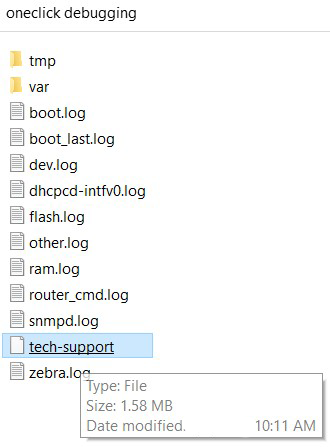
Backup and Restore
Click on “Factory Reset” button to reset the GWN780x(P) Switch back to default settings, or restore to previously saved backup by uploading a configuration file, these configuration files can be used as a way to back up the device running configuration or saved configuration.
SNMP
Network Management Protocol (SNMP) is an “Internet-standard protocol for managing devices on IP networks”. Devices that typically support SNMP include routers, switches, servers, workstations, printers, modem racks and more. SNMP is used mostly in network management systems to monitor network-attached devices for conditions that warrant administrative attention. SNMP is a component of the Internet Protocol Suite as defined by the Internet Engineering Task Force (IETF). It consists of a set of standards for network management, including an application layer protocol, a database schema, and a set of data objects. An SNMP-managed network consists of three key components:
- Managed device
- Agent – software which runs on managed devices
- Network management station (NMS) – software which runs on the manager
A managed device is a network node that implements an SNMP interface that allows unidirectional (read-only) or bidirectional (read and write) access to node-specific information. Managed devices exchange node-specific information with the NMSs. Sometimes called network elements, the managed devices can be any type of device, including, but not limited to, routers, access servers, switches, bridges, hubs, IP telephones, IP video cameras, computer hosts, and printers. An agent is a network-management software module that resides on a managed device. An agent has local knowledge of management information and translates that information to or from an SNMP-specific form. A network management station (NMS) executes applications that monitor and control managed devices. NMSs provide the bulk of the processing and memory resources required for network management. One or more NMSs may exist on any managed network.
Global settings page allows the user to enable the SNMP function with the Local Engine ID or add a Remote Engine ID.
SNMP | Select whether to enable SNMP. |
Local Engine ID | Set the engine ID of the local SNMP entity or click "Reset" to restore to the initial value. Note: The default is 8000 A59Dxxxxxxxx, where xxxxxxxx is the device MAC address by default, which can be modified by the user . It is expressed in hexadecimal , and the length is limited between 2 and 56 characters. The number of characters must be an even number . |
Edit Remote Engine ID | |
Remote Engine ID | Set the engine ID of the SNMP management side , and the remote user is established under the remote engine. The input length is limited to 10-64 characters, expressed in hexadecimal , and the number of characters must be an even number. |
Server Address | Set the address of the network management station server, support input of Hostname and IP address (including IPv4 and IPv6), and need to meet the requirements of various types of address formats, otherwise an error message is required. |
SNMP Global Settings
View Management
This page allows the network administrator to create MIB views (Management information
base) and then include or exclude OID (Object Identifier) in a view.
Group Management
This page allows the network administrator to group SNMP users and assign different
authorization and access privileges.
Community Management
This page allows a user to add/remove multiple communities of SNMP.
SNMP User Management
This page allows a user to configure SNMPv3 user profile.
Notification Management
This page allows a user to configure a host to receive SNMPv1/v2/v3 notification.
Trap Event
This page allows a user to add or delete SNMP trap receiver IP address and community name.
RMON
RMON (Remote Monitoring) based on SNMP (Simple Network Management Protocol) architecture, functions to monitor the network. RMON is currently a commonly used network management standard defined by Internet Engineering Task Force (IETF), which is mainly used to monitor the data traffic across a network segment or even the entire network so as to enable the network administrator to take the protection measures in time to avoid any network malfunction. In addition, RMON MIB records network statistics information of network performance and malfunction periodically, based on which the management station can monitor network at any time effectively. RMON is helpful for network administrator to manage the large-scale network since it reduces the communication traffic between management station and managed agent.
RMON Statistics
Ethernet statistics function ( corresponding to the statistics group in the RMON MIB) : The system collects basic statistics of each network being monitored. The system will continuously count the traffic of a certain network segment and the distribution of various types of packets, or the number of error frames of various types , the number of collisions , etc. The number of data packets , the number of broadcast and multicast packets, the number of received bytes, the number of received packets, etc.
RMON History
The system will periodically collect statistics on various traffic information , including bandwidth utilization, number of error packets and total number of packets based on the History ID.
Click on “Add” button to create a History ID specifying the Port as well.
RMON Event
The event group controls the events and prompts from the device, and provides all events generated by the RMON Agent. When an event occurs, it can record logs or send Trap to the network management station.
RMON Alarm
The system monitors the specified alarm variable. After pre-defining a set of thresholds and sampling time for the specified alarm, the system will obtain the value of the specified alarm variable according to the defined time period. When the value of the alarm variable is greater than or equal to the upper threshold, an upper alarm event will be triggered. When the value of the alarm variable is less than or equal to the lower threshold, a lower alarm event is triggered.
LLDP/LLDP MED
LLDP/LLDP MED is a one-way protocol, there are no request/response sequences. Information is
advertised by stations implementing the transmit function, and is received and processed by
stations implementing the receive function.
LLDP MED is an enhancement to LLDP that provides additional functionality to support media devices. LLDP MED features include: enabling network policy advertisement and discovery for real-time applications (such as voice and/or video);
LLDP Global Settings
This page allows a user to set general settings for LLDP including enabling LLDP and other parameters .
More configuration can adjusted per port (GE1 to GE10).
LLDP MED Network Policy
This page allows the network administrator to set MED (Media Endpoint Discovery) network
policy. Click on “Add” button to add a Network Policy.
LLDP MED Port Settings
The user can configure LLDP MED Settings for each port in this page.
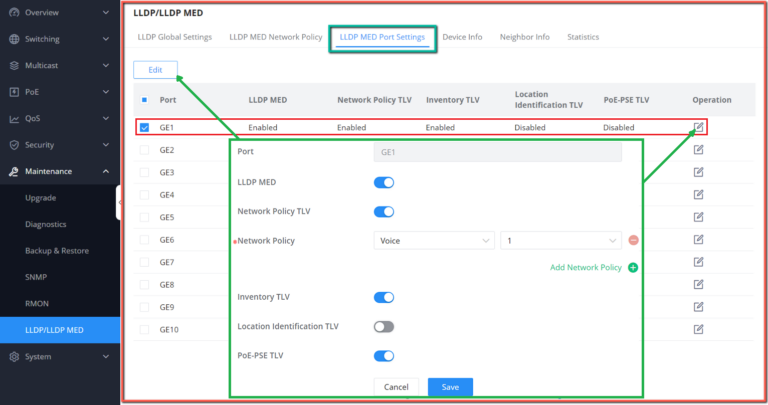
LLDP Device Info
This page displays information for LLDP Local Device connected to each port. Click on the port to view related LLDP information about that port.
Neighbor Info
This page lists the neighbors obtained on the switch ports. Click on “Refresh” button to update the list.
LLDP Statistics
View the LLDP statistics of the local device through this feature. Click on “Refresh” to update the list.
Energy Efficient Ethernet (EEE)
EEE or Energy Efficient Ethernet helps on reducing the power consumption on interfaces like GWN78xx switches Ethernet port, it achieves this by using power only during data transmission.
Navigate to Web UI → Maintenance → Energy Saving Management, select a port to edit then enable 802.3 EEE.
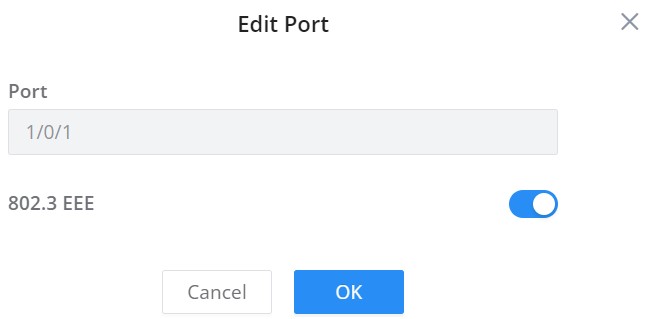
SYSTEM
Basic Settings
Basic settings page allows the user to configure the name of the switch, location and also configure time settings like the NTP Server and time zone, it’s also possible to configure a reboot time schedule.
Please navigate to Web UI → System → Basic Settings page.
Access Control
In this page we can enable/disable SSH, Telnet and SSH Remote Access, and also configure the inactive session timeout (the range is from 15 seconds to 1440) which is how much time before the GWN78xx switch will logout automatically. Also we can configure here the GWN Manager server address and port manually.
Please navigate to Web UI → System → Access Control page.
User Management
There are three levels of users, namely administrator, operator and monitor. The administrator authenticates and authorizes users who log in to the switch according to management need where each user has different permissions and passwords.
- Administrator
- Each device has one and only one administrator.
- The highest privileges, can execute any command.
- The username admin cannot be changed, only the password can be changed.
- Support adding, deleting operator and monitor.
- Operator
- Added by administrator, there can be multiple accounts as Operators.
- The second highest authority, can execute all commands except the administrator’s key operations and important mandatory commands
- Can’t change the username, only password.
- Support adding, deleting Monitor users.
- Monitor
- Multiple Monitors are possible with the permission of an Administrator or Operator.
- The lowest authority, can only view switch status and statistics without any execution and configuration authority.
- Can’t change the username, only password.
Click on “Add” button to add new user then specify the password the user level (Operator or Monitor).
Time Policy
Time policy page helps to create schedules, for example Office working hours, Upgrade schedule or Reboot schedule.
To create a schedule, Please navigate to Web UI → System → Time Policy page, then click on “Create Policy” button, there are weekly schedules or absolute Date/Time schedules, for weekly schedules please select from the table the hours and days and as for absolute Date/Time select the days from the drop-down calendars and times from the drop-down menu. Please refer to the figure below.
CHANGE LOG
This section documents significant changes from previous versions of the GWN780x(P) switches user manuals. Only major new features or major document updates are listed here. Minor updates for corrections or editing are not documented here.
Firmware Version 1.0.3.37
Product Name: GWN7801(P) / GWN7802(P) / GWN7803(P)
- Added support for GWN Cloud 1.1.25.23. [GWN.Cloud]
- Added support of SSH and TELNET in # mode. [Login Remotely using SSH]
- Added support of Dynamic Voice VLAN. [Voice VLAN]
- Added support of voice VLAN OUI Untagged mode. [Voice VLAN]
- Added support of backspace when using CLI. [Login Remotely using SSH]
Firmware Version 1.0.3.19
Product Name: GWN7801(P) / GWN7802(P) / GWN7803(P)
- Added support of EEE [Energy Efficient Ethernet]
- Added feature of ARP table [ARP table]
- Added support of neighbor discovery [Neighbor Discovery]
- Added feature of IPv6 RA, RS [Neighbor Discovery]
- Added feature of copper test [Copper test]
- Added feature of one key debugging [One-click Debugging]
- Added feature of VLAN IP Interface [VLAN IP Interface]
- Added feature of DHCP server [DHCP Server]
- Added feature of time scheduling [Time Policy]
- Added support of Layer 2 and Layer 3 GWN Manager discovery [Access Control]
- Added support of ErrDisable status to port information [Port Info]
- Added support of SSH/Telnet client [Access Control]
- Added support of fan status to system information [System Info]
- Added support of SSH remote access [SSH remote access]
- Added support of switch IP interface DNS configuration [DNS]
- Added support of port based enable/disable in QoS port priority [Port Priority]
- Added support of SP-WRR and SP-WFQ to queue policy of QoS [Queue Scheduling]
- Added feature of routing table [Routing Table].
- Added feature of static routing [Static Routes].
- Added feature of DHCP relay [DHCP Relay]
Firmware Version 1.0.1.36
Product Name: GWN7801(P) / GWN7802(P) / GWN7803(P)
- Added DNS configurations for switch IP service. [DNS]
Firmware Version 1.0.1.30
Product Name: GWN7801(P) / GWN7802(P) / GWN7803(P)
- No major changes
Firmware Version 1.0.1.20
Product Name: GWN7801(P) / GWN7802(P) / GWN7803(P)
- This is the initial version.