IPVideoTalk Users can purchase the plans for their GVC devices or assign plans to sub-users, to have access to the conferencing services.
- Purchase Plan: Purchase a plan for an admin user or a sub-user (the plan is not associated with the GVC device), and the user can use this plan to host IPVideoTalk meetings at any time.
- Renew Plan: When the plan is about to expire or it is already expired, users can purchase the Renew Plan (any plan) at any time on IPVideoTalk Portal
- Upgrade Plan: No matter the current plan is still valid or already expired, users can upgrade to a higher one, or purchase an additional plan at any time. Users cannot downgrade the current plan
- Plan Expired or About to Expired: When the plan will be expired after 15 days or the plan is already expired, the system will send an email to the administrator’s email box to remind the user.
PURCHASE/UPGRADE PLAN PROCESS
- Purchase Methods:
- Register an account on IPVideoTalk Portal and bind the GVC device to the account in order to purchase the plan for the device. Please refer to the IPVideoTalk Portal User Guide for detailed information.
- Contact Grandstream Sales to purchase/upgrade plan.
- If the user has already registered an account on the IPVideoTalk Portal and bound the GVC device to the account, the user can purchase/upgrade the plan online according to the following process:
Note:
Once the plan is purchased successfully, the user can use the plan to create a meeting on IPVideoTalk portal and invite participants to join the meeting, or the user can assign the plan to the sub-user.
If the user has purchased the plan for the GVC device successfully, the GVC device can immediately use the conferencing functions of the plan without obtaining the plan number from the zip file.
For more details, please visit the official website: http://www.ipvideotalk.com/pricing.html
Purchase Plan
Prerequisites: Users need to have a PayPal account before purchasing plans.
1. Log in to IPVideoTalk Portal (https://account.ipvideotalk.com) with login username and password. If the user does not have access, he can register a Free Basic Plan account, and bind the GVC device to the registered IPVideoTalk Portal account.
2. Users can view all plans on Plans menu.
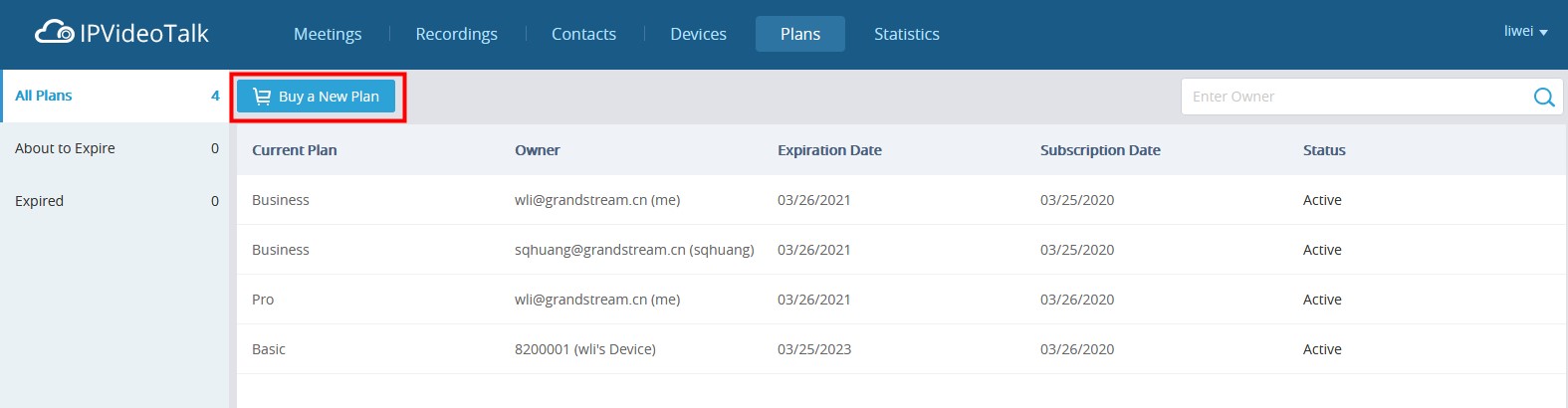
3. Click button “Buy a New Plan” to go to the plan purchasing page. Then fill-in the required information accordingly.
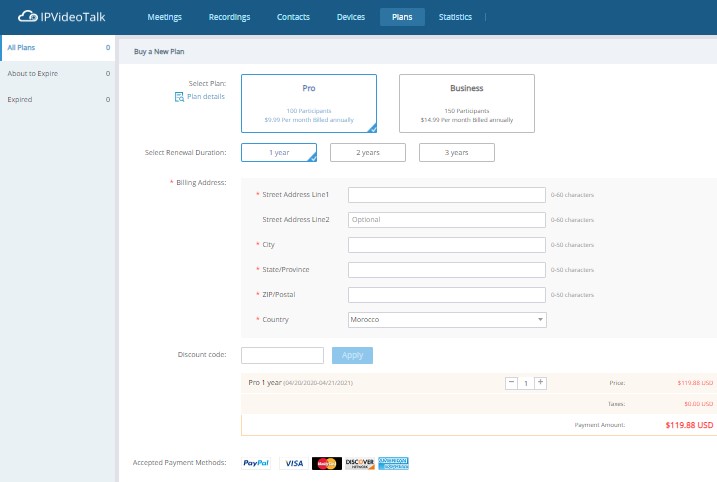
Note:
If the user wants to purchase a plan for a GVC device, the user needs to find the record of the GVC device and click “Renew” button to renew the plan. The default plan of the GVC device is Basic plan and additional plan “Room System Plan” when the device is out of factory, and if the user wants to get a higher level plan, the user needs to click “Upgrade” button to upgrade the current plan.

- Select the plan which the user wants to purchase. Users can select any plan on the page.
- If the user wants to increase the participants limit or storage limit, the user can select to add an additional plan.

- Select the duration of the plan (e.g. 1 year).
- Billing Address is a necessary option. Please fill this option with the actual address. Users could change the Billing Address in “System” “Business Profile”. This Billing address will be updated from your next bill.
- Discount code: If the user receives a discount code, please input the code and click on “Apply” to redeem the discount. It will show the updated price with the discount.
- Select the amount of the plans the user wants to purchase.

- View the total amount of the purchase order, including taxes.
- Click the “Pay” button to enter the PayPal payment page and confirm the payment.
- When the payment is proceeded successfully, this order will be completed, the user can use the new plan immediately, or the user can click button “Assign Plan” to assign the plan to the sub-user.

13. When the order is approved by Grandstream, there will be a confirmation email sent to the user’s mailbox as follows:
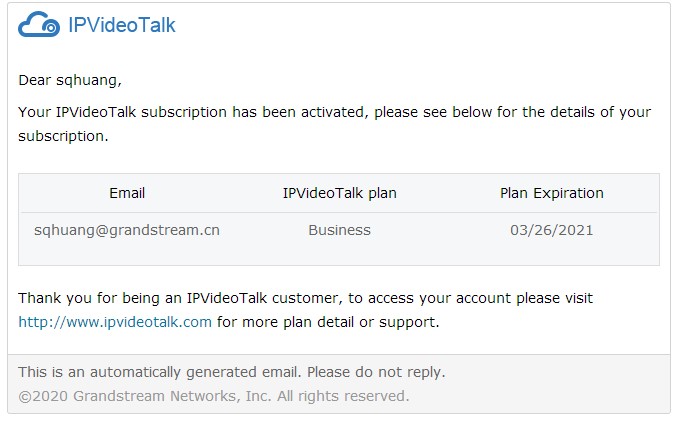
Note:
Grandstream will review the order and contact the user if there is any problem. If the purchasing operation is failed, the user will receive an email as follows:
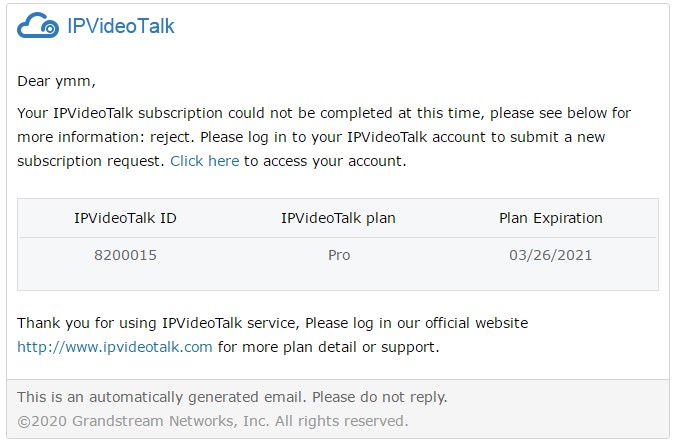
Activate Plan
When the plan is purchased successfully, the user can use the corresponding IPVideoTalk services immediately without any other activation.
Note:
If the current plan has not expired, the new plan will not take effect until the current plan expires.
View Plan Status
Users can view all plans status of all GVC devices, and order records for each GVC device.
- Log in to IPVideoTalk Portal (https://account.ipvideotalk.com) with login username and password.
-
View all plans on the Plans menu. There are total three types of status:
- Active
- Expired
- About to expire (Less than 15 days from expiration date)
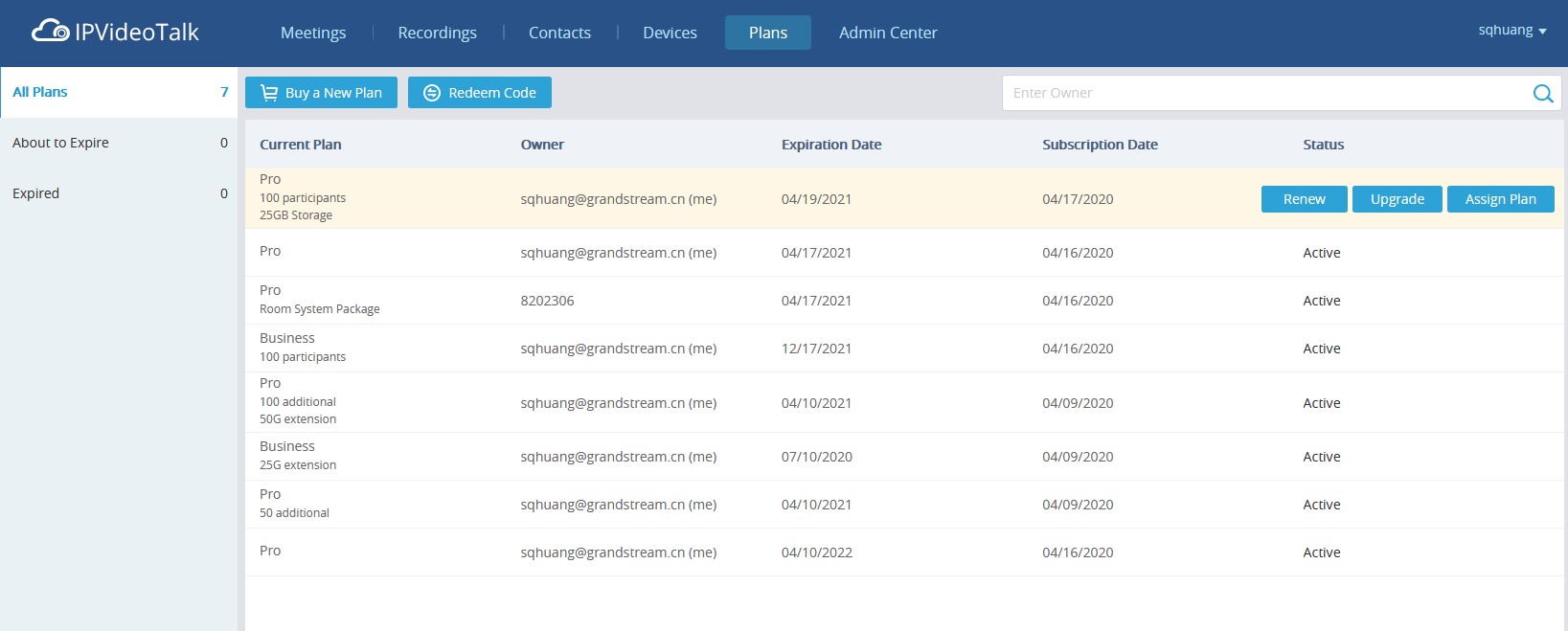
-
Click the plan to view the order records, as the figure shows below:
- Users could check the order date, order number, upgraded plan, the duration of the new plan/upgraded plan, total price, tax, and billing address.
- The user can view all the additional plans under the current plan, as well as the record of orders of the additional plans.
- If the payment status is “pending”, it means the payment is processed successfully, and the user could start to use the new plan. If the order cannot be processed, it will be regarded as “Invalid”, and Grandstream team will contact the user.
- If the user wants to pay with discount code, the discount percentage will be shown besides the final price.
- The user will receive an Email with the notification no matter the reviewing is successful or failed.
- If the purchasing behavior passes the verification, the user could download the invoice from IPVideoTalk Portal. If the user purchases the plan from the distributor, please contact with the distributor to get the invoice.
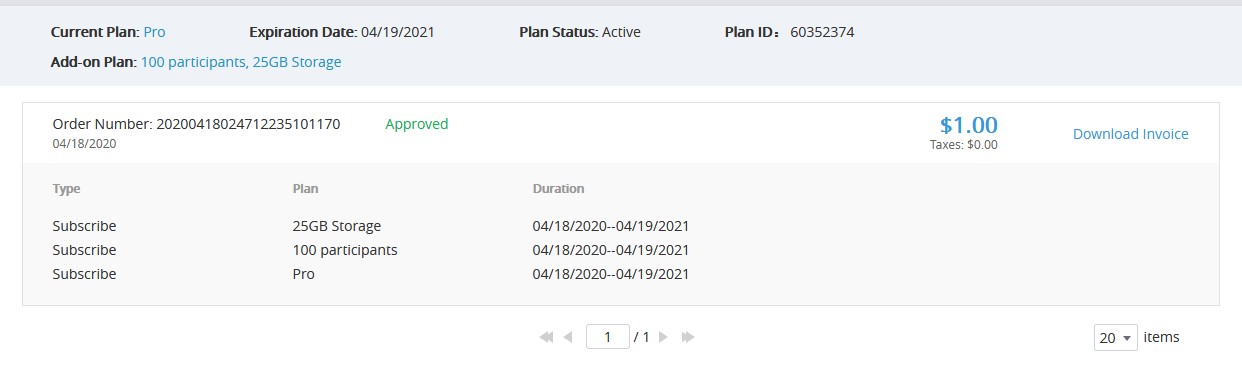
Download Invoice
Users can download the invoices for all orders.
- Log in to IPVideoTalk Portal (https://account.ipvideotalk.com) with login username and password.
- View all plans on the Plans menu.
- Click the plan to go to the order details page.
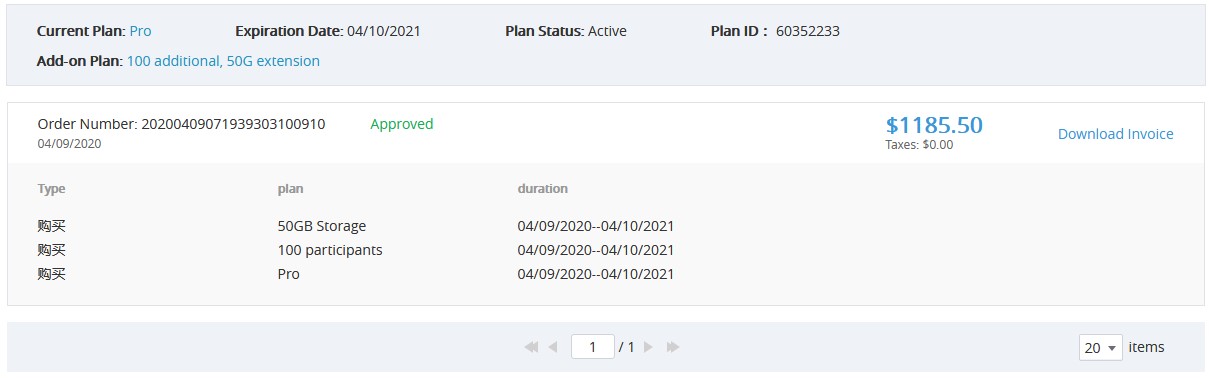
4. Click the “Download Invoice” button to download the invoice in PDF format.
Note:
If the order is not purchased online through IPVideoTalk Portal, the invoice cannot be downloaded. The user needs to contact Grandstream Sales to obtain the invoice.
Plan Expired Notification
If the plan in the account will be expired after 15 days or already expired, the user will receive a notification through registered email.
An example of plan expired email notification:
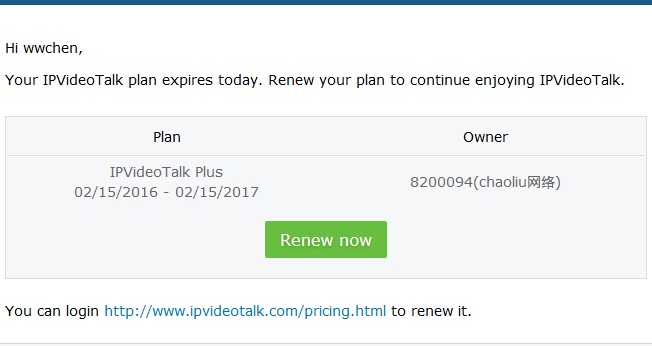
Renew Plan
If the plan is about to expire, or has already expired, the user can renew it at any time.
- On the “Plan” page, select the plan the user wants to renew.
- Click the “Renew” button to go to the plan renewal page.

- On the plan renewal page, the user can only select to renew the current plan and to renew specific additional plan.
- Select the duration of the renewal, such as 1 year. All the selected plans will be renewed according to the renewal duration. If the user only wants to renew the additional plan, the user can select to renew to the expiration date of the main plan.
- Fill in the billing address.
- Fill in the discount code if the user has one.
- Review the price and click the “Pay” button to enter the PayPal payment page and confirm the payment.
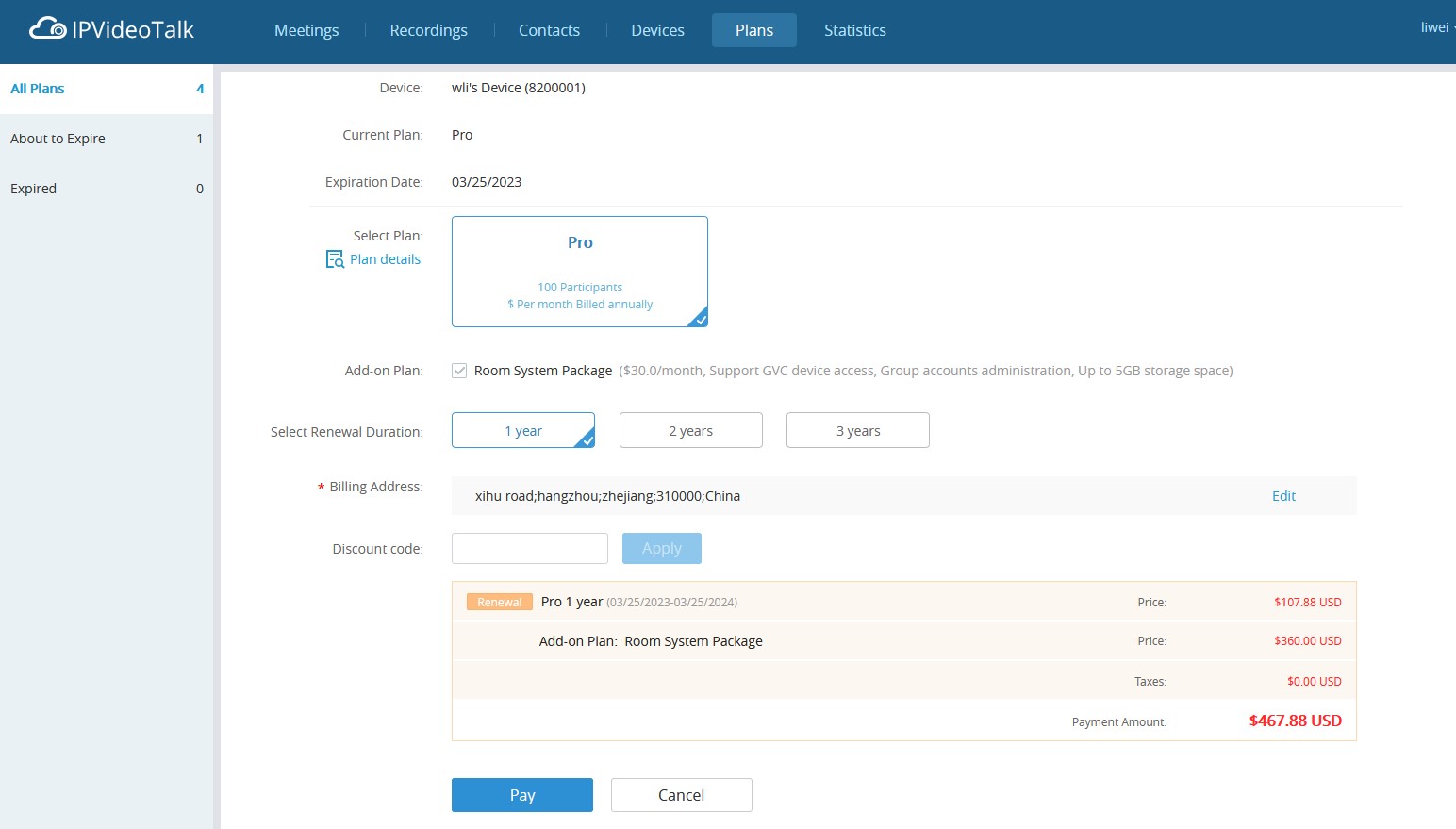
Note:
- The renew duration of the additional plan cannot exceed the expiration date of the main plan.
- The additional plan “Room System Plan” is the exclusive additional plan for GVC devices. The additional plan allows the GVC device to create meetings and allow other GVC devices to join the created meetings. The additional plan comes with additional cloud storage space. For plan details, please refer to the official website of IPVideoTalk.
- If the user wants to renew the Basic plan for the GVC device, since the Basic plan is free, the user only needs to pay for the additional plan “Room System Plan”, which is the exclusive additional plan for the GVC device.
- When the payment is proceeded successfully, this order will be completed.
- When the order is approved by Grandstream Support, there will be a confirmation email sent to the user’s mailbox.
- If the current plan has not expired, the newly purchased plan will not take effect until the current plan expires.
- The user can click upgrade button to add/ upgrade the additional plan.
Upgrade Plan
If user wants to upgrade the current plan to a higher-level plan immediately, or add/upgrade an additional plan, please do as following:
Prerequisites: PayPal account is required before purchasing plans.
- Log in to IPVideoTalk Portal (https://account.ipvideotalk.com) with login username and password.
- View all plans on Plans menu.
- Select the plan to upgrade, click the “Upgrade” button to access to the plan upgrade page:
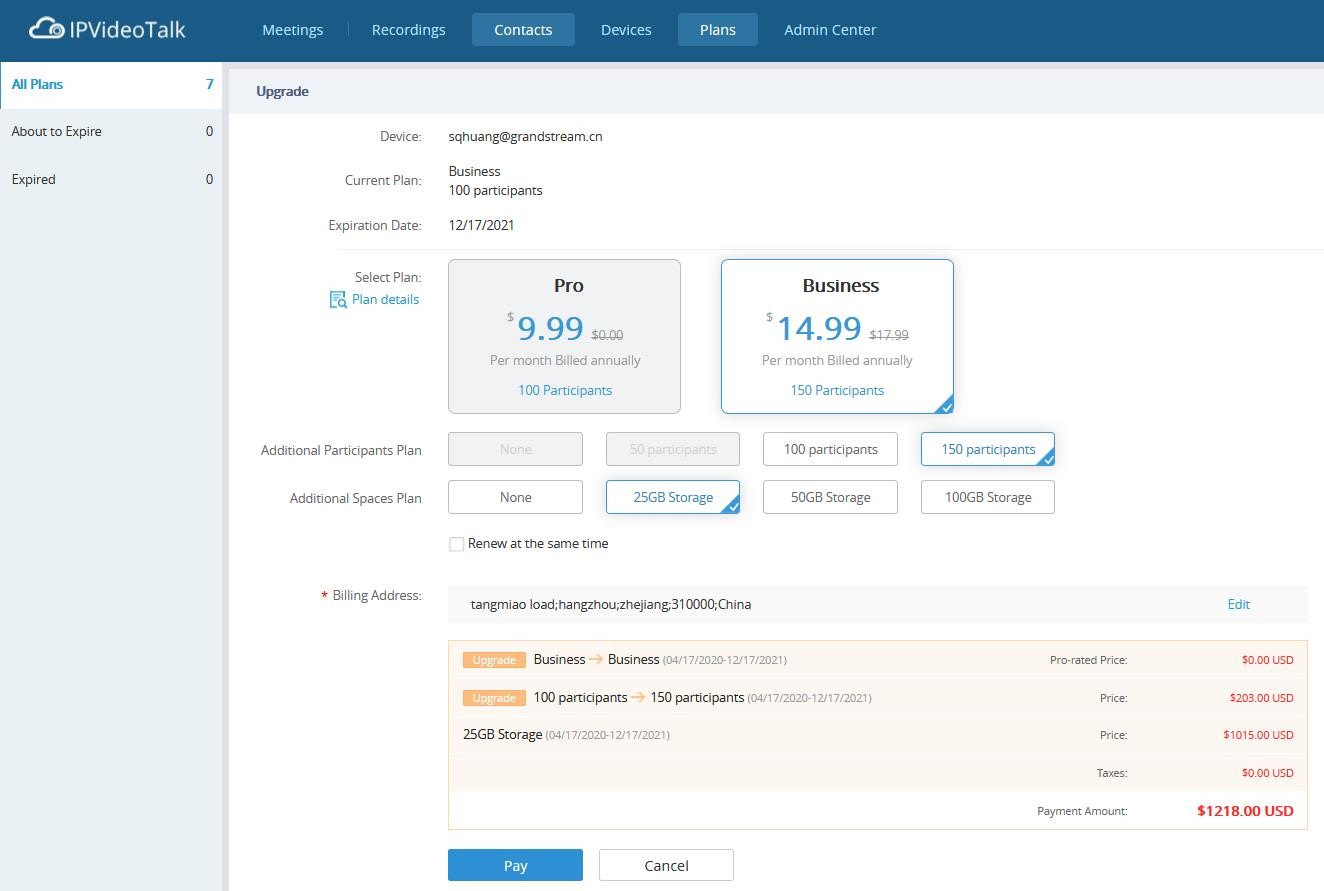
- Select the pre-upgraded plan on the purchase page. Users can only select the plan which is higherlevel than the current plan.
- Or, select the additional plan to upgrade.
- The user can click “Purchase an Additional Plan” to purchase an additional plan for the current plan. The user can select one or more additional plans that the user wants to purchase and select the duration for the additional plans. The user can select to renew to the expiration date of the main plan.
Note: The duration of the purchased additional plan cannot exceed the expiration date of the main plan.

Note:
The additional plan “Room System Plan” is the exclusive additional plan for GVC devices. The additional plan allows the GVC device to create meetings and allow other GVC devices to join the created meetings. The additional plan comes with additional cloud storage space. For plan details, please refer to the official website of IPVideoTalk.
- If the current plan has already expired, the user cannot upgrade the plan. The user needs to renew the plan before upgrading the plan.
- Fill in the billing address.
- If there is a discount code, please fill in the discount code.
- View the total amount of the purchase order, including taxes.
- The user needs to pay for the price difference, the calculation method is:
Price Difference = (the monthly fee of the Upgraded Plan – the monthly fee of the current plan) / 30 * the remaining days of the current plan.
If the current plan has expired, there is no price difference.
- The price difference of the upgraded additional plan shall be calculated in the same way as the main plan.
- For the newly added additional plan, the plan owner needs to pay the price difference.
The price difference = the price of the additional plan * the rest days (from today to the expired date of the main plan).
- If the user renews more time at the same time, the user needs to pay for such the long duration.
The total amount of renewal = the unit price of the plan * the purchase duration.
- Click “Pay” button to enter the PayPal payment page and confirm the payment.
- When the payment is proceeded successfully, this order will be completed, and the new plan will be available for the specific GVC device.
- When the order is approved by Grandstream, there will be a confirmation email sent to the user’s mailbox as follows:
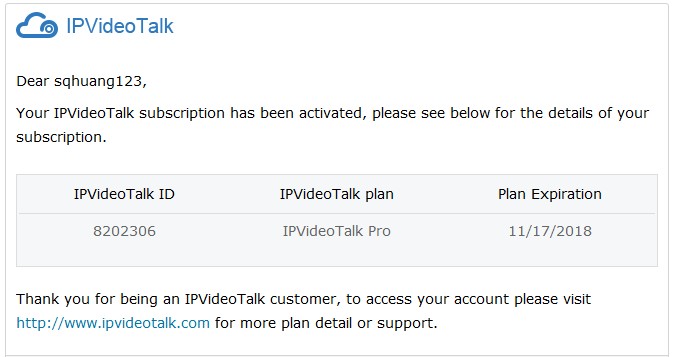
Notes:
- Grandstream will review the order and contact the user if there is any problem. If the purchasing operation is failed, the user will receive an email as follows:
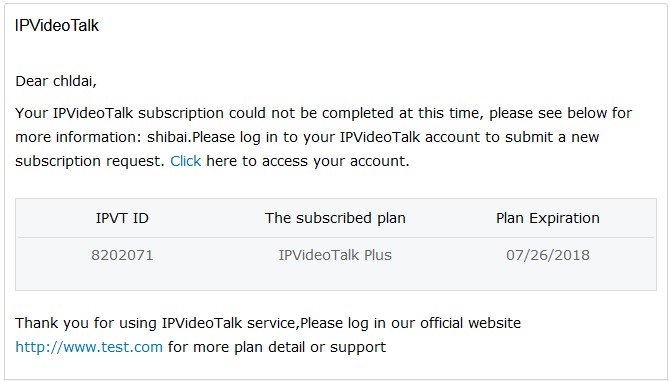
- The tax will be charged based on the billing address, and the rate is requested by the local government.
Purchase/Upgrade Additional Plan
User can purchase additional plans or upgrade plans to existing plans.
The user can click the “Upgrade plan” for a specific plan and purchase an additional plan or upgrade the current plan. For more details, please refer to [Upgrade Plan] section.
Assign Plan
The administrator can assign the purchased plan to another sub-user.
- Log in to IPVideoTalk Portal.
- Select the plan to be assigned to the sub-user and click button “Assign Plan” to go to the plan assigning page.
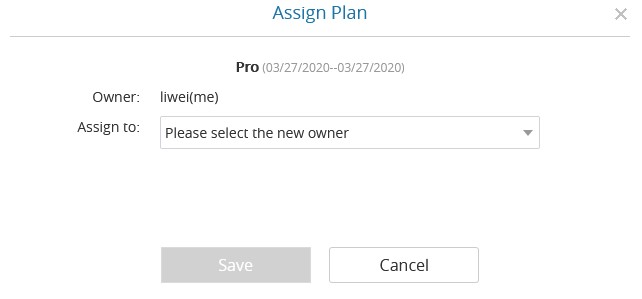
- Select the user which the administrator wants to assign the plan to.
- After clicking the “Save” button, the plan will be assigned to the sub-user, and the sub-user will receive a notification email.
Notes:
- If the owner of the plan is the GVC device, it cannot be modified between different devices. The administrator can assign the plan to the user accounts who will use the specific GVC device. Users can go to IPVideoTalk Portal -> Device module and select the users who will use the device.
- Each plan can only be assigned to one single user, not multiple users.
- If the user wants to create a sub-user, the user can click the username at the right upper corner and click “Admin Center” to access to the user management page. The entry will only appear when the plan is purchased.
- If the administrator wants to modify the user of the plan, the administrator can proceed following the steps above. After updating the user of the plan, the previous plan owner will receive a notification email, and the user cannot use this plan anymore.
FAQs
Q: Can we receive any notice when the plan expires/is about to expire?
A: When there is a plan is about to expire (15 days) or has already expired, the system will send an email to the enterprise’s administration account email box or the email box of the plan or device owner.
Q: When the plan has already expired, is there a grace period before renewal?
A: There is no grace period. When the plan is about to expire in 15 days, there will be an email notification to ask the user to renew the plan. Once the plan expires, the user cannot use the IPVideoTalk conferencing services until the user renews the plan.
Q: What can we get when we purchase/renew the plan?
A: When the plan of a GVC device is successfully purchased/renewed, the GVC device or owner can immediately use the IPVideoTalk conferencing services in the plan without obtaining the plan number from a zip file. Grandstream will be notified through email if the verification is passed or failed. If there is a problem with the order, the verification will be failed, and the plan purchase/renew operation will be failed.
Q: Can we transfer the plan from one sub-user to another sub-user?
A: Yes. If the plan is not for GVC device, the administrator can assign it to any sub-user.
Q: How to renew/upgrade the plan if the GVC device is not bound to an IPVideoTalk Portal account?
A: There are two solutions:
- Contact Grandstream Sales to purchase/upgrade plan.
- Register an account on IPVideoTalk Portal and bind the GVC device to the account in order to purchase the plan for the device. Please refer to the IPVideoTalk Portal User Guide for detailed information.
Q: For each plan, can it host more than one meeting at the same time?
A:No. For one single plan, the user can use it to schedule multiple meetings, but the user can only host one meeting at the same time. The user needs to end the current meeting before starting next meeting. If the user wants to start multiple meetings at the same time, the user needs to purchase more plans.