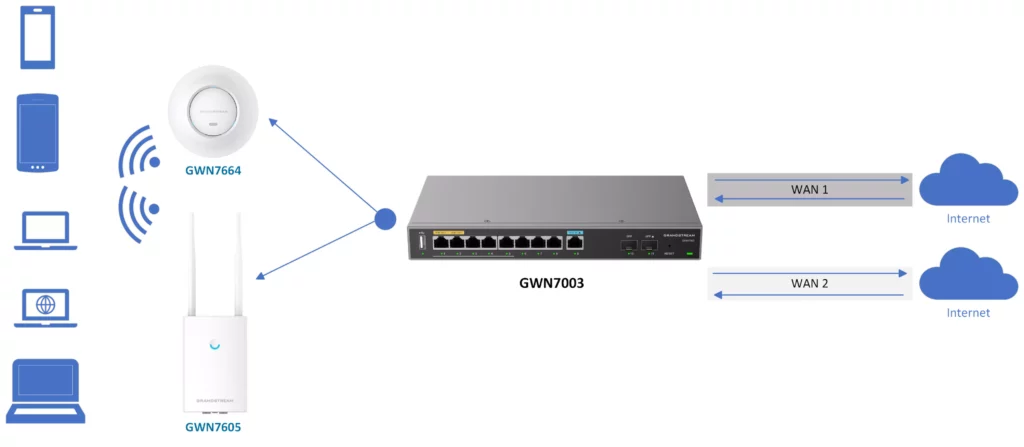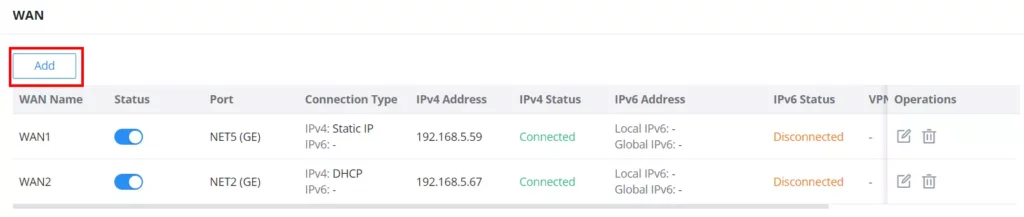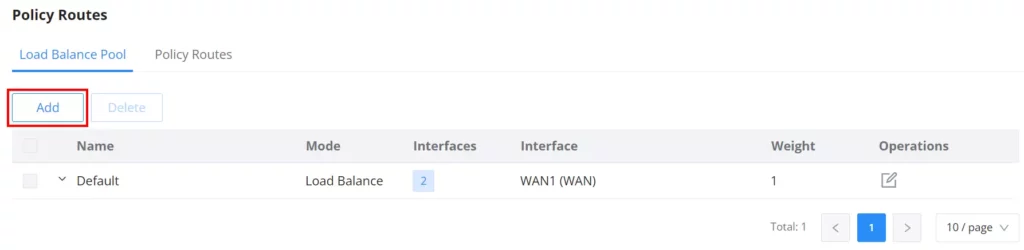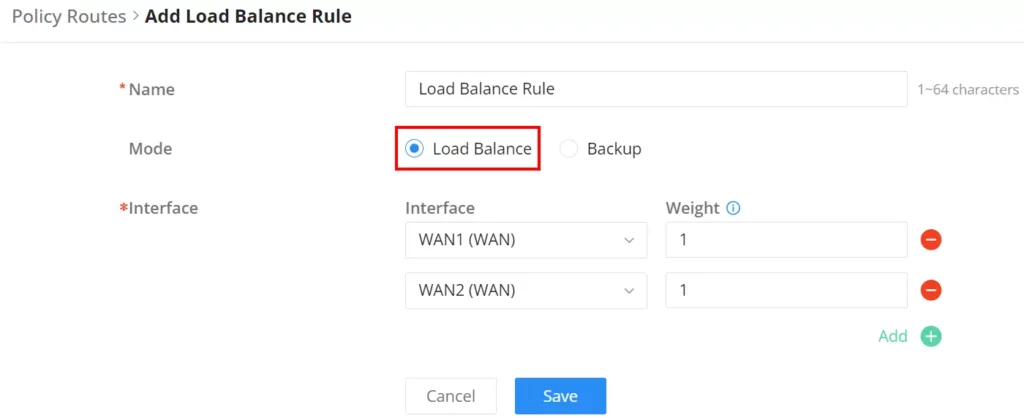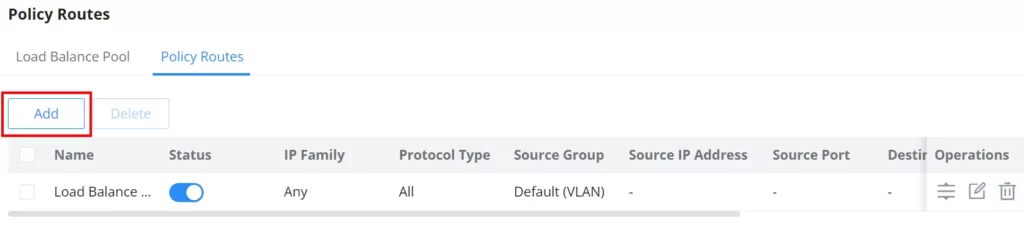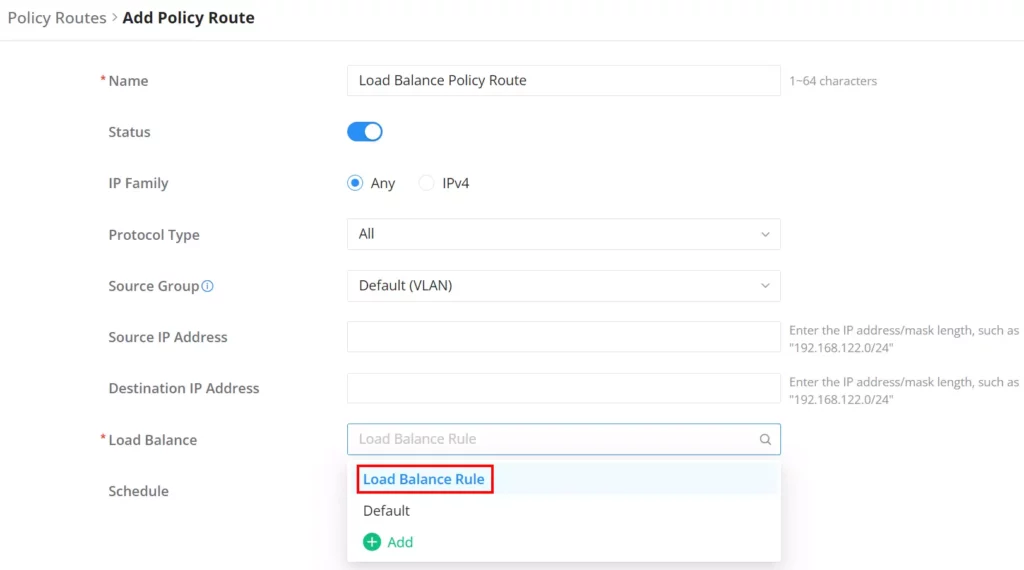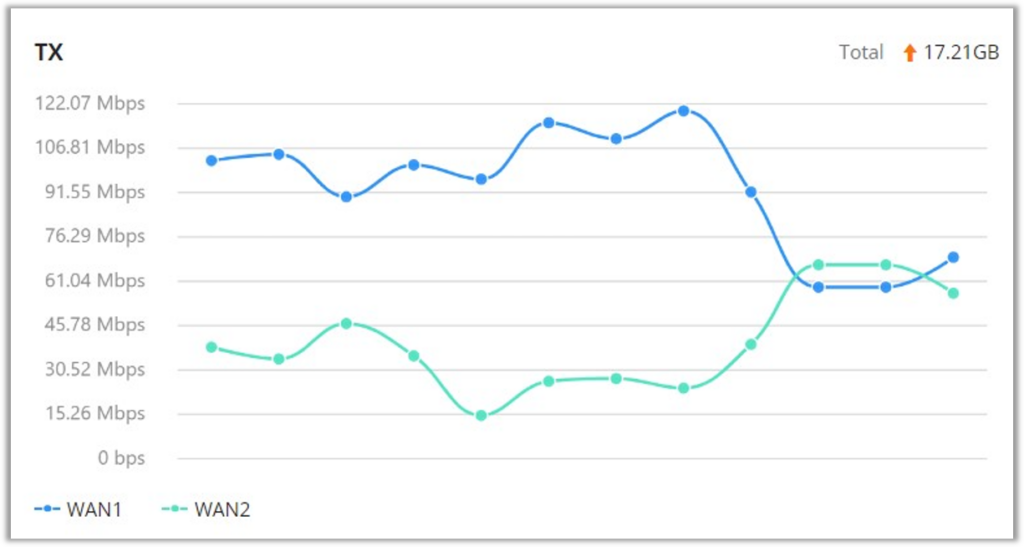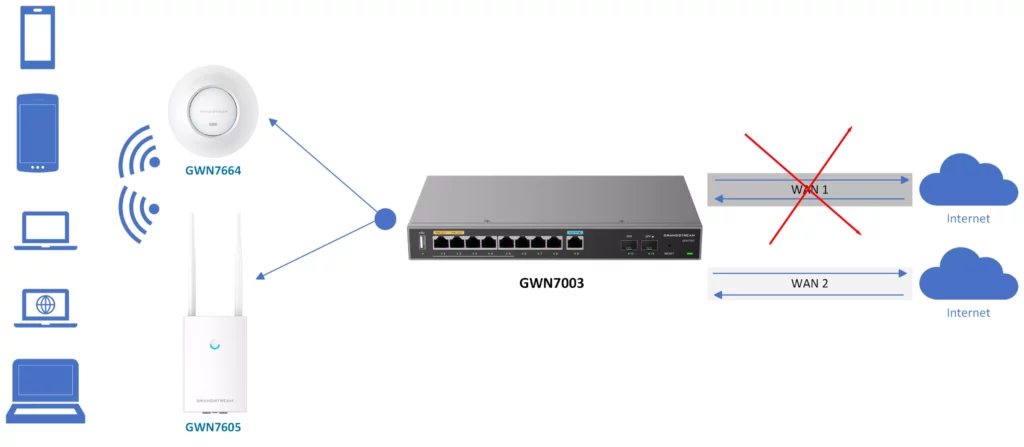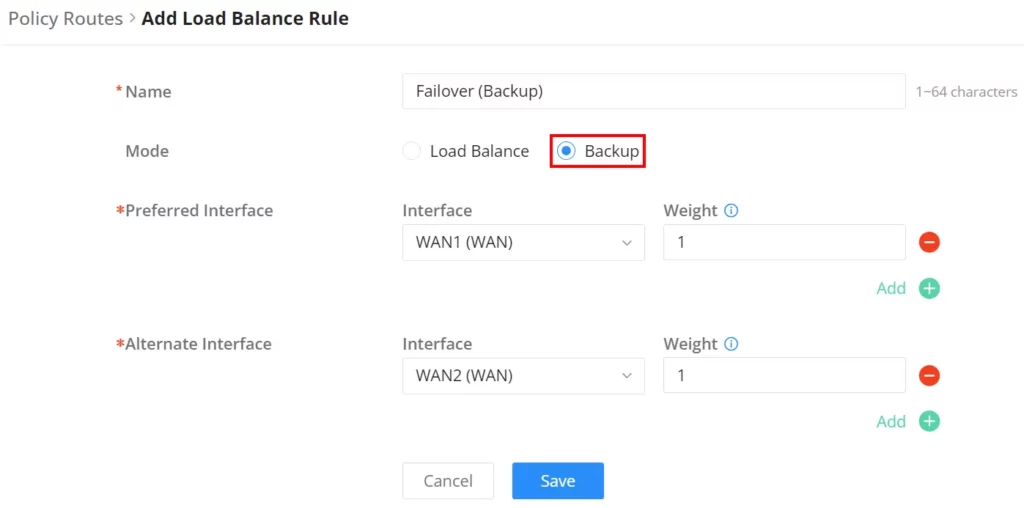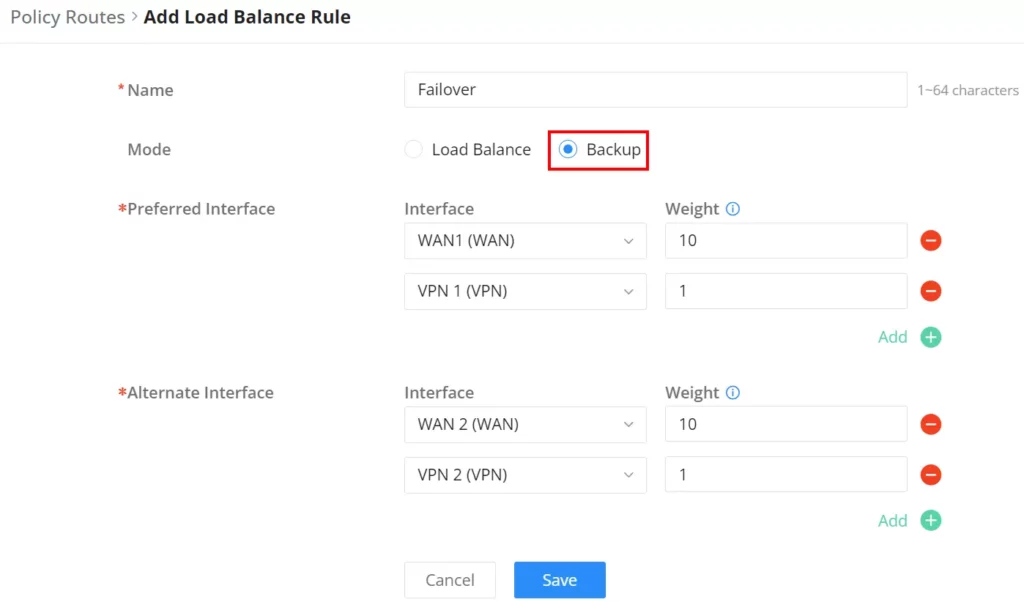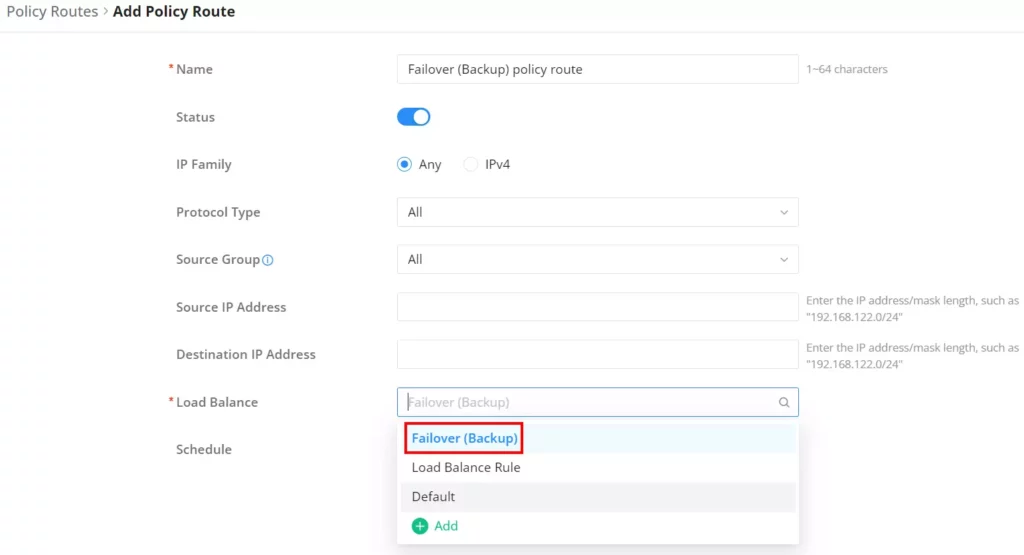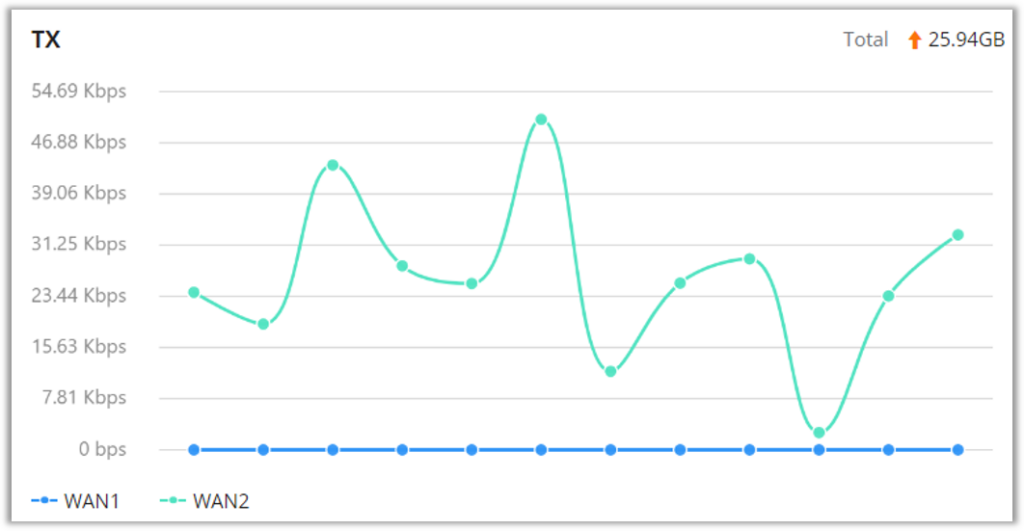With the increased demand for reliable Internet connection, businesses opt for solutions with multi-WAN to be able to manage their Internet connection depending on their needs. As well as assuring that productivity is not interrupted in case the Internet link goes down.
This guide describes the utility and steps for configuring the Load Balancing and Failover on GWN70XX business routers, as a main feature when having multiple and redundant Internet connections, preferably from different ISPs, which ensures reliable Internet access.
OVERVIEW
The load balancing feature improves the distribution and balancing of broadband connection between multiple network links, to maximize throughput and minimize latency. The redundancy can be also ensured when having Multi-WAN configured with a Failover feature.
Load Balancing is using simultaneously both broadband connections through the two WAN ports, offering the ability to use the total bandwidth of the two connections and it’s also possible to load balance between WAN and VPN interfaces.
Failover or Backup is mainly used when the aim is to be connected using only the primary connection, and use the secondary broadband connection only when the primary is failed, this may be helpful for path-sensitive connections, such as VoIP.
This guide will need the user to have a similar topology to the one illustrated below, the router is supposed to have two different broadband connections or to be connected to two different ISPs. The GWN70XX will be handling both WAN connections using the Multi-WAN feature as displayed on the following diagram:
PREREQUISITES
Multi WAN Ports Configuration
When configuring Load Balancing on the GWN70XX router, both WAN Ports will be used and will share the bandwidth of both Internet connections, instead of using only the primary WAN.
In the case of Failover, one WAN will be used. If it goes down, then the router will switch to other WAN port automatically.
To enable or add another WAN please do the following:
- Access the GWN70XX’s Web GUI from a computer connected to a LAN port, and navigate to Network Settings → WAN.
- Click on “Add” button to add another WAN or enable the WAN if it’s already added as shown below:
LOAD BALANCING
In this step, we will create a rule for the policy routing which will enable load balancing. To create a load balance rule, navigate to Routing → Policy Routes page → Load Balance Pool tab, click on “Add” button, then select the mode (Load Balance), after that select the WAN ports from the drop-down list and specify the Weight for each port added. Please refer to the figures below:
To create a Policy Route, please navigate to Routing → Policy Routes page → Policy Routes tab, then click on “Add” button as shown below:
Then, under Load Balance option, select the previously created load balance rule, and under Source Group, the user can select which network will use this policy route (in this case, it’s the default VLAN).
As shown below, both WANs will be active and the utilization will depends on the weight of each WAN.
FAILOVER (Backup)
To configure failover or backup, we will follow the same steps above. However, we will set a different type of policy that ensures that one WAN port is used while the other link is on standby. Once one link goes down, the other link will automatically take over.
When Backup (Failover) is selected, the Preferred Interfaces are the primary interfaces and they can be either a WAN or VPN and all interfaces are in load balancing mode based on the weights of each interface. The Alternate Interfaces are the backup interfaces and they are only active when the primary ones are down.
The users can click on “+” icon to add an interface or “–” icon to delete an interface.
Under the Policy Routes tab, add a policy route and under Load Balance select the previously created Failover (Backup) rule as shown below:
When the WAN 1 is down or disconnected the WAN 2 will be active and all the outgoing requests will be using WAN 2. Please refer to the example below: