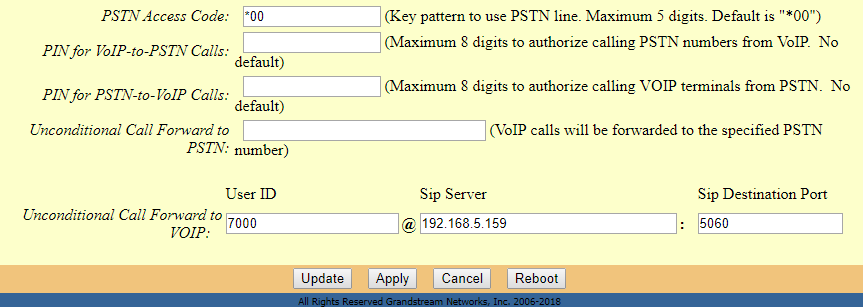This document describes basic configuration to peer HT8XX series with HT813. This configuration applies to users seeking to add a HT813 not only as a remote extension but also as an external PSTN trunk.
The document will demonstrate a scenario where you can set up HT8XX series with the HT813.
PEERING HT8XX WITH HT813
A common scenario which involves one HT8XX (ATA) and HT813 but doesn’t involve any SIP server. This scenario allows organization with remote location to access FXO trunks through IP network.
In this scenario, we will proceed first from the web GUI of HT8XX, then on the HT813 in order to configure the Peer Trunk on both sides
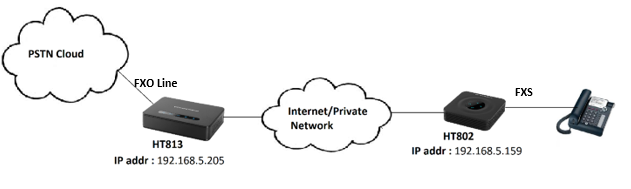
HT8XX Configuration
Navigate to web GUI of HT8XX access to “FXS Port”, then set the following:
- Primary SIP Server: Set to <IP_Address_of_HT-813>:5062, which is in our case: 192.168.5.205:5062 (5062 is the default listening port for FXO on HT813).
- SIP User ID: Any Number, in our case it will be 5555.
- Authenticate ID: Any Number, in our case it will be 5555.
- SIP Registration: No.
- Outgoing Call without Registration: Yes.
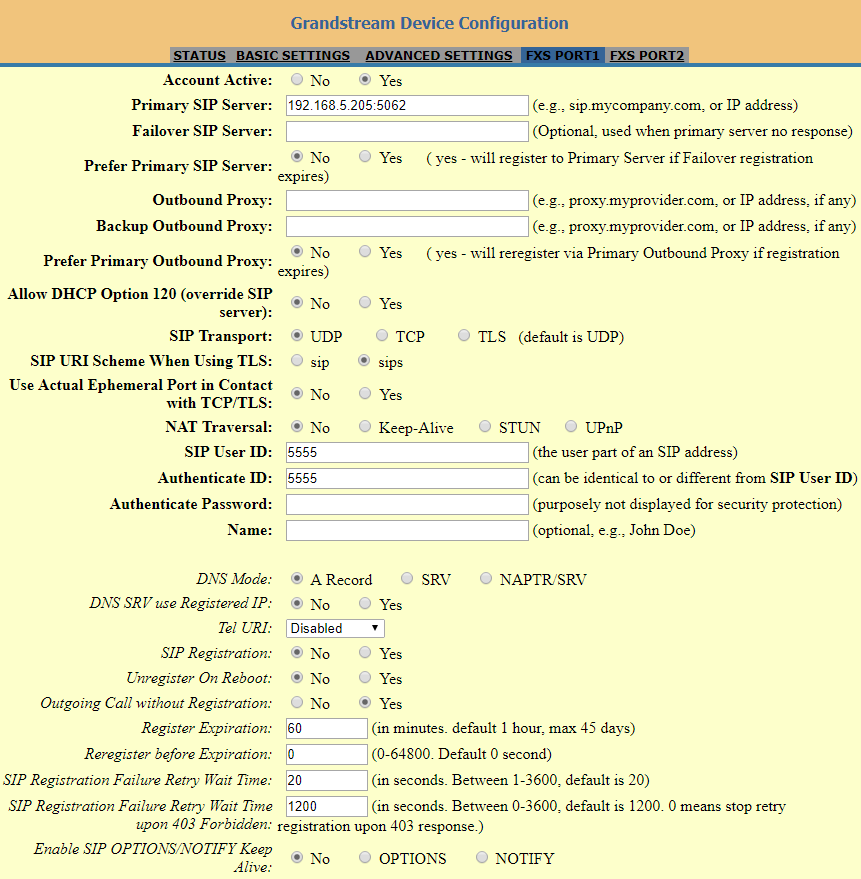
HT813 Configuration
On the HT813 web GUI, access to “FXO Port”, then set the following:
- Primary SIP Server: Set to <IP_address_of_HT-802>, which is in our case: 192.168.5.159.
- SIP User ID: Any Number, in our case it will be 6666.
- Authenticate ID: Any Number, in our case it will be 6666.
- SIP Registration: No
- Outgoing Call without Registration: Yes
- Number of Rings: 1
- PSTN Ring Thru FXS: No
- Wait for Dial Tone: No
- Stage Method: 1
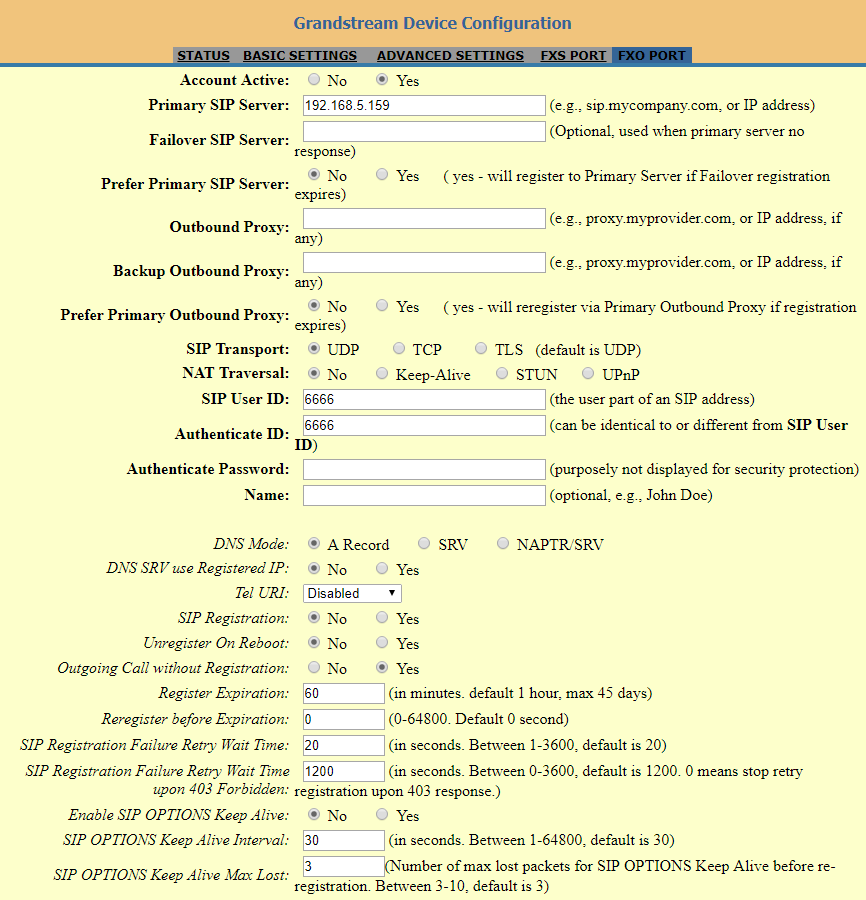
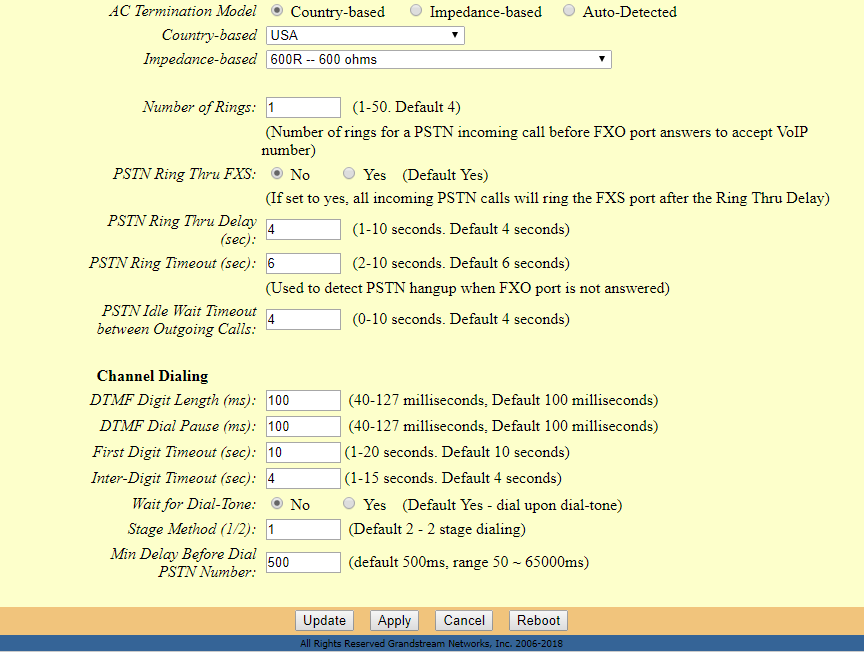
On the HT813 web GUI, access to “Basic Settings”, then set the following:
- Unconditional Call Forward to VOIP: Must have a User ID (Could be Any).