Scenario
The server is deployed on the internal network. The users could access and use the service via either internal network or external network. In this case, users need to configure both internal network and external network in the server, and routing rules. Users need to configure both Internal Network Adapter and External Network Adapter.
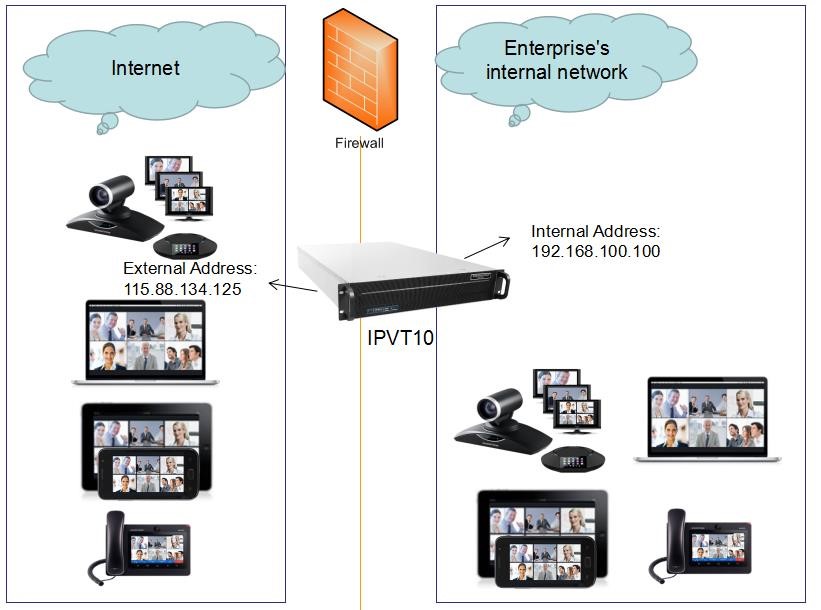
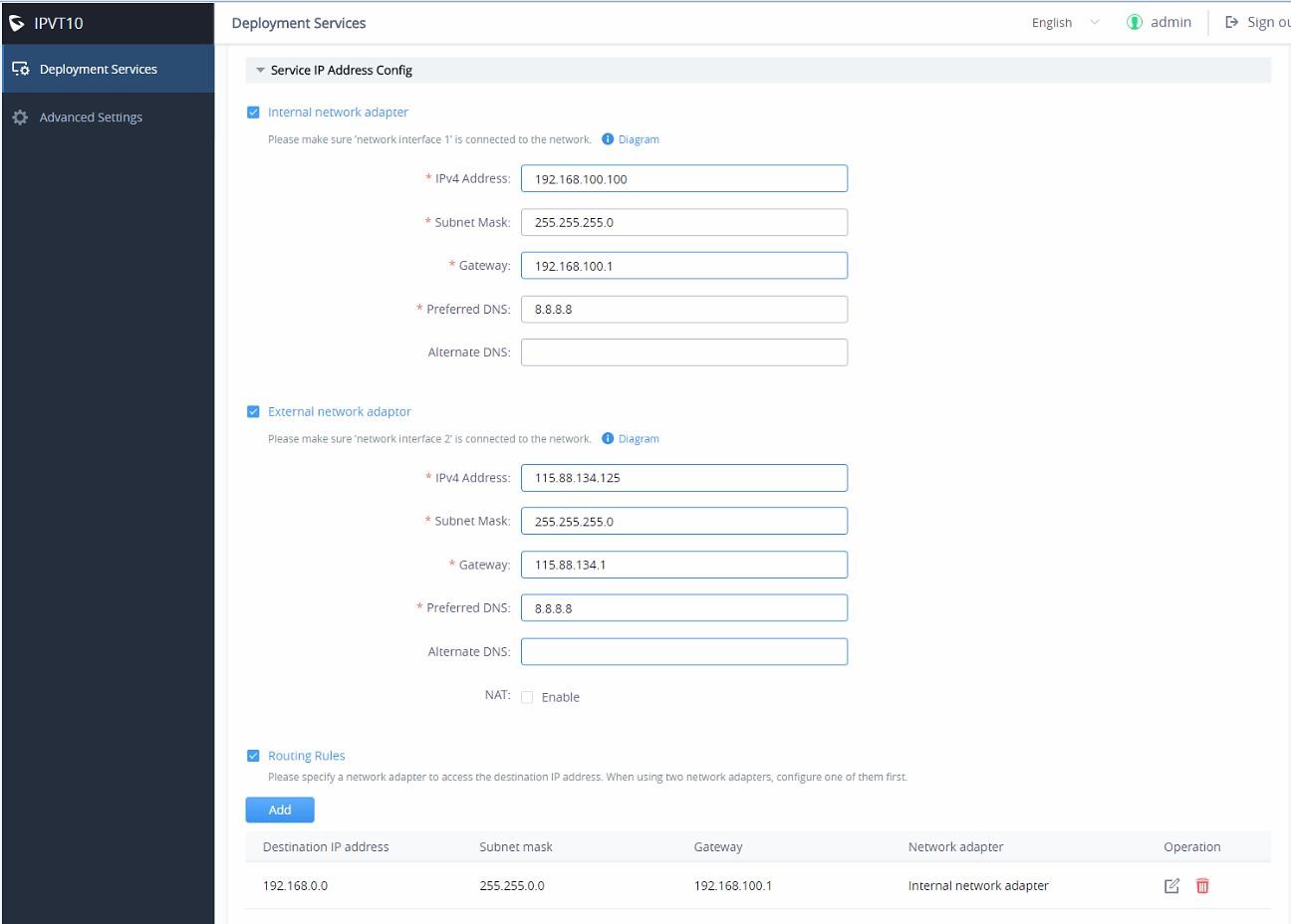
Options Descriptions
Table 1: Parameters Descriptions
| Parameters | Description |
| Internal Network Adapter | Configures Internal Network Adapter’s parameters. |
| External Network Adapter | Configures External Network Adapter’s parameters. |
| IPv4 Address | Configures the IP Address for IPVideoTalk Portal. |
| Subnet Mask | Configures the Subnet Mask. |
| Gateway | Configures the default Gateway. |
| Preferred DNS | Set the Preferred DNS. |
| Alternative DNS | Set the Alternative DNS. |
| NAT | Enable/Disable NAT, and set the NAT IP address. |
| Routing Rules | Set the advanced configuration Routing Rules to ensure accessing the destination IP address when using two Network Adapters. |
Please, refer to the following steps:
- Login IPVT10 Web UI.
- Go to “Deployment Services”, and configure “Service IP Address Config” options, as the figure shown below:
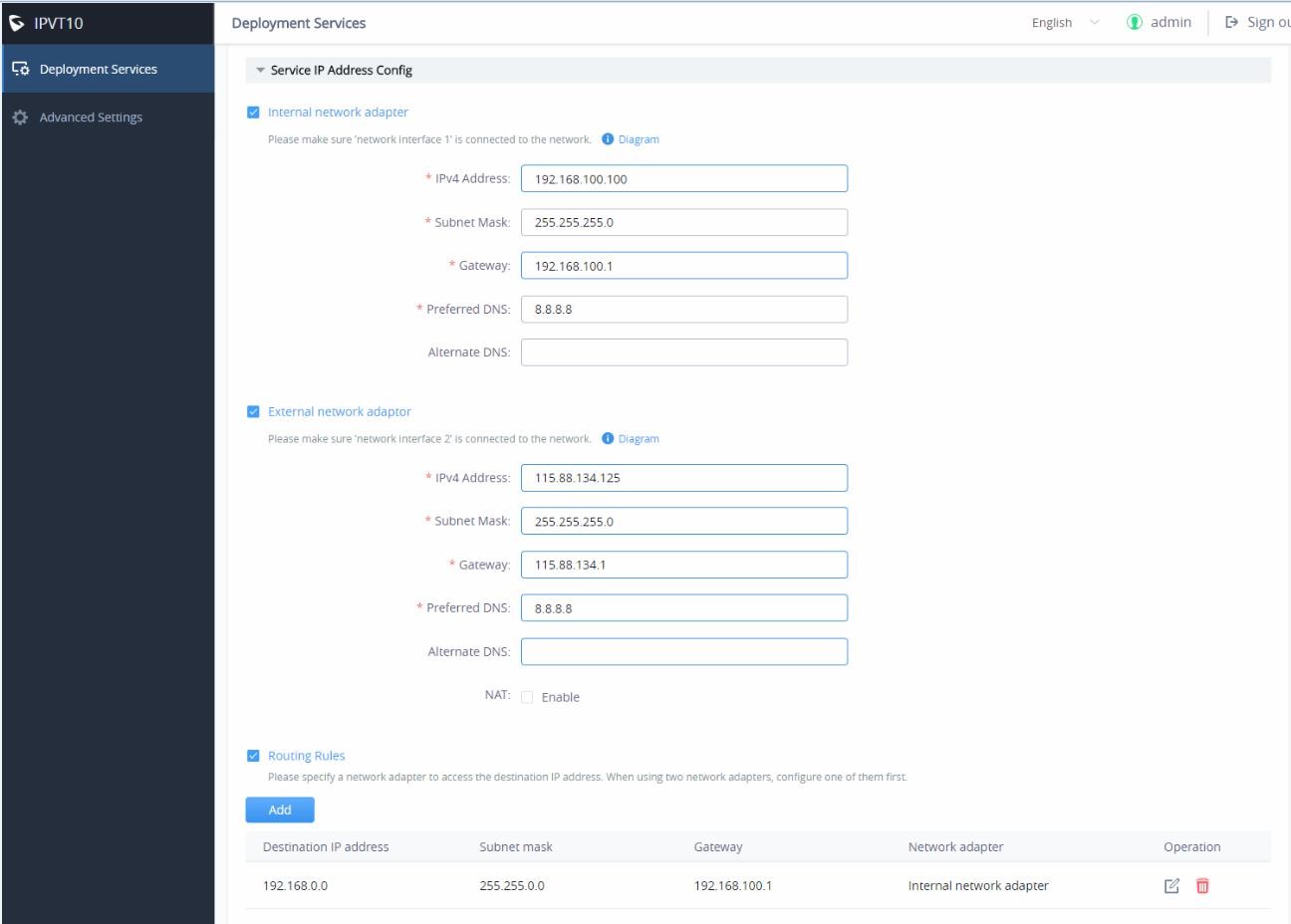
- According to the actual requirements, users could configure Internal Network Adapter and External Network Adapter.
- Users need to configure “IPv4 Address”, “Subnet Mask”, “Gateway”, “Preferred DNS”, “Alternative DNS” (optional) for the network adapter.
- When two network adapters are configured, users have to configure the routing rules based on the actual requirements by clicking on
. Multiple routing rules can be configured in the IPVT10 server. Users can also edit and delete a certain routing rule.
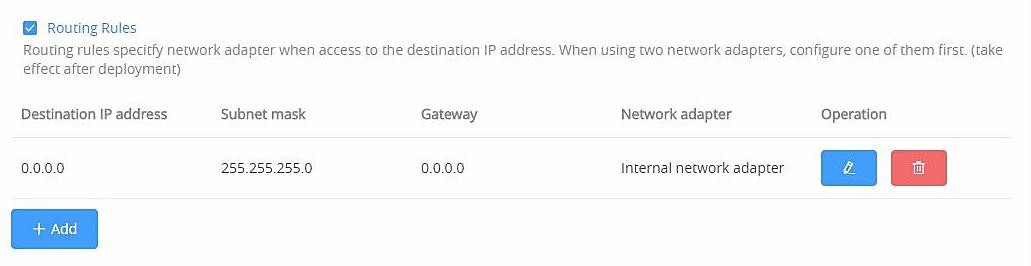
| Parameters | Description |
| Destination IP Address | This is used to configure the destination IP address for the network. This option has to be configured with the Subnet Mask option. |
| Subnet Mask | This is used to configure the subnet mask. |
| Gateway | This is used to configure the gateway of the destination network. |
| Network Adapter | This is used to select the server network adapter for destination network. |
- Continue to fill in the other configuration options. For the first deployment, users have to fill in all required fields.
- Click on “Deploy to Server Now” to apply the entire configurations of this page to the server. When the deployment is complete, it will take effect immediately.