Overview
UCM6304/6308/6308A is an innovative IP PBX appliance designed for small to medium business. Powered by an advanced hardware platform with robust system resources, the UCM6304/6308/6308A offers a highly versatile state-of-the-art Unified Communication (UC) solution for converged voice, video, data, fax and video surveillance application needs. Incorporating industry-leading features and performance, the UCM6304/6308/6308A offers quick setup, easy deployment and unrivaled reliability all at an unprecedented price point.
Package Contents
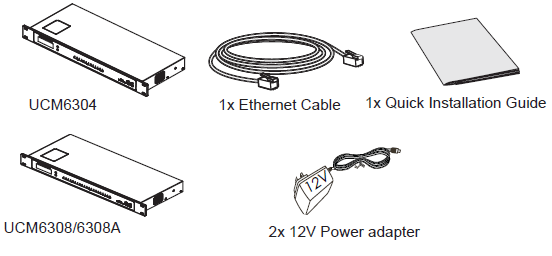
Connecting the UCM6304/6308/6308A
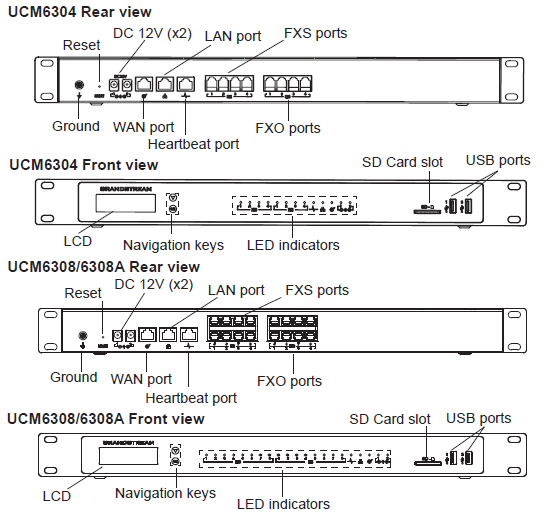
- Connect one end of an RJ-45 Ethernet cable into the WAN port of the UCM6304/6308/6308A.
- Connect the other end of the Ethernet cable into the uplink port of an Ethernet switch/hub.
- Connect the 12V DC power adapter into the DC 12V power jack 1 on the back of the UCM6304/6308/6308A. Insert the main plug of the power adapter into a surge-protected power outlet. (Connect the second power adapter into the DC 12V power jack 2 for failover purpose in case the first one is down).
- Wait for the UCM6304/6308/6308A to boot up. The front LCD display will show the UCM’s hardware information when the boot process is completed.
- Once the UCM6304/6308/6308A is successfully connected to the network via WAN port, the Network LED indicator will be lit green, and an IP address will be shown on the LCD display.
- (Optional) Connect PSTN lines from the wall jack to the FXO ports, connect analog devices (phone and fax) to the FXS ports.
Using the UCM6304/6308/6308A LCD Menu
- Press “OK” key to start browsing menu options.
- Press “Down” to browser different menu options. Press “OK” to select an entry.
- In the menu option, select “Back” to go back to previous menu.
- The LCD will return to default display after being idle in menu for longer than 30 seconds.
Configuring the UCM6304/6308/6308A via web GUI
- Connect the computer to the same network as the UCM6304/6308/6308A.
- Ensure the UCM6304/6308/6308A is properly powered on then press the “Home“ button to displays the IP address and other information on the LCD screen.
- Open a web browser on the computer and enter the displayed IP address into the search bar in the following format: http(s)://ipaddress:portnumber
- Enter admin’s username and password to access the configuration menu. (The factory default username is “admin” while the default random password can be found on the sticker at the back of the unit).
- For more detailed information on how to configure SIP extensions, PSTN connections, SIP trunks, and other system settings via the web UI, please download the UCM6304/6308/6308A user manual here: http://www.grandstream.com/support/
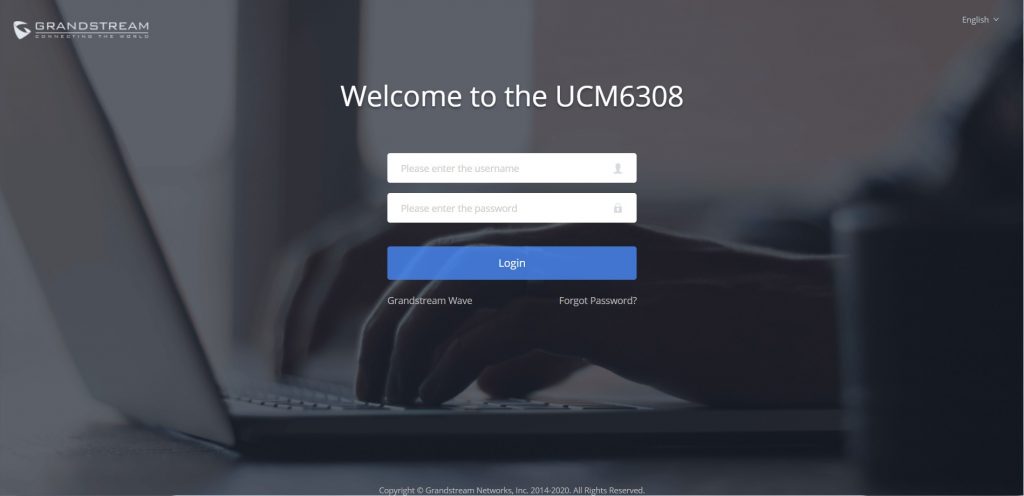
Refer to online documents and FAQ for more detailed information:
http://www.grandstream.com/our-products
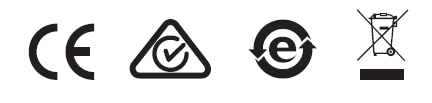
For Certification, Warranty and RMA information, please visit