OVERVIEW
This guide provides the steps needed to configure your WAN connection configuration. Wide Area Network (WAN) settings allow the user to use a GWN router to connect to the Internet. You can either connect the WAN port to another router, or you can connect it directly to your modem with a network line provided by your ISP. In the latter case, you will need to contact your ISP to obtain information about the protocol used.
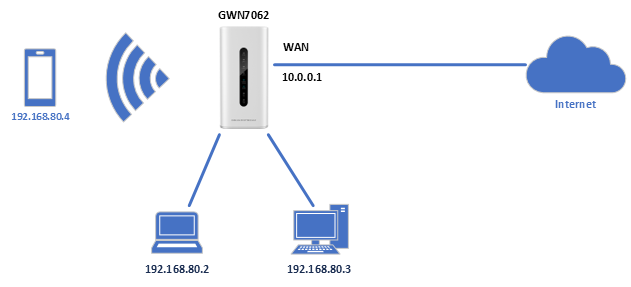
CONFIGURATION STEPS
DHCP
On the web UI, please navigate to Network Settings → WAN → IPv4 Setting
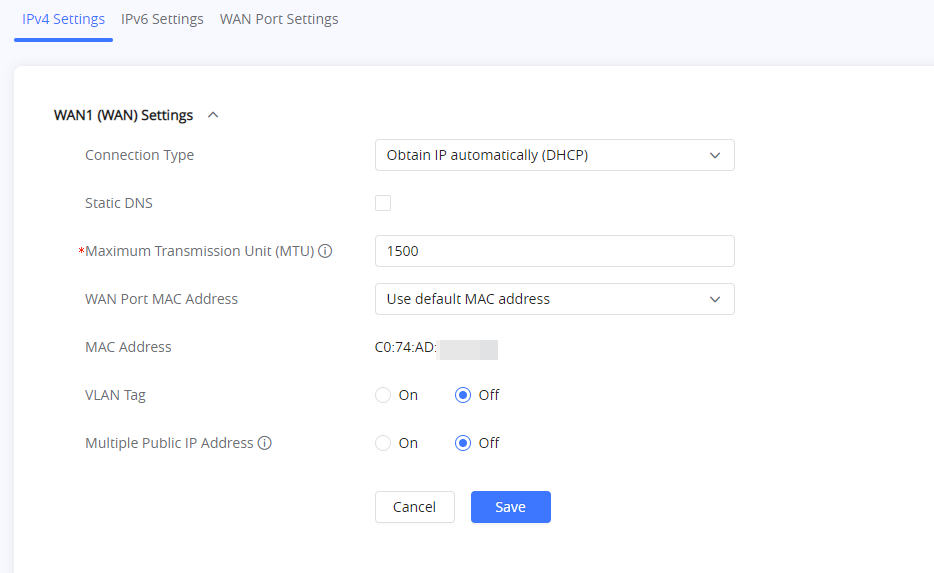
- Step 1: Please set the Connection Type to Obtain IP Automatically (DHCP).
- Step 2: Tick the Static DNS box if you want to use custom DNS addresses.
- Step 3: Maximum Transmission Unit (MTU) determines the size of the packets sent by the router, please do not change this setting unless you have been instructed by your ISP to do so. The default value is 1500 bytes.
- Step 4: Select a setting from WAN Port MAC Address.
- Use default MAC address: Use the router’s default MAC address.
- Use the MAC address of current management PC: Use the MAC address from which you are managing the router.
- Use custom MAC address: Please specify a MAC address of your choice.
- Step 5: Please enable VLAN Tag if required, then enter the VLAN tag ID
Note: To obtain more information about whether VLAN Tag is necessary and its ID, please contact your ISP. - Step 6: Enable if your ISP provides you with more than one public IP address.
Note: Please use this option with port forwarding to be able to access your router.
Then click on
Static IP
Static IP connection type is similar to DHCP, except that the IP address, subnet mask, and default gateway are entered manually. To obtain the IP address, subnet mask, and default gateway, please contact your ISP.
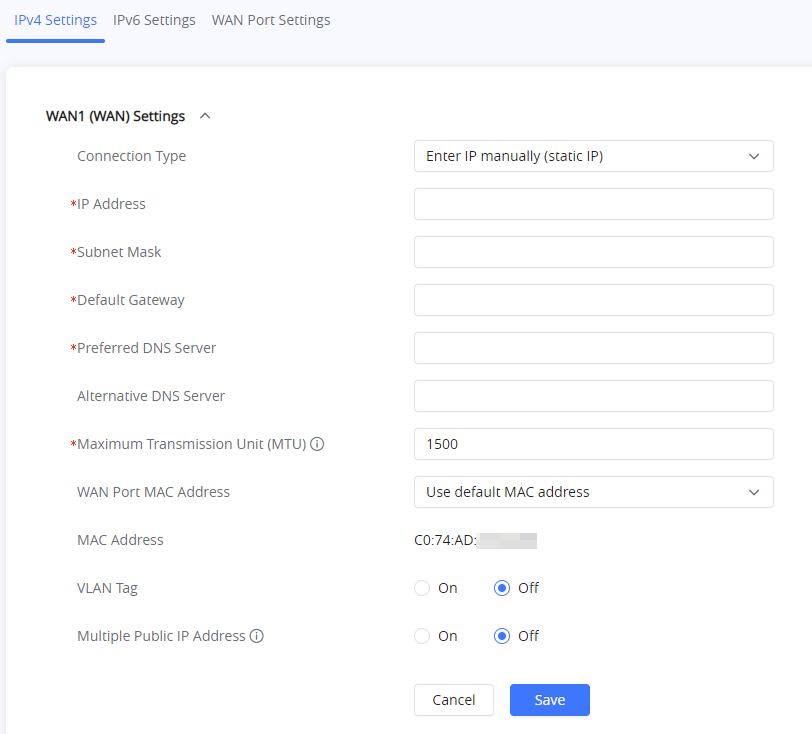
Please see the explanation for each field in the previous section.
PPPoE
Point-to-Point Protocol over Ethernet (PPPoE) is a network protocol
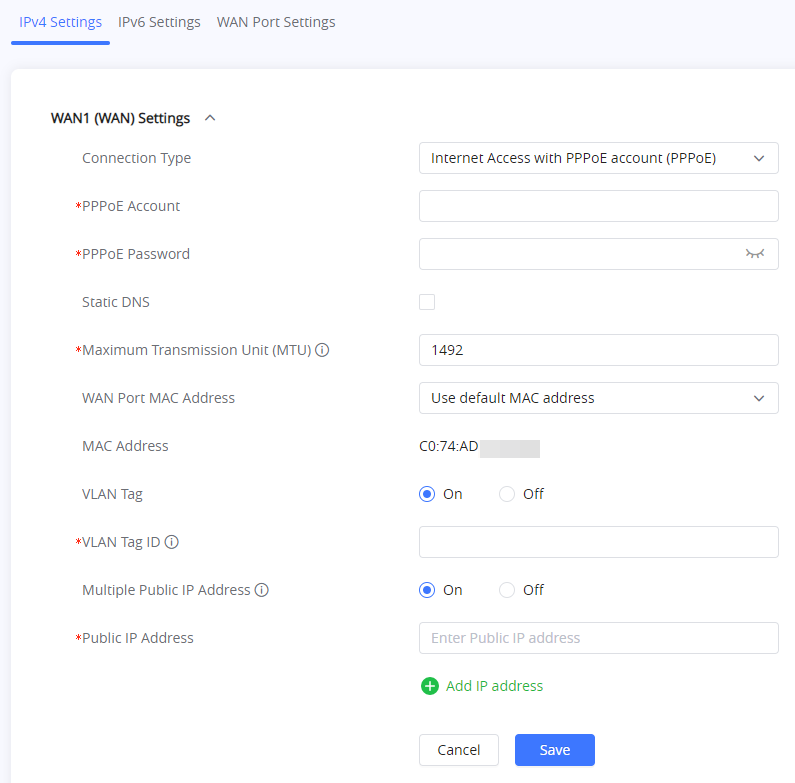
Step 1: Please select Internet Access with PPPoE Account (PPPoE) connection type.
Step 2: Enter the PPPoE account and password. Please note that these credentials are provided by your ISP.
To view the explanation for the other options, please refer to the DHCP Connection Type section.
L2TP
L2TP stands for Layer Two Tunneling Protocol which is an extension of Point-to-Point Tunneling Protocol (PPTP)
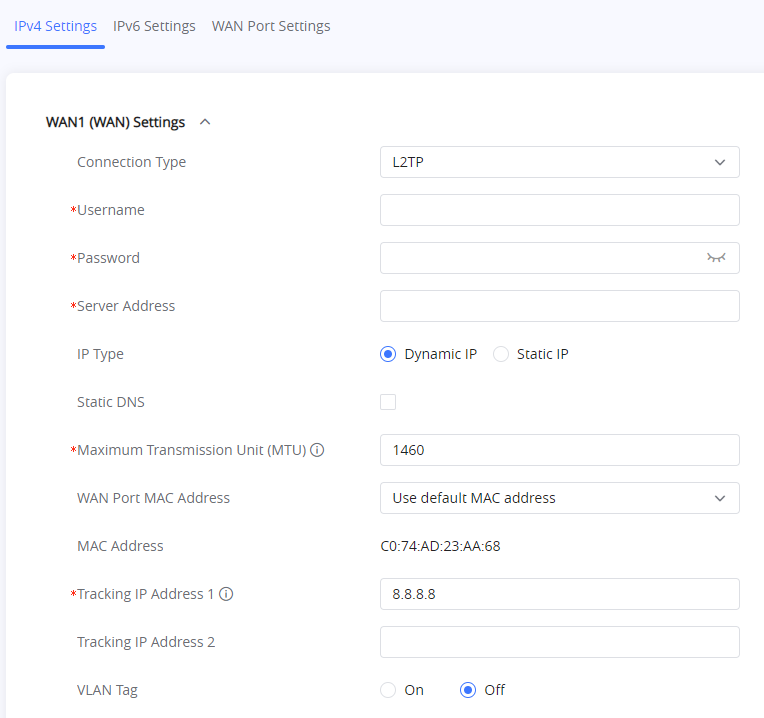
- Step 1: Select L2TP from the Connection Type.
- Step 2: Enter the username and password. Please contact your ISP to get these
- Step 3: Enter the address of the server.
- Step 4: Select the type of IP.
- Step 5: Tick the Static DNS box if you wish to enter custom DNS server addresses.
- Step 6: Maximum Transmission Unit (MTU) defines the size of the IP packet. The default value MTU for this connection type is 1460 bytes. Please do not change the setting unless you have been instructed by your ISP to do so.
- Step 7: Choose the WAN Port MAC Address method:
- Use default MAC address: This setting will use the router’s MAC address.
- Use the MAC address of current management PC: This setting will set the MAC address of the computer from which the user is configuring the router.
- Use custom MAC address: Use this setting if you want to enter a custom MAC address.
- Step 8: Configure the tracking IP address of the WAN port to determine whether the WAN port network is normal.
- Step 9: Enter the VLAN tag. Please contact your ISP for the VLAN tag.
PPTP
Point-to-Point Tunneling Protocol is a protocol used to implement virtual private networks.
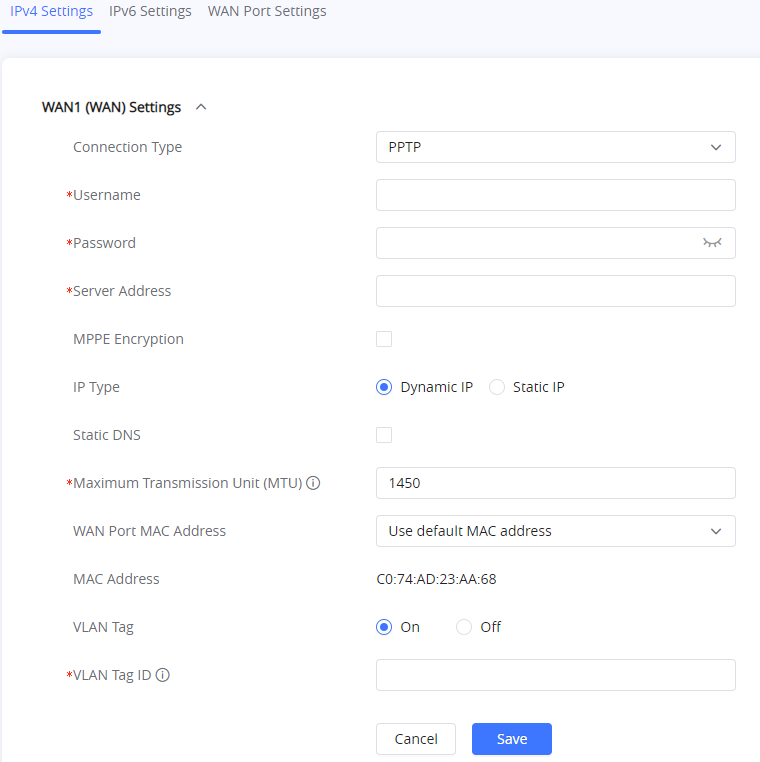
- Step 1: Select PPTP from the Connection Type.
- Step 2: Enter the username and password. Please contact your ISP to get these
- Step 3: Enter the address of the server.
- Step 4: Select the type of IP.
- Step 5: Tick the Static DNS box if you wish to enter custom DNS server addresses.
- Step 6: Maximum Transmission Unit (MTU) defines the size of the IP packet. The default value MTU for this connection type is 1450 bytes. Please do not change the setting unless you have been instructed by your ISP to do so.
- Step 7: Choose the WAN Port MAC Address method:
- Use default MAC address: This setting will use the router’s MAC address.
- Use the MAC address of current management PC: This setting will set the MAC address of the computer from which the user is configuring the router.
- Use custom MAC address: Use this setting if you want to enter a custom MAC address.
- Step 8: Configure the tracking IP address of the WAN port to determine whether the WAN port network is normal.
- Step 9: Enter the VLAN tag. Please contact your ISP for the VLAN tag.