Overview
The GWN7062 is a router powered by the latest Wi-Fi 6 (802.11ax) standard with 4 times increased data capacity in a dense environment to provide powerful signal strength and handle up to 256 devices in your growing network. It offers dual-band 2×2 MU-MIMO with DL/UL OFDMA technology, and combines both wireless Mesh networking and wired AP connection to expand Wi-Fi signal to every corner, including outdoor areas. Blazing-fast combined Wi-Fi speeds up to 1.77Gbps and 64-bit 1.2GHz quad-core processor powers smart product automation, smooth 4K UHD streaming, online gaming and more. The GWN7062 is supported by GWN Cloud, Grandstream’s cloud Wi-Fi management platform. With support for dual Gigabit WAN ports, mesh networks, advanced security and VPN, GWN7062 is an ideal Wi-Fi 6 router for wireless network deployment with small-to-medium sized business.
Package Contents
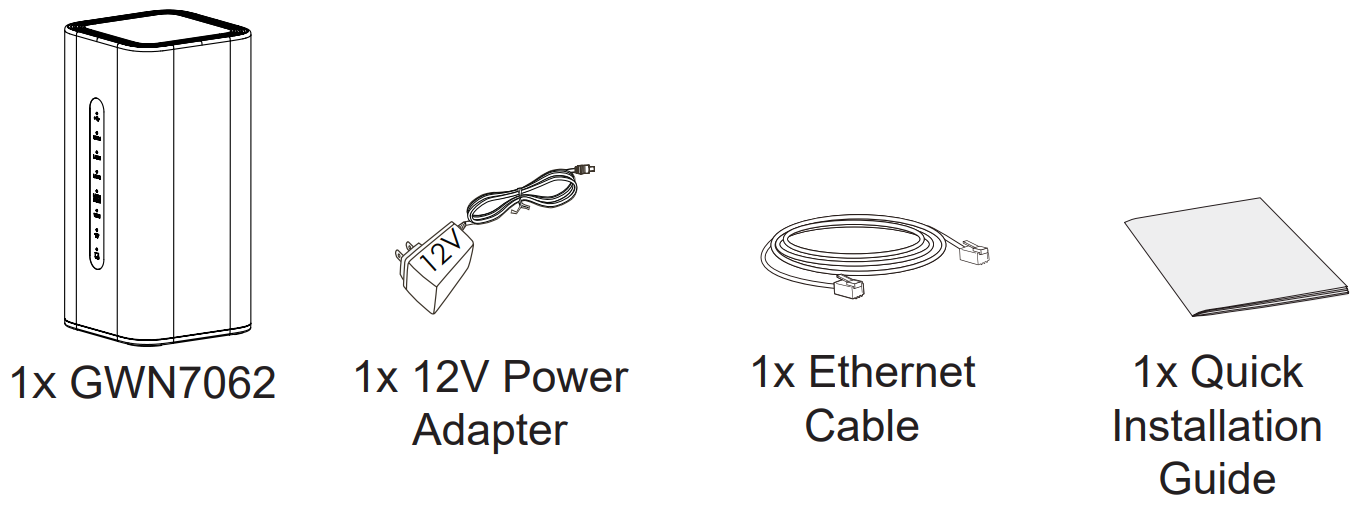
GWN7062 Ports
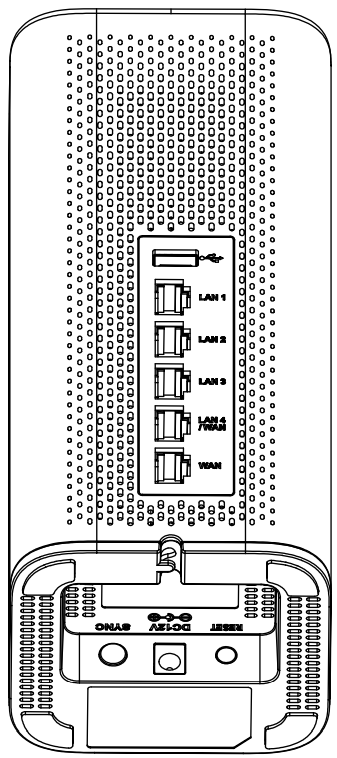
Port | Description |
USB | Used for USB storage device. |
LAN 1/2/3 | 3x 10/100/1000Mbps Ethernet ports. |
LAN 4 /WAN | 1x 10/100/1000Mbps Ethernet port. |
WAN | 1x 10/100/1000Mbps Ethernet port |
RESET | Factory reset button. |
DC12V | Power adapter connector (DC 12V, 1.5A) |
SYNC | Press for 5 seconds to pair all unpaired APs that can be found under the LAN port |
Table 1: GWN7062 Ports
Connecting The GWN7062
Power the GWN7062
GWN7052 can be powered on using the right PSU (DC 12V, 1.5A).
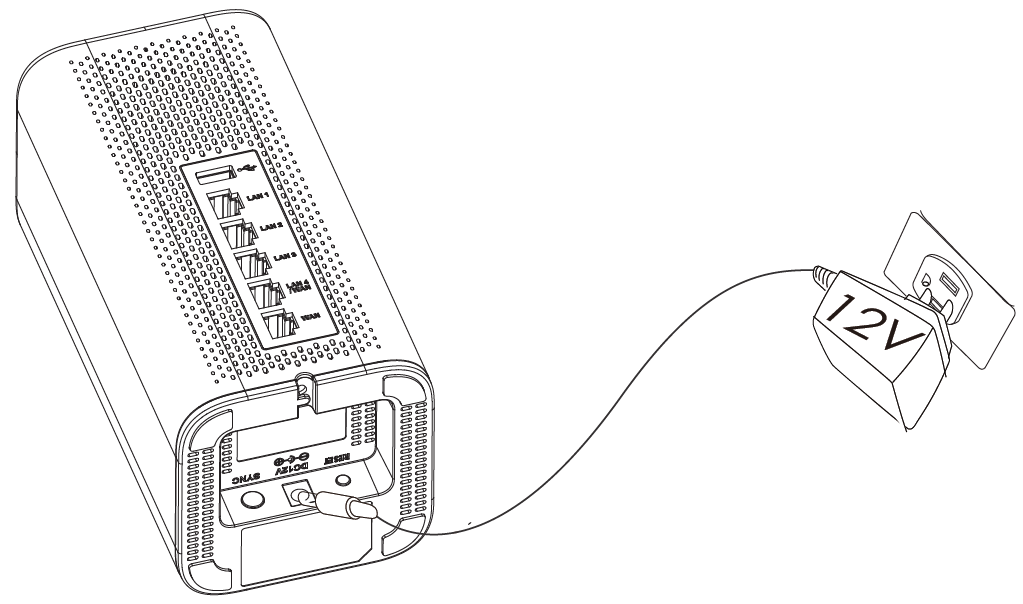
Connect to the Internet
Connect the WAN port to an optical fiber broadband modem, ADSL broadband modem or community broadband interface.
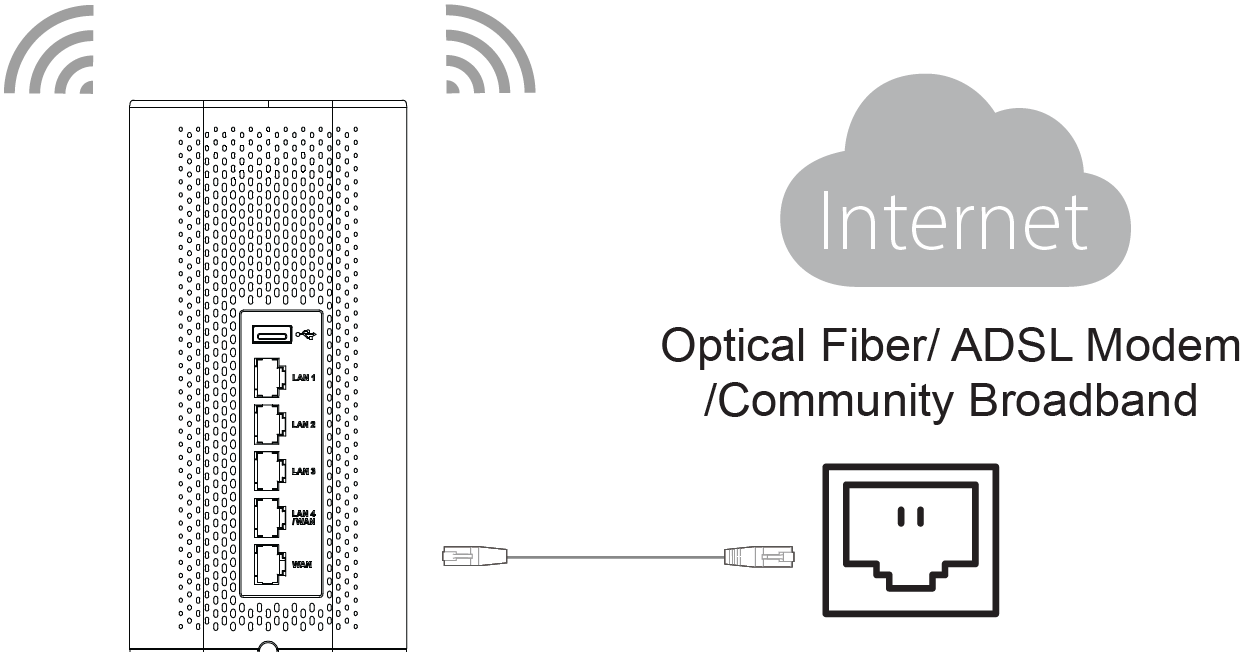
Connect to GWN7062 Default Network
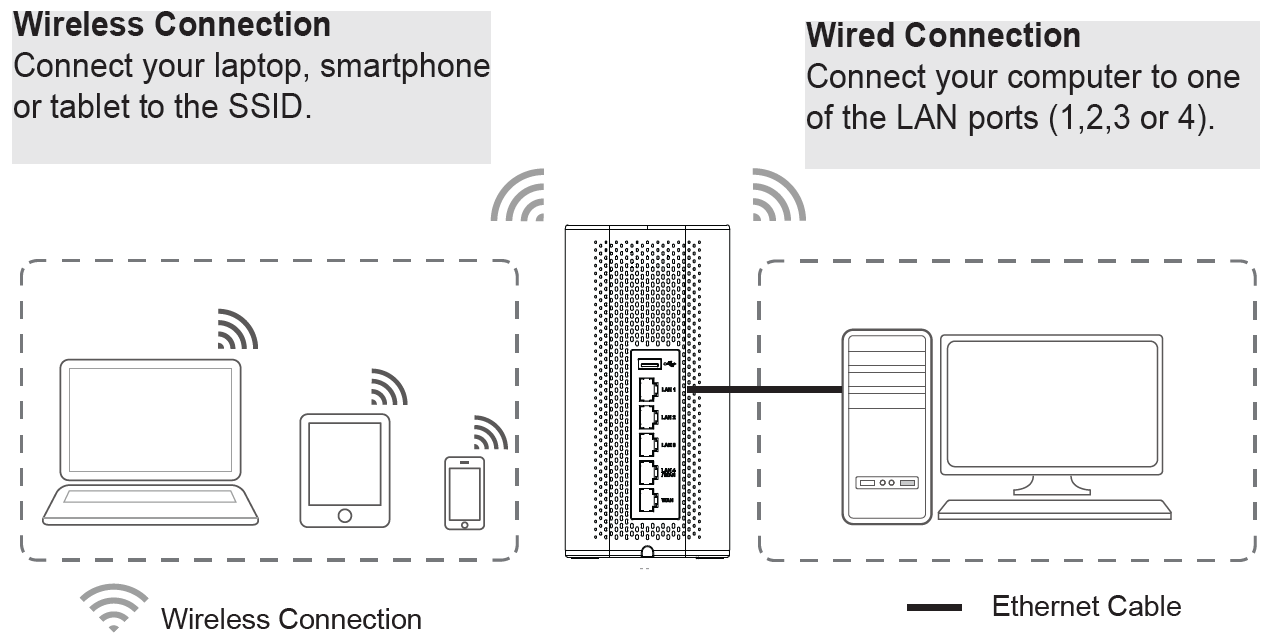
Accessing the configuration interface
Now that you are connected to the GWN7062’s SSID or to LAN port with network cable, you can access into its configuration interface with: “myrouter.grandstream.com” or default IP address “192.168.80.1” then enter password to login.
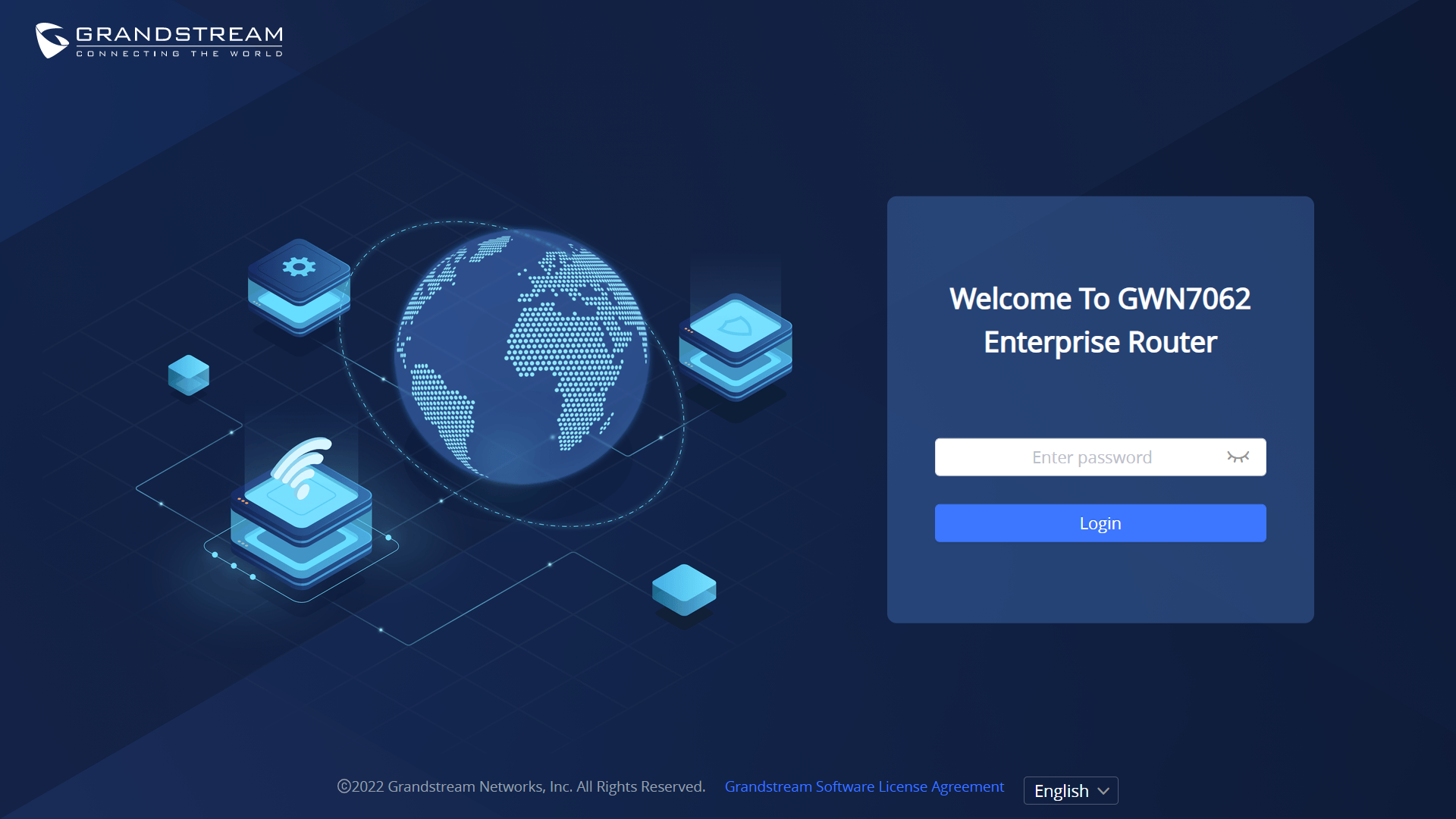
Refer to online documents and FAQ for more detailed information:
http://www.grandstream.com/our-products


For Certification, Warranty and RMA information,
please visit www.grandstream.com