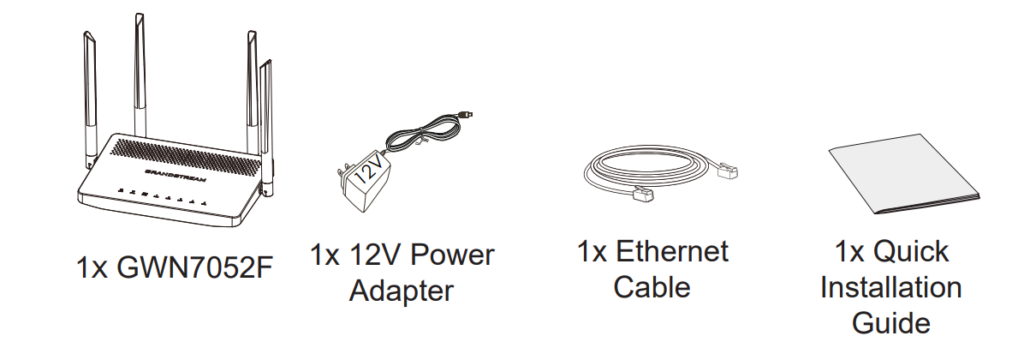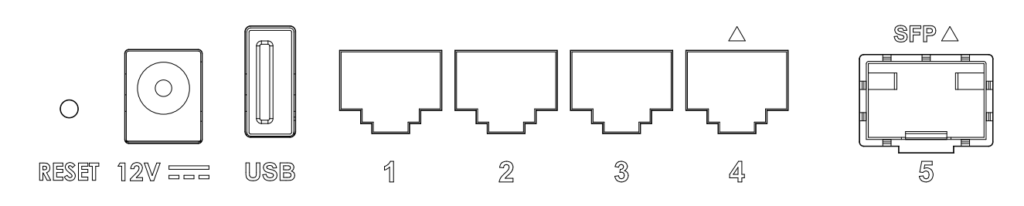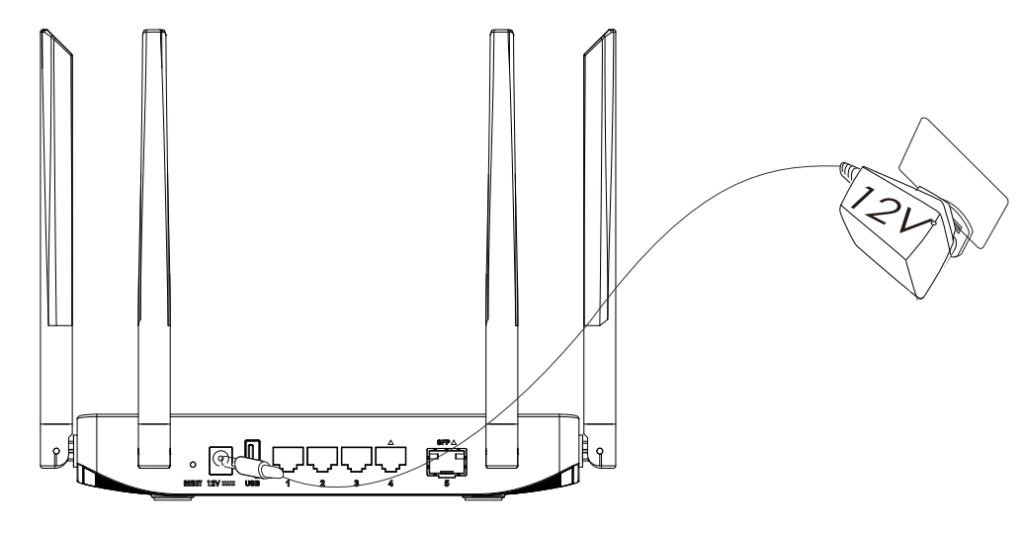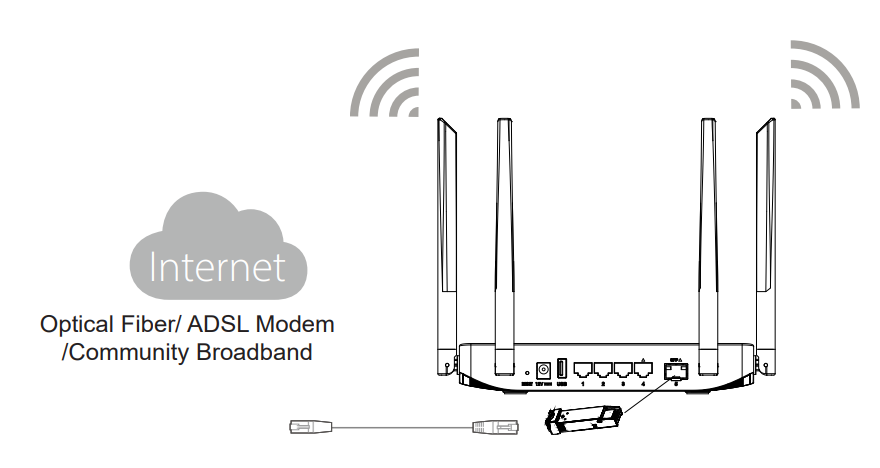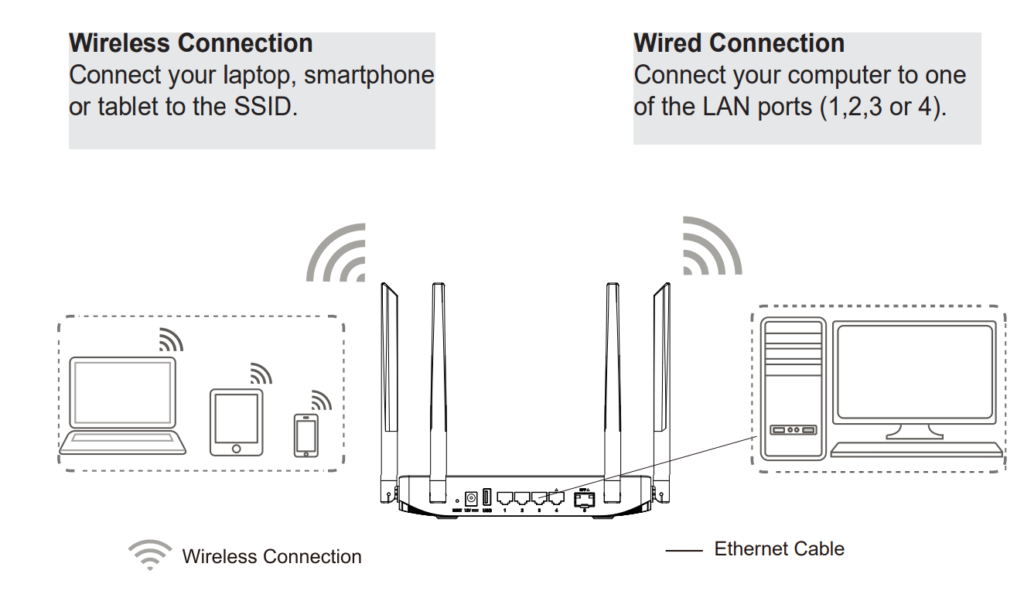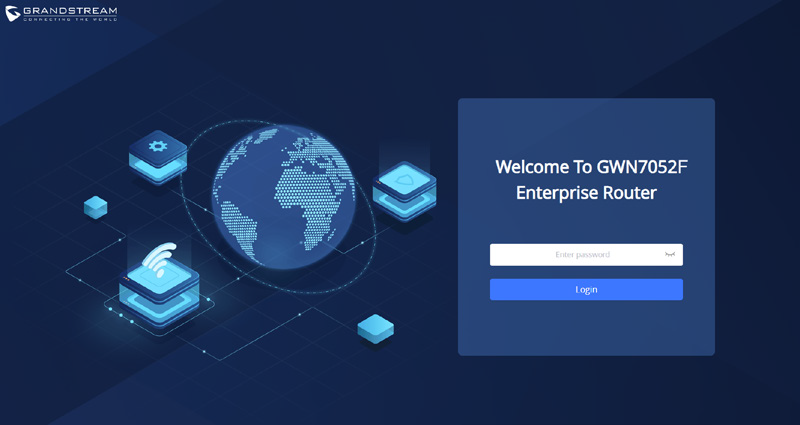Overview
The GWN7052F is a secure dual-band router powered by 802.11ac Wi-Fi technology. It features a dual-core 880MHz processor to provide Wi-Fi speeds of up to 1.266 Gbps to 100 wireless devices, allowing the GWN7052F to power smart offices, smooth 4K Ultra HD streaming, web meetings, video conferences, and more. It supports VPN to allow remote employees to securely connect to the corporate network from home or branch offices. The GWN7052F also provides enterprise-grade security features to ensure secure Wi-Fi and VPN access, including unique security certificates and random default passwords. To ensure easy installation and management, the GWN7052F includes a built-in controller embedded within the product’s web user interface. It is also supported by GWN. Cloud, Grandstream’s free cloud Wi-Fi management platform. By combining accelerated Wi-Fi speeds, mesh networking, and wired AP connections with advanced features including VPN and advanced QoS, the GWN7052F is the ideal router for a growing home and business network.
Package Contents
GWN7052F Ports
Table 1: GWN7052F Ports
Note: Ports with this symbol 
Connecting The GWN7052F
Power the GWN7052F
GWN7052F can be powered on using the right PSU (DC 12V, 1A).
Connect to the Internet
Connect the WAN port to an optical fiber broadband modem, ADSL broadband modem, or community broadband interface.
Connect to GWN7052F Default Network
Accessing the configuration interface
Now that you are connected to the GWN7052F’s SSID or to a LAN port with a network cable, you can access its configuration interface with: “myrouter.grandstream.com” or default IP address “192.168.80.1” and then enter the password to log in.
Refer to online documents and FAQ for more detailed information:
http://www.grandstream.com/our-products


For Certification, Warranty, and RMA information,
please visit www.grandstream.com