Busy Camp-on/Call Completion is a feature where the PBX will camp on a called party and inform the caller as soon as the called party becomes available given the previously attempted call could not be successfully established.
When trying to reach an extension that is already busy, the caller could request the UCM6XXX to camp on the called party by dialing the call completion request code. Then the UCM6XXX will give a call to the caller as soon as the called party becomes available. By answering the call from UCM6XXX, a call from the caller to the called party will be initiated automatically by the UCM6XXX to complete the call.
The call completion can be configured for individual extensions as well as SIP register/peer trunks.
- When call completion is configured for individual extensions, the specific extension will get notified to complete the call when the called extension is available.
- When call completion is configured for SIP register/peer trunks, any extension in one UCM6XXX will get notified to complete the call when the called extension in the peer UCM6XXX is available if the extension has call completion configured too.
This article describes how to configure call completion for the above two applications.
CALL COMPLETION FEATURE CODE
The feature code for call completion requests can be modified on the web GUI 🡪 Call Features 🡪 Feature Codes page. The default setting is *11 for “Call Completion Request” and *12 for “Call Completion Cancel”.
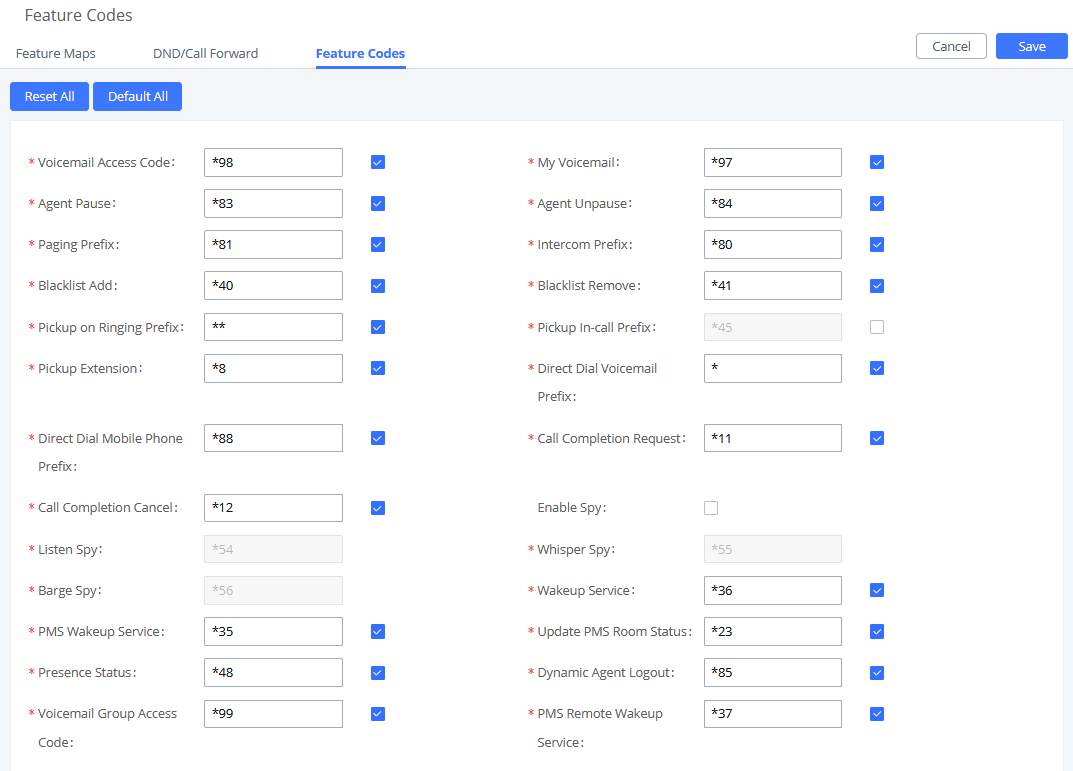
CALL COMPLETION FOR LOCAL EXTENSIONS
Configuration
- On UCM6XXX web GUI 🡪 Extensions/Trunk 🡪 Extensions page, create or edit an extension (e.g., 2000) to bring up the dialog in below figure.
- Click on “Features” tab and make sure the following are configured:
- “Enable CC”: selected
- “CC Mode”: set to “Normal”
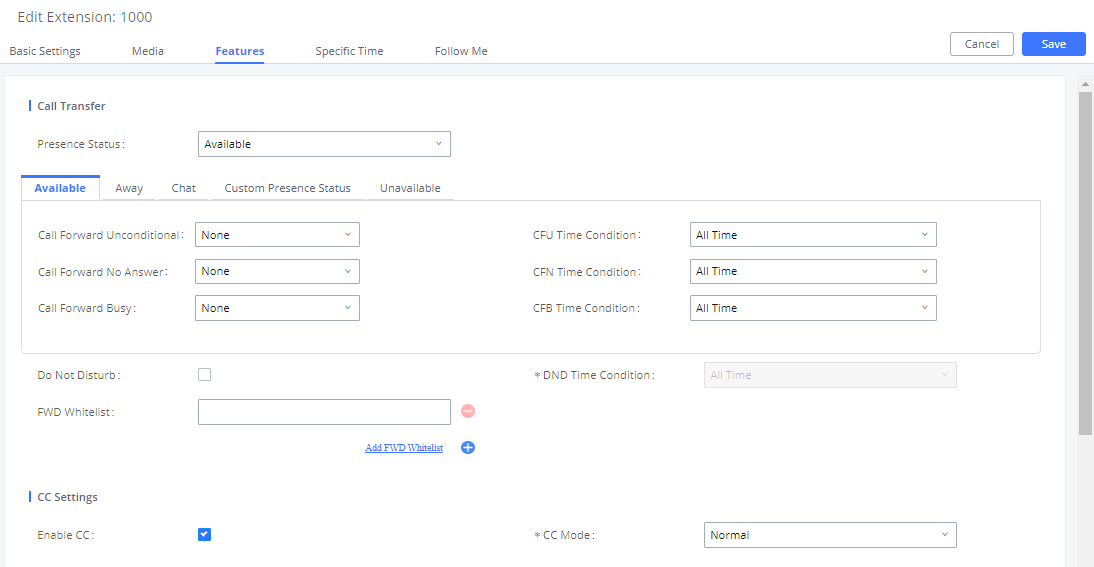
- Configure the above steps to another extension 2001 if extension 2001 is the party that will be on the call with extension 2000.
Sample Application
Assuming “user A” is using UCM6XXX extension 2000, and user B is using UCM6XXX extension 2001. Both extensions have “Enable CC” selected and “CC Mode” set to “Normal” as mentioned above.
- Extension 2000 calls extension 2001.
- The call fails to be established due to the following possible reasons:
a) Extension 2001 is busy, e.g., talking on the phone.
b) Extension 2001 rejects the call or the call goes to timeout.
- At this time, extension 2000 dials “Call Completion Request” code (*11 by default) to activate camp on feature. Please note “Enable CC” option must be selected and “CC Mode” must be set to “Normal” for both extensions 2000 and 2001. Otherwise the user is not allowed to dial the call completion request code.
- Once extension 2001 becomes available, UCM6XXX will call extension 2000. Extension 2000 has to answer the call. The following conditions for extension 2001 are considered as available:
a) If extension 2001 was busy when 2000 called 2001, 1001 is considered as available after the previously active call hangs up.
b) If extension 2001 rejected the call or the call went to timeout when 2000 called 2001, 2001 is considered as available after a new call is completed. This means extension 2001 has to initiate a new call or answer another incoming call and the new call hangs up. Otherwise, the UCM6XXX will not know whether extension 2001 is available or not.
- A call will be initiated to extension 2001 to establish call between 2000 and 2001.
CALL COMPLETION FOR TRUNKS
Configuration
Call completion for trunks is applicable to SIP register trunks and SIP peer trunks. Two UCM6XXXs must be first configured with SIP trunks to each other. For the sake of the following illustration, we name the two UCM6XXXs involved in this example UCM1 with IP address 192.168.6.133 and UCM2 with IP address 192.168.5.143 respectively.
Using SIP Register Trunks
- On UCM1, create extension 2000. This extension is for UCM2 to register SIP trunk to UCM1.
- On UCM1 extension 2000, go to “Features” tab and make sure the following are configured:
- “Enable CC”: selected
- “CC Mode”: set to “For Trunk”
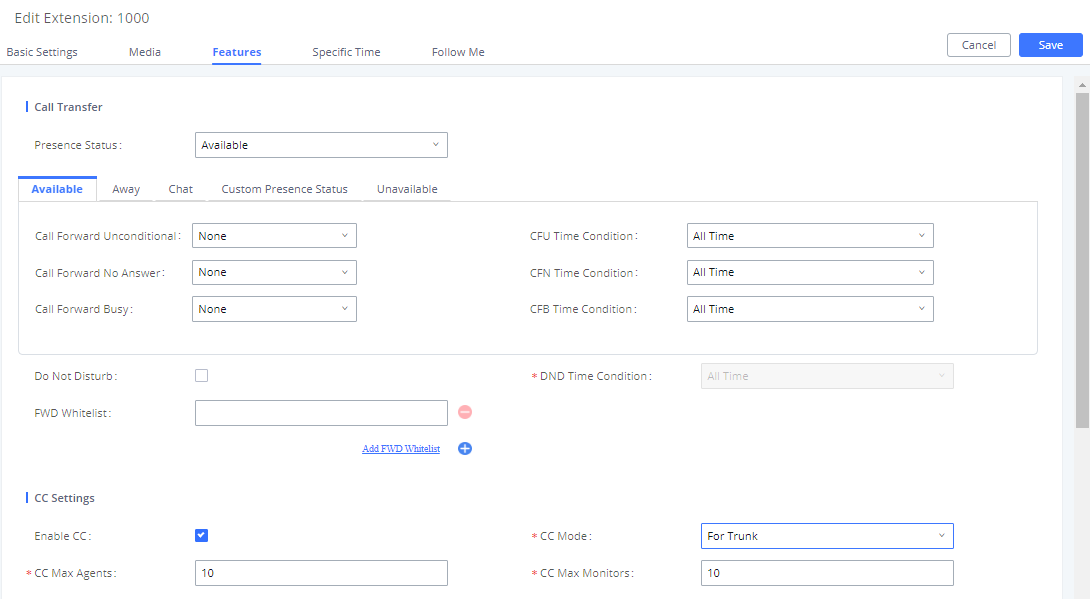
- Make the same configuration for extension 5000 on UCM2. This extension is for UCM1 to register SIP trunk on UCM2.
-
On UCM1, create a SIP register trunk and register to the extension 5000 on UCM2. This can be done by clicking
on web GUI 🡪 Extension/Trunk 🡪 VoIP Trunks. The following figure shows the configuration for new SIP trunk on UCM1.
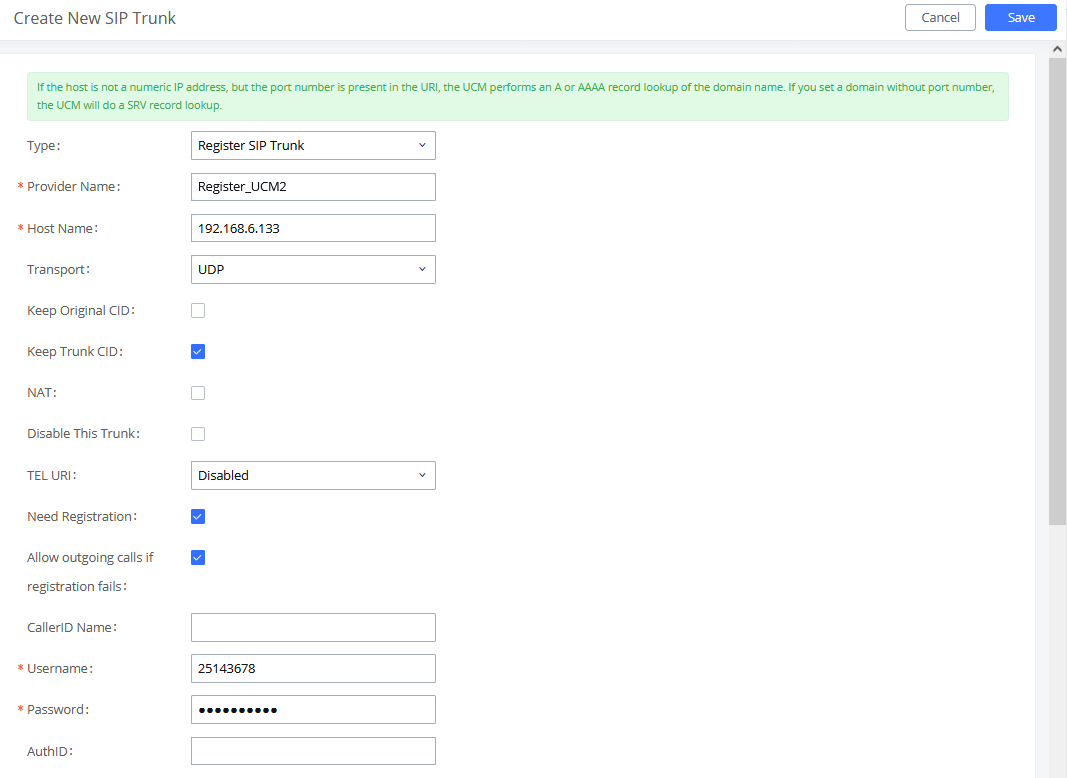
- Type: Select “Register SIP Trunk”.
- Host Name: Enter the IP address of the UCM to register to.
- Username: The extension number on the UCM to register to.
- AuthID: Same as Username.
- Password: The password of the extension number on the UCM to register to.
- Similar to step 4, on UCM2, create a SIP register trunk and register to the extension 6000 on UCM1.
- Check the registration status of the trunks on web GUI🡪System Status 🡪 Dashboard. If configured successfully, the status for the trunk should show as “Registered”.
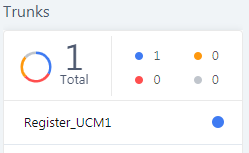
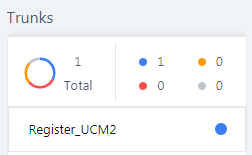
- Configure inbound and outbound rules on two UCMs to make sure the extensions on UCM1 can reach the extensions on UCM2 through the SIP register trunk and vice versa.
- For the extensions on both UCM6XXX that you would like to use call completion, go to the UCM6XXX web GUI🡪 Extension / Trunk 🡪 Extensions page, create or edit extension with the following configured in “Features” tab:
- “Enable CC”: selected
- “CC Mode”: set to “Normal”
Now, the Call Completion feature for trunks is ready to be used when making calls between the 2 UCM6XXX extensions.
Using SIP Peer Trunks
-
On UCM1, create a SIP peer trunk with UCM2. This can be done by clicking
on web GUI 🡪 Extension/Trunk 🡪 VoIP Trunks. The following figure shows the configuration for new SIP trunk on UCM1.
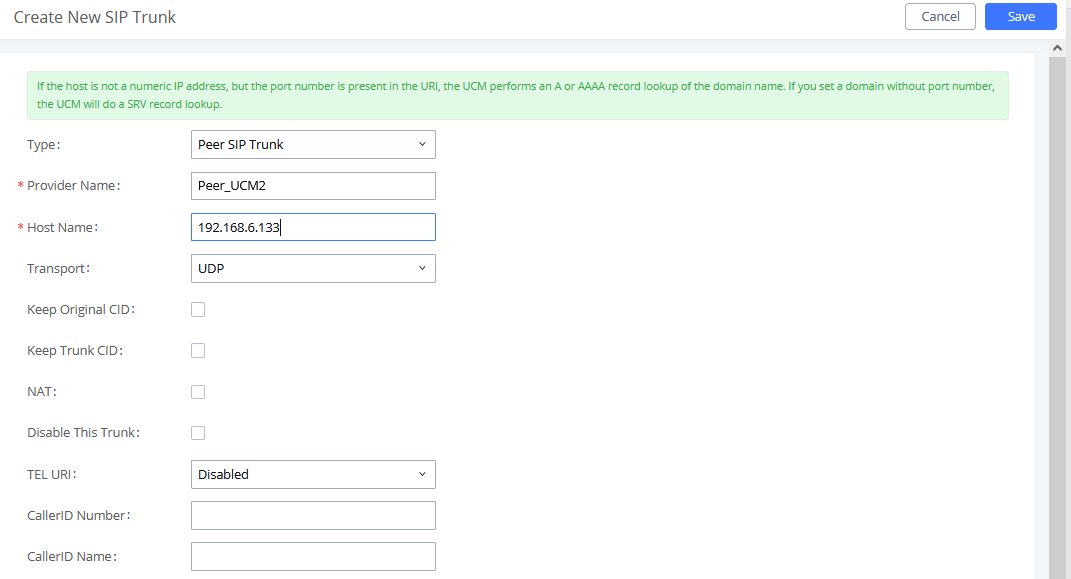
Type: Select “Register SIP Trunk”.
Host Name: Enter the IP address of the UCM to register to.
After saving, press the edit button as shown in the figure below:

Access the “Advanced Settings” tab and set the following options:
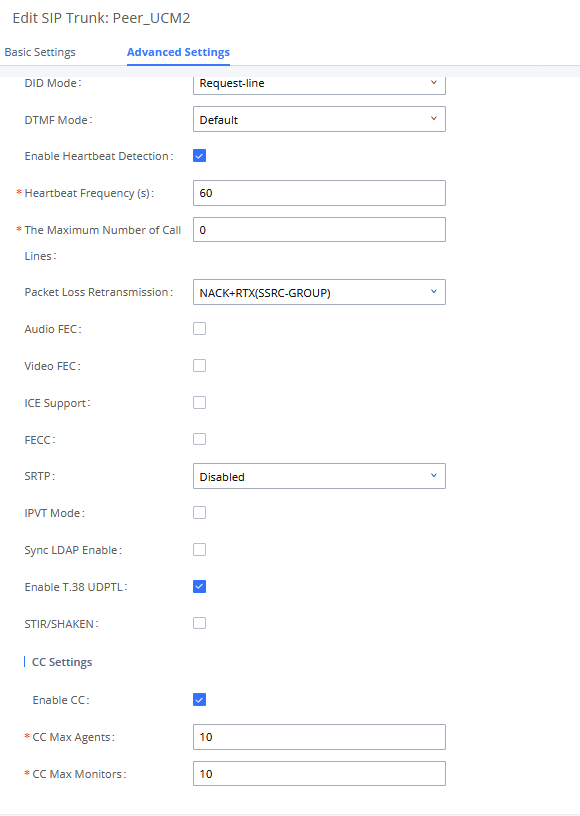
- Similar to step 1, on UCM2, create a SIP peer trunk with UCM1.
- Check the trunks status on web GUI 🡪 System Status 🡪 Dashboard. If configured successfully, the status for the trunk should show as “Reachable”.
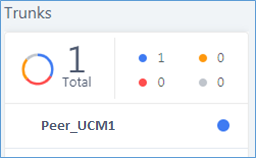
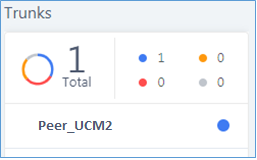
- Configure inbound and outbound rules on two UCMs to make sure the extensions on UCM1 can reach the extensions on UCM2 through the SIP peer trunk and vice versa.
- For the extensions on both UCM6XXX that you would like to use call completion, go to the UCM6XXX web GUI 🡪 Extension/Trunk 🡪 Extensions page, create or edit extension with the following configured in “Features” tab:
- “Enable CC”: selected
- “CC Mode”: set to “Normal”
Now, the Call Completion feature for trunks is ready to be used when making calls between the 2 UCM6XXX extensions.
Sample Application
After the above configuration, assuming user A is using extension 1005 on UCM1 and user B is using extension 5001 on UCM2.
- Extension 1005 on UCM1 calls extension 5001 on UCM2.
- The call fails to be established due to the following possible reasons:
a) Extension 5001 is busy, e.g., talking on the phone.
b) Extension 5001 rejects the call or the call goes to timeout.
- At this time, extension 1005 dials “Call Completion Request” code (*11 by default) to activate camp on feature. Please make sure “Enable CC” option is enabled and “CC Mode” is set to “Normal” for both extension 1005 and extension 5001. Otherwise, the user is not allowed to dial the call completion request code.
- Once extension 5001 becomes available, UCM6XXX will call extension 1005. Extension 1005 has to answer the call. The following conditions for extension 5001 are considered as available.
a) If extension 5001 was busy when 1005 called 5001, 5001 is considered as available after the previously active call hangs up.
b) If extension 5001 rejected the call or the call went to timeout when 1005 called 5001, 5001 is considered as available after a new call is completed. This means extension 5001 has to initiate a new call or answer another incoming call and the new call hangs up. Otherwise, the UCM6XXX will not know whether extension 5001 is available or not.
- A call will be initiated to extension 1005 to establish call between 1005 and 5001.
* Asterisk is a Registered Trademark of Digium, Inc.