This document describes basic configuration to interconnect UCM6XXX series and GXW410X. In this document, we are using GXW4104 as an example. The following methodology can be used for the GXW4108 as well. This is typically applied to the scenario where users would like to add a GXW410X not only as a remote extension but also as an external PSTN trunk.
There are two ways to set up the UCM6XXX series IP PBX with the GXW410X.
- Method 1: Configure GXW410X as a SIP Peer Trunk.
- Method 2: Register GXW410X on the UCM6XXX directly as an extension.
Connect UCM6XXX to GXW410X using Peer SIP Trunk
Create IVR on UCM6XXX
On the UCM6XXX web GUI, create an IVR extension under Call Features -> IVR.
In IVR settings, if “Dial Othero Extensions” is enabled, the calls dialing into the UCM6XXX IVR will be able to reach the internal extensions registered to the UCM6XXX. Also, you can assign the “Key Pressing Event” to different destinations.

Create Peer SIP Trunk on UCM6XXX
On the UCM6XXX web GUI, create a peer SIP trunk under Extension/Trunk ->VOIP Trunks. In this example, the GXW410X IP address is 192.168.5.159.

Configure Outbound Rule on UCM6XXX
On the UCM6XXX web GUI, go to Extension/Trunk ->Outbound Routes to create a new outbound rule. This would allow the extension on the UCM6XXX to reach numbers in PSTN network via the peer SIP trunk we just configured.
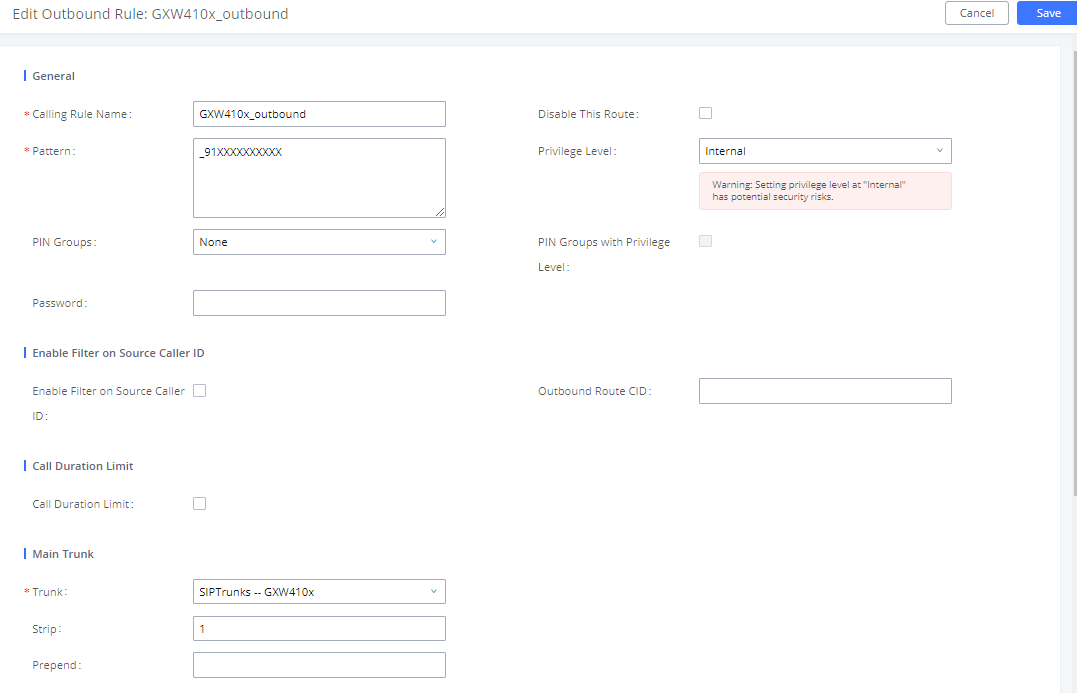
In this example pattern “91XXXXXXXXXX”, 9 is the first dialing digit and it will be stripped off when the call goes out.
Configure Inbound Rule On UCM6XXX
On the UCM6XXX web GUI, go to Extension/Trunk ->Inbound Rules to create a new inbound rule.
In this example, we create the DID as 20000, which will be used in the GXW410X call forward setting.
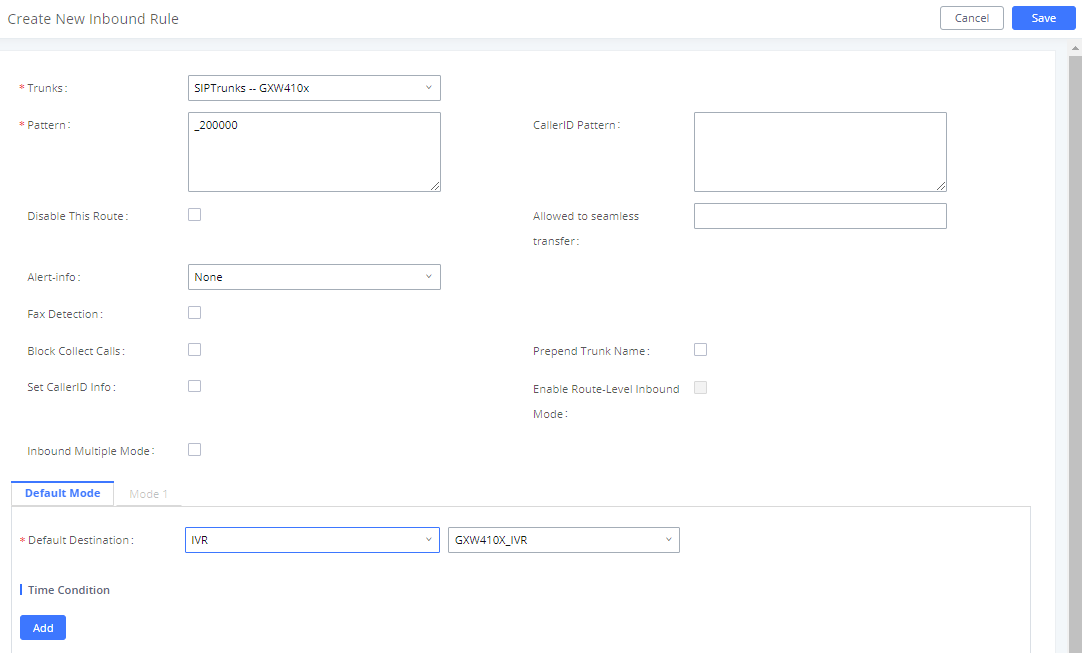
The default destination is configured to IVR. Ensure to select the proper extension for the IVR.
Configure FXO Port on GXW410X when Peered with UCM6XXX
- Connect the PSTN line to the GXW410X FXO port.
- On the GXW410X web GUI, go to the Accounts->Account X-> General Settings page and enter the IP address of the UCM6XXX that you are peering with.
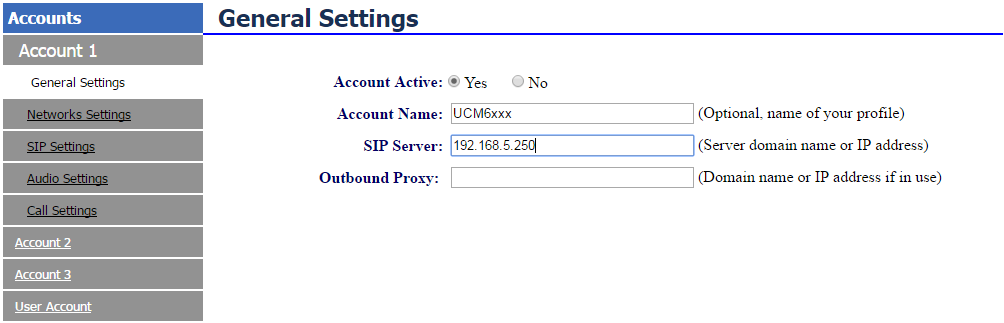
- Please make sure the SIP Registration option under Accounts-> Account X-> SIP Settings is set to No. In the following example, UCM6XXX has IP address 192.168.5.250.
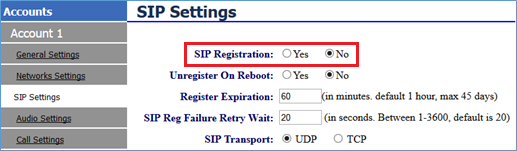
Since we are going to use IVR when the call is forwarded to the UCM6XXX, UCM6XXX will need to be able to detect the DTMF digits. Configure the GXW410X FXO port DTMF settings as below for the initial setup. This can be found under Settings-> Channel Settings.

Set the DTMF Payload Type to 101. This value can be found under Settings->Call Settings.
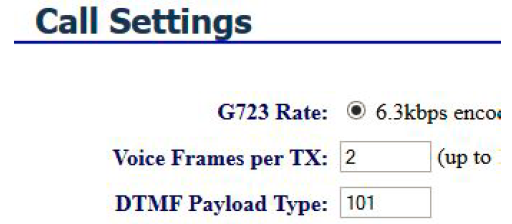
There are few changes to be made in FXO termination section. This feature can be found under FXO Lines settings page.

- First we should confirm which method the PSTN line is using.
If the PSTN line is using current disconnect (typical case in North America), then we should turn on “Enable Current Disconnect” and disable “Enable PSTN Disconnect Tone Detection”. The default “Current Disconnect Threshold” value is 100ms, but if you start experiencing call drop then you should raise this value by 100ms intervals.
If the PSTN disconnects using the tones method, then turn on “Enable PSTN Disconnect Tone Detection” and turn off the “Enable Current Disconnect” option.
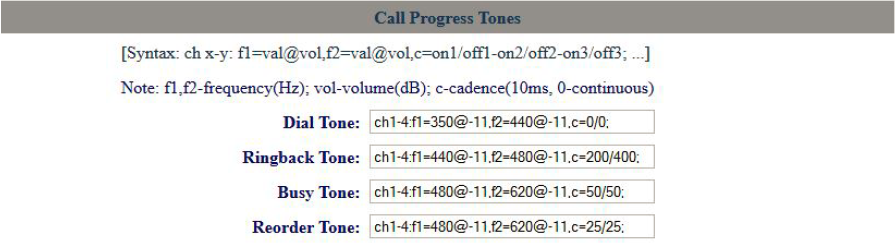
For PSTN tone detection, the tone disconnect method is widely used everywhere else in the world. The North American busy tone value is “f1=480@-32,f2=620@-32,c=500/500” but these tones vary from country to country. You may look up for the settings for your country at www.3amsystems.com or download the information from http://www.itu.int/ITU-T/inr/forms/files/tones-0203.pdf

- Set “Number of Rings” option to 1. If you happen to experience caller ID issue, you may set it to 2. In the sample setup, it’s set to 2.
- Set the “Wait for Dial-Tone” to “No”.
- Set the “Stage Method (1/2)” to 1.
Register GXW410X on UCM6XXX as an Extension
Create SIP Extension on UCM6XXX
To manually create new SIP user, go to UCM6XXX web GUI-> Extension/Trunk->Extensions. Click on “Add” and a new dialog window will show for users to fill in the extension information.
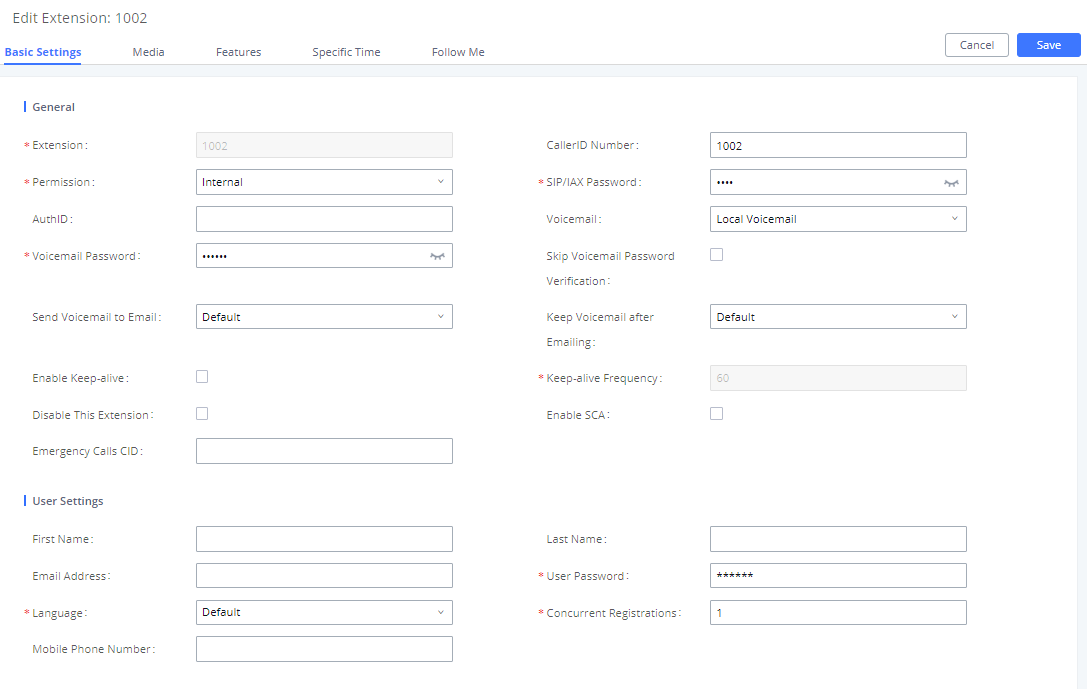
Configure GXW410X User Setting as an Extension Registered on UCM6XXX
Under GXW410X web GUI->Accounts->User Account, please enter the SIP Extension information created earlier in the UCM6XXX. In this example, extension 1002 is used in order to register GXW410X as an extension user on UCM6XXX.

Under GXW410X web GUI, Accounts->Account X->General Settings, please fill in UCM6XXX information as explained in method 1.
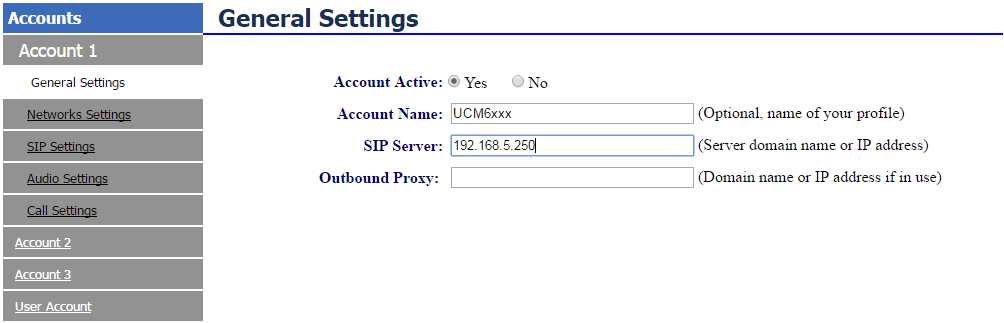
Please make sure under SIP Settings tab, SIP Registration option is set to Yes, as it is required for GXW410X to successfully register on UCM6XXX.
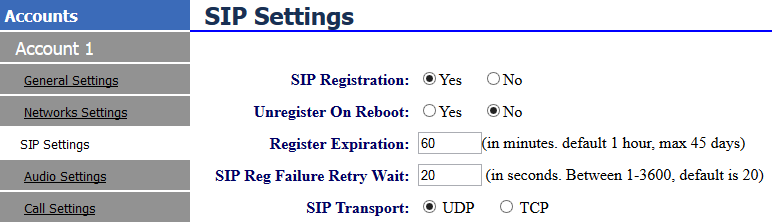
We can check UCM6XXX SIP Extension Status to see if GXW410X has been successfully registered as an extension device. The green icon indicates that GXW410X is registered on UCM6XXX.

Now GXW410X is registered at UCM6XXX as an extension device. Please refer to method 1 in the previous section to adjust FXO Port and DTMF settings on GXW410X.
GXW410X Call Settings
Configure Unconditional Call Forward On GXW410X
On the GXW410X web GUI, go to the Settings->Channel Settings page, configure “Unconditional Call Forward to VOIP” to the DID number 20000. This is the same number configured in UCM6XXX inbound route dial pattern. In this example, we will use the SIP server for profile 1 (p1).

How to Dial
Once the GXW410X and the UCM6XXX are configured correctly, the inbound call and the outbound call will be working as described below.
- Outbound call:
The extension registered to the UCM6XXX can dial prefix + PSTN number to reach outside numbers in PSTN network, as defined in UCM6XXX outbound route.
- Inbound call:
The user from outside network can dial into the PSTN line’s number (connected to GXW410X). And then he/she will reach the IVR of the UCM6XXX. The IVR on UCM6XXX would allow the user to further enter extension number or key pressing digit to reach the desired destination. The inbound call will go through the inbound route set up on the UCM6XXX.