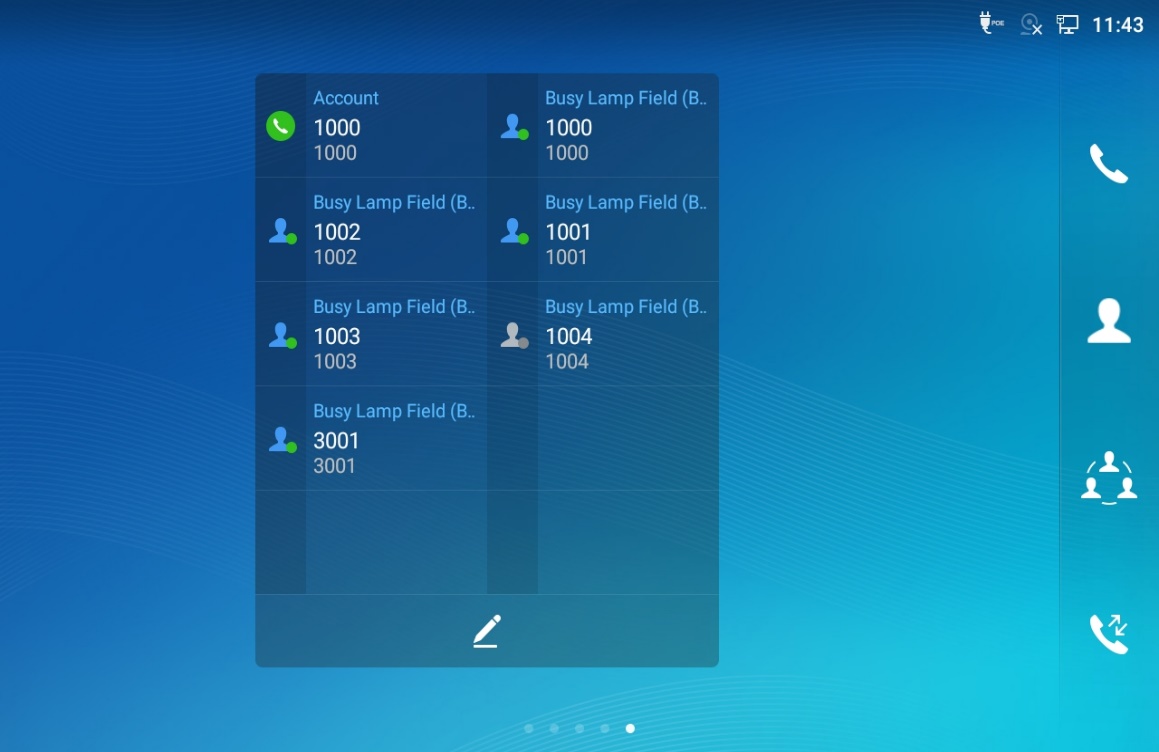Event list BLF is similar to BLF but in the eventlist, the PBX collects the status information from the monitored extensions and sends it out to the subscribers in a single SIP NOTIFY message.
The UCM6XXX event list feature supports the following:
- Add local extensions to the event list for the local users to monitor the extensions’ status.
- Add remote extensions in SIP Peer/Register trunk from another UCM6XXX to the event list so the local users can monitor the remote extensions.
- If two UCM6XXXs are synchronized with each other using LDAP sync feature, the remote extensions can be detected automatically for users to manually add them into the event list.
Event list BLF feature can be used in typical office environments such as front desk, boss-secretary scenario, customer support and etc. Users can monitor other extensions locally and remotely, as well as pick up the ringing extension from the BLF key.
How It Works
Monitor Local Extension
SIP endpoints (IP Phone) will send SIP SUBSCRIBE to the UCM6XXX. The UCM6XXX will respond 200 OK and send SIP NOTIFY to the SIP endpoints with the monitored extensions’ status.
Monitor Remote Extension
When an event list is created on the local UCM6XXX with remote extensions added to the list, the local UCM6XXX will send out SIP SUBSCRIBE to the remote UCM6XXX. The remote UCM6XXX will respond 200 OK and send SIP NOTIFY to the local UCM6XXX with the remote extensions’ status.
After configuring eventlist BLF, the SIP endpoints (IP Phone) will send SIP SUBSCRIBE to the local UCM6XXX. The local UCM6XXX will respond 200 OK and send SIP NOTIFY to the remote UCM6XXX with all the monitored extensions’ status.
SIP NOTIFY
In the SIP NOTIFY sent from the UCM6XXX, there are four different dialog states in the message body. Upon receiving the NOTIFY, the SIP endpoint will light up the BLF key LED differently to indicate the monitored extension status.
| Dialog <state> | BLF Key LED Status | Monitored Extension’s Status |
|---|---|---|
Early | Blinking Red | Ringing |
Confirmed | Solid Red | Talking |
Terminated | Solid Green | Idle/Online |
Offline | Off | Offline |
- Early
<?xml version="1.0" encoding="UTF-8"?>
<dialog-info xmlns="urn:ietf:params:xml:ns:dialog-info" version="27" state="partial" entity="sip:7009@192.168.5.128">
<dialog id="7009">
<state>early</state>
</dialog>
</dialog-info>
- Confirmed:
<?xml version="1.0" encoding="UTF-8"?>
<dialog-info xmlns="urn:ietf:params:xml:ns:dialog-info" version="159" state="partial" entity="sip:6000@192.168.5.128">
<dialog id="6000">
<state>confirmed</state>
</dialog>
</dialog-info>
- Terminated:
<?xml version="1.0" encoding="UTF-8"?>
<dialog-info xmlns="urn:ietf:params:xml:ns:dialog-info" version="159" state="partial" entity="sip:6000@192.168.5.128">
<dialog id="6000">
<state>terminated</state>
</dialog>
</dialog-info>
- Offline:
<?xml version="1.0" encoding="UTF-8"?>
<dialog-info xmlns="urn:ietf:params:xml:ns:dialog-info" version="94" state="partial" entity="sip:6000@192.168.5.128">
<dialog id="6000">
<state>offline</state>
</dialog>
</dialog-info>
BLF Call Pickup
When the monitored extension is ringing (dialog <state> is “early”), the user could press the blinking BLF key to pick up the call for the monitored extension. To successfully pickup the call, the user will need configure the BLF pickup prefix on the SIP end point first. By default, the Grandstream IP phones are pre-configured with ** as the BLF pickup prefix.
When picking up the call by pressing the BLF key, the SIP endpoint will send SIP INVITE using **+extension number to the UCM6XXX. The UCM6XXX will authenticate the INVITE and respond 200 OK to the SIP endpoint. It will also send a CANCEL message to the monitored extension. After this, the call will be established between the SIP endpoint and the caller.
Configure UCM6XXX
Please follow the steps below to configure the eventlist on the UCM6XXX.
- Go to UCM6XXX web GUI-> Call Features->Event List, click on “Create New Event List”. You will see the dialog as Figure 1: Create New Event List shows.
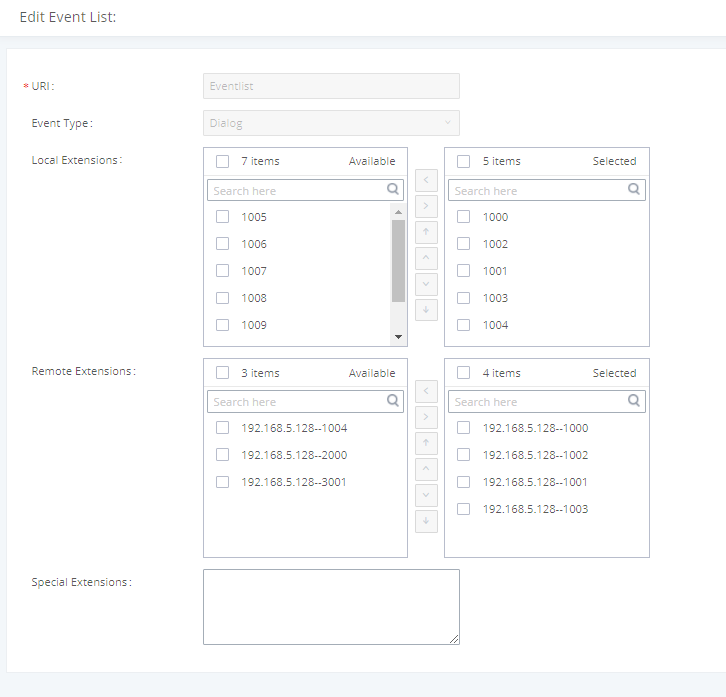
- Fill in the URI, which is the name of this event list. It cannot be the same as any extension number on this UCM6XXX.
- Select local extensions from the left list to the right. This is to add local extensions in the event list BLF to be monitored.
- Select remote extensions from the left list (if any) to the right. The available remote extensions will be displayed only if the local UCM6XXX and the remote UCM6XXX are configured to synchronize.
Configure SIP Endpoint
The following example shows how to configure event list BLF on the GXP3380.
- The GXV3380 is registered with local UCM6XXX extension on Account 1.
- Go to GXV3380 web GUI 🡪 Applications 🡪 Programmable Key 🡪 General Settings. Fill in the “Event list URI” with the URI configured in UCM6XXX. The default “BLF Call-pickup Prefix” is **, which is compatible with the UCM6XXX.
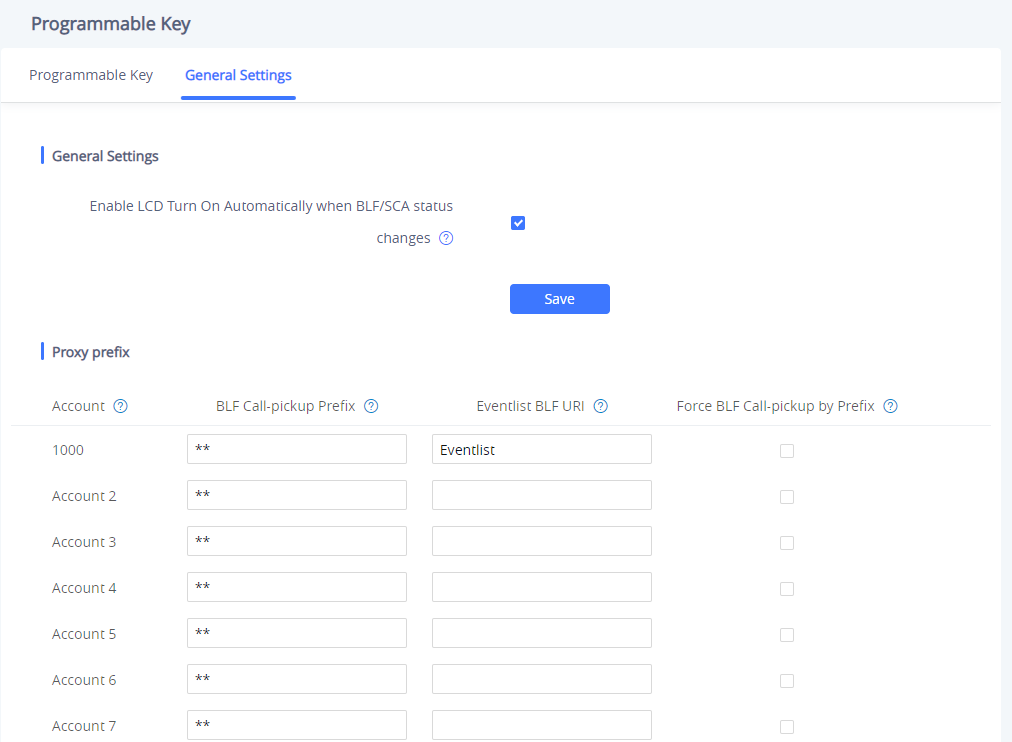
- On the MPK app of the GXV3380, the event list extensions will be automatically populated without additional configuration for each MPK. You shall see the full list of monitored extensions light up in the MPK app when opening the app and on the MPK widget.