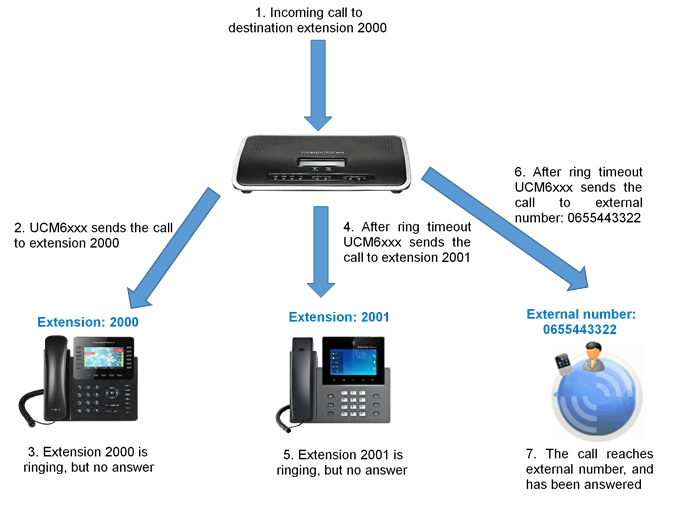Follow me feature is a very useful feature to locate a user by ringing different extensions and external numbers in a pre-defined order. This feature allows users to be reached at numerous devices, such as mobile, home-telephone, office-telephone, or softphones.
Using UCM6xxx Follow Me feature will help to avoid missing any incoming calls while users can be reached on different devices.
For instance, a user has a home phone and office phone each one has a different SIP account and mobile number. UCM6xxx can be configured using Follow Me feature in a manner to follow a specific dialing order to forward incoming calls to initial extension to different extensions as defined in Follow Me dialing order.
This guide describes in detail how to configure the Follow Me feature.
The scenario used in this guide is the following:
- User A has 2 extensions (2000 and 2001) and an external number (065443322).
- Office extension is 2000.
- Home extension is 2001.
- Mobile extension is 0655443322.
- Follow Me is set on extension 2000 (work extension).
Follow Me Configuration
In order to configure Follow Me. On the UCM web GUI navigate to Extension/Trunk 🡪 Extensions and follow the below steps:
- Create or edit the extension to activate follow me on it and navigate to Follow Me section. In this example, we will activate follow me on extension 2000.
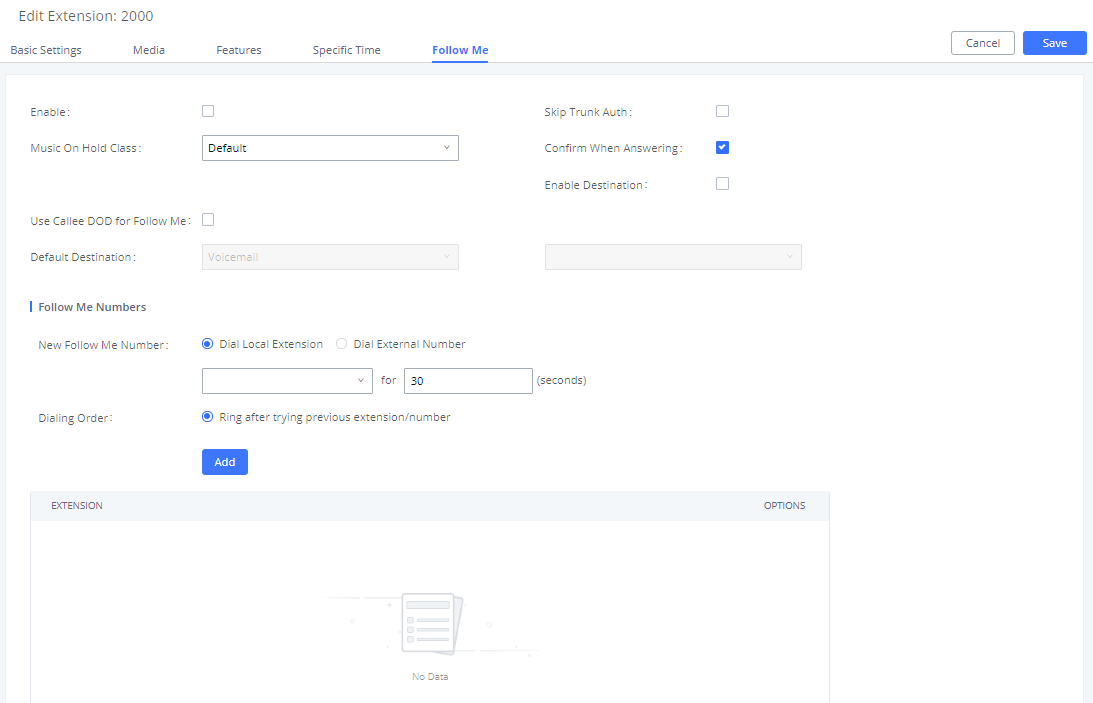
-
Select the new follow me number as shown below and add next extension where UCM6xxx will try to locate initial extension if no answer, then press
button. Users may also add external numbers. In this example: set extension 2001, then external number 0655443322.
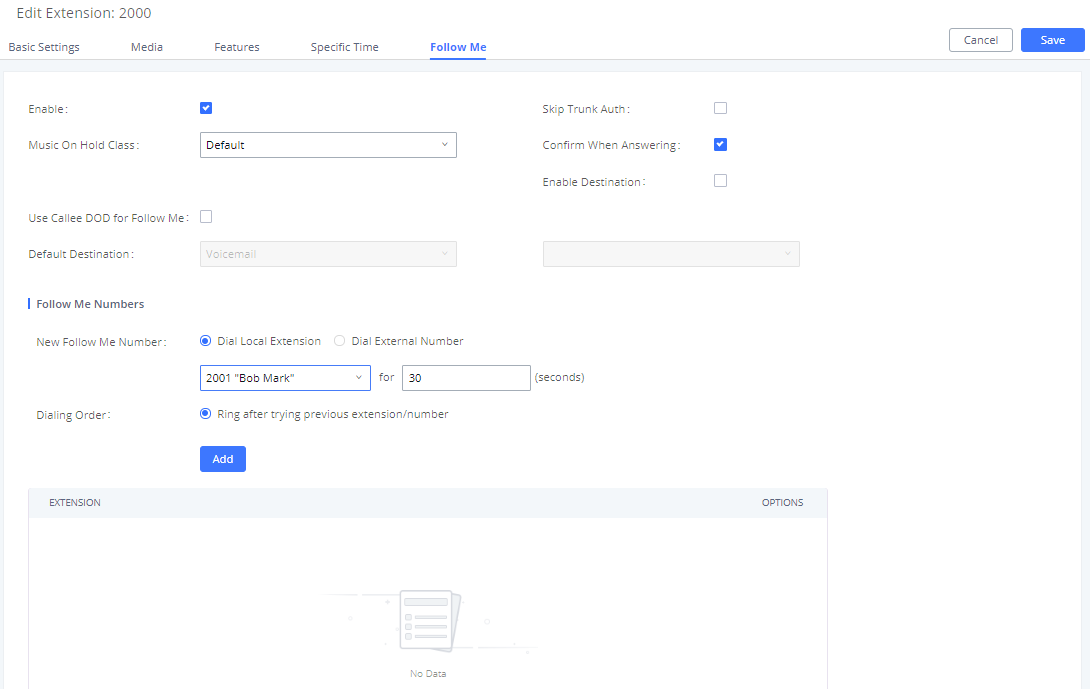
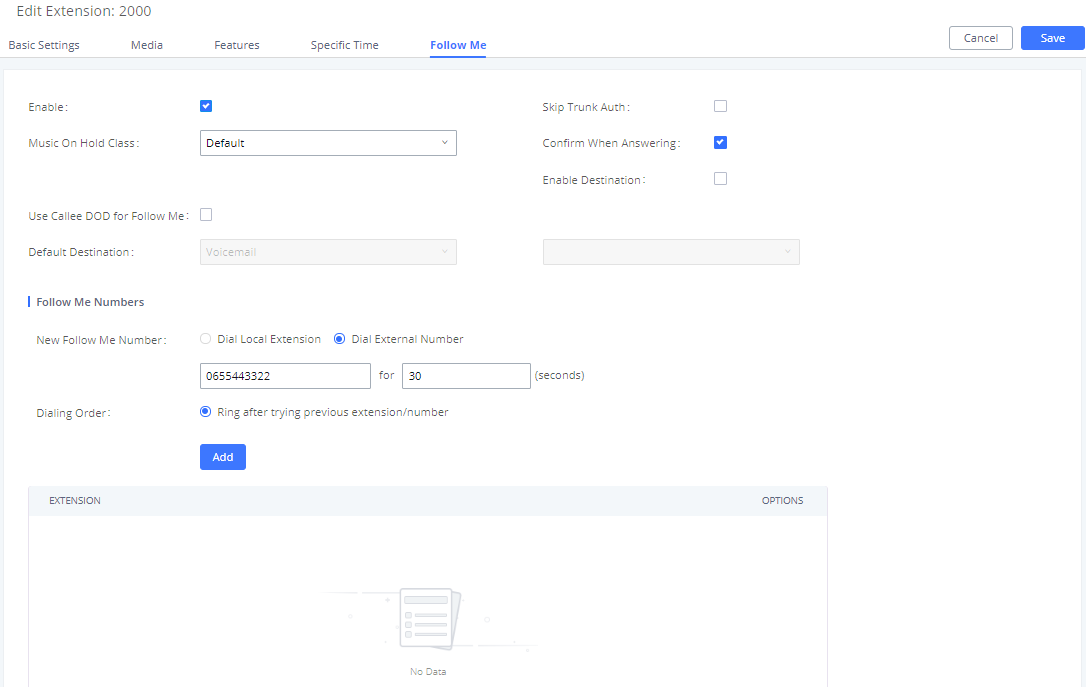
-
After adding “Follow Me Numbers”, press
and
buttons to apply the new configuration.
Follow Me Settings
The following table shows the needed settings while configuring Follow Me feature.
Enable | Configure to enable or disable Follow Me for this user. |
Skip Trunk Auth | If an external number is added in the Follow Me, please make sure this option is enabled or the “Skip Trunk Auth” option of the extension is enabled, otherwise the external Follow Me number cannot be reached. |
Music On Hold Class | Configure the Music On Hold class that the caller would hear while tracking the user. |
Confirm when Answering | By default, it is enabled and the user will be asked to press 1 to accept the call or to press 2 to reject the call after answering a Follow Me call. |
Enable Destination | When enabled, the call will be routed to the default destination if no one in the Follow Me extensions answers the call. |
Use Callee DOD for follow me | Use the callee DOD number as CID if configured. Follow Me numbers are external numbers. |
Default Destination | Configure the destination if no one in the Follow Me extensions answers the call. The available options are:
|
Follow Me Numbers | The added numbers are listed here. Click on it to arrange the order.Click on it to delete the number. Click on to add new numbers. |
New Follow Me Number | Add a new Follow Me number which could be a ‘Dial Local Extension’ or |
Dialing Order | Select the order in which the Follow Me destinations will be dialed to reach the user: ring all at once or ring one after the other. Note: On UCM630x and UCM630xA series, “Ring along with previous extension/number” can be selected for Dialing Order. |
Follow Me Options
The administrator can adjust general Follow Me options from UCM6xxx web GUI 🡪 Extension/Trunk 🡪 Extensions 🡪 More 🡪 Follow Me Options.
- Click on Follow Me Options, and the following window will popup.

- Set Follow Me Options.
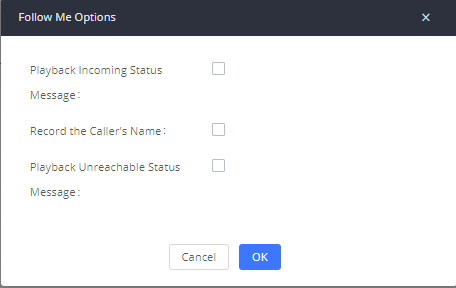
Playback Incoming Status Messages | Playback the incoming status messages before starting the follow me steps. |
Record the Caller’s Name | Record the caller’s name so it can be announced to the callee in each step. |
Playback Unreachable Status Messages | Playback the unreachable status message if the callee cannot be reached. |
Follow Me Flow Example
In this example, we have previously enabled Follow Me feature on extension 2000. We have added 2001 as the first extension to ring if no answer on extension 2000 after timeout (30 seconds), if no answer on extension 2001 after 15 seconds, the call is set to be forwarded to external number 0655443322.