Package Contents
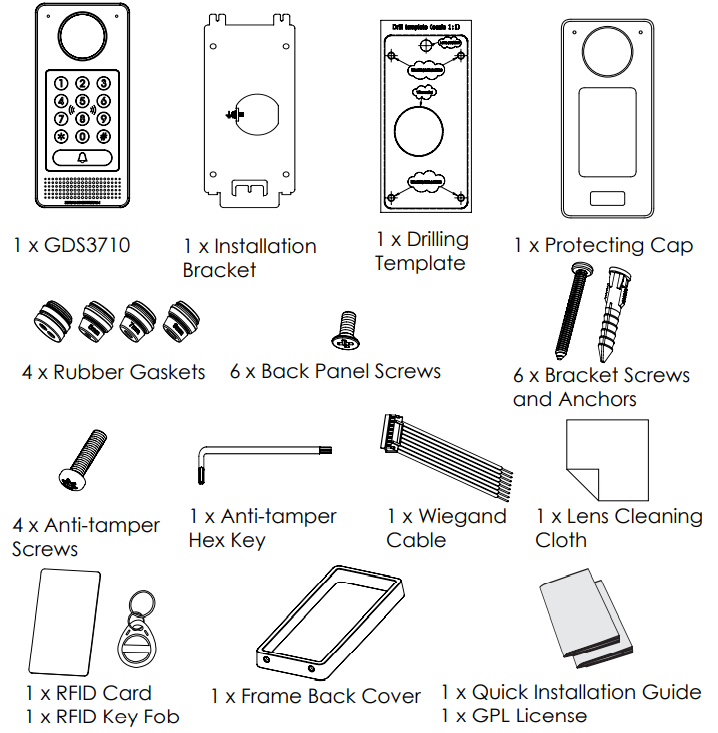
Mounting GDS3710
On-Wall (Surface) Mounting
Step 1:
Refer to the “drilling template” to drill holes at targeted place on wall then mount the installation bracket using the four screws and anchors provided (screwdriver not provided). Connect and tighten “Ground” wire to the bracket ground marked with printed icon
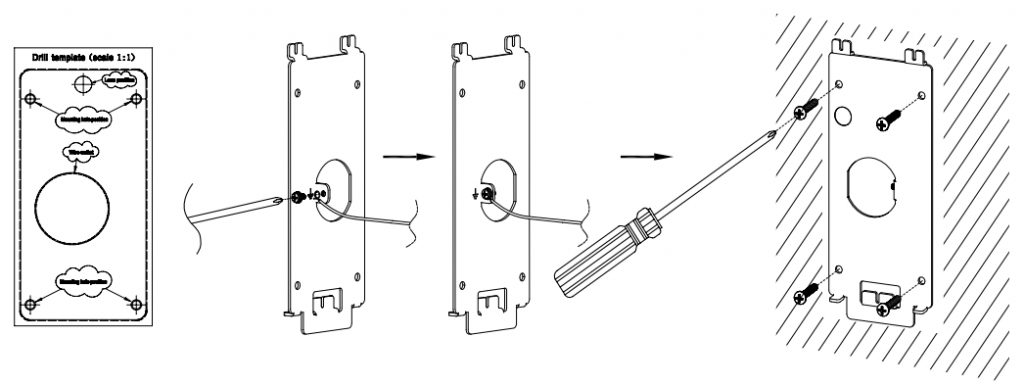
Step 2:
Pull Cat5e or Cat6 cable (not provided) through the rubber gasket selecting the correct size and the back cover panel piece, please refer to “GDS 3710 WIRING TABLE” at the end of QIG for Pin connect.
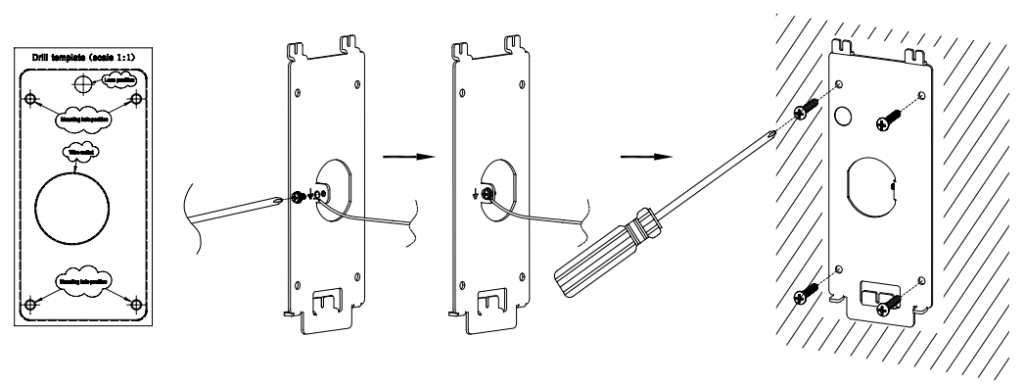
Step 3:
Make sure the ”Back Cover Frame” is in place, the wired back cover panel is good. Flush the back cover panel piece with the whole back surface of device, tighten it using the screws provided.
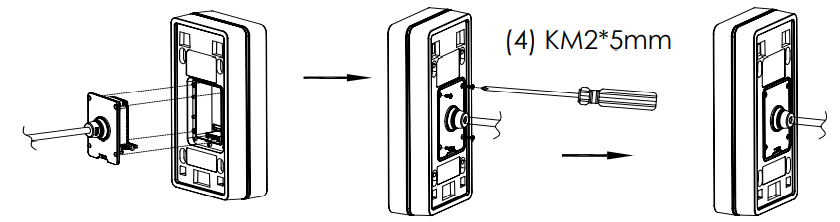
Step 4:
Take out the two preinstalled anti-tamper screws using the hex key provided. Carefully align the GDS3710 to the metal bracket on wall, press and pull the GDS3710 down to the right position.
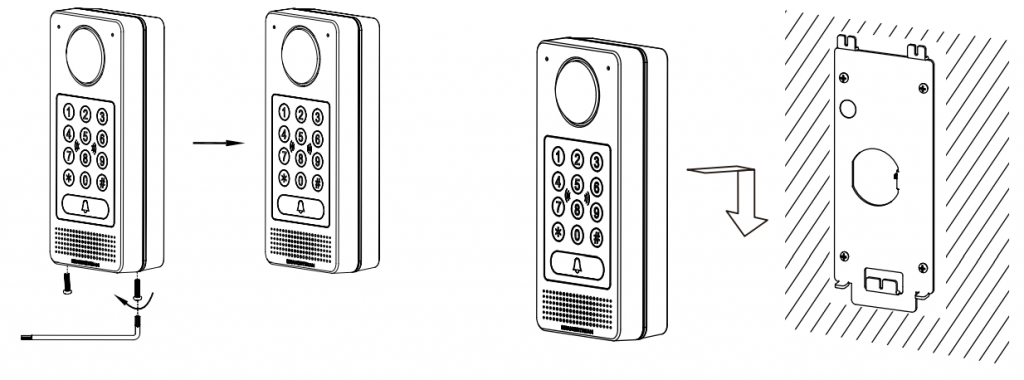
Step 5:
Install the two anti-tamper screws back using the hex key provided (do NOT over tighten the screws). Cover the two screw holes on the bottom of “Back Cover Frame” piece using the two silicon plugs provided. Final check and finish the installation.
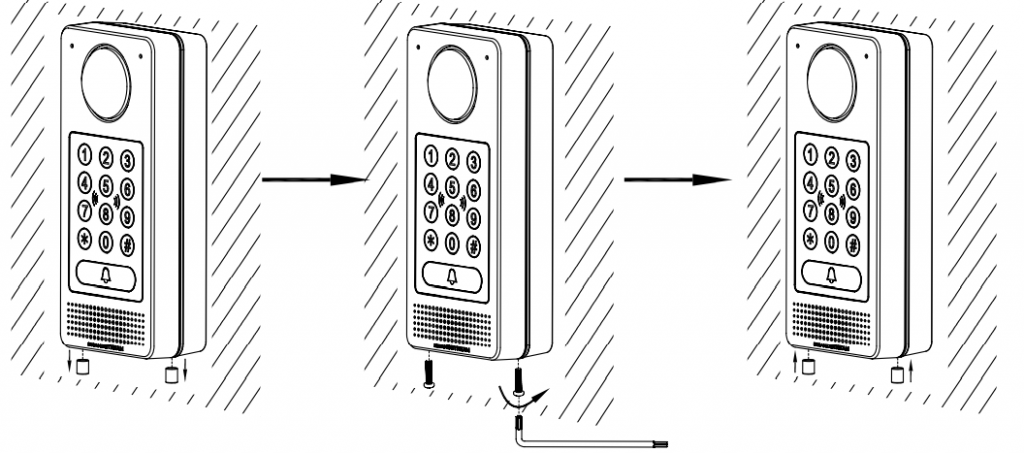
In-Wall (Embedded) Mounting
Please refer to the “In-Wall (Embedded) Mounting Kit”, which can be purchased separately from Grandstream.
Connecting the GDS3710
Refer to the illustration below and follow the instructions.
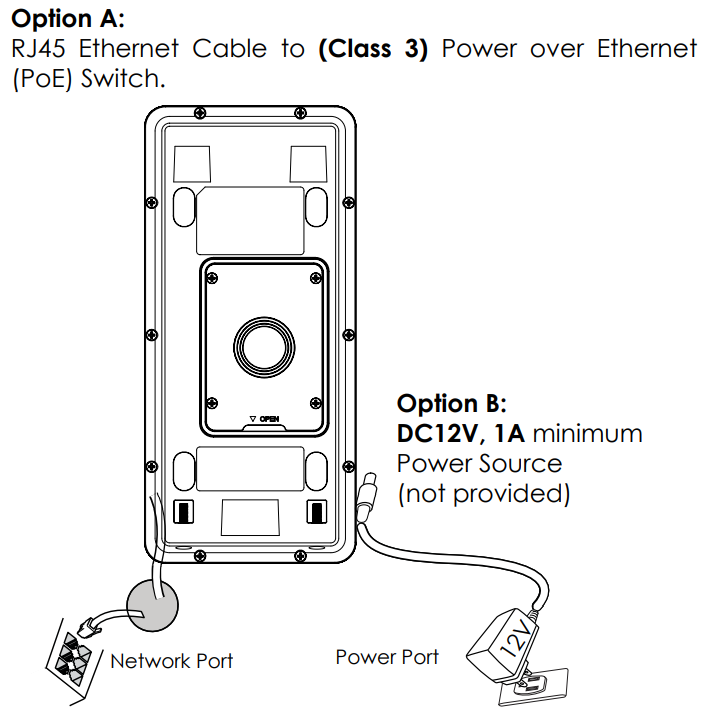
Option A
Plug an RJ45 Ethernet cable into the (Class 3) Power over Ethernet(PoE) switch.
Option B
Step 1:
Select an external DC12V, minimum 1A power source (not provided). Wire correctly the “+,–” cable of the power into the “12V, GND“ connector of the GDS3710 socket (refer to the previous mounting page for instruction). Connect the power source.
Step 2:
Plug an RJ45 Ethernet cable into a network switch/hub or router.
GDS3710 Configuration
The GDS3710 is by default configured to obtain the IP address from DHCP server where the unit is located.
In order to know which IP address is assigned to your GDS3710, please use GS_Search tool as illustrated in following steps.
Step 1:
Download and install GS_Search tool from here.
Step 2:
Run the Grandstream GS_Search tool on a computer connected to same network/
DHCP server.
Step 3:
Click on button to start device detection.
Step 4:
The detected devices will appear in the output field as below.
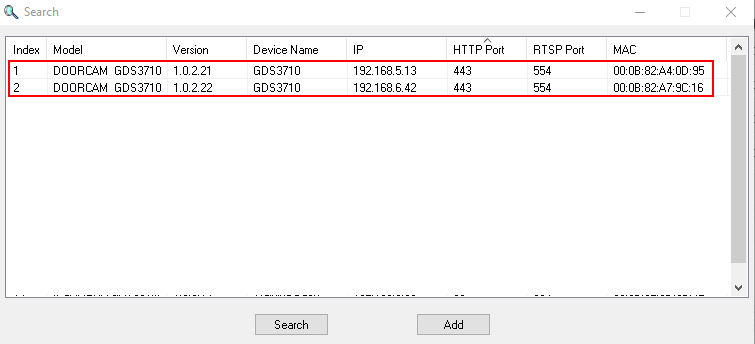
Step 5:
Open the web browser and type the displayed IP address of GDS3710 with leading https:// to access the web GUI. (For security reasons, the default web access of GDS3710 is using HTTPS and port 443.)
Step 6:
Enter username and password to login.
(The default administrator username is “admin” and the default random password can be found at the sticker on the GDS3710).
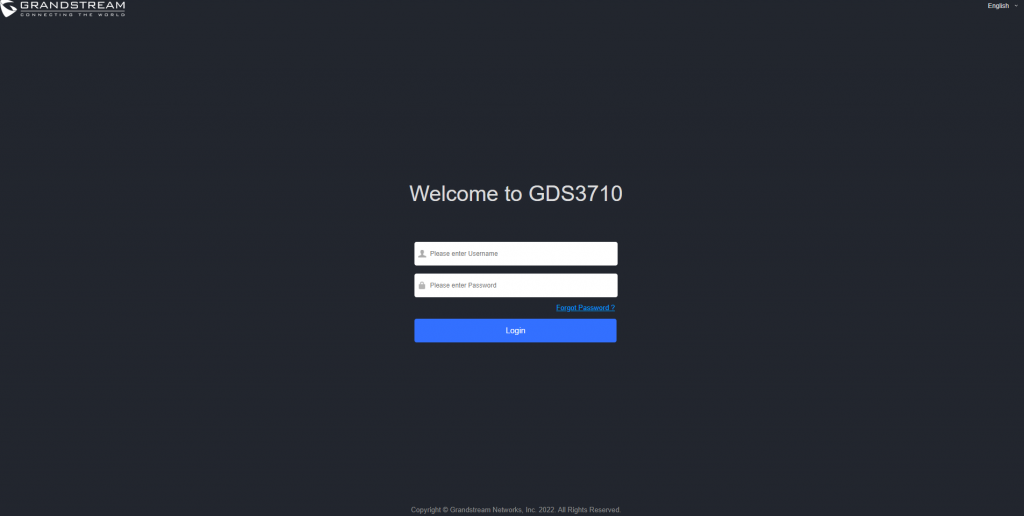
Step 7:
After login into the web GUI, click the left side menu in the web interface for more detailed and advanced configuration.
Step 8:
To view video feed, access to LiveView .
This page allows users to view the live video of the GDS3710 using popular browsers like Chrome or Firefox immediately without downloading and installing any plugins.
Click “Play” button to view the selected video feed.
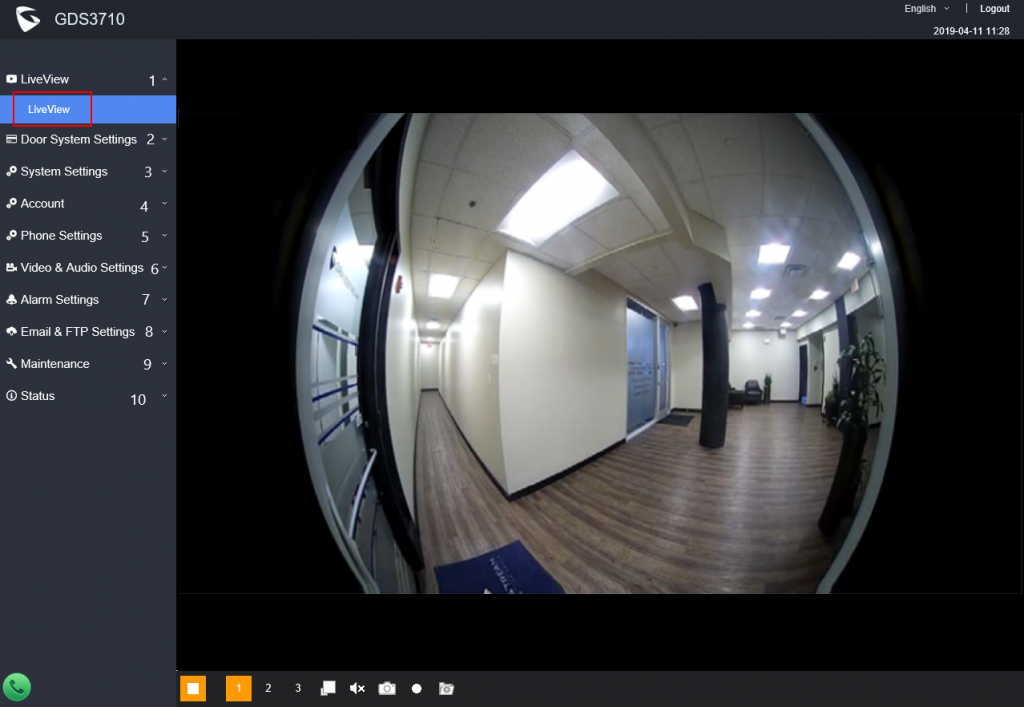
GDS3710 Wiring Table
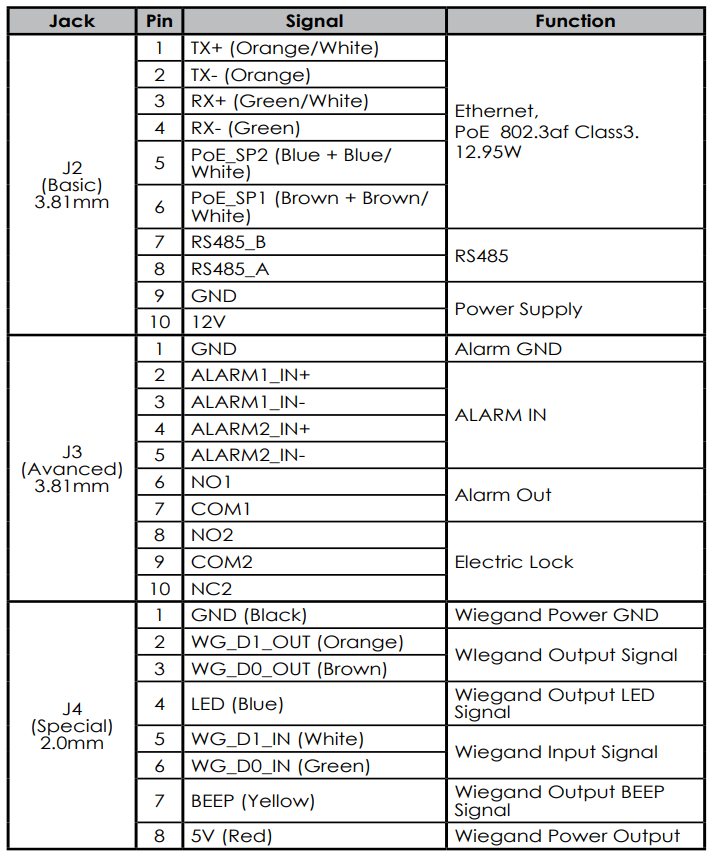
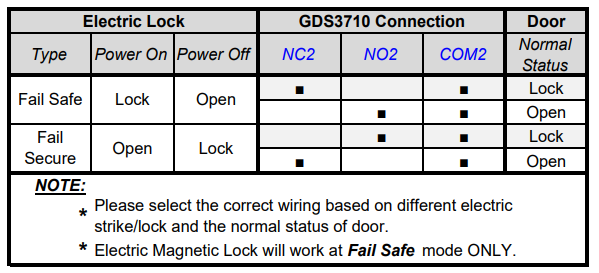
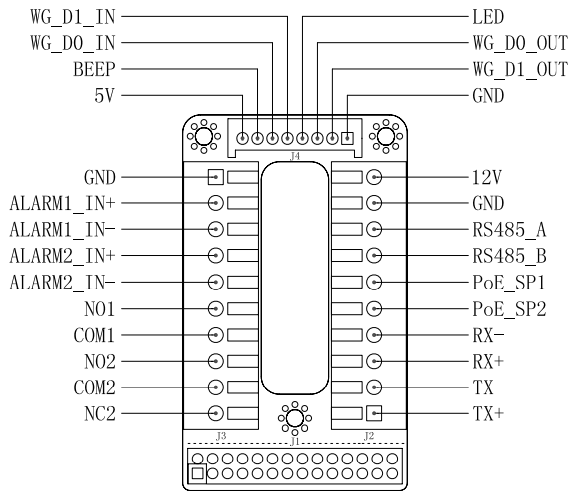
For Certification, Warranty and RMA information, please visit
www.grandstream.com