PACKAGE CONTENTS

MOUNTING GDS3712
On-Wall (Surface) Mounting
Step 1: Refer to the “drilling template” to drill holes at the targeted place on the wall then mount the installation bracket using the four screws and anchors provided (screwdriver not provided). Connect and tighten the “Ground” wire to the bracket ground marked with the printed icon 
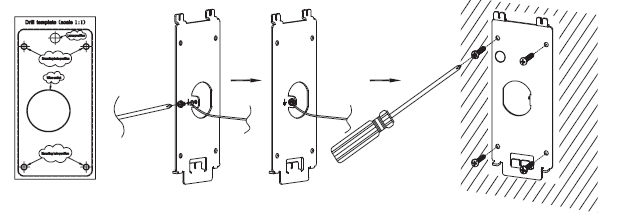
Step 2: Pull Cat5e or Cat6 cable (not provided) through the rubber gasket selecting the correct size and the back cover panel piece, please refer to the GDS3712 WIRING TABLE at the end of QIG for Pin connections.

Step 3: Make sure the ”Back Cover Frame” is in place, the wired back cover panel is good. Flush the back cover panel piece with the whole back surface of the device, and tighten it using the screws provided.
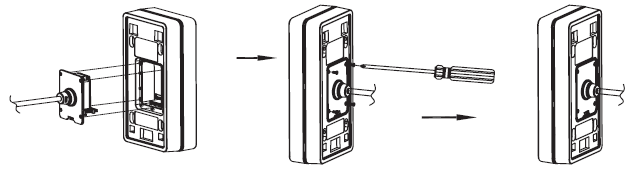
Step 4: Take out the two preinstalled anti-tamper screws using the hex key provided. Carefully align the GDS3712 to the metal bracket on the wall, press, and pull the GDS3712 down to the right position.
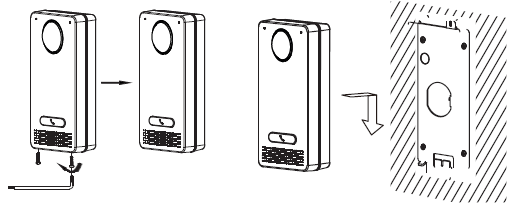
Step 5: Install the two anti-tamper screws back using the hex key provided (do NOT over-tighten the screws). Cover the two screw holes on the bottom of the “Back Cover Frame” piece using the two silicon plugs provided. Final check and finish the installation.
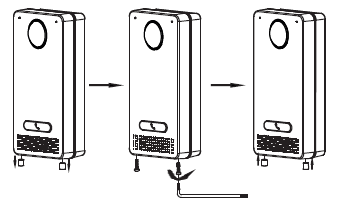
In-Wall (Embedded) Mounting
Please refer to the “GDS37xx – In-Wall Mounting Kit Installation Guide”, which can be purchased separately from Grandstream.
CONNECTING THE GDS3712
Refer to the illustration below and follow the instructions on the next page.
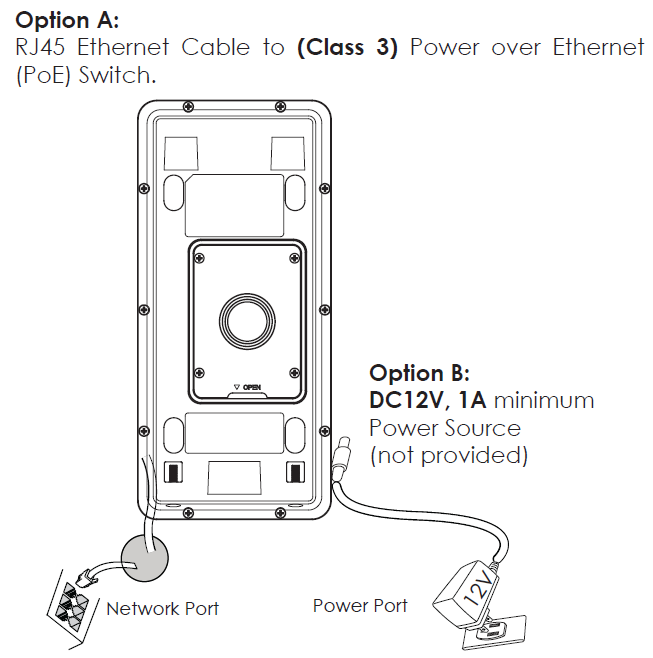
Option A
Plug an RJ45 Ethernet cable into the (Class 3) Power over Ethernet(PoE) switch.
Option B
Step 1: Select an external DC12V, minimum 1A power source (not provided). Wire correctly the “+,-” cable of the power into the “12V, GND“ connector of the GDS3712 socket (refer to the previous mounting page for instruction). Connect the power source.
Step 2: Plug an RJ45 Ethernet cable into a network switch/hub or router.
GDS3712 CONFIGURATION
The GDS3712 is by default configured to obtain the IP address from the DHCP server where the unit is located.
In order to know which IP address is assigned to your GDS3712, please use GS_Search tool as illustrated in the following steps.
Step 1: Download and install GS_Search tool: http://www.grandstream.com/support/tools
Step 2: Run the Grandstream GS_Search tool on a computer connected to same network/ DHCP server.
Step 3: Click on button to start device detection.
Step 4: The detected devices will appear in the output field as below.
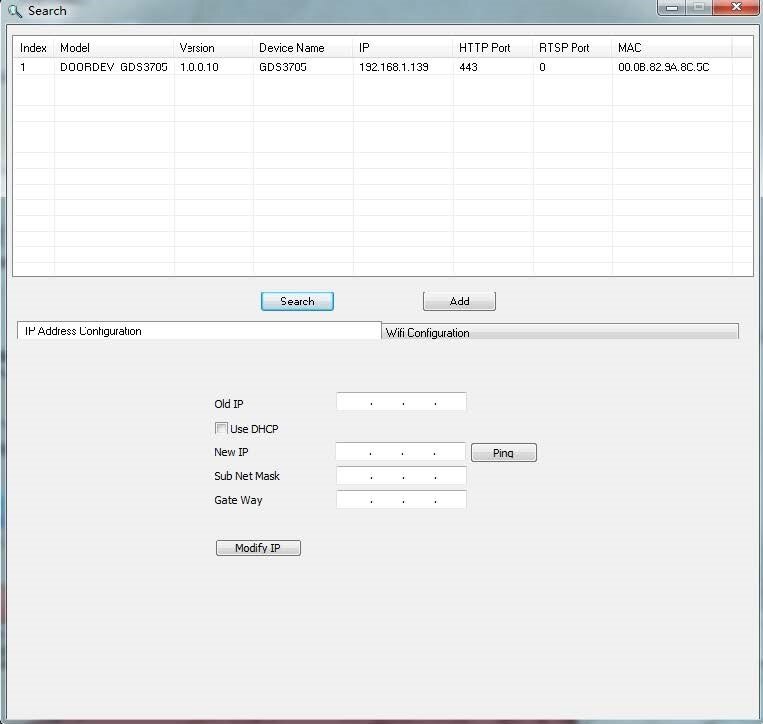
Step 5: Open the web browser and type the displayed IP address of GDS3712 with leading https:// to access the web GUI. (For security reasons, the default web access of GDS3712 is using HTTPS and port 443.)
Step 6: Enter username and password to login.
(The default administrator username is “admin” and the default random password can be found at the sticker on the GDS3712).
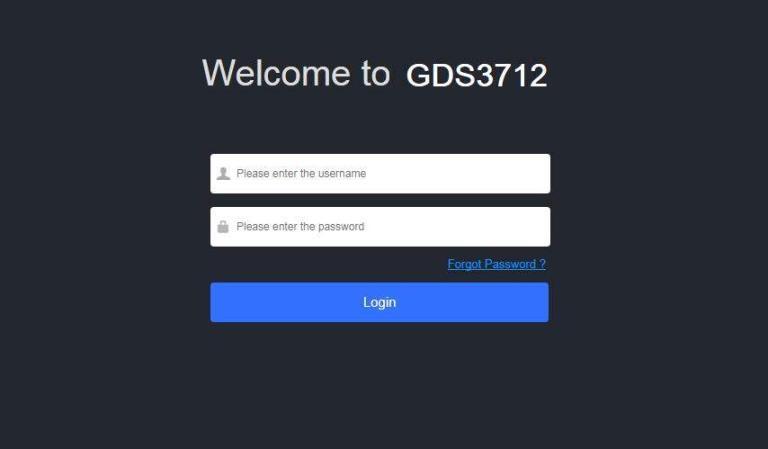
Step 7: After login into the web GUI, click the left side menu in the web interface for more detailed and advanced configuration.
GDS3712 WIRING TABLE
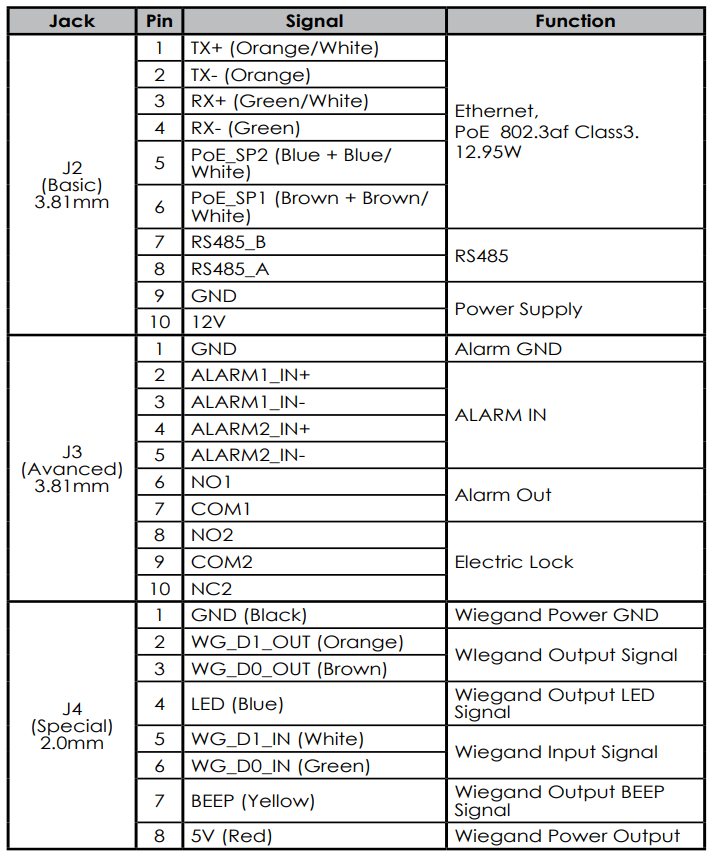
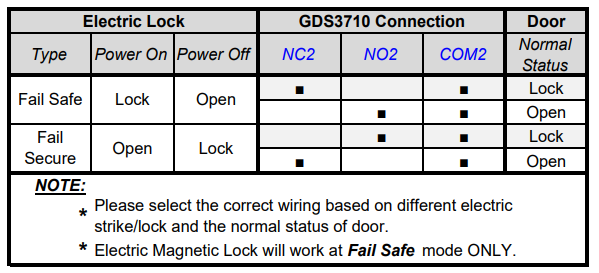
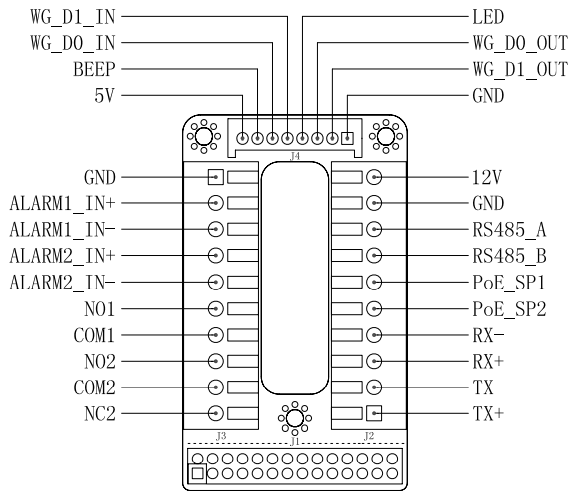
For more details regarding GDS3712 wiring, please refer to User Manual.