USING THE HEADSET OR SPEAKER
- Use the Speaker
Button to turn speaker ON/OFF.
- Use the Headset
button to use the headset once it had been connected.
MAKING A CALL
- Take Handset/Headset off-hook or press Speaker button or an available LINE key (activates speakerphone).
- The line will have dial tone and the corresponding line’s LED will turn green.
- If you wish, select another LINE key or another alternative SIP account.
- Enter the phone number.
- Press the SEND
button or press the “DIAL” soft key.
REDIAL
Press the SEND 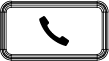
ANSWERING CALLS
Single Incoming Call
Answer call by taking Handset/Headset off hook or pressing SPEAKER or by pressing the corresponding account LINE button.
Multiple Incoming Calls
- When there is a call waiting, users will hear a Call Waiting tone .
- The next incoming call will appear on screen.
- Answer the incoming call by pressing the Answer softkey.
- The current call will be put on hold.
- Toggle between the calls using the UP or down button.
ENDING A CALL
End a call by pressing the end call softkey or hang up the phone.
CALL HOLD/RESUME
- Hold: Place a call on ‘hold’ by pressing the hold
Softkey.
- Resume call by pressing the the unhold
softkey or corresponding blinking line.
CALL TRANSFER
Assuming that you are in a call and wish to transfer the call to another party.
Blind Transfer
- press TRANSFER
button and choose Blind Transfer.
- Dial the transfer destination.
- Press on transfer
softkey.
Attended Transfer
- press TRANSFER
button and choose Attended transfer.
- Dial Transfer destination
number and press on dial softkey
- The first call will be put on Hold and a new call will be initiated with the transfer destination.
-
When the second call is answered, Users could press on Switch
softkey to switch to the initial call (The second call will be put on hold) or press on transfer
softkey to complete the transfer.
5-WAY CONFERENCE
The GRP260x can host up to 5-way conference calls.
Initiate a Conference Call
- Establish the first call.
- While 1 call is active, press on conference/Invite
softkey and dial the second conference number.
- The conference will be established as soon as the dialed number answers the call.
- During the conference, The host can add other conference members by pressing on Invite
Softkey.
View Conference members
Users can view conference members by pressing on the group members softkey , Information related to conference members will then be shown.
Kick Conference members
During conference, press on conference info
softkey to view conference members. Then use UP/DOWN softkey to select a member and press on kick
softkey.
Hold The Conference
- During active conference , press on hold
softkey to hold all conference parties.
- Press on Unhold
softkey to resume the conference call.
End The Conference
The conference will be terminated for all parties if the conference initiator hangs up or presses end call softkey .
FORWARD CALLS
When there is an incoming call, users could choose to not take call and forward it to another number instead by pressing on the Forward/ Transfer softkey and then dial the forward target number and press on
again, the call will be then immediately forwarded to that number.
VOICEMAIL MESSAGE
A blinking green MWI (Message Waiting Indicator) indicates a message is waiting.
- Press the Message
button to retrieve the message.
- Use UP/Down keys to choose the account you want to access its voicemail and then dial the voicemail access number.
- An IVR will prompt the user through the process of message retrieval.
MUTE/DND
The mute button can be used to either set the phone on mute or on DND depending on how “Mute key function while idle” option is configured on the web interface. If it’s set to “DND”, clicking the mute button 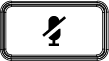
icon will be displayed on top of LCD screen . If set to “Idle Mute”, Pressing on mute key will set the phone on mute. DND can be enabled when the phone is on idle state by pressing the DND
softkey.
VOLUME ADJUSTMENTS
Use the volume button to adjust the ring volume when the phone is idle. Press the volume button during an active call to adjust the call volume.
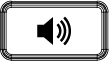 Button to turn speaker ON/OFF.
Button to turn speaker ON/OFF. 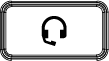 button to use the headset once it had been connected.
button to use the headset once it had been connected. 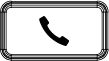 button or press the “DIAL” soft key.
button or press the “DIAL” soft key. 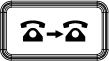 button and choose Blind Transfer.
button and choose Blind Transfer. 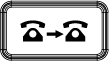 button and choose Attended transfer.
button and choose Attended transfer. 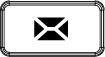 button to retrieve the message.
button to retrieve the message.